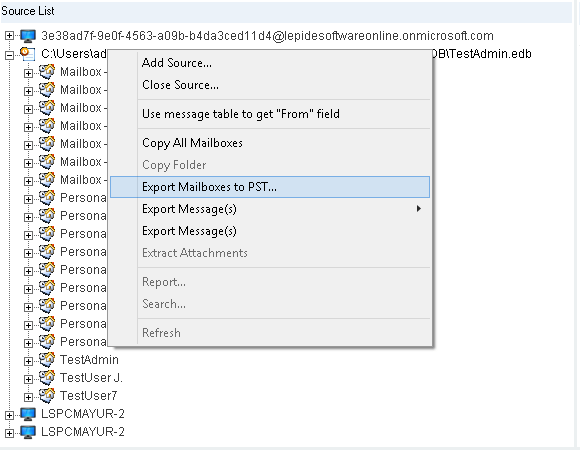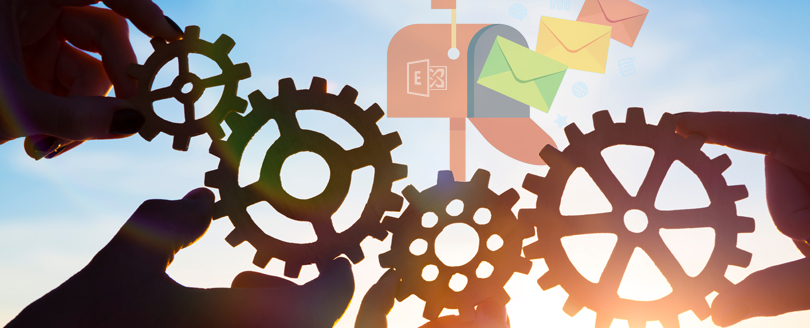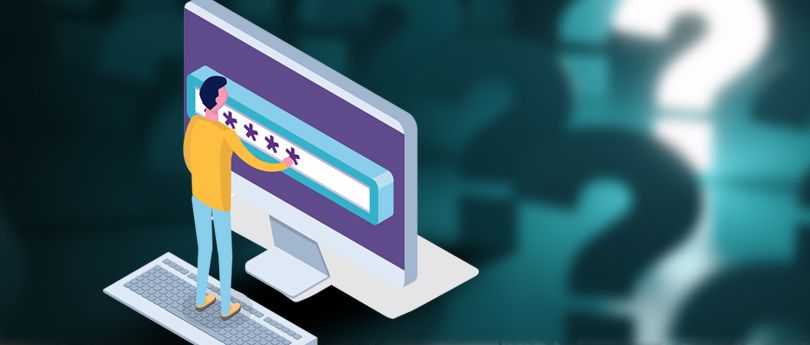Read time 3 minutes
A disconnected mailbox is actually an orphaned mailbox – a mailbox that is not linked to an Active Directory user account. When administrators disable or delete a mailbox either from EAC or from Exchange management shell (using Disable-Mailbox or Remove-Mailbox cmdlet), the mailbox gets disabled for a period of 30 days (and gets deleted permanently thereafter) if they are not purged manually. So, till the expiry of the retention period, the mailbox is available in the database. Such a mailbox is called a disconnected mailbox.
Types of disconnected mailboxes
Depending on the type of action performed on the Exchange mailbox, there are two types of disabled mailboxes – Disabled mailboxes and Deleted mailboxes.
- Disabled mailboxes: While disabling a mailbox (using Disable-Mailbox cmdlet), only the mailbox is deleted and not the associated AD user account.
- Deleted mailboxes: While deleting a mailbox (using Remove-Mailbox cmdlet), both the user mailbox and the AD user account are deleted.
Soft-deleted mailboxes
A mailbox that is moved to a different mailbox database also is retained in the mailbox database till the expiry of the deleted mailbox item retention period. This mailbox is a soft-deleted mailbox.
Exporting a disconnected mailbox to PST file
A disconnected mailbox can be restored from the Exchange database before it is purged or the deleted mailbox item retention period is over. Here is how you can do it:
- To provide the export rights to a user account, execute this command in Exchange Management Shell:
- Create a network share which with full permissions for Exchange Trusted Subsystem. The mailbox will be exported to this location as PST file.
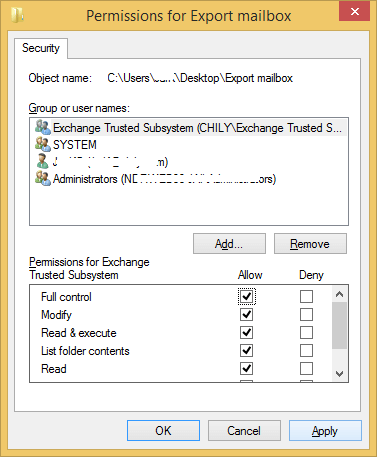
- Now run New-Mailbox Export Request command to export database mails to temporary database:
- Now export the mailbox using this command:
E.g.:
E.g.:
E.g.:
Once this export command is successfully executed, the mailbox is gets saved at the desired location as a PST file. This PST file can be transferred to any other location and data can be viewed in Outlook application anytime.
Export disconnected mailboxes from EDB to PST easily
The manual method for EDB to PST conversion requires good technical skills. And a minute mistake can cause errors in its execution. To overcome these limitations and errors, you can try professional third-party software – Kernel for Exchange Recovery. You can easily migrate disconnected mailboxes from offline EDB to PST files using this tool.