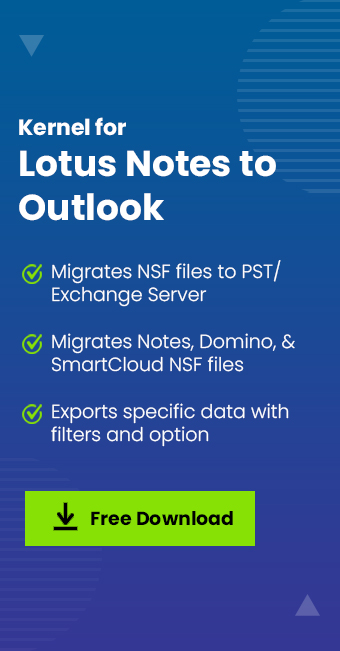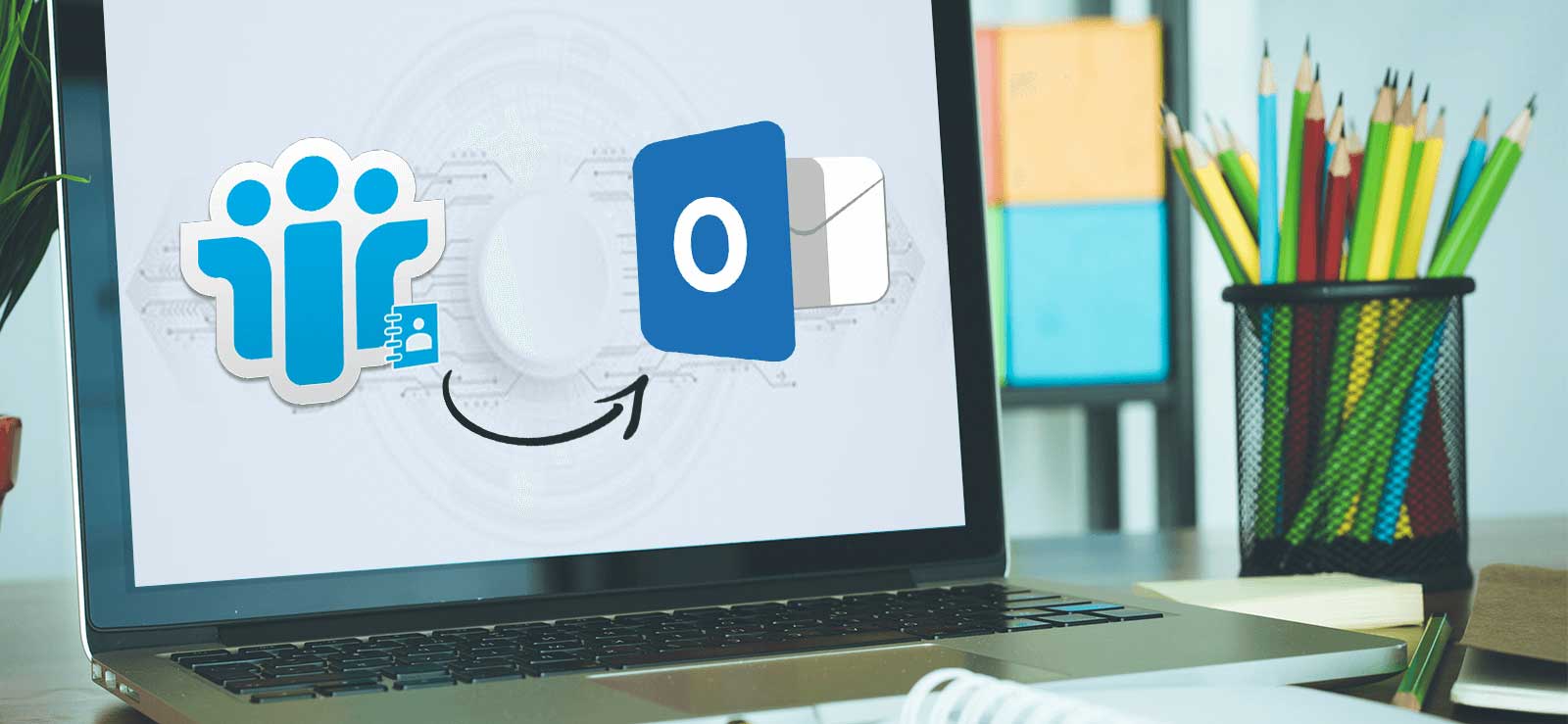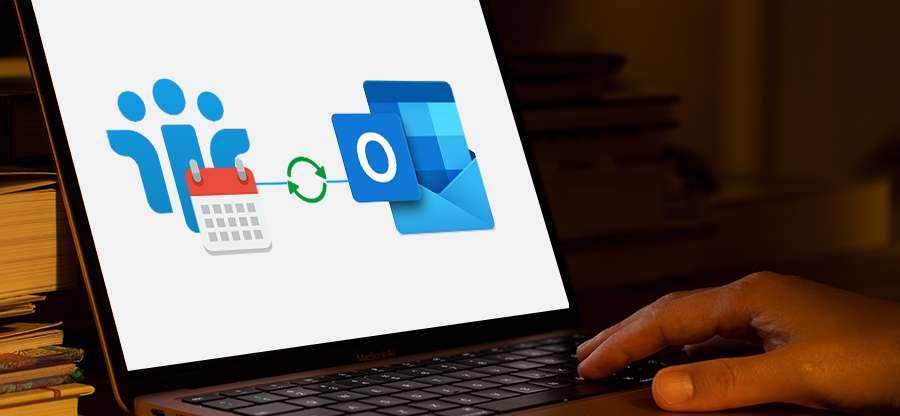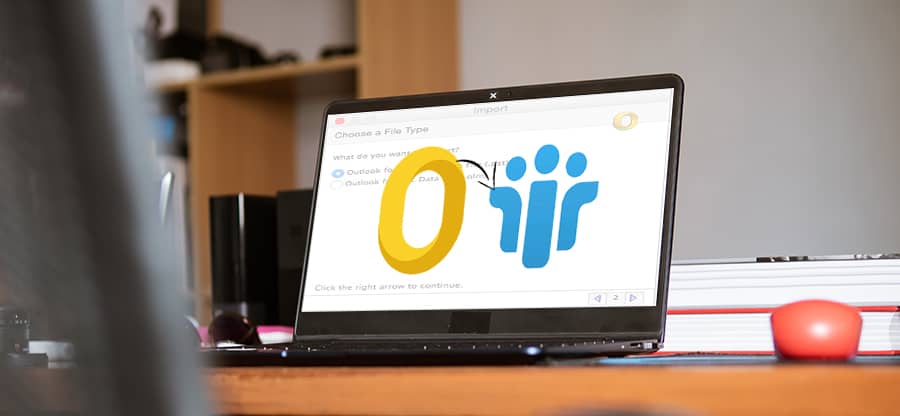Read time: 5 minutes
HCL Notes is one of the best business email clients for organizations that require complete email and collaboration services. The software comes with many unique features like different security levels, file attachments, and the ability to send encrypted emails.
It is a powerful, multithreaded email client with a complete set of tools for users working in online or offline mode. HCL Notes supports organizing and automating your business processes, applications, and team activities. The application is extremely secure and works efficiently on Windows, Linux, and Mac operating systems. Despite its robust features, users sometimes face problems while working on it. For instance, many users reported the error 1325 while using HCL Notes, which often causes problems accessing the data. “HCL Notes Error 1325 – not a valid filename” is one such issue that can arise due to various reasons.
In this article, we will discuss how you can resolve the HCL Notes Error 1325 with unique methods. We’ll also talk about an alternative solution to fix the error.
Causes of HCL Notes error 1325
The Notes error 1325 can arise for multiple reasons, like the sudden shutdown of the system, network failure, etc. However, the most common reasons behind the error are:
- The HCL Notes software is not installed properly on the system.
- A virus or other malware infects the computer’s memory.
- There has been some corruption in the operating system registry files.
- There has been some corruption in the Notes installation files.
- The user account does not have permission to access HCL Notes on the system.
HCL Notes error 1325 indicators
The good part is when you’re about to receive this error; you might get some indications from it. The error displays the following messages before appearing.
- The notice “Error 1325 – is not a valid file name” is shown directly.
- While operating, the local machine freezes for a few seconds.
- The response time to keyboard and mouse input is slow.
- The presently open window shuts suddenly.
- When an application is running, the entire system crashes.
Ways to resolve HCL Notes error 1325 manually
HCL Notes error 1325 is a common error that occurs while your HCL Notes client tries to connect with the mail server. This error may appear due to corruption in the network connection between the client and server, improper settings in the Domino server, driver or registry issues in the client, etc. You can apply one of the following manual methods to resolve this issue.
Note: Before beginning with any method mentioned below, we recommend making a complete HCL Notes email backup to protect against data loss.
Method 1. Update your system drivers
This common error can arise if your system drivers are outdated. Therefore, you should check and update your system Drivers from time to time.
- Launch Control Panel on your local PC.
- Select Device Manager from the menu.
- Right-click every item related to HCL Notes and select Properties from the drop-down menu.
- Choose Update Driver Software from the drop-down menu.
- Your system Drivers will be updated.
Method 2. Check for corrupted registry entries
If you are getting this error, there may be corrupted registry entries of HCL Notes on your computer. You need to repair these entries. You can do it manually or use third-party software.
- Type Run into the search field and press Enter.
- Enter Regedit in the Run window and press Enter.
- Navigate to the registry associated with HCL Notes.
- Select File -> Export from the File menu.
- Choose the path where you want to save the file with the REG extension.
- Go to the directory where the registry file is saved.
- Select the file with REG extension and double-click it.
- It will resolve the registry error by restoring it.
Note: Manually editing registry can lead to abnormal system behavior and may corrupt windows files resulting in Windows corruption. Therefore, we recommend seeking professionals help to resolve windows registry issues.
Method 3. Not enough storage
Sometimes, if there is not enough space on the drive where HCL Notes installation is located, you might get the error. In this case, you need to check the available disk space and free up some space by moving or deleting unused files. If necessary, you can move your HCL Notes installation to another drive or delete files that you don’t need anymore. You can also migrate IBM Notes emails to Office 365 which are large enough to cause storage problems.
Method 4. Server configuration
Sometimes, any misconfiguration with the HCL Domino Server can cause the above error. Check if there is any incorrect setting like the wrong port number or path entry. Ensure that all server parameters are correctly set according to the documentation. Discuss with your admin regarding the issue if you do not have the necessary permission to manipulate the server settings yourself. Additionally, verify that the server is running the latest updates to avoid compatibility issues.
If the problem persists, review the server logs that are generated by Domino server. The log file will provide more insight regarding the issue. Regularly monitoring and maintaining server health can prevent such errors from occurring in the future.
Method 5. Check the version
The HCL Notes client version 6.0 is not compatible with versions 4.6 and 5.0 of the Domino server application. Upgrade to the latest version of HCL Notes client, which is supported on your Domino server, by checking 8.5 x, 8.5, 8.5, or 8.5 xm versions depending on your requirements and upgrade that using HCL support site or HCL upgrade kit.
Method 6. Update HCL Notes
Another method to fix the error is to update the HCL Notes in your system. Sometimes, the error 1325 can appear due to using an older version of HCL Notes. To upgrade your HCL Notes, you need to first uninstall it and then install HCL Notes on Windows using Notes Allclient standard install kit.
To uninstall the program, do the following:
- Open Control Panel and select Program & Features.
- In the list of installed programs, look for HCL Notes.
- Right-click and select uninstall.
- Now, download the Notes Allclient kit from the official website.
- Follow the installation/upgradation process and reconfigure HCL Notes .
- Restart your system and check if the error exists.
Method 7. Check for hard drive corruption
Over time, factors such as improper shutdown of PC and hard termination of applications can result in corrupted application files in the hard drive. The damaged files could also result in abnormal behavior of HCL Notes. Therefore, scanning the hard drive for corruption and fixing the files can solve your issue.
To check hard drive for any issues, do the following:
- Press Win + S and type command.
- Right-click Command Prompt and select Run as administrator.
- Click Yes when prompted.
- In the Command Prompt windows, type “chkdsk /f” and press Enter.
- This will initiate scanning process and fix errors if found.
In case none of the above methods work for you, then some users also suggest installing new RAM or doing a fresh installation of operating system. However, both operations are very expensive and don’t guarantee results. Therefore, we recommend you switch to a different email client like Outlook. Outlook is used by millions of users and many Fortune 500 companies worldwide. However, to access mailbox items of NSF files in Outlook, you will need a professional tool that can convert the HCL Notes NSF file to an Outlook-supported PST file.
Specialized NSF to PST converter tool
To access the Notes emails in Outlook, you need to convert the NSF file into a data file configured for Outlook. Kernel for NSF to PST Converter is an automated tool that allows you to convert NSF to PST format. The NSF converter tool is equipped with advanced algorithms that enable you to scan the corrupt NSF file and convert it to Outlook PST format. You can even convert multiple NSF files to PST with the help of this tool.
Salient features of the tool:
- Ensure complete data integrity and preserve original file/folder structure.
- Migrate specific data with multiple filters.
- Easy transfer of SmartCloud Notes to Outlook.
- Split large NSF file into manageable multiple PST files.
- Features seamless support for all HCL Notes & Outlook versions.
Conclusion
HCL Notes is a great utility that works well for multiple businesses, helping them handle their email communication and data. However, it is also prone to various errors like 1325. And it’s crucial to fix such errors, as they can damage your data to a significant extent. Utilize the highlighted unique approaches mentioned above to fix the HCL Notes error 1325. However, as a last resort, we recommend switching the email client with the help of Kernel for NSF to PST Converter. Download the trial version of the tool to experience its amazing functionalities.