Solutions to fix Choppy, Jumpy, Jerky or Skipping Video Playback Issue

Written By
Anju Chaudhary
Updated On
November 28, 2022
Read time 6 minutes
Choppy, Jerky, Jumpy or Skipping video playback can literally spoil your experience while watching a video. In the present blog we are going to discuss probable causes of such problems along with their potential fixes.
When the video you are playing is not compatible with your device then the video may run with choppiness. Like Ultra HD videos cannot be played by all devices efficiently. In such cases your device needs advanced tools to play such videos properly. For example to play 1080p video with 60 fps (frames per second) your device should have 3.0 GHZ processors 6 GB RAM, Video card like GeForce GT 650M and if your device does not have these then the video will be skipping or choppy on your device.
To check the compatibility of your computer view information of your computer system:
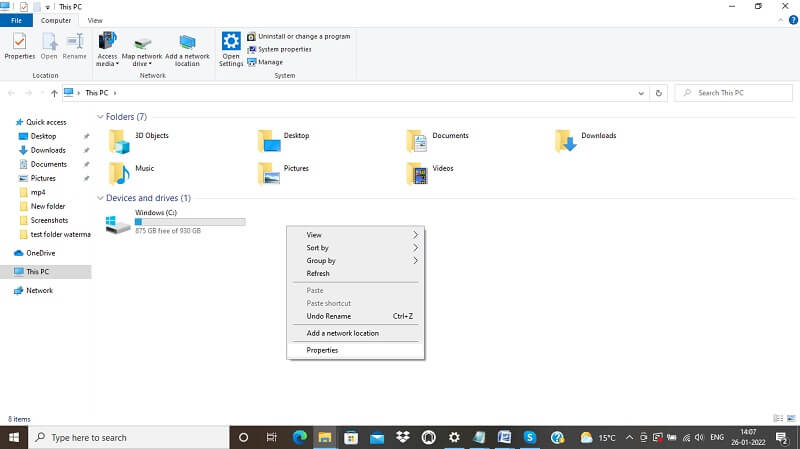
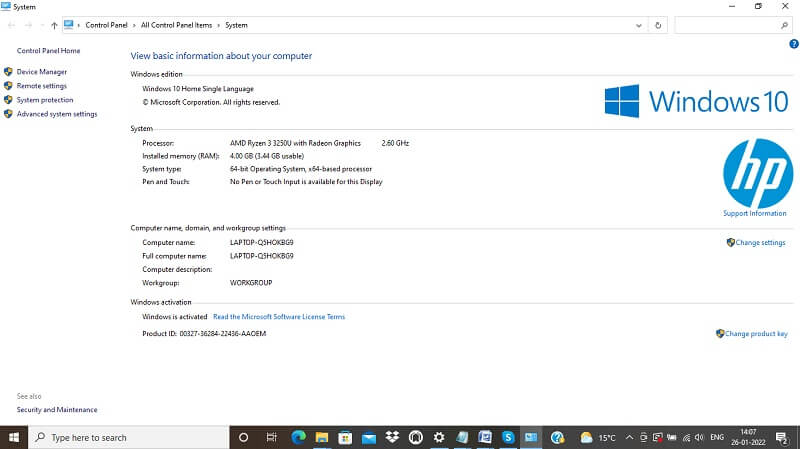
When you have the requisite video driver to play the video which requires that graphic driver, then, your video will play smoothly without any interruption or issue. So before you do anything else to fix video not playing issue, check your video drivers. For example, Windows 8 & 10 install important video drivers automatically, but sometimes they may get deleted or outdated which may meddle with smooth streaming of your video. For Windows 10, to fix jerky video playback or for Windows OS, you may try two things viz:
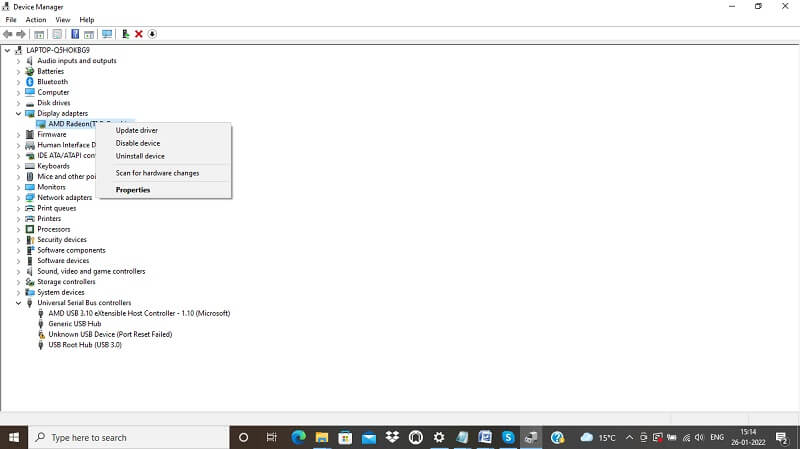
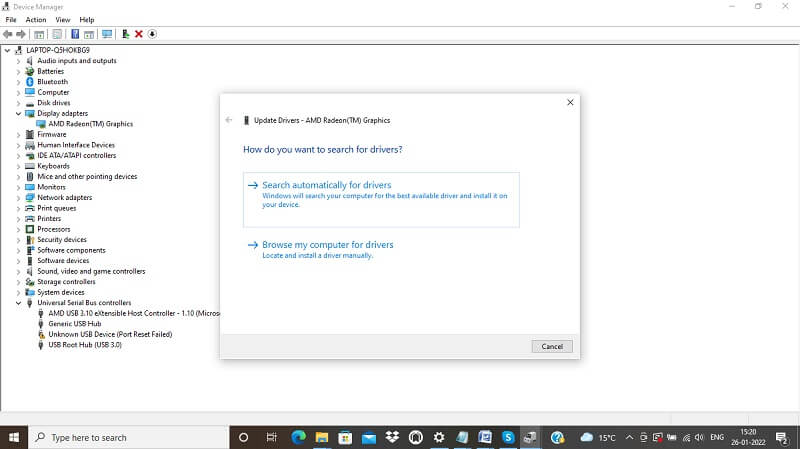
This setting may fix the lagging of video on Windows 10. To restore the default power plan setting follow the steps given:
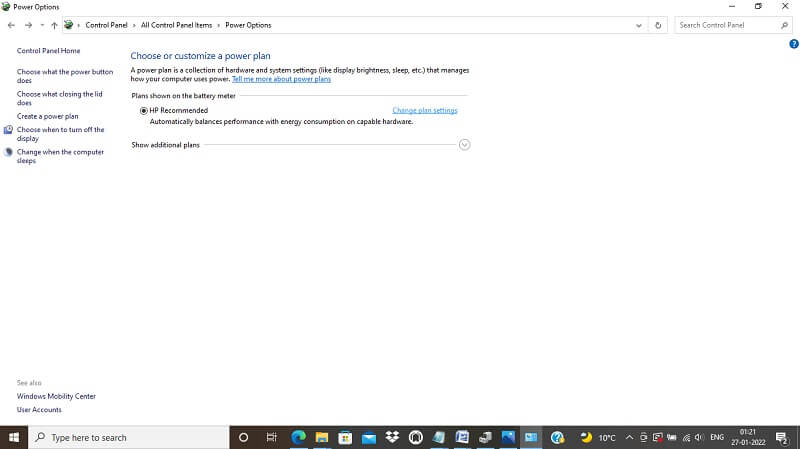
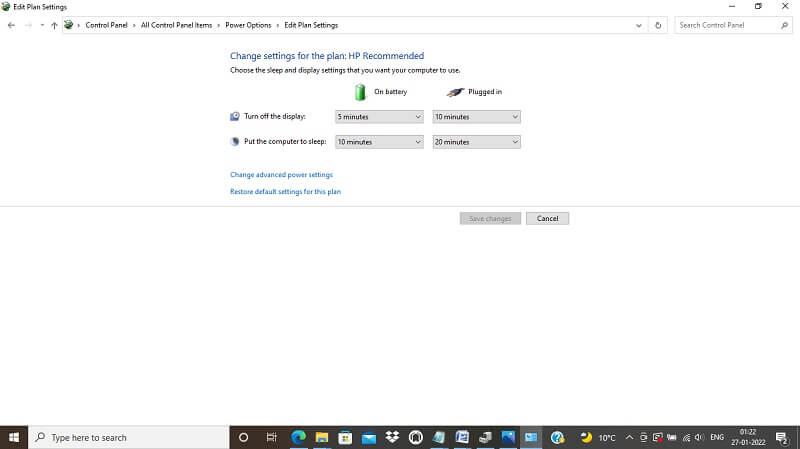
Size and resolution of your video plays a vital role in its smooth playback. To match the compatibility of your video with your device, try to reduce the resolution and size of your video if your video is not playing smooth. Best and easiest way to reduce the resolution and size of your video is to install the latest version of VLC media player and use it for the purpose. To do so follow the steps given under:
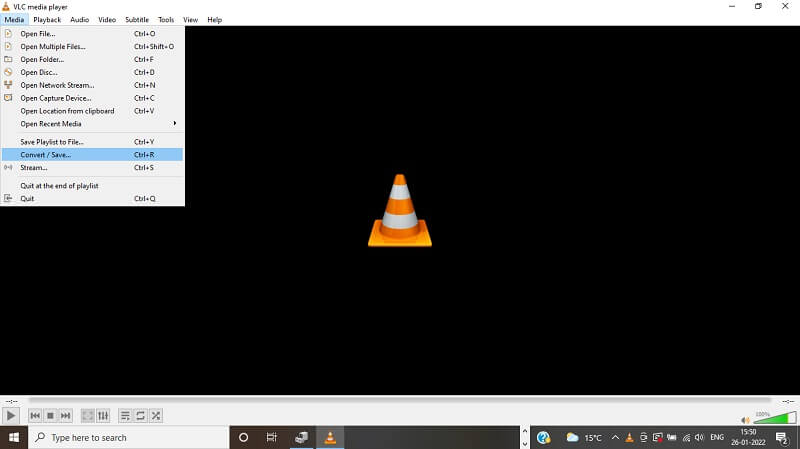
Improper download of your video may lead to interrupted playback of it. In such case re-download the video using trustworthy downloader. Re-downloading will be helpful only when your video is not streaming at all and the format of your video is also not supported.
To check the format of your video, follow the steps given under:
When slide show is enabled in wall paper settings, every time, the wallpaper on your desktop changes, the video skips a frame resulting in stuttering.
To change the wall paper setting to Picture or Solid color mode follow the steps given below:
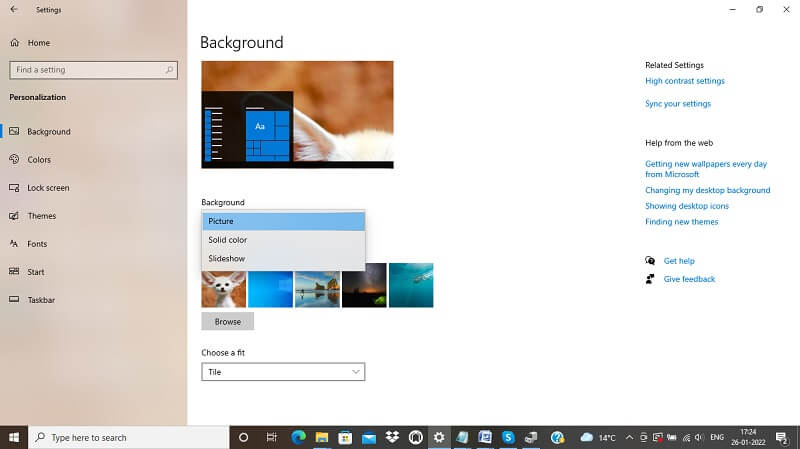
There are many efficient and good Media Players available amongst which some popular ones are VLC, Windows Media Player, Media Player Classic, Winamp, KMPlayer, DivXPlayer, KOD etc
When none of the above discussed solutions work then, the easiest way out without wasting further any time, resort to some efficient third party tool which we recommend Kernel Video Repair.
Kernel Video Repair provides a great experience in flawless streaming of your videos. It repairs corrupted, broken or damaged video files irrespective of their size and format while maintaining the original content and properties of the video safely. It supports various media file formats and all versions of Microsoft Windows. It is easy to use and install besides it being lightweight and runs on least system requirements.
We hope that you find this blog helpful in finding probable reason for stuttering of your video playback and their solution to fix the problem. We hope we made your experience of watching your favorite videos great, flawless and smooth. To fix problem of stuttering in Windows Media Player you can go through our other blog on troubleshooting tips for Windows Media Player.