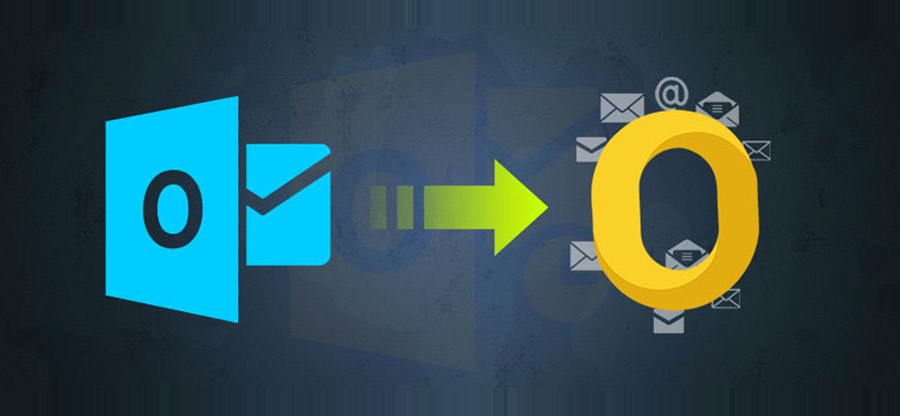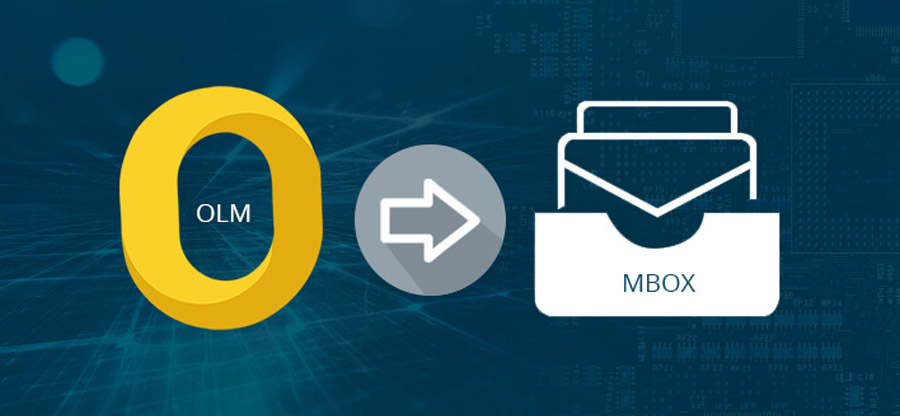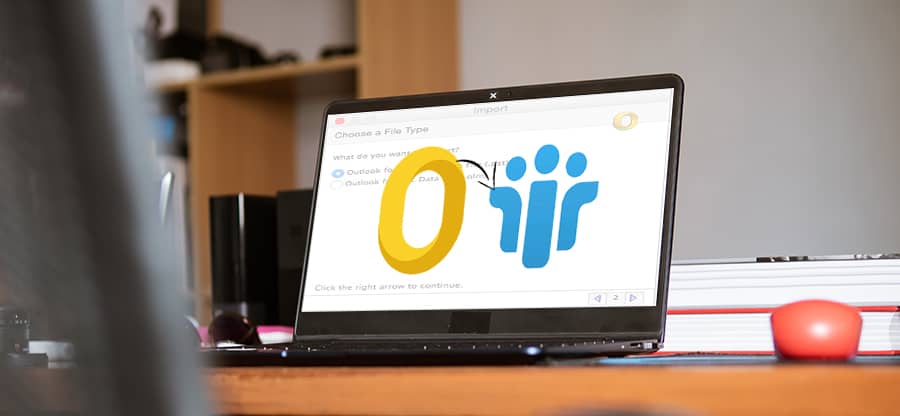Read time: 6 minutes
Mac Outlook uses OLM files as data files. It serves as a storage format for emails, calendars, contacts, journals, & any other data. With Mac Outlook 2011, the OLM file format was introduced as the master repository for local data. Following that, it is now compatible with Mac Outlook 2019, 2016, & 2011 versions. But it is not compatible with any Windows Outlook version.
In addition to storing all Outlook folders of a user, an OLM file also stores archived messages. Mac Outlook offers different export options for OLM files. Users can also filter information that needs to be stored in the same file.
If the OLM file is too large, some data may be lost or damaged. In this situation, OLM files must be split according to their size. We will help you through all the possible needs and ideal solution to split OLM file by size.
Reasons behind splitting OLM files by size
Oversized OLM files are disadvantageous for Mac Outlook users. So, there are many possible reasons to split the Outlook for data files in Mac by size. Some of them are:
- It will help resolve corruption issues.
- It will ensure that oversized OLM files do not cause data loss.
- Outlook for Mac will perform better.
- It helps to locate specific email, folder, etc. Easily.
Now, we’ll move toward the procedures to split OLM file by size of Mac Outlook.
Manual way Split OLM files by size
Here, we’ll see a manual approach that splits OLM file by size for Outlook for Mac effectively. Generally, this method doesn’t split the existing OLM file, it stores the file data into a different account. Follow the below steps to perform this task:
- Firstly, we need to create a new Mac Outlook profile. For this, navigate to Applications & open the right-click menu, choose the option Show Package Contents.
- Within the Contents folder, go to Shared Support and click on the Outlook Profile Manager.
- Tap on Create a New Profile.
- As the new Outlook profile is created, import the oversized OLM file into it & then export it into contacts, emails, calendar, etc. individually.
- Thus, each of the OLM data items such as contacts, emails, calendar, etc. will have its own OLM file.
Using the manual method, OLM files can only be broken up into individual OLM files. This would be valuable for separating information such as emails, contacts, calendars, etc. from an oversized file. Specifically, a large OLM file cannot be divided into multiple smaller files using the manual method. Thus, the tool can only separate each data item in the oversized OLM file.
Use advanced utility to split OLM file by size
If user uses the manual approach to split OLM file by size, then he faces limitation, bulky procedures data loss and other consequences. The Kernel for OLM to PST converter tool exports OLM file data into an Outlook PST file, Exchange Server, GroupWise, Office 365 program, Gmail, & other online email clients. It is one of the best ways to convert OLM to PST file. It provides OLM file previewing and filtering options before migration.
In addition, it allows you to migrate OLM to Office 365 & email servers, protects OLM integrity, saves OLM data items in different formats, and allows easy recovery of corrupted OLM files. To add to the list, it is compatible with all versions of Outlook for Mac & Microsoft Outlook programs along with Office 365 Outlook. Looking how to export outlook for mac emails/items to an archive file, this tool can help you in such issues and also allows OLM file splitting by size. Users look to split the OLM file by size but there exists an alternate option that converts the OLM file to PST file and splits them by size accordingly.
- Open the OLM file converter tool and tap on the Browse button and select the OLM file that you wish to split by size.
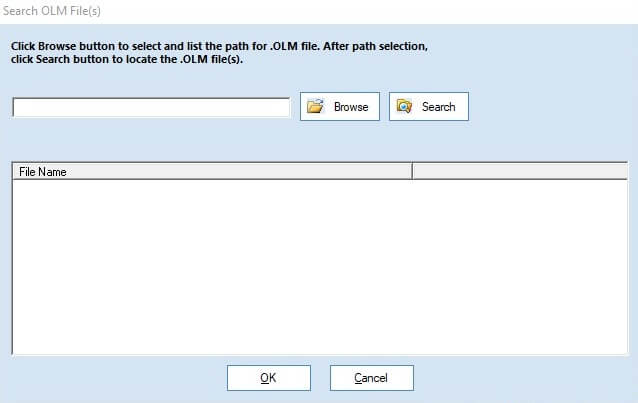
Note: In case you forgot the location of your OLM file, you can use the option Search.
- Proceed with on-screen instructions and preview your OLM file data prior to migration.
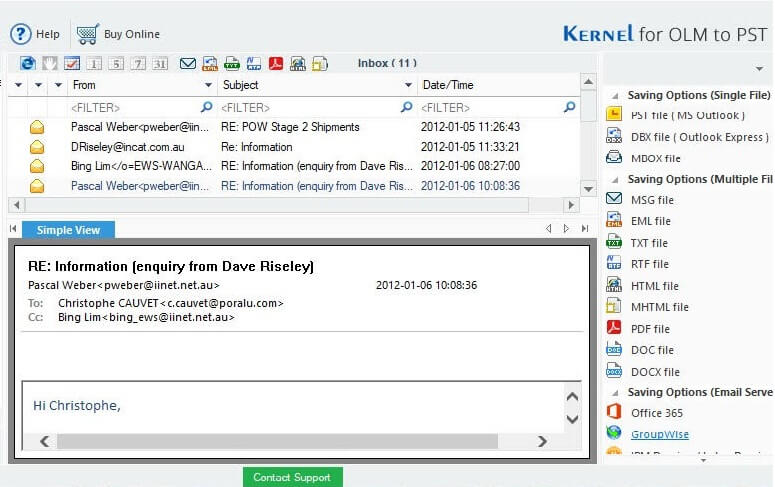
- Now, choose the PST file as the output file type and hit Next.
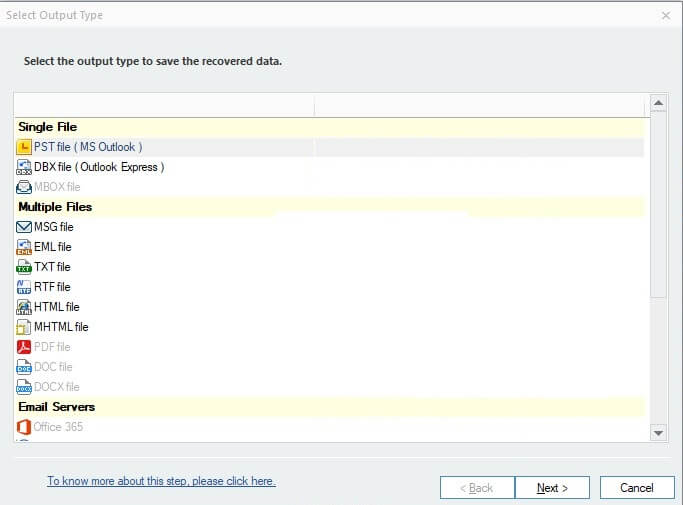
- You can also choose the desired filters like Item Type, Date Range, etc. & save specific data items to your PST file.
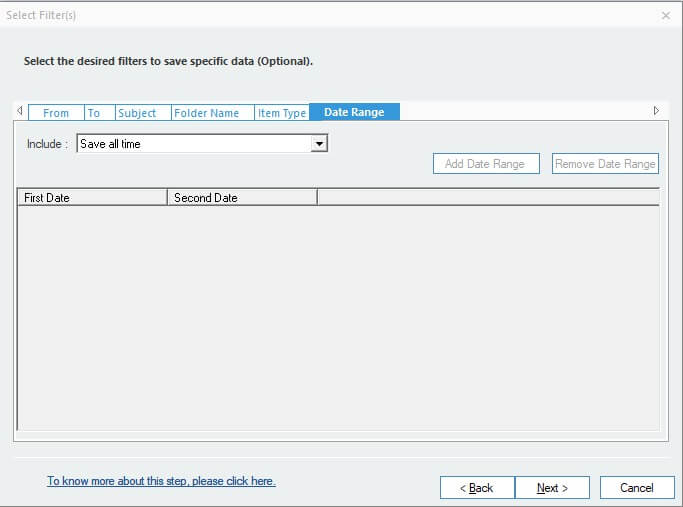
- In the next window, you will get the Split option. You can split your OLM files to PST by size ranging from 1GB to 45 GB. From the drop-down menu next to the Split option, choose the required file size.
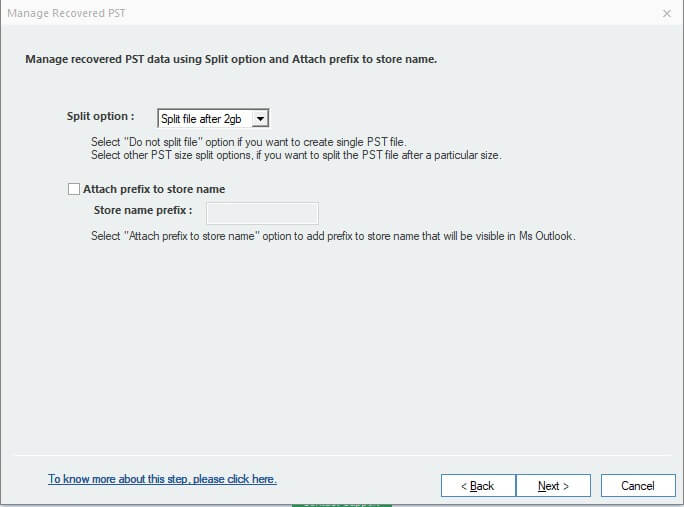
- Tap on Next and save a destination for your file on the system within the Saving Path tab. Hit Ok and tap on Finish.
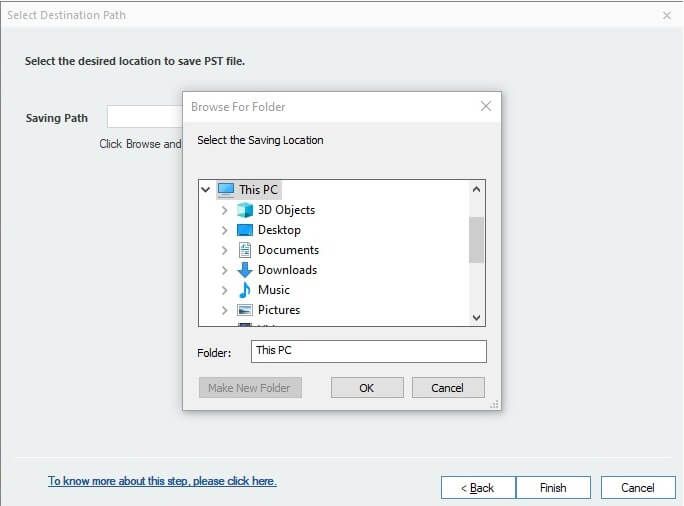
Note: You can also attach a prefix name to your file via the checkbox Attach Prefix to Store Name and type up a name in Store name prefix.
In a few seconds, your OLM file will be converted to PST files of the specified size.
Closure
We have provided the best solution to split OLM files by size, and we hope you will easily follow our step-by-step guide. It is also recommended to keep in mind that the manual method is not so reliable because of many limitations. We advise you to go for the Kernel for OLM to PST Converter tool and split your OLM files by size easily.