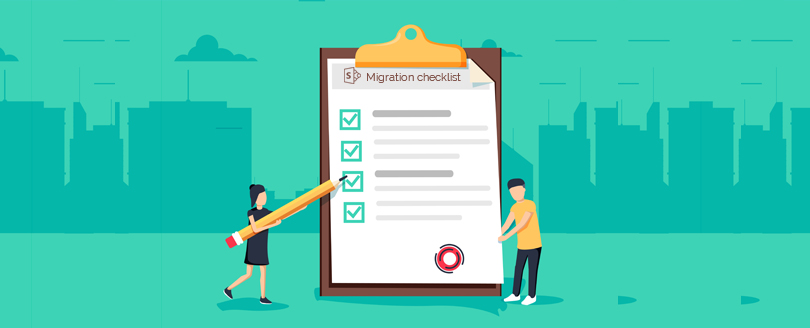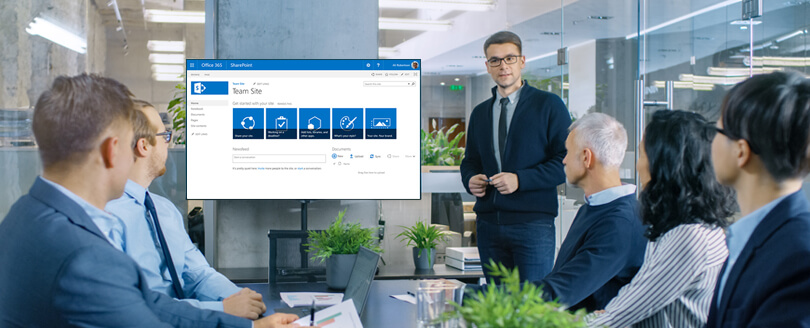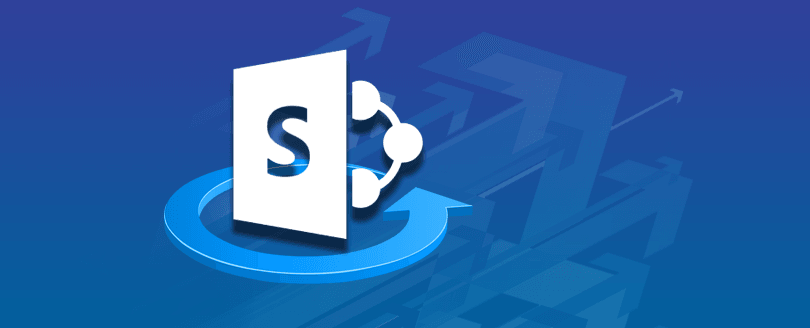Read time 9 minutes
SharePoint 2010 version became very popular among organizations after its release due to its essential features and remarkable collaboration capabilities. However, later with the launch of SharePoint 2013, SharePoint’s market share and positioning have reached a completely different level. However, SharePoint 2010 is still used across many organizations, and most look forward to upgrading SharePoint 2010 to 2013 for a more robust and immensely successful experience.
If you also want to migrate SharePoint 2010 to SharePoint 2013 to access the latest features and enhance the productivity of your work, then this guide is for you. Here, we have discussed a method that utilizes the database-attach approach, which involves creating and configuring a SharePoint 2013 farm and then copying the databases of content and service applications from the SharePoint 2010 Products farm. After upgrading SharePoint 2010 to 2013 version, site owners can upgrade individual site collections.
Pre-requisites to migrate from SharePoint 2010 to SharePoint 2013
Here is what you need to know while migrating SharePoint sites:
- Update SharePoint 2010 farm on your SharePoint 2010 farm with the latest service packs/patches.
- Update SharePoint 2010 farm with latest service packs/patches installed on your SharePoint 2010 farm.
- Document farm configuration settings in SharePoint Server 2010.
- Change your SharePoint 2010 web applications from classic mode to claims.
- Clean up the environment by deleting unused site collection, removing unused features, and deleting orphaned users and sites. Also, clean up old document versions and remove features that are not supported by SharePoint 2013.
And don’t forget to run a database consistency check before backing up the database of the SharePoint 2010 farm.
Note: There is no direct procedure to migrate from SharePoint 2010 to SharePoint 2013. You can’t reuse your existing Hardware for SharePoint 2013 or install both SharePoint 2010 and SharePoint 2013 on the same machine. So, the only way to upgrade is to migrate.
Steps to Migrate SharePoint 2010 to SharePoint 2013
We will briefly overview the direct method of SharePoint 2010 to SharePoint 2013 migration. This process involves multiple steps, as given below:
Step 1. Create a New SharePoint 2013 Farm
The first step in the process of migration is to install and configure SharePoint 2013 to a new farm. Set up all farm configurations in Source SharePoint 2010 farm, including all essential configurations such as AAM, Email settings, managed pats, etc. Then, install all the third-party software, language packs, custom features, and solutions of SharePoint 2010 farm into your SharePoint 2013 farm. Create a web application similar to your existing SharePoint 2010 farm for SharePoint 2013 farm.
Since we will be using the existing content database associated with SharePoint 2010, you can delete the default content database linked with the new web application. If you fail to delete the root site database of the existing web application, running a “Test-SPContentDatabase” cmdlet as a part of the migration process can result in orphaned site issues. This happens because the root site collection exists in both content databases resulting in conflict.
Also, the farm administrator should set the SharePoint 2010 Products to read-only status. This will allow users to access the old database even during the migration. SharePoint 2013 farm is now installed and configured.
Step 2. Backup and Restore SharePoint 2010 Database to SharePoint 2013 SQL Server
Next, you must create a backup or a copy of the SharePoint 2010 content databases and restore them to SharePoint 2013’s SQL Server. It requires SQL Server Management Studio to perform the tasks.
It can be done in two ways, using central administration or using PowerShell cmdlet.
- By using central administration: To retrieve all content databases of a particular web application, you must identify and list all source content databases from central administration.
You can do it by following this path in your SharePoint 2010:
(Central Administration >> Application Management >> Manage Content Databases)
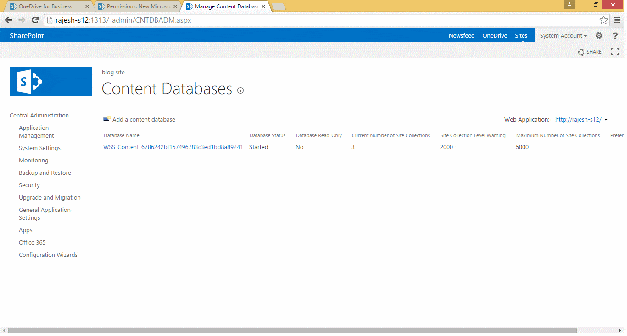
- By using the PowerShell cmdlet: Use the PowerShell cmdlet to retrieve all content databases of a particular web application.
Use the below syntax:
Get-SPContentDatabase -Web Application “<Site Name>” | Select Name
Create Backup
You can create a backup of databases from the SharePoint 2010 SQL Server by logging into the SQL server box of the SharePoint 2010 farm. And then, all you’ve to do is open SQL Server Management Studio and expand the databases node.
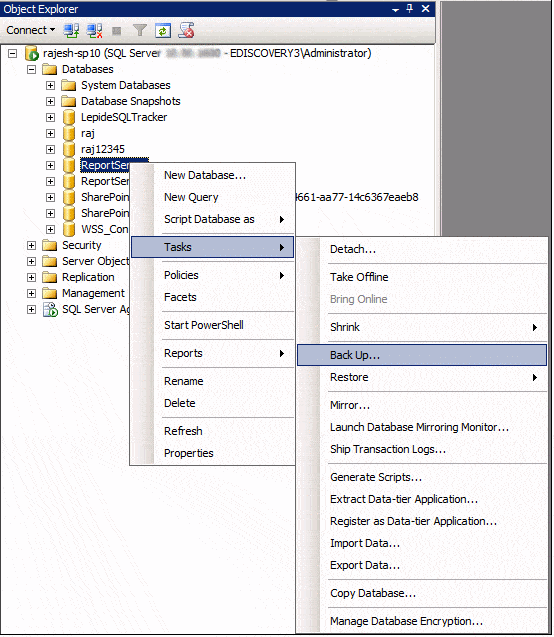
Restore Database
To restore all databases from SharePoint 2010 to SharePoint 2013 SQL Server, copy all required databases backup files to your target SharePoint 2013’s SQL Server database location. Once you have copied the database files, the next step is to open the SQL Server Management Studio and click Restore Database.
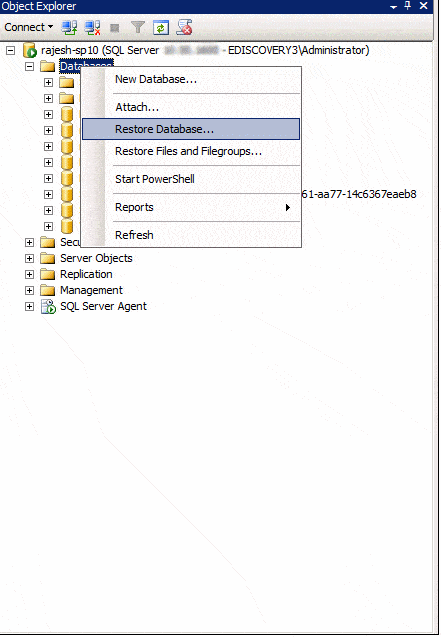
Step 3. Verify content databases with Test-SPContentDatabase
Simply execute the PowerShell cmdlet: Test-SPContentDatabase cmdlet and scan content databases of the provided web application.
For this, you can use the syntax:
Test-SPContentDatabase -Name <Database name> -WebApplication <Web-App-URL>
This syntax will report various issues such as missing features, solution dependencies, orphaned sites, wide lists, etc.
Step 4. Run “Mount-SPContentDatabase” to attach content databases to SharePoint 2013
Once you’ve fixed all the issues reported by Test-SPContentDatabase, you can start attaching content databases to SharePoint 2013 web application. Always try to mount the root site collection’s database first, and if you’re migrating ‘My sites,’ then migrate its host first.
Mount-SPContentDatabase -name “Database name” -DatabaseServer “Database Server Name” -WebApplication “Web-App-URL” -confirm: $false
After mounting the content database to the web application, you can easily access the site collection in SharePoint 2010 mode.
Step 5. Upgrade Site Collections to move to SharePoint 2013
The last step in this migration process is upgrading the site collections. After the SharePoint 2010 to SharePoint 2013 migration, all migrated site collections will be on SharePoint 2010 with their old look and feel and other functionalities. Therefore, you’ve to migrate all site collections to SharePoint 2013 explicitly. Site Collection administrators can do this by clicking on the links available from the upgrade reminder banner.
Get Upgrade Status
Upgrades are time-consuming when many site collections are on a particular content database. You can easily get the upgrade status from the “Upgrade Status” on the central administration page.
Follow this path:
(Central Admin >> Upgrade and Migration >> Check upgrade status)
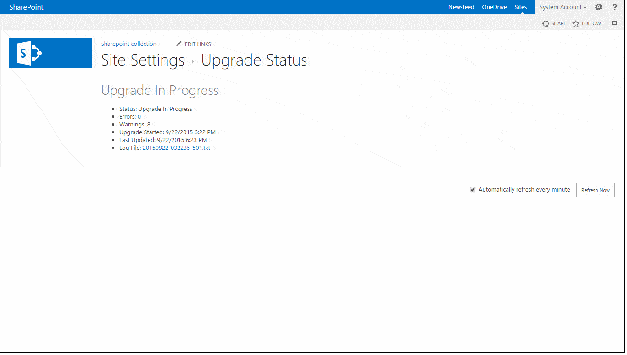
Here is the SharePoint 2010 site migrated to SharePoint 2013:
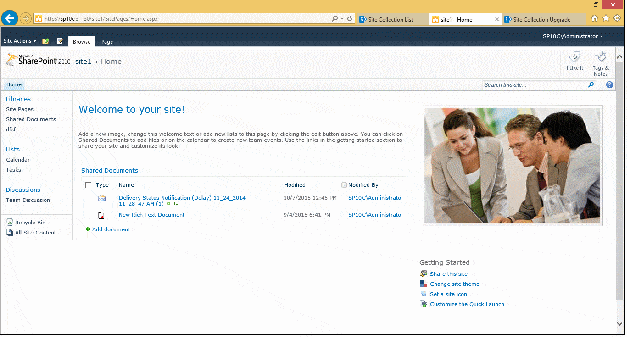
The Final site after the site collection upgrade:
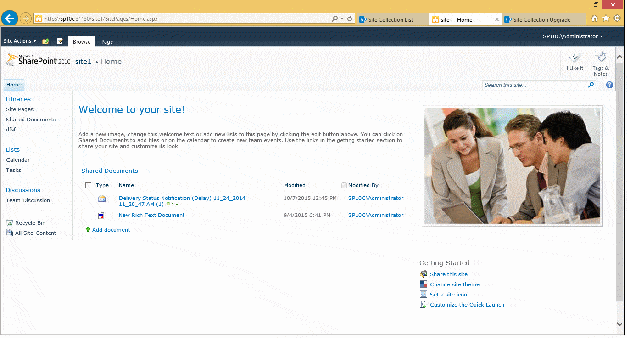
Thus, you can successfully migrate SharePoint 2010 to SharePoint 2013.
Limitations of manual method of SharePoint 2010 to SharePoint 2013 migration
- It doesn’t support granular migration.
- It is very time-consuming.
- You can verify content before migration, but for that, you should have knowledge of various PowerShell commands.
- With it, you can’t migrate unlimited content with utmost concurrency.
- Confusion due to the involvement of multiple steps.
- Manual migration will increase the chances of errors and data loss.
Due to these limitations, organizations face various challenges while migrating to SharePoint 2013. You can overcome these issues by utilizing SharePoint migration tools and migrate SharePoint sites among different versions.
How does automated tool supports SharePoint 2010 to 2013 migration?
Migrating data from SharePoint 2010 to SharePoint 2013 is crucial to continue embracing the platform’s amazing capabilities. However, the migration should be done considering that the data security is maintained and there’s no loss of data during the transfer. Fortunately, Kernel Migration for SharePoint (KMS)– an automated SharePoint content migration solution to migrate content from SharePoint 2010 to SharePoint 2013 is designed to overcome the limitations of the native migration method.
It helps you to avoid these risks by lessening the time and expenses involved in the migration. Also, it ensures complete data integrity.
Benefits of using SharePoint migrator
Here are some benefits offered by the KMS tool that makes it easy for the users to migrate their SharePoint 2010 sites to SharePoint 2013, 2016, and 2019.
- Its installation and user interface are quite user-friendly.
- Not only content, but it also migrates metadata automatically during migration.
- Users can easily remap between Source and SharePoint Servers.
- It also migrates permissions from the Source to the destination.
- It allows you to schedule the migration jobs to create an unbroken one-way synchronization between two lists, libraries, or sites of the same/different SharePoint Server. The selected destination will be synchronized with the new/updated content and objects of the source.
- Migrate a large amount of content in bulk or perform granular migration to move only the needed content.
- Migrates document versions between SharePoint platforms.
- Added migration facilities – File Systems, Public Folders, OneDrive, and Google Drive.
How does automated software migrate sites?
- Add Source – Add SharePoint 2010
- Add Destination – Add SharePoint 2013
- Create Migration jobs to perform simple and timely migration. You can migrate site, list/library, and items from source SharePoint to destination SharePoint.
- Schedule the content migration jobs from SharePoint 2010 to SharePoint 2013.
- You can also perform bulk migration of the site, list/library, and items using CSV files.
- With Migration history, view the stored records of all real-time migration jobs, scheduled migration jobs, and downloads from SharePoint.
Note: You can experience the tool’s functioning by downloading its free trial version from its website.
Conclusion
Migrating using native methods is time-consuming and can cause complications in accessing the data later. With Kernel Migration for SharePoint, organizations can have better control over the migration process and can solve a wide variety of common, yet complex migration scenarios. The tool can be used to perform SharePoint to SharePoint migrations irrespective of the SharePoint version you’re using.