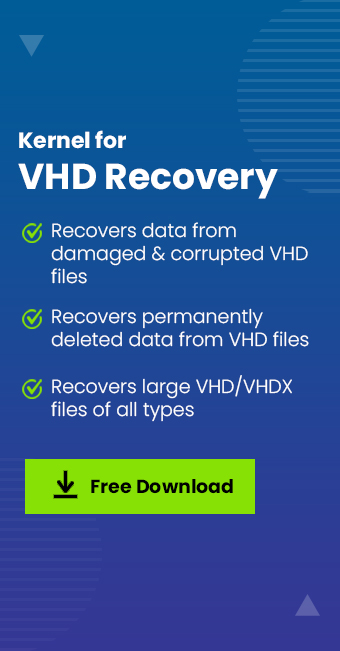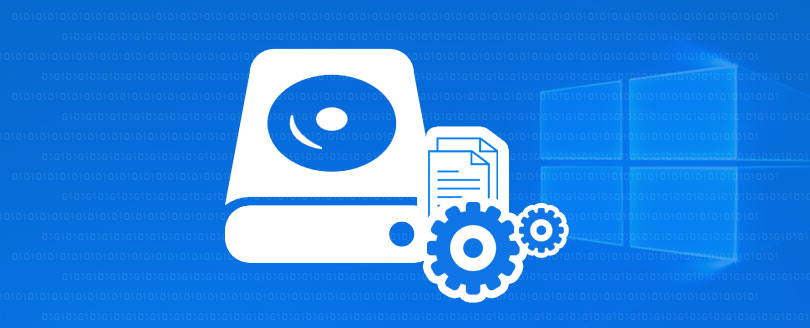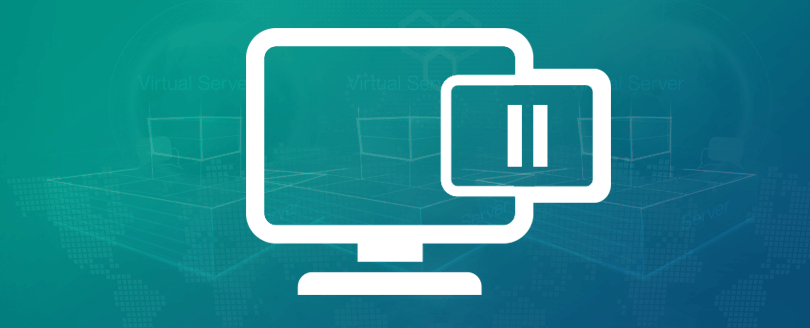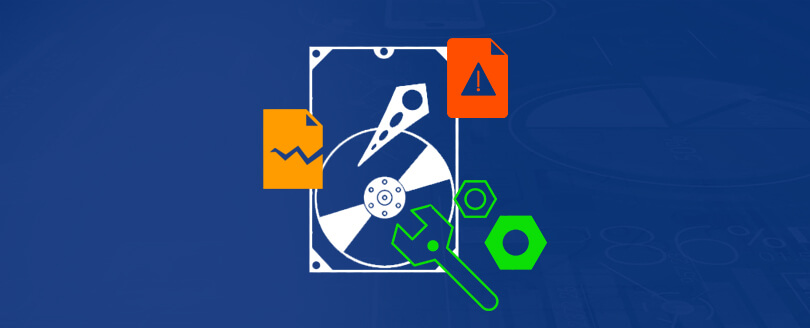Read time 4 minutes
Error code 0x800704c8 is a common issue in the Windows operating system, particularly when using Hyper-V virtual machines. Given the vast user base of Windows worldwide, encountering occasional errors is par for the course. Microsoft routinely provides annual crash reports that offer post-error debug information along with troubleshooting instructions for various Windows errors. 0x800704c8 is just one of these errors that may cause concern for users, but rest assured, it can be resolved swiftly without any data loss.
In this article, we will talk about essential ways to fix the 0x800704c8 error while recommending an alternate solution to resolve Windows errors.
Reasons behind 0x800704c8 error
Errors in Windows, such as 0x800704c8, can be categorized into different types, including syntax errors, logic errors, and run-time errors. When these errors occur, they often trigger a pop-up notification displaying the error code on the screen. In some cases, these errors can lead to Windows becoming unresponsive, with a persistent error message appearing on the screen. It’s important to note that these Windows errors can occur for a variety of reasons and are not always tied to a specific cause.
The error 0x800704c8 usually appears due to abrupt virtual machine configuration or corrupt VHD files on the system. However, there could be other reasons as well, such as;
- Due to hardware component malfunction or OS corruption
- Due to programming issues that are not resolved properly
- Boot congestion, recording errors
- RAM regression, fragmented files, and redundant program installations
In most cases, it happens due to virtual machine configuration on your PC. Thus, it is crucial to fix this error to avoid data loss or corruption.
How to fix Windows error 0x800704c8?
Error 0x800704c8 can be resolved through various methods, and the approach you choose depends on the specific situation. Microsoft recommends one potential solution: configuring the real-time scanning component in your antivirus application to exclude certain directories, processes, and files. This can help prevent conflicts between your antivirus software and the Windows system, potentially resolving the error.
A few other solutions that you could try to fix the error include:
Method: Check for corrupt/missing files on Windows
The primary reason behind the error could be corrupt VHD files that don’t allow you to operate virtual machines. You can check for corrupt/missing files with the following steps:
- Run system file checker
- Open command prompt (cmd) on your system and type sfc/scannow, and wait for the process to complete
- Run Checkdisk
- Run command prompt as administrator
- Type chkdsk and press Enter.
The above methods are helpful only if the files are not thoroughly corrupt or the error occurs due to any other reason. If you’re still facing the error, you must opt for an alternate solution that can quickly repair the corrupt VDH files.
Kernel VHD Recovery – Alternate solution
Kernel VHD Recovery is a powerful tool designed to efficiently recover data from corrupt, damaged, or deleted virtual hard disk (VHD) files. It offers the capability to restore various types of files, such as audio files, email files, database files, documents, and more. Additionally, this tool is equipped to extract data from VHD partitions even if the files have been permanently deleted, making it a valuable resource for data recovery in virtualized environments.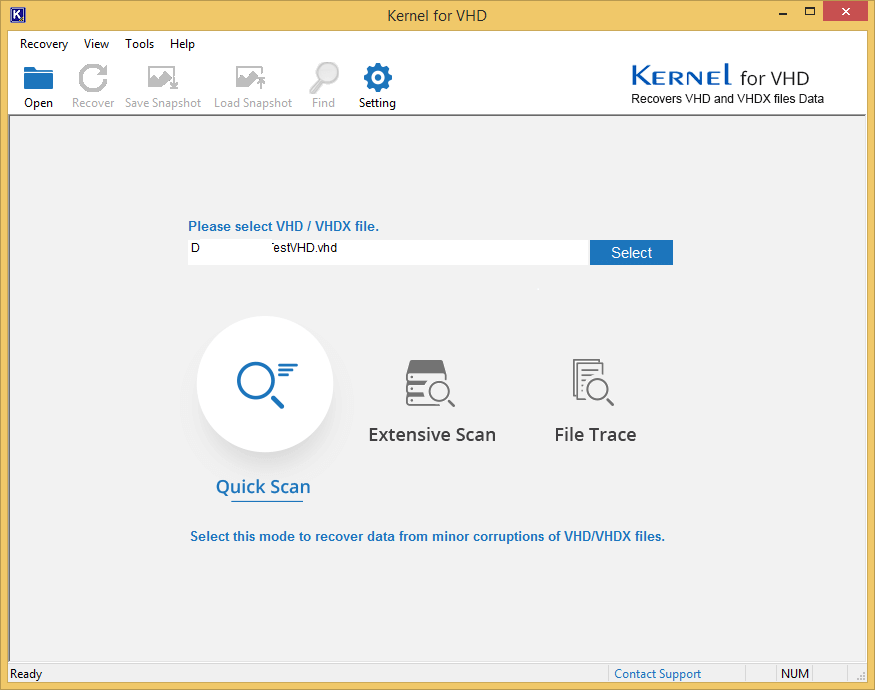
Kernel VHD Recovery distinguishes itself from other competing tools in the market through a range of unique functionalities. Firstly, it provides a preview of the recovered VHD/VHDX files, allowing users to inspect them before saving to their system. Secondly, it offers the flexibility to configure VHD recovery settings, enabling the restoration of specific files according to your preferences. Additionally, if you need to recover large-sized VHD/VHDX files, Kernel VHD Recovery is an ideal solution. Furthermore, it boasts compatibility with all Windows operating systems and servers, including Windows 10, 8, 7, Vista, XP, Windows Server 2016, 2012, 2008, Hyper-V Server, and 2008 R2.
So, if you’re looking for a solution to resolve error 0x800704c8, then Kernel VHD Recovery is an excellent option for you.
Wrap up
Windows users frequently face various errors that can impede their work, and one such error is 0x800704c8, which typically arises from corrupted VHD/VHDX files on your system. This article aims to shed light on the common causes behind the 0x800704c8 error and provides detailed solutions to rectify the issue swiftly. Additionally, it explores an alternative method for recovering VHD/VHDX files, which can be employed if the initial solutions prove ineffective.