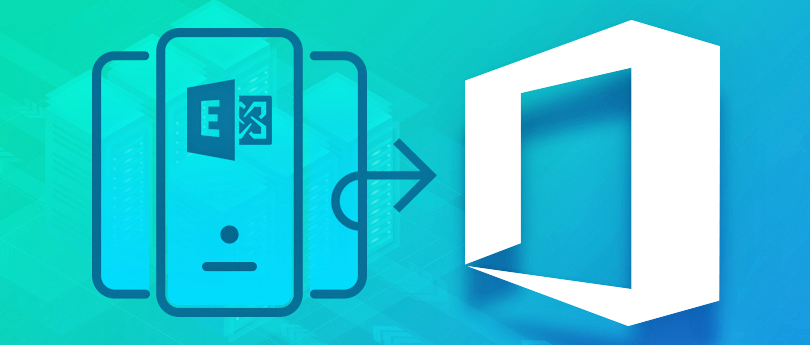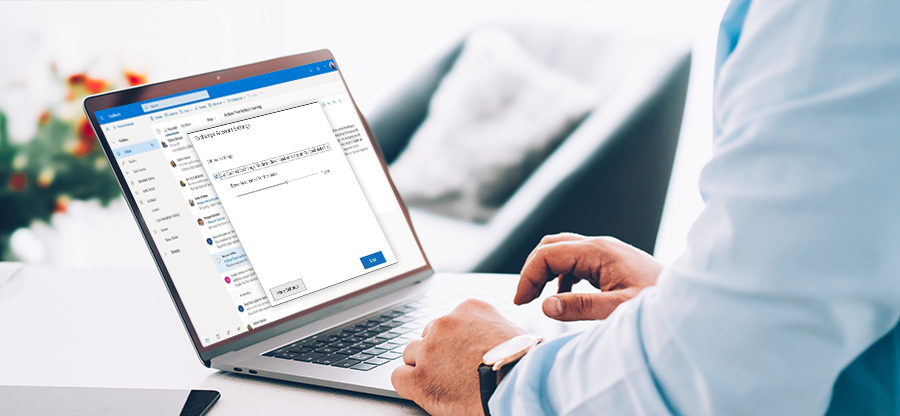Read time 4 minutes
Exchange Server users are always concerned about the health of their database as it is vulnerable to corruption and related errors. As we know Exchange Server database contains complete information stored, maintained, and exchanged via the server; it is crucial to ensure that the database and its mailboxes are in a healthy state. But how can any Exchange administrator keep a check on the Exchange Server database health? The answer to this extremely important question is what we are going to find out in this blog.
For Exchange Server 2010 and above versions, there are some database health check commands in the Exchange Management Shell using which they can check the current status of the Exchange Server database and take proper action for any problem.
Check Exchange database health using Exchange Management Shell cmdlets
Microsoft Exchange Server allows you to run specific PowerShell commands that provides you updates status of your Exchange database. Check out the Exchange Management Shell cmdlets mentioned below for different Exchange versions:
PowerShell command for Exchange version 2019.
Run the below command to check Exchange database health:
Get-ServerHealth -Identity Server01
This will provide you with the appropriate status of your Exchange. Also, if any issues are found within the Server it will return the status as, Unhealthy, Degraded, Disables etc.
PowerShell commands for Exchange 2010, 2013 & 2016.
- General information about Exchange Server mailboxes.
Get-MailboxStatistics | ft DisplayName,TotalItemSize,ItemCount
Output: Mailbox Display Name, Total Item Size, Total Number of Mailbox Items for each mailbox in the Exchange database.
- General information about a particular Exchange Server mailbox.
Get-MailboxStatistics | ft username
Output: Mailbox Display Name, Total Item Count, Storage Limit Status, Last Logon Time, Total Item Size.
- General information by Exchange mailboxes based on different sorting criteria.
Get general statistics of Exchange mailboxes with outputs in descending and ascending form with provided commands, respectively.Get-MailboxStatistics | Sort-Object TotalItemSize –Descending | ft DisplayName,TotalItemSize,ItemCount
Get-MailboxStatistics | Sort-Object TotalItemSize –Ascending | ft DisplayName,TotalItemSize,ItemCount - Check on Exchange Service health.
Test-ServiceHealth
Output: RequiredServiceRunning – True/False against each Exchange Service Need to run those services from services.msc.
- Check on Mailboxes accessibility by users.
Test-MAPIConnectivity
Output: Result for Mailbox Server and Database as Success/Failed.
- Test mail flow in/out from Exchange Server.
Test-MailFlow
Output: TestMailflowResult as Success/Failed.
- Check Mailbox Database Mount Status.
Get-MailboxDatabase -Status | Format-List name,server,mounted
Output: Mount Status as True if mounted, False if not mounted.
- Mount Exchange Mailbox Database.
Mount-Database -Identity <database name>
While mounting the Exchange mailbox database, if it fails and an error comes up, the Exchange administrator can try two methods to repair corrupt Exchange database– manual (Eseutil application).
Use an automated Exchange recovery tool
If the Exchange database is still beyond recovery or you do not want to invest more time in manual solutions for the database recovery, using the advanced Kernel for Exchange Server recovery tool is the best choice. It readily fixes any level of corruption and issue in the Exchange Server database to make it available to the users without much effort. It retrieves entire data for live preview before saving it to destinations like Outlook PST, Outlook Profile, Office 365, live Exchange, etc. Those users who want a trial of the advanced tool can download the free version and test its efficiency before purchasing efficient Exchange EDB recovery tool.
Conclusion
Performing regular actions to check Exchange database health is a must. This article also mentions productive PowerShell commands to run health status checks. We have divided the valuable range of commands according to the version’s support. Dirty shutdown issues can also harm your Exchange server health; troubleshoot dirty shutdown using ESEUTIL accordingly. However, Kernel for Exchange Server is an ideal tool to maintain and protect your Exchange database seamlessly.
Frequently Asked Questions
A. User must be either the Exchange administrator or a user with administrator rights with access the Exchange Management Shell can run cmdlets on it.
A. The default location of the Eseutil application on the Exchange system is – C:\Program Files\Microsoft\Exchange Server\Bin
A. Using the free or trial version of the Kernel for Exchange Server tool, you can understand all the features, user interface & functionality of the tool. Besides this, you can save 25 items per folder free from Exchange Server EDB mailboxes with the trial version & unlimited upon upgrading.
A. Regular monitoring and checking of Exchange Server database health is required to know the mailbox size, mount status, mail flow status, mailboxes accessibility, etc., to avoid future corruption possibilities in the Exchange Server database.
A. It offers multiple options for saving recovered Exchange mailboxes like a new or existing PST file, live Exchange Server, Office 365, or Outlook profile.