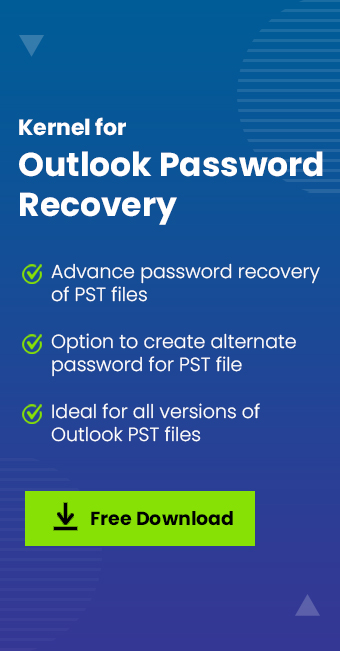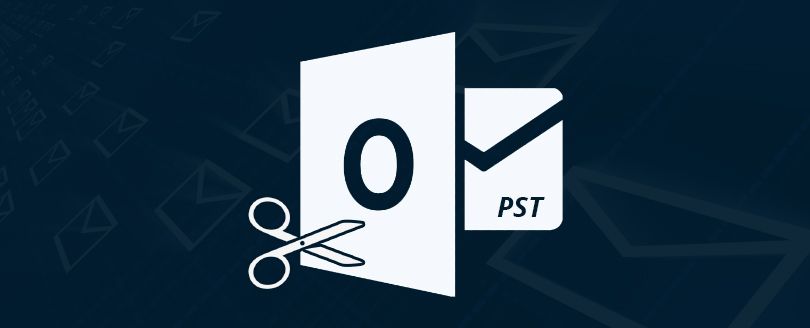Read time 7 minutes
Outlook users protect their PST files with passwords to secure their data containing sensitive personal, financial, and business information. But sometimes, they may have to change the old password, mostly after sharing the password with somebody else for some temporary or business requirements. It prevents the compromise of crucial files and data with some threats.
Outlook provides an option to change the existing password. But this feature is helpful only if you remember the old password. If you forgot the password, a professional password recovery tool is the perfect solution.

Try Kernel Outlook Password Recovery tool to recover forgotten or lost Outlook PST file passwords and to set a new password. The software supports Outlook 2019, 2016, 2013, 2010 ,and all the previous versions.
Why do you need to change or recover Outlook PST password?
There may be situations when you want or need to change or recover your Outlook PST password. Here we have mentioned some scenarios explaining the possible situations.
- It’s quite common to forget a password when you’ve got a lot of accounts and programs to manage.
- Regularly changing and updating the password of programs for security and legal compliance.
- Receiving PST files from other users demands changing password to get access to its contents.
- When you share a PST file among your peers, password reset is an important thing to do.
What happens when you forget PST passwords?
Many Outlook users forget the PST file password . When they try to access the file with the wrong password, a notification displays like this – The password you have typed is incorrect. Retype the password.
To access the emails in this PST file, you will have to unlock the password protection.
How to change the PST password?
The method to change Outlook PST passwords depends upon the situation as; if you remember the old password, Outlook provides a feature to recover it. Here are some methods listed to change or recover the password according to the situation.
Method 1. Recovering when you know the old password
Note: If a user has forgotten the Outlook PST file password, Microsoft does not provide any recovery option to retrieve that password manually. One needs to choose a third-party Outlook PST Password Recovery software in such a condition.
Step 1: Open your MS Outlook application. Click on on the File Tab. Go to Account Settings and then click Account Settings again.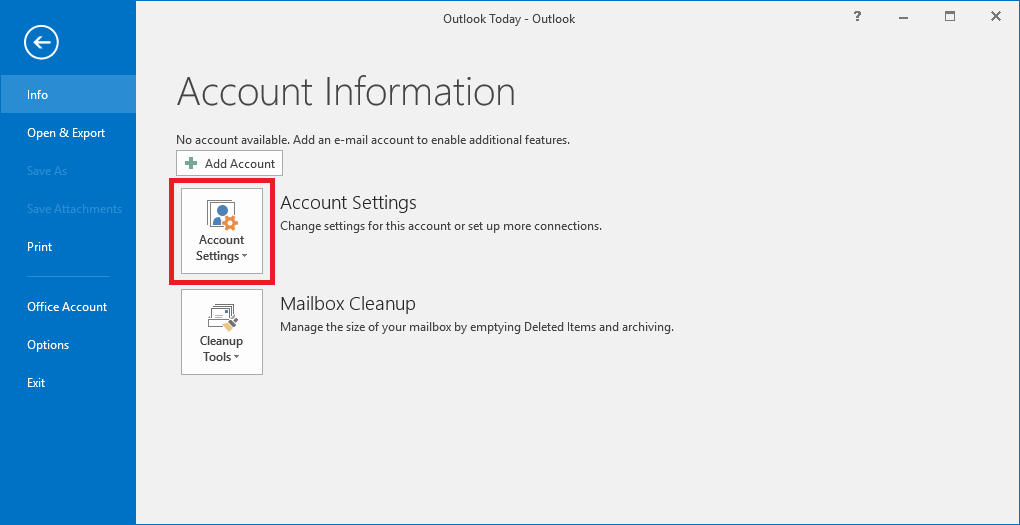
Step 2: In the newly opened dialogue box Account Settings, click the Data Files tab. Select your Outlook PST file and click Settings.
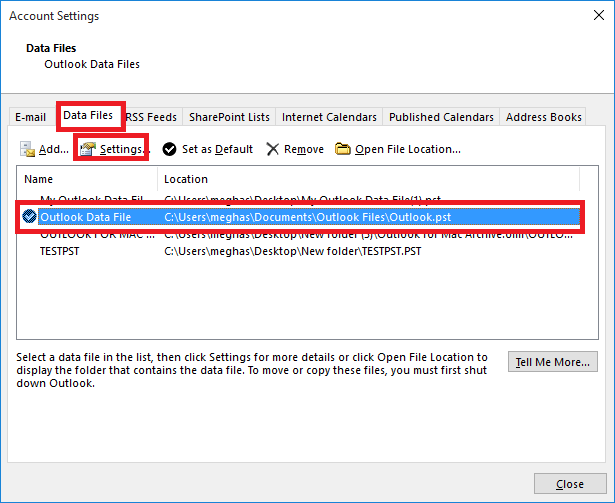
Step 3: A dialogue box named Outlook Data File is opened. Click Change Password.
Note: Another way to access the Outlook Data File dialog box is by right-clicking on the PST mailbox root folder and selecting the Data File Properties option from the drop-down list. Then, from the Properties dialog box, click on the Advanced option at the bottom.
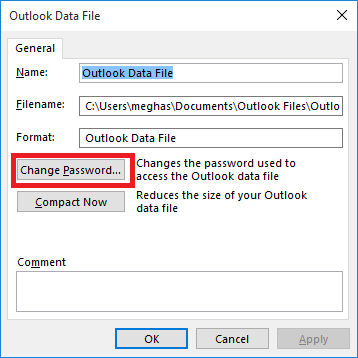
Note:The option Change Password on Outlook will not appear for specific files such as an Offline Storage Table or OST file. These files are used by servers or applications like Microsoft 365, Exchange Server, etc.
Step 4: You can create a new password for the PST file in the Change Password dialogue box. Enter the old PST file password and then enter any desired new password for the file to reconfirm it.Click OK.
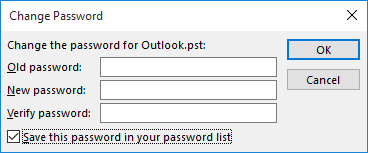
Hence, your PST file is now protected with the password chosen by you. It will ask for the password, whenever you try to access your PST file. So ,it is convenient if you note your password for future use.
Note: If you want to remove the Outlook PST file password, enter the old PST file password and leave the other two fields blank for the New password and Verify password sections. Then, click on OK.
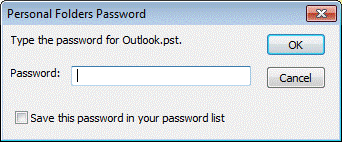
Method 2. Using Scanpst.exe and Pst19upg.exe to remove passwords
For Outlook 2003 and earlier versions, there are inbuilt scanPST.exe and pst19upg.exe applications to remove passwords from PST files. The process is as under.
- Download and install scanPST.zip and pst19upg.zip applications from the Microsoft website.
- Perform scan and repair on the PST file using the scanPST.exe application .
- Run the Command Prompt as an administrator and execute the command.
- To create a password-free PST file at the same location, run this command.
- Perform repair on the newly created password-free PST file.
- Copy the password-free PST file to the original Outlook PST file location.
- Now, the password is removed, and you can access the PST file in the Outlook application.
However, this process is for PSF files of old Outlook versions only.
C:\backup\pst19upg.exe -x C:\backup\outlook-copy.pst
In the above command, C:\backup is the pst19upg.exe location.
C:\backup\pst19upg.exe -i C:\backup\outlook-copy.psx
However, this process is for PST files of old Outlook versions only.
Changing password with a password recovery utility
When you forget your PST passwords, the best option is to use a password recovery tool. While talking about the PST password recovery tool, the most popular name is Kernel Outlook Password Recovery tool. It is an easy-to-use tool that recovers forgotten Outlook passwords within a click and, you also have the option to change the password.
Some prominent features of the tool are:
- Use the trial version to recover the password of PST files up to 500 MB size.
- Simple user interface for the convenience of non-technical users.
- Instant password recovery without any data loss.
- Allows resetting and removing the PST password
- Recovers multilingual passwords ,too.
- Provides a different working password for highly encrypted files.
If you know the old password, you can change the PST file password using Outlook. But if you have forgotten the old password, just try the Outlook Password Recovery tool. It is a simple solution for Outlook password change& resetting in the easiest way possible.
Conclusion
In this blog, users learned about the manual process of changing the Outlook PST password, which is possible only if the old password is known. For the situation where the password is lost or forgotten, an in-built utility (scanpst.exe and pst19upg.exe) or an efficient and powerful Kernel Outlook Password Recovery tool is needed. Get your hands on the free trial version of the tool today.