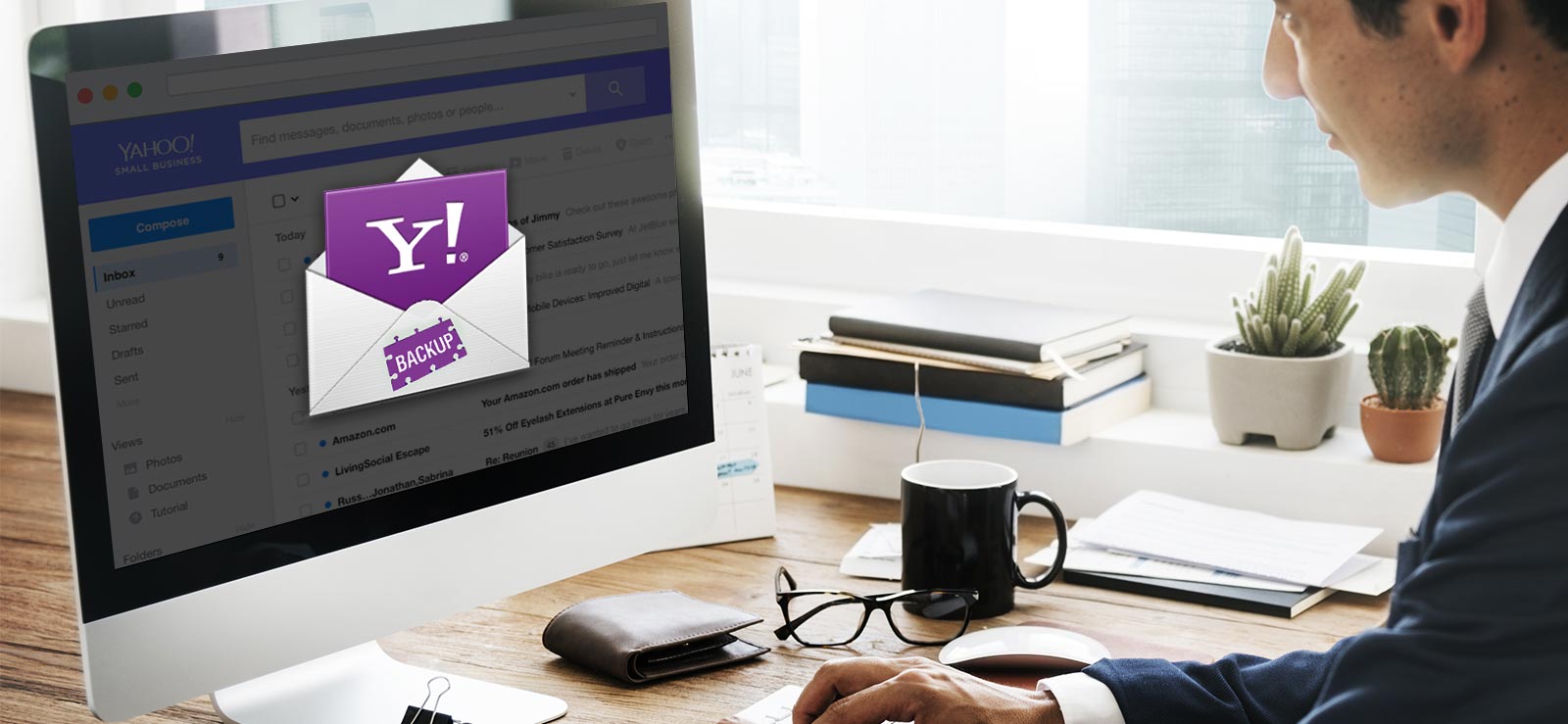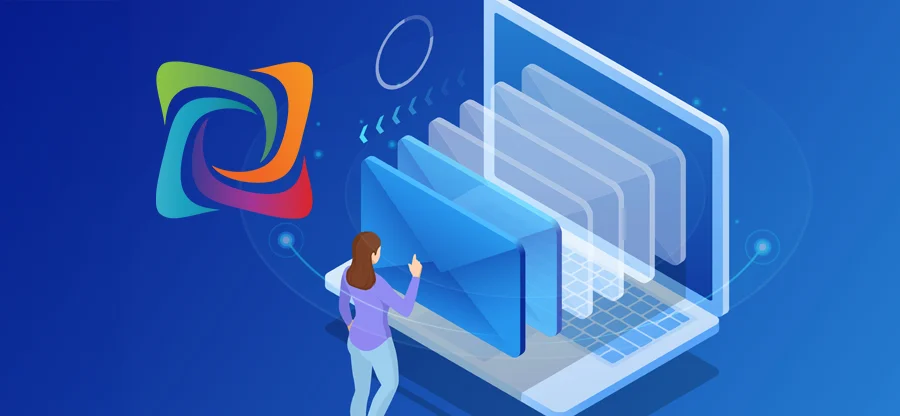Read time 8 minutes
Zoho Mail is an IMAP-based platform for organizations that seek information exchange in the form of emails. It provides features like contacts, calendars, tasks, bookmarks, and more. Zoho Mail app is secured with two-factor authentication and various other methods. It supports integrations with Zoho Mail Apps (Zoho CRM, Creator, Projects, etc.) and external applications like Zapier.
There are many users for this secure IMAP email client. Still, they need to back up their Zoho Mail emails in certain circumstances.
Need to backup Zoho mail
We have listed some valid reasons behind the need to backup Zoho Mail data.
- To secure against accidental emails deletion from users
- To keep as a record for business compliances and regulations
- To access Zoho Mail data anytime, anywhere and to share with others
- To build some storage space in Zoho Mail mailboxes
- To secure Zoho Mail emails from online hackers, malware, and virus attacks
A free way to backup Zoho mail
Users who want a free manual way to backup Zoho Mail emails can take advantage of the Import/Export feature in the email client. It allows users to save emails in the EML file format on the system. Here is how it functions.
- Sign in to your Zoho Mail email client application.
- Click on the Settings (gear) icon on the email application.
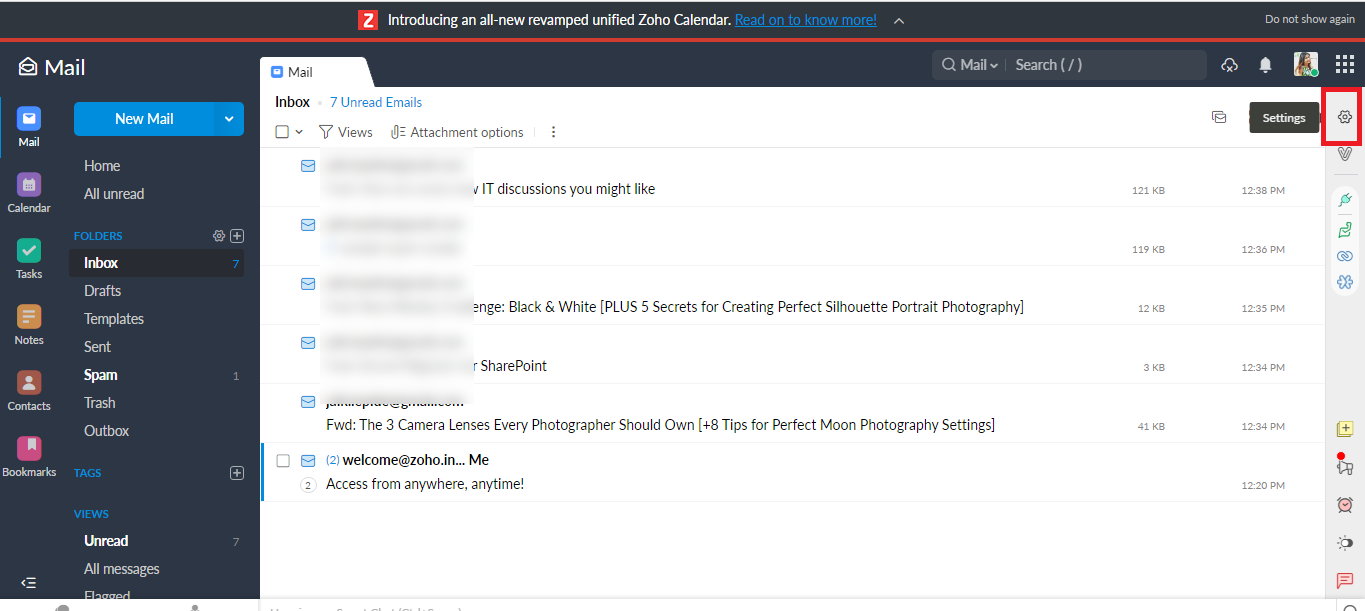
- On the Settings page, scroll down and move to the Import/Export Emails section. Click the Export History link under it.
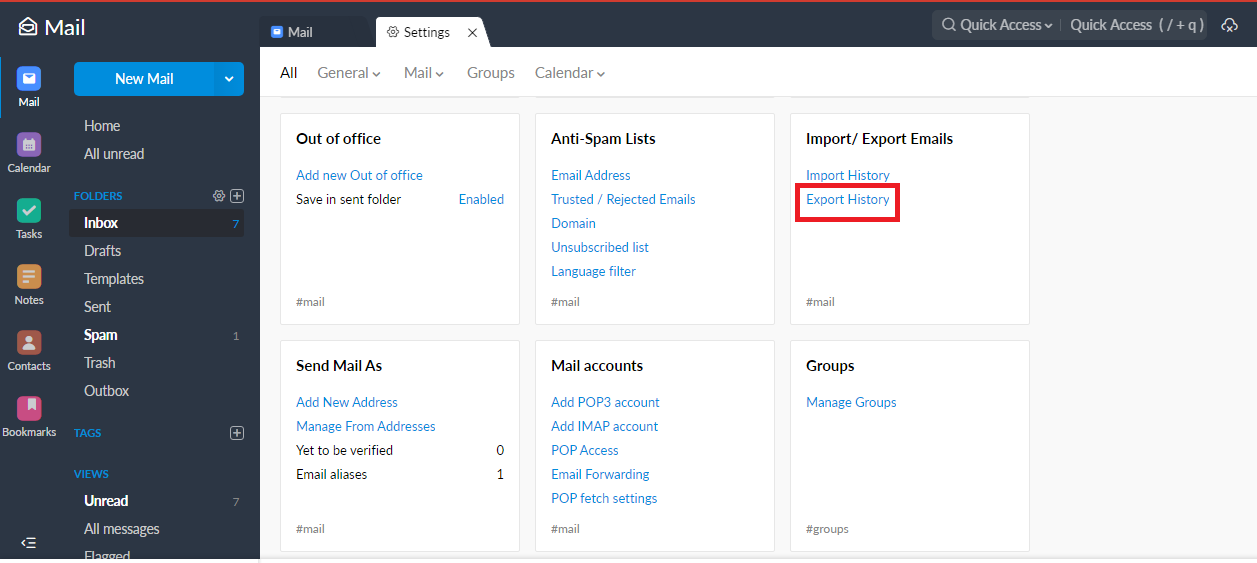
- In the opened Import/Export Emails window, move to the Export section, select the folder, and add a date filter range as per the requirement. Make sure to select the Include Subfolders checkbox to move all subfolders within the selected mailbox folder.
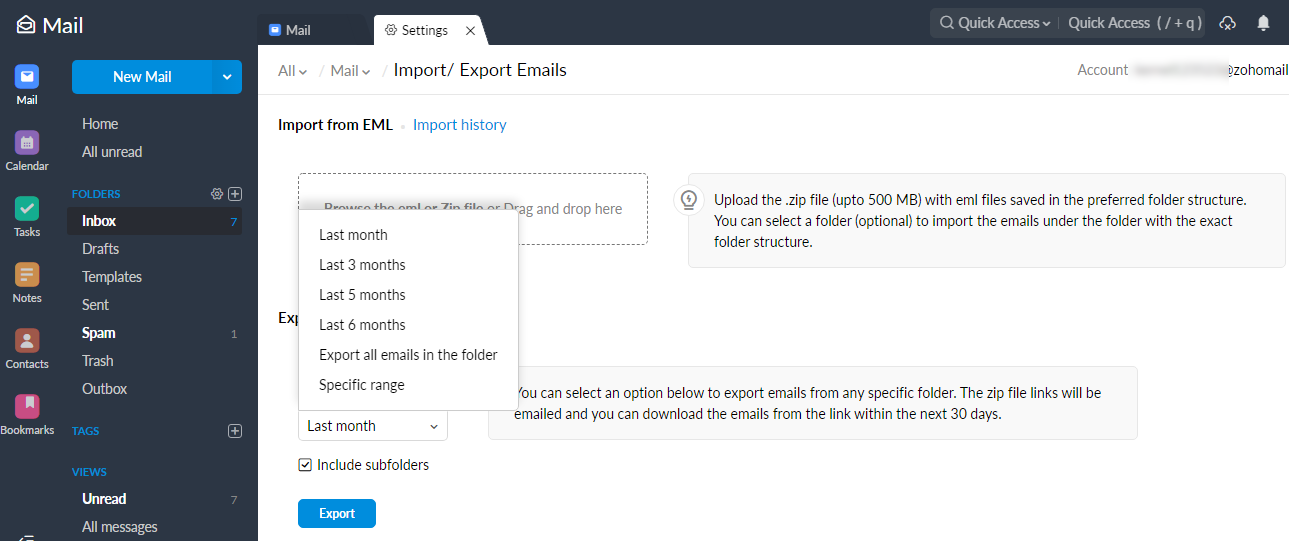
- After the selections are completed, click on the Export option to initiate the export of the Zoho Mail emails.
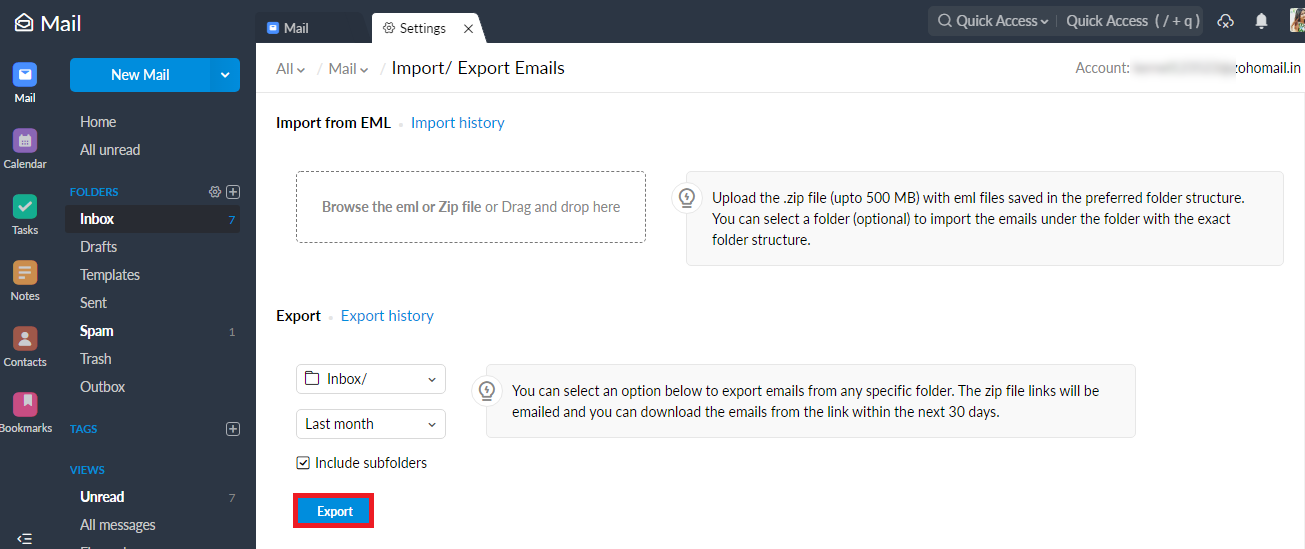
- Once the export is completed, an email will be sent to the user via the Zoho Mail itself with the link saying Show zip links. When the user clicks on this link, it will redirect to the page where the exported EML files are available. The Zip file can be downloaded and extracted to the desired system location.
Hence, the manual export of Zoho Mail emails to EML files is completed successfully.
The manual process is feasible, and the exported EML files can be accessed in multiple email clients. But this method is not flexible when the user has to back up specific content only. Also, the output file format is limited to EML files with an export size limit of 500MB. But do not worry, we got the perfect alternative for the manual way, i.e., a smart and innovative third-party Zoho Mail Backup solution – Kernel IMAP Backup.
Quick & easy Zoho mail backup with Kernel IMAP Backup tool
Kernel IMAP Backup tool is developed for users who desire instant and efficient backup of their IMAP accounts to file formats like PST, HTML, RTF, MSG, etc. It supports almost all IMAP server accounts. Users can backup Gmail account data into PST format as well. The tool integrates a user-friendly interface with advanced features for a quick backup. It is the most trusted and purchased IMAP backup tool in the software market.
Zoho mail users can try this outstanding utility to backup their Zoho account emails to Outlook PST or other desired file format after downloading and installing the Kernel IMAP Backup tool from this website – https://www.nucleustechnologies.com/imap-backup/
The working process of the Kernel IMAP Backup tool for backup of Zoho mails is as follows.
- Launch the Kernel IMAP Backup tool.
- On the welcome screen of the tool, click on the Add option to add your IMAP account, here Zoho mail account.
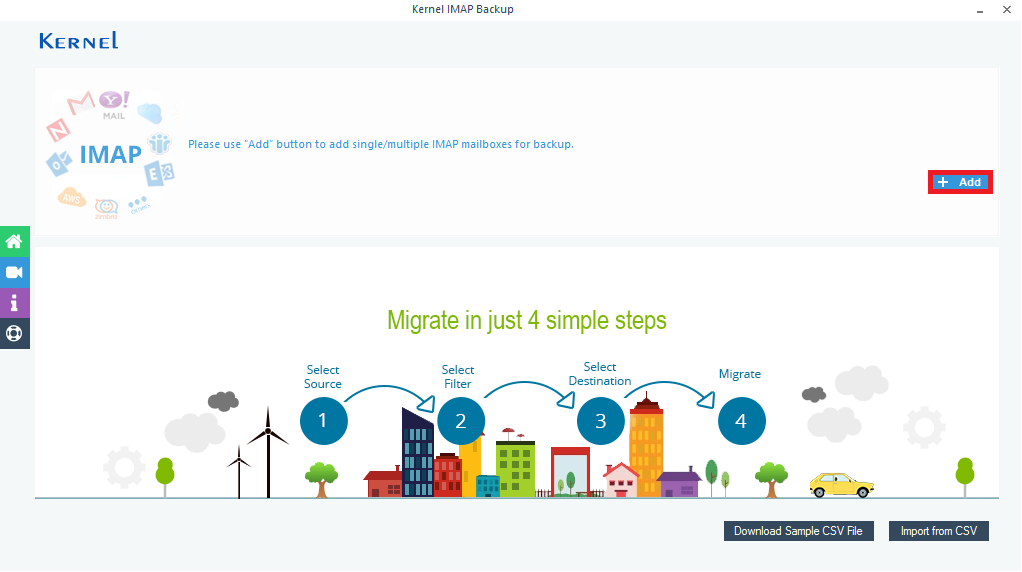
- On the Connect to IMAP Mailbox page, provide the required details like Server name/IP, user email or login ID, Password of your Zoho Mail account, and click Add.
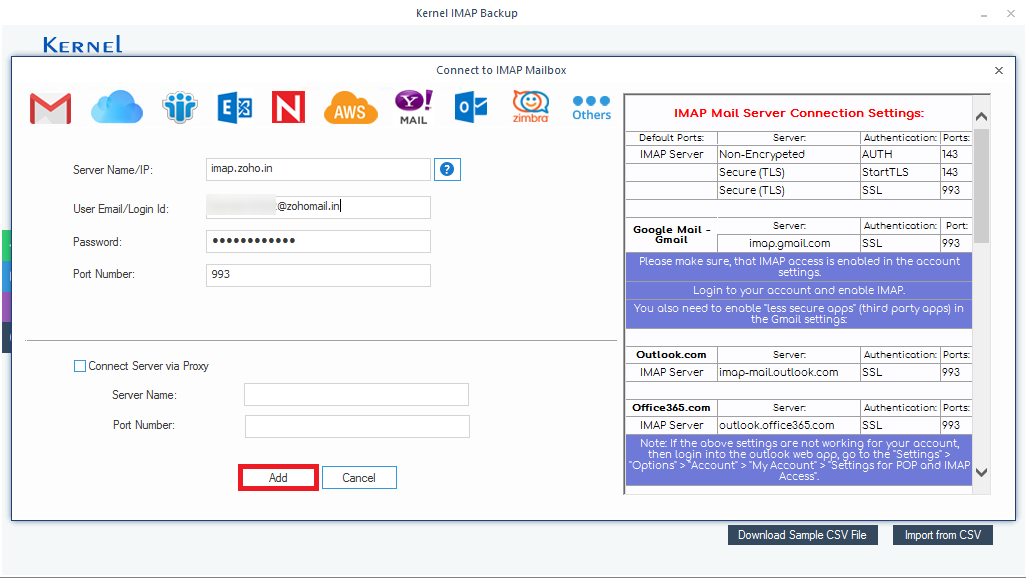
- The Zoho Mail IMAP account will get added. Users can add more than one account using the plus icon if needed. Click Set Filter and Migrate to continue.
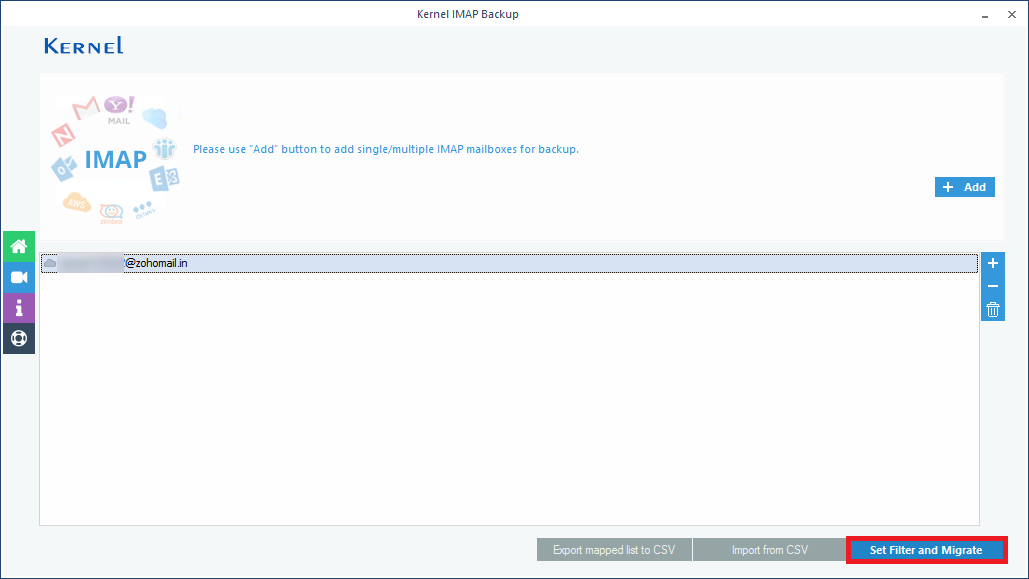
- Select the desired mailbox folders by selecting checkboxes against them, add a date filter if required, select checkboxes to exclude deleted and empty folders, save selected data to a separate folder, and use other options as per your need. Then click on the I am OK, Start Migration option.
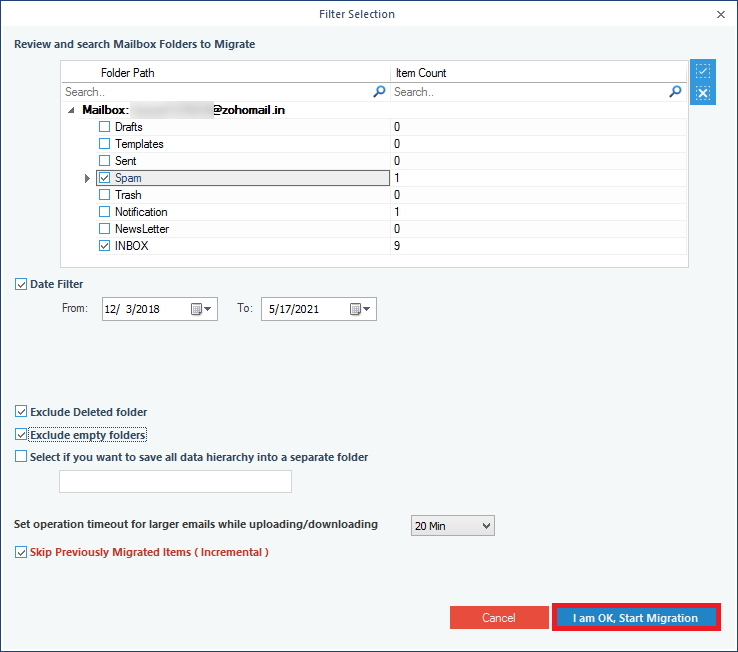
- Select PST file as the output type for backup and click OK.
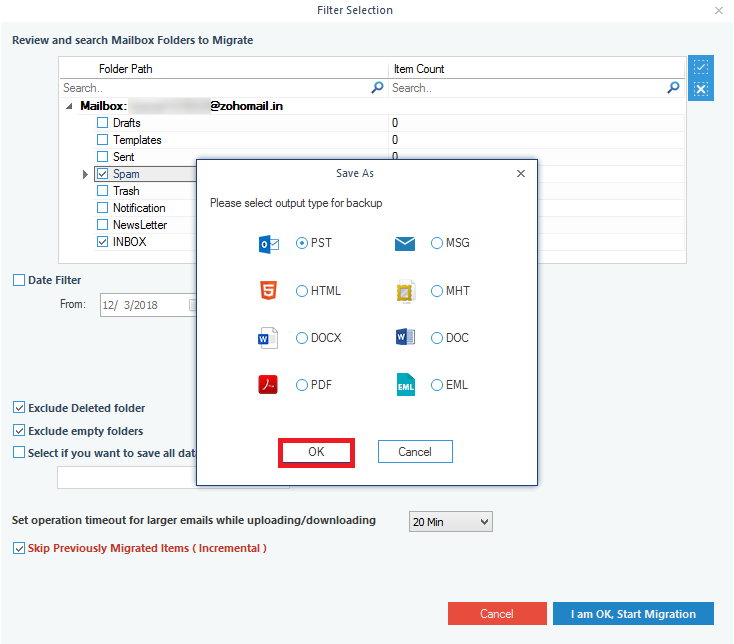
- Select am existing folder on the system or add a new folder by selecting the Make New Folder option and click OK.
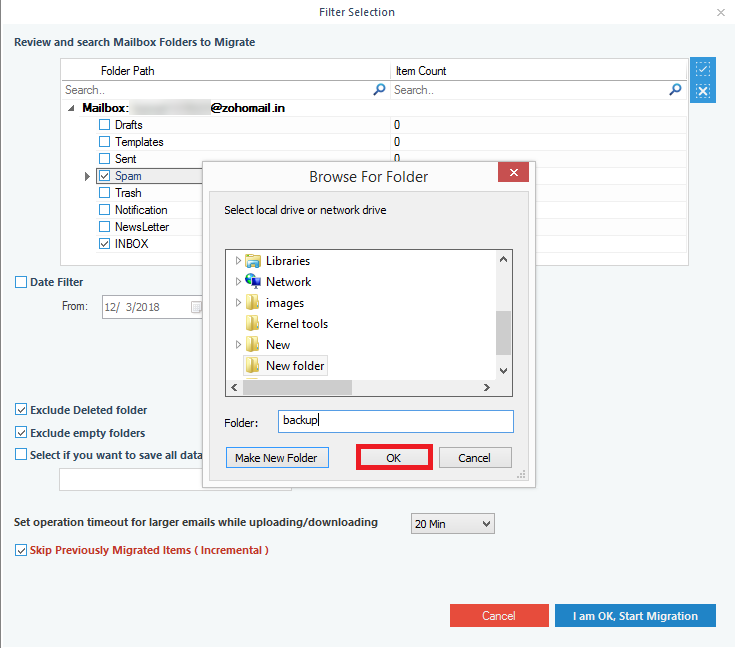
- The backup of Zoho Mail data gets started and the live progress of the backup can be seen.
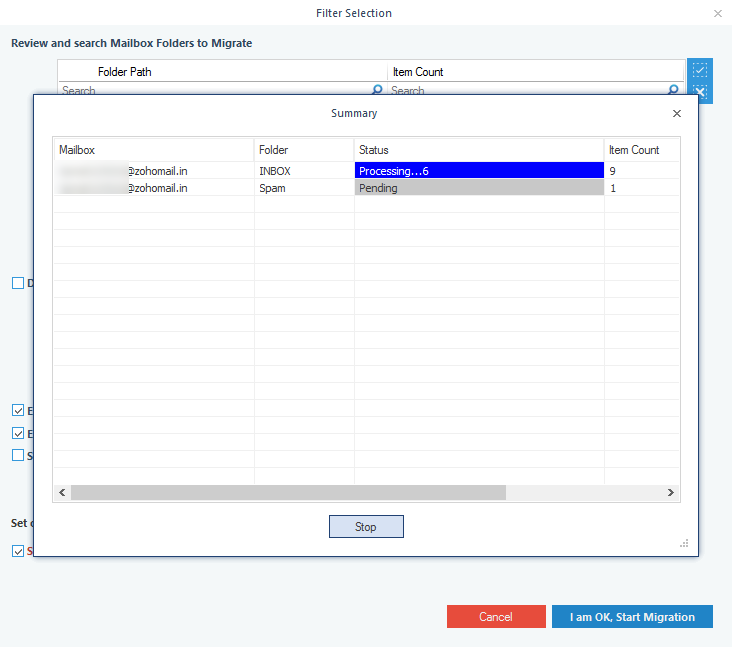
- The backup of the Zoho account mailbox will get completed soon with the confirmation dialogue box. Click OK.
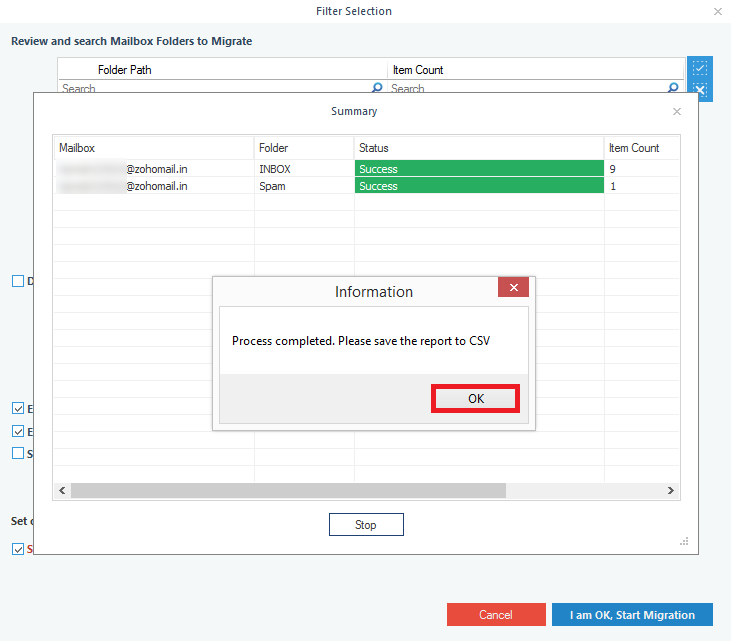
- To check the migration logs or summary, click on the Migration Log option and click the Save to CSV option (to save the migration report in the CSV file format at the desired path location).
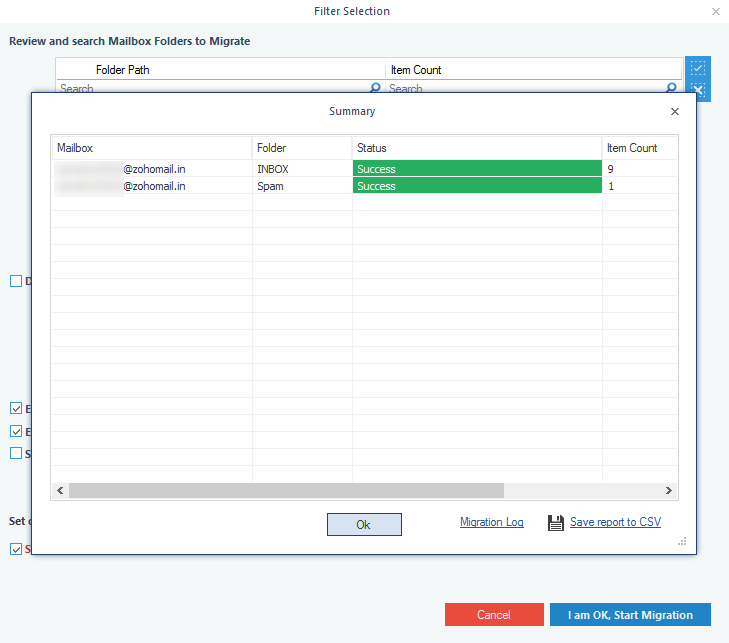
Hence, the Zoho Mail content is successfully backed up in the Outlook PST file format and can be exported or viewed in the Outlook email application anytime.
Let us have a quick look at the advantages of the Kernel IMAP Backup tool.
- Backup of all IMAP Server email accounts
- Backup multiple IMAP accounts and mailboxes
- Multiple output file types – PST, MSG, RTF, PDF, DOCX, etc.
- Filtering of IMAP data with folder selection, date filters, and more options
- Quick creation of a new folder from the interface for saving backup files
- Migration logs and report saving to CSV file format
- Compatibility with all Windows OS versions
- Free version to try and test the tool’s capabilities
Conclusion
Many Zoho Mail users want to backup their emails to the local system. This can be done using the Import/Export feature of Zoho Mail. But, now, Zoho Mail users have many reasons to use the Kernel IMAP backup utility to efficiently secure their IMAP accounts mailbox data.