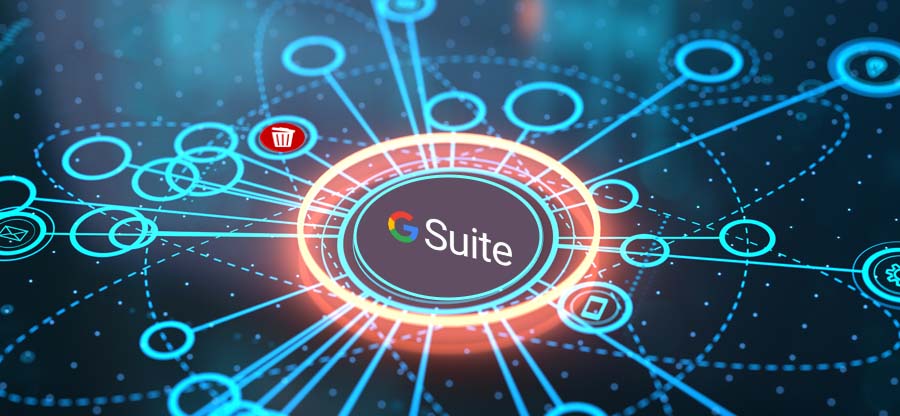Read time 4 minutes
Google Workspace (earlier G Suite) is a cloud platform from Google that provides many applications with no on-premises deployments. Google makes sure that the account’s data and applications are accessible immediately after the login. But sometimes, there may be connectivity issues while opening the application or the whole account. Today, we will present you with some simple troubleshooting methods to overcome connectivity issues.
Before going to the troubleshooting methods, you should check the problem and its symptoms.
Check the status dashboard
Google Workspace Status Dashboard presents you with tabular information related to the performance of various applications. Whenever there is a problem or issue, it will be mentioned here. If everything is OK, then it will have a blank entry. You can access the Status Dashboard and check an app’s health.
URL – https://www.google.com/appsstatus
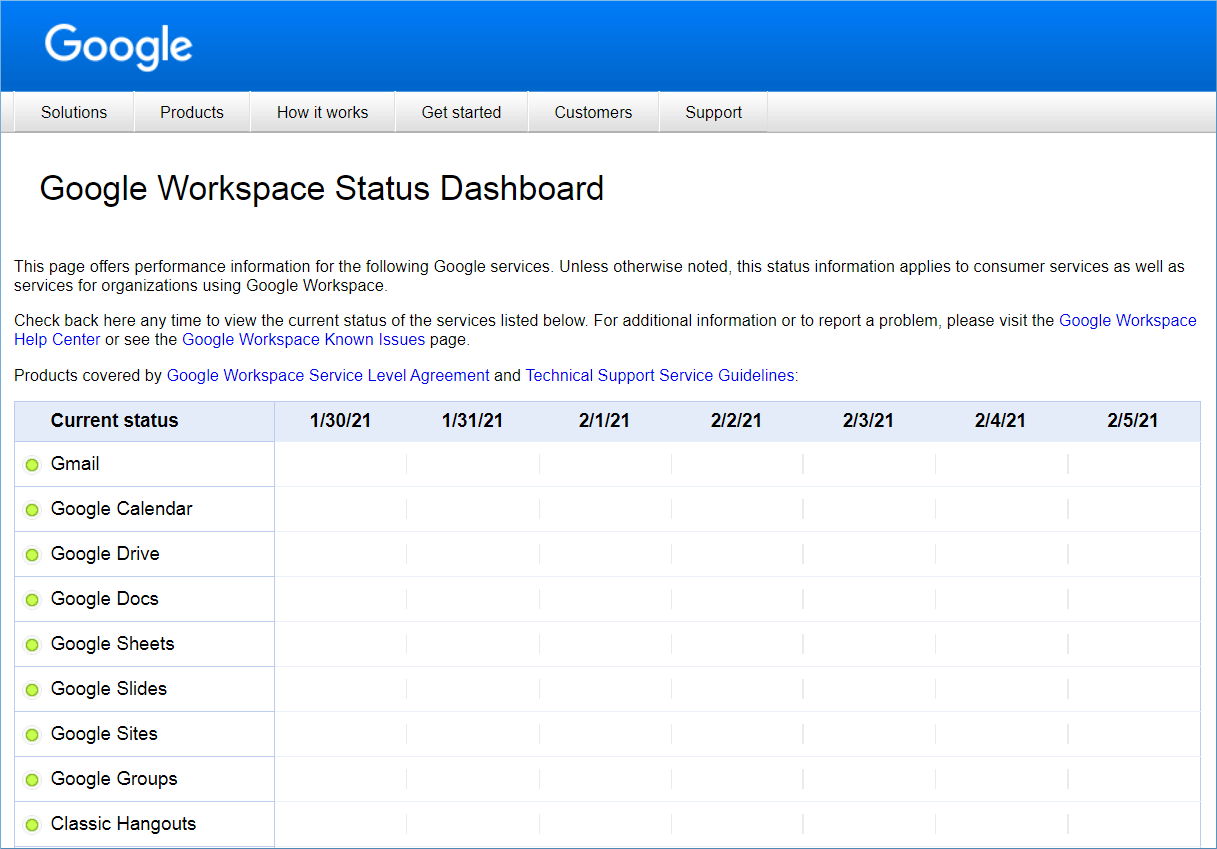
Check the Google Workspace known issues
The Known Issue page provides a list of all the reported issues and their solutions. The Administrator should check this page and see if the occurring problem has been reported here earlier.
URL – https://support.google.com/a/answer/6166309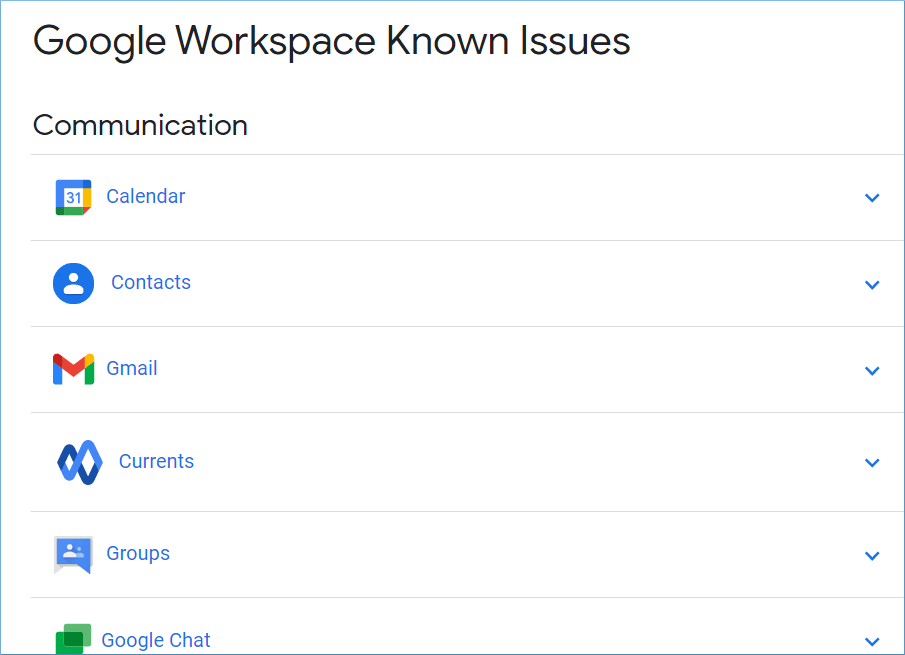
You can open any application and then check the issue.
Check the health status of the applications
The Admin Center lets you check the health and availability of various applications. You can get health records of the applications from there.
URL – https://admin.google.com/ac/appshealth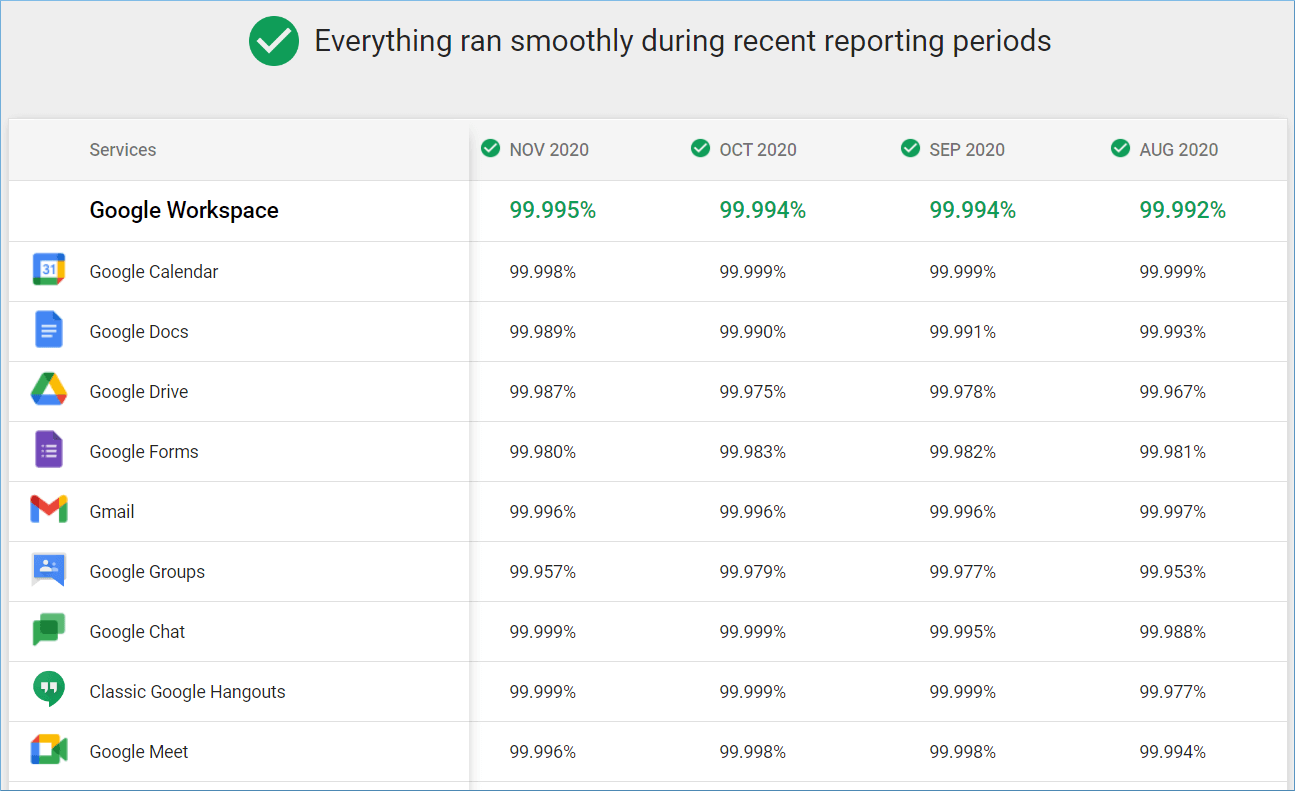
It provides monthly reports of the year, and you can check that applications were running the majority of the time smoothly. But on some occasions, they had connectivity issues too.
Check the Social Media Handles
Nowadays, social media brings the latest news faster than any traditional news-sharing method. Google constantly updates about the ongoing issues on its Twitter handle, and you can check it to get if the Workspace app is down.
We have given you some methods to check the connectivity issues, but they give you only information about the problem. Let’s go and check the solution for one of the most hated issues in any Workspace account – Google Workspace users cannot sign into Gmail accounts.
Google Workspace users cannot sign into Gmail Accounts
When the users cannot log in to their Gmail accounts, the whole email communication is stopped. You can try some simple methods to fix the issue-
- Check the username and password
If the submitted username and password do not match the Google account credentials, it will show the error. So, you should verify your username and password and input them correctly. If you are still unable to login into the account, you should contact the G Suite Administrator. - Use the correct URL
Novice users tend to use the URL from the internet and click on the wrong URL rather than the correct one. You should check that you have entered a valid URL. - Take the CAPTCHA test
A CAPTCHA test is required for Google accounts in the non-Google web browsers like Microsoft Edge or Mozilla Firefox. The CAPTCHA test will ensure the authenticity of the account, and you can log in easily. - Troubleshoot the errors
If you are getting an error during login, you can use several troubleshooting processes like checking the web browser’s security and privacy settings. You can even lower the privacy and security settings to allow the account to log in.You can also add the mail login URL to the accepted sites and clean the older cache of the web browser.
Conclusion
If you are facing connectivity issues frequently, you should take precautions to secure your data. To secure your data, you should backup your data regularly. Kernel Google Workspace Backup and Restore software is available for your help. It can take the backup of critical G Suite applications like Gmail, Contacts, Calendar, Sheets, Google Drive, Hangouts, etc.
You can save the backup at any location on your computer and access the backup data whenever you face connectivity issues. There are adequate number of filters on the software that lets you take the selective backup like G Suite Contacts/Calendar to Outlook PST excusively.





 >
>