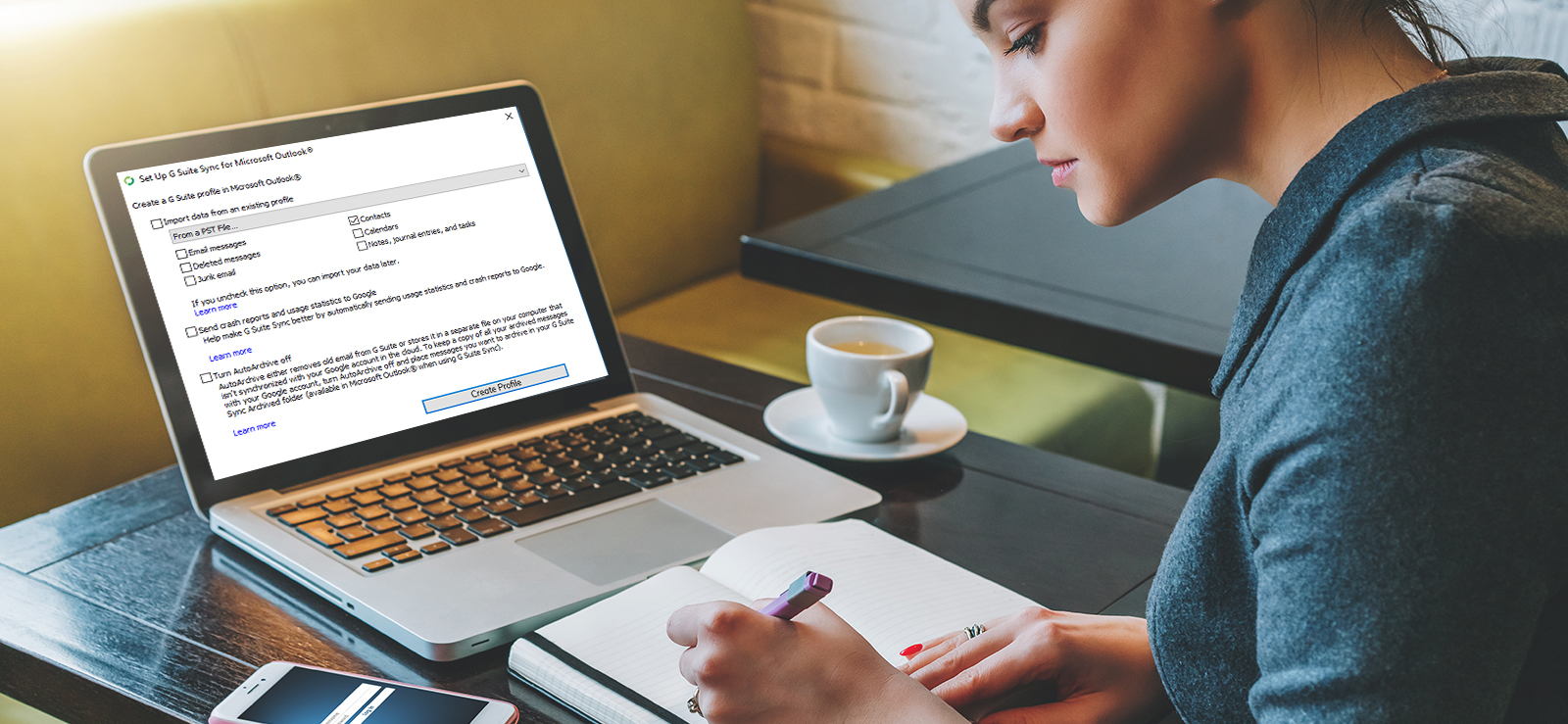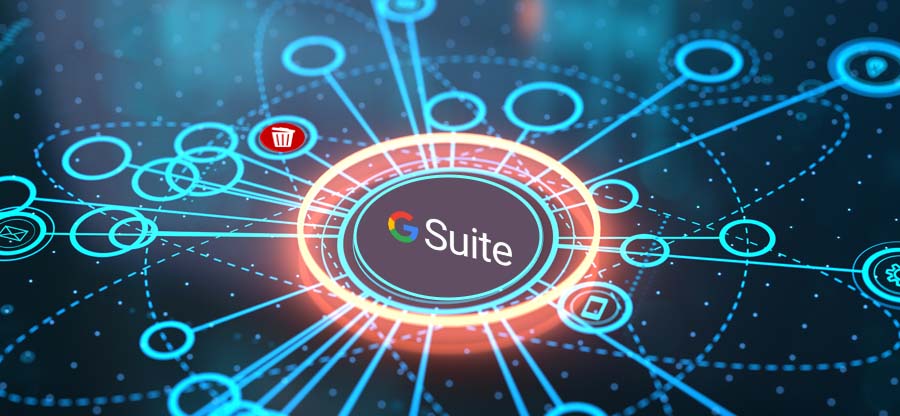Read time 7 minutes
G Suite is the professional service of Google that increases the usefulness of all the Google applications like Gmail, Drive, Calendar, Contacts, etc. Generally, the free Google account gives you 15 GB of free space that is shared between all the applications. But G Suite gives more storage in Google Drive and other apps are also handled better.
As we mentioned that G Suite offers Gmail also, so you can add Gmail with Microsoft Outlook. The G Suite based Gmail account can be your professional account and we are going to present you a complete process to sync the G Suite account with the Outlook application.
System Requirements
There are the following software requirements for G Suite at Outlook-
| Operating Systems | Windows 10, 8.1, 7 & Vista |
| Outlook Versions | Outlook 2019, 2016, 2013, 2010, 2007 & 2003 |
After checking the OS and Outlook version requirements, you need to make the additional changes to the G Suite Admin Console-
Settings in Google Admin Console
- Login to Google Admin Console and open the Apps category.
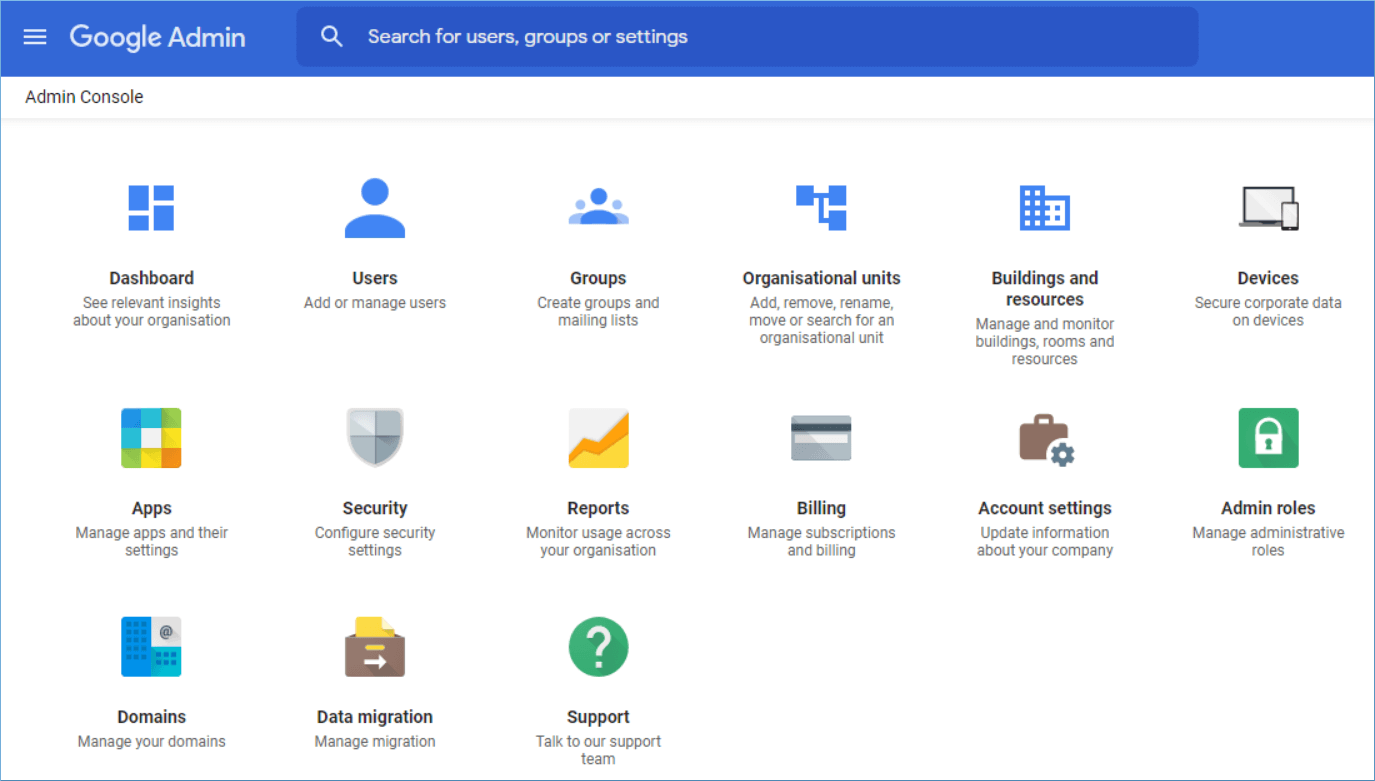
- Go to Google Workspace that has all the native apps that each Google account use.
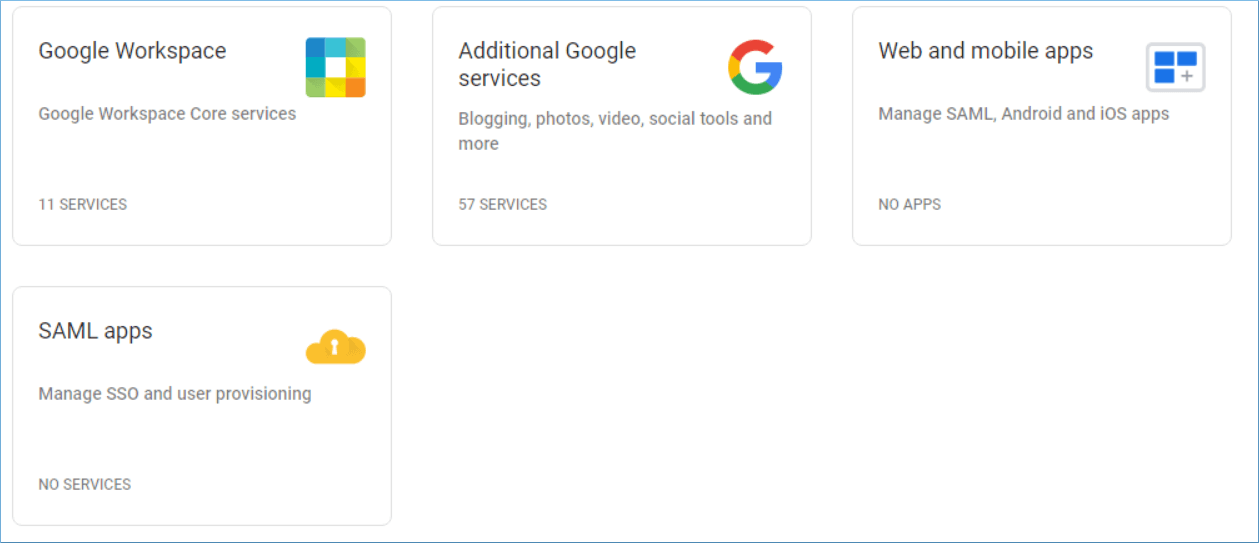
- Make sure that the various apps like Gmail, Contacts, Calendar, Drive, etc. are ON for everyone.
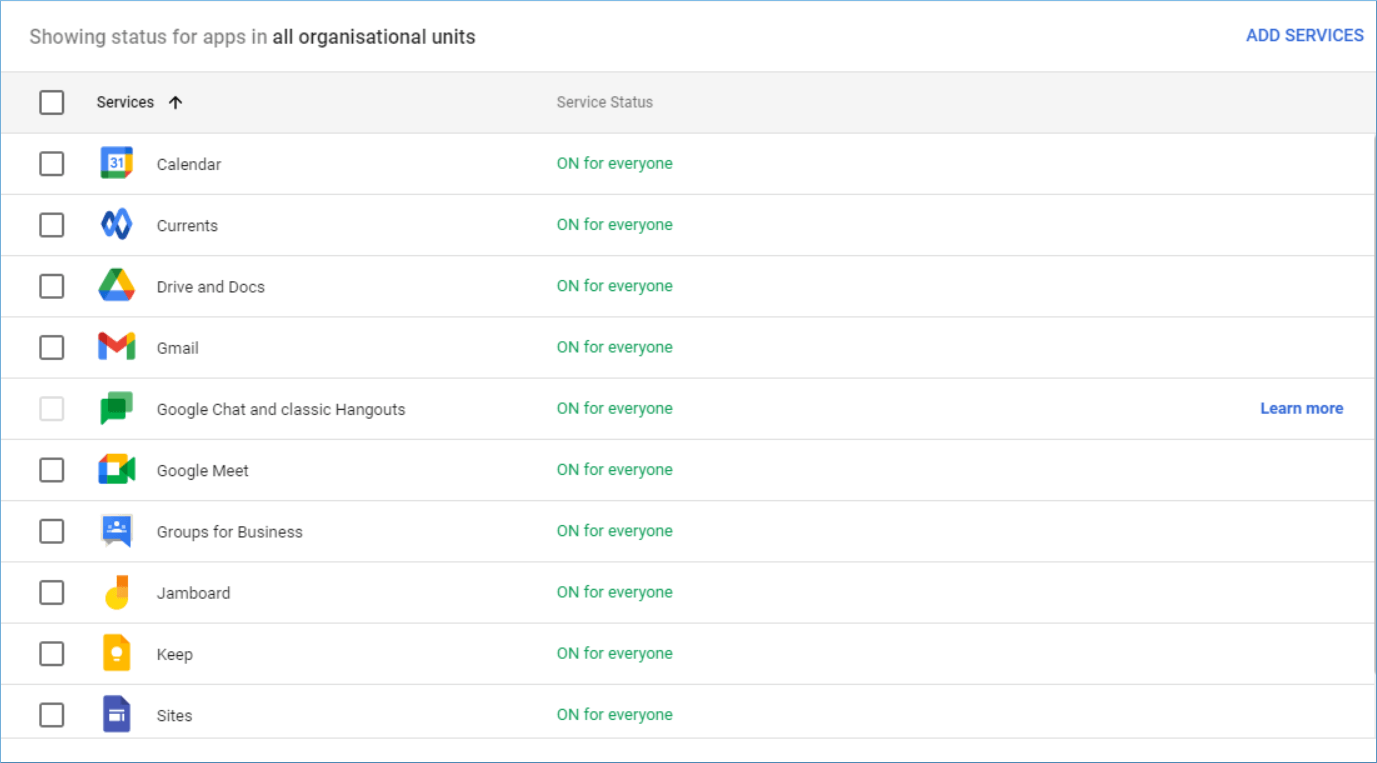
- In the Advanced Settings, check that the ‘Enable G Suite Sync for Microsoft Outlook‘ is selected.
- In the Security category, click the Lesser Secure Options and choose ‘Allow users to manage their access to less secure apps.’
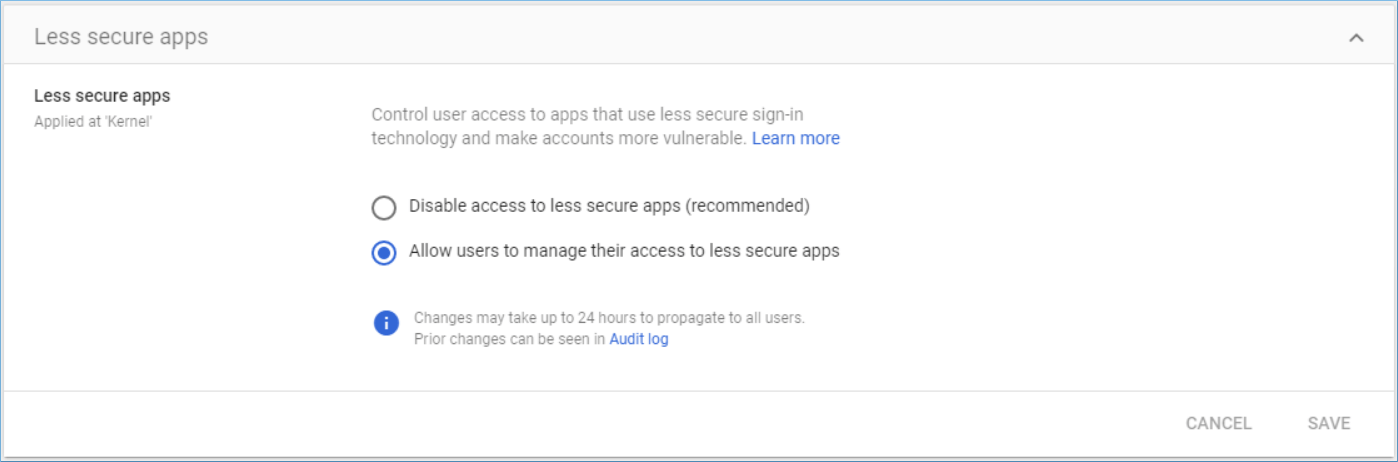
When you have made all the required changes at the Google Admin Console, then you need to sync the G Suite account with Microsoft Outlook. Microsoft has developed a special software ‘G Suite Sync for Microsoft Outlook’ that will add the G Suite account directly with Outlook. The user does not require to run any manual process and the whole process is completed in the least time. It will export G Suite emails to PST without any technical assistance.
- Download the GSSMO tool from the below URL-
Download Google Workspace Sync for Microsoft® Outlook® – Google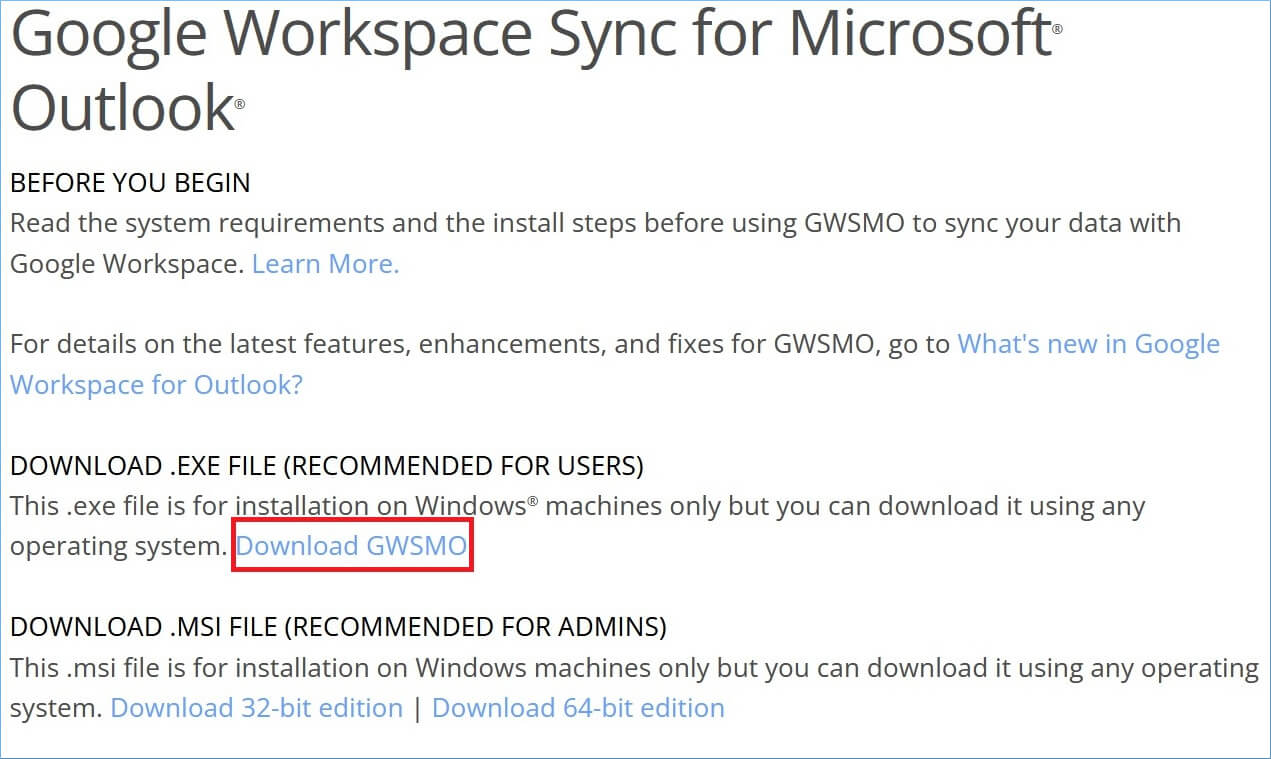
- An installer file will be downloaded, which will further download the complete software. After opening the software, you will have to enter the Google Account credentials.
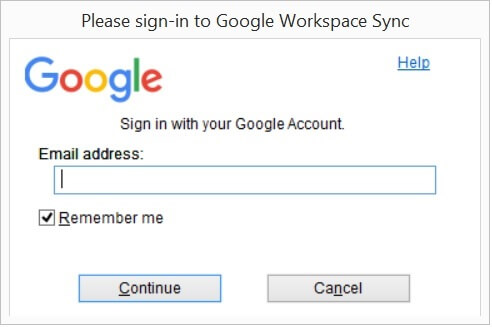
- Input the username of the G Suite account and click continue.
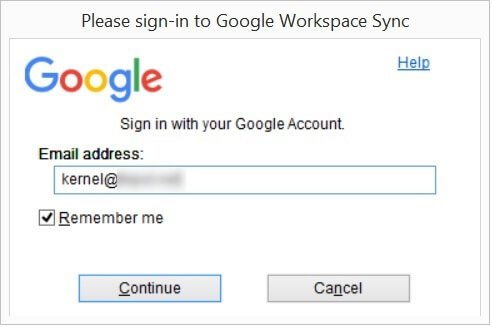
- After inputting the password, the tool will show the associated account name and will ask you to confirm your selection. Choose the account.
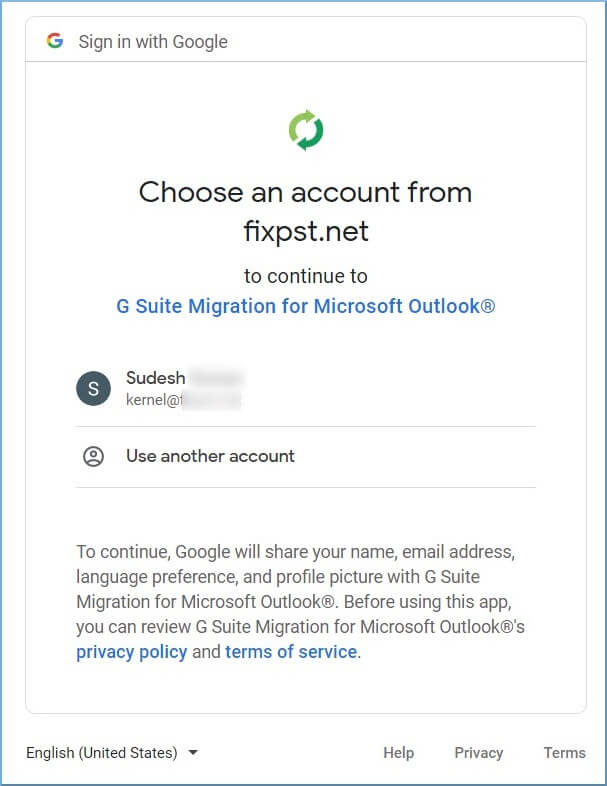
- The tool will show you the various activities of the tool. The tool will:
- Read, compose, send, and permanently delete all your email from Gmail.
- Manage mailbox labels.
- Insert mail into your mailbox.
- See, edit, create, and delete all your Google Drive files.
- View groups on your domain.
- View and manage the provisioning of users on your domain.
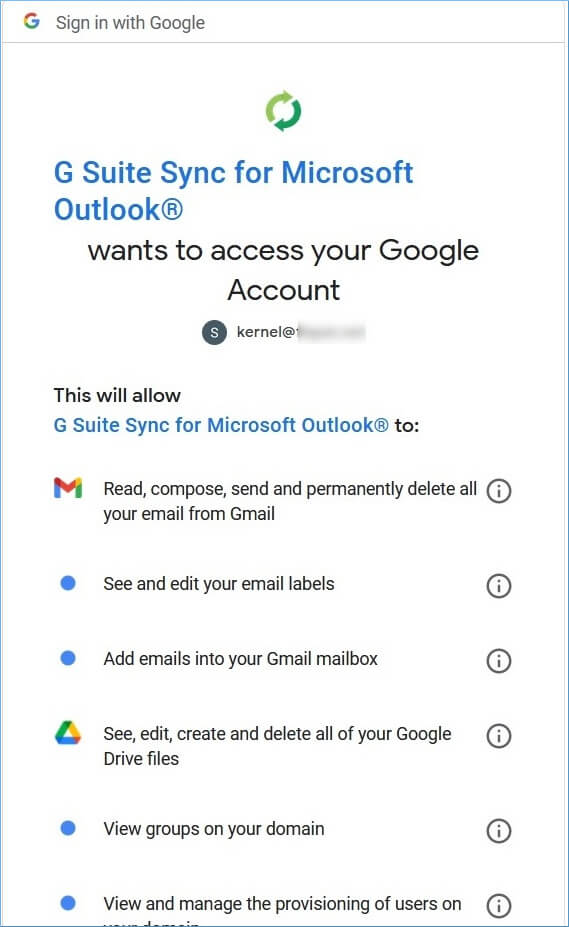
- Manage messages in groups on your domain.
- See, edit, download, and permanently delete your contacts.
- View your calendars.
- See, edit, share, and permanently delete all the calendars you can access using Google Calendar.
- Create, edit, organize, and delete all your tasks.
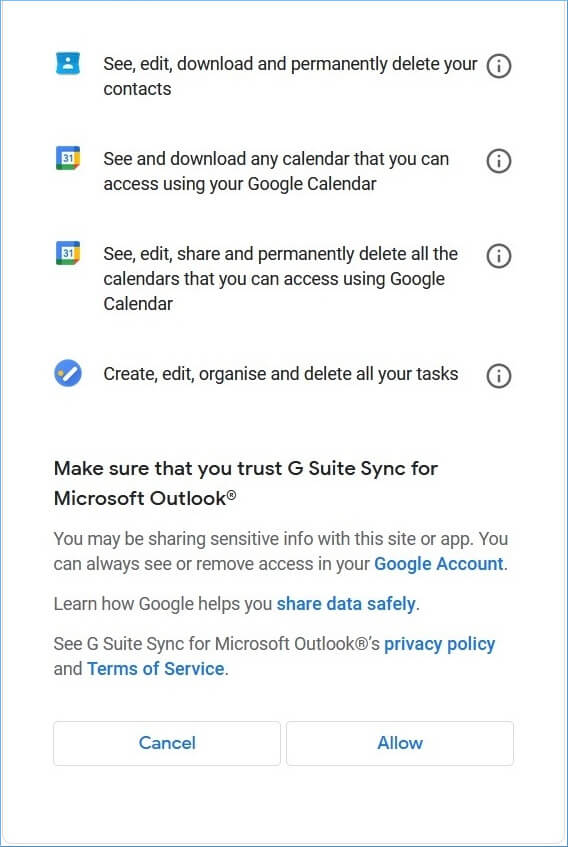
After reading all the considerations to use the software, click the Allow button.
- A successful sign-in will inform you that authorization has been granted. You can switch to the application.
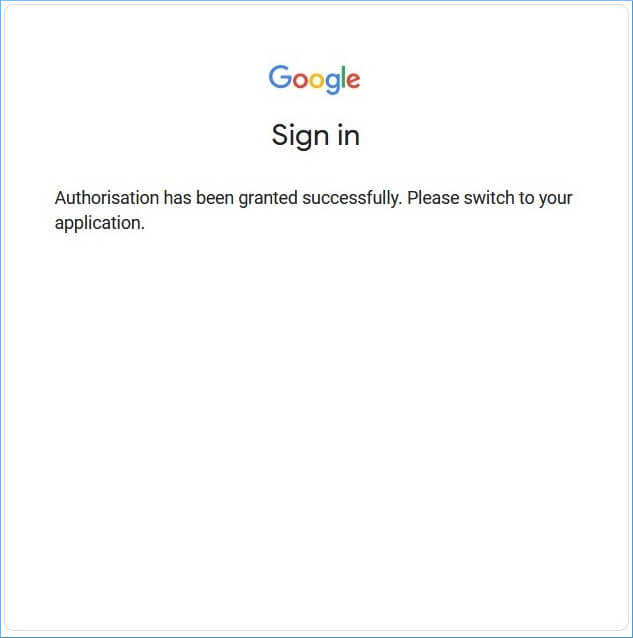
- Click the checkbox to ‘import data from an existing profile,’ then choose the Outlook profile into which you sync the data. Also use the checkboxes to select the items. Later, click ‘Create Profile’ option.
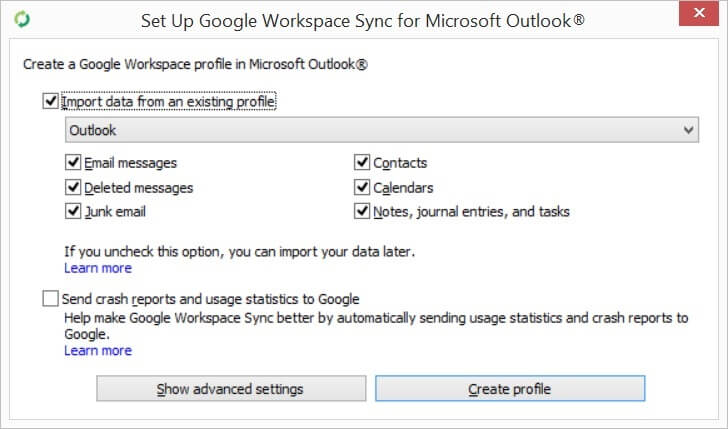
- The Syncing will start and the contents from your G Suite account will start to sync with Outlook application by migrating complete data. Let it complete.
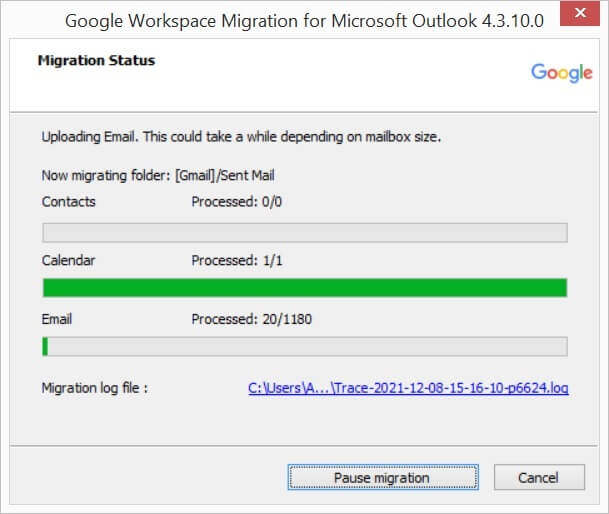
The Google Workspace Sync for Microsoft Outlook is a simple and effective software. It is available for free download and it can sync G Suite account with MS Outlook. It can sync complete data and you can check the content at a new G Suite in Outlook.
Limitations of GSSMO Tool
- The tool can migrate only the core Google apps like Email, Contacts, and Calendar.
- The attachments with more than 20 MB of size will not sync with Outlook.
- You cannot recall an earlier email message.
- The user will not get the delivery receipt.
- If the recipient has turned off the feature for read receipts, then you will not get them.
Conclusion
If you are using the G Suite account and have Gmail for constant email communication, then you can migrate the Gmail account’s data to Outlook where you do not need to login to your account each time you open the application.
If you want to overcome the limitations of the GSSMO tool, then you can use Kernel Google Workspace Backup and Restore Software. It will convert your G Suite account’s data to a PST file. The PST file is accessible at Outlook and you can check the content of your G Suite at Outlook.





 >
>