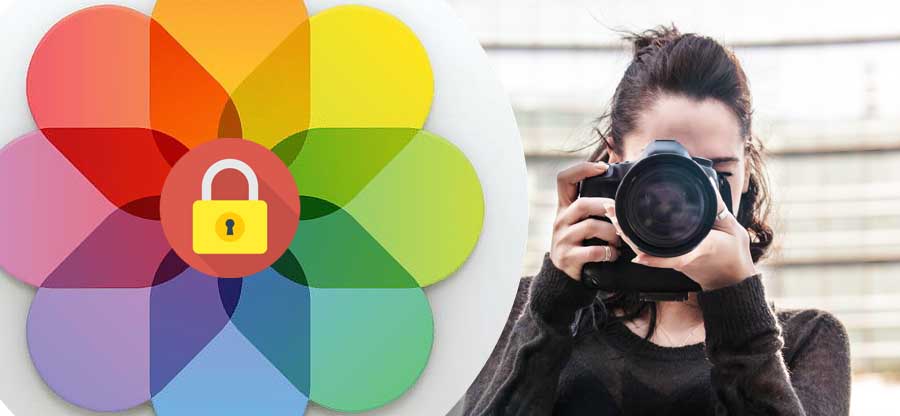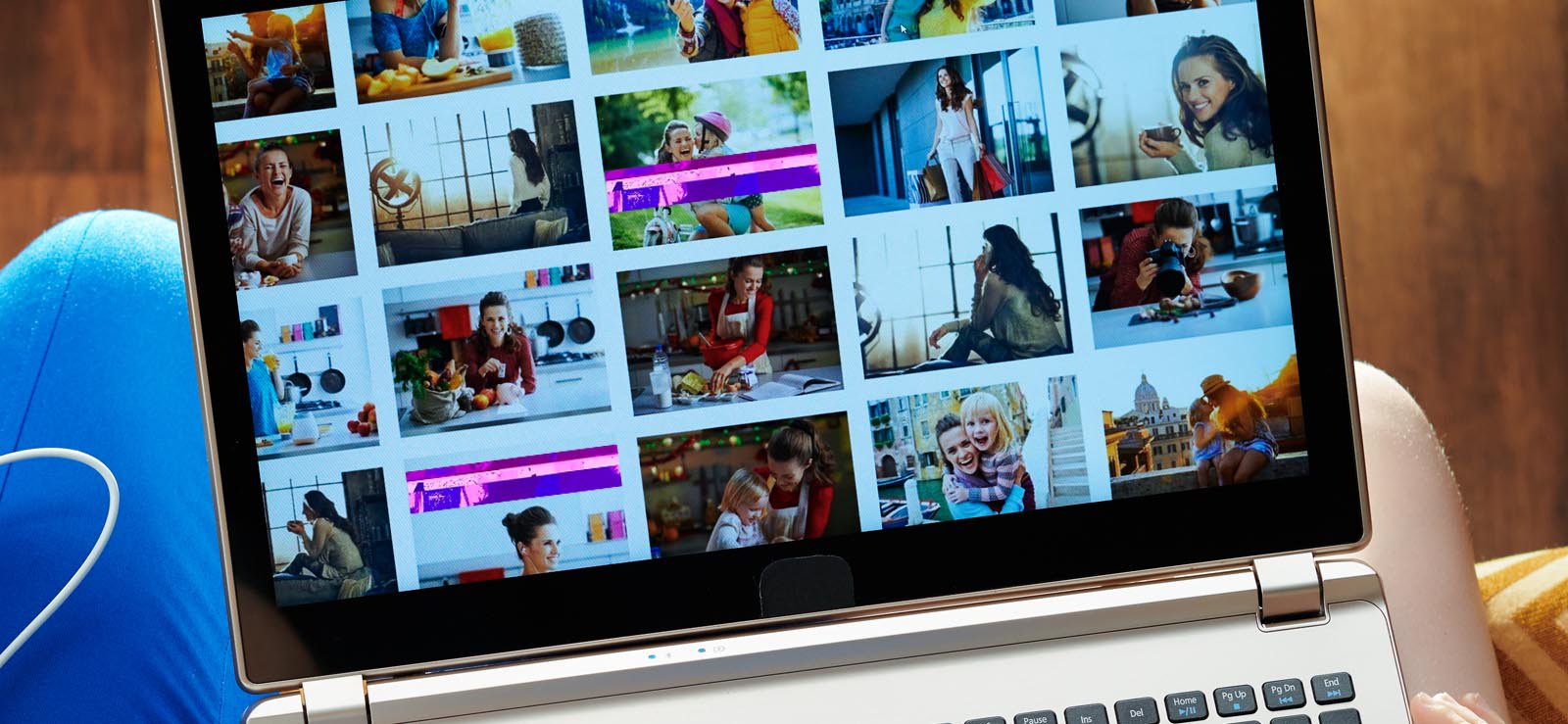Read time 8 minutes
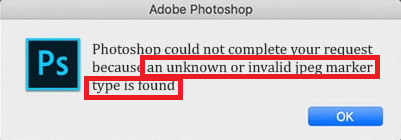
The above error is the most unpleasant thing to a user when he is trying to process his image files in the Adobe Photoshop application. It does not allow your JPG or JPEG image files to get opened in the Adobe Photoshop application for any type of processing like editing, enhancements, etc.
This issue is common among Adobe Photoshop users and sometimes appears with different error messages like –
“Could not perform the action due to an invalid Photoshop document.”
“Cannot complete the action because the file-extension cannot break down the file.”
“Could not complete your request because the file-format module cannot parse the file.”
We have collected some potential causes and the related solutions or fixes to make your JPEG files work again in the application.
Causes of this error
- Incorrect or misspelled file extension
- The image file format is different than that of the source file
- Hardware and device issues
- Hidden file name extensions feature is enabled
- Image files are damaged or corrupted
How to fix “an unknown or invalid JPEG marker type is found”
- Modify the file extension
One of the prime reasons for “An unknown or invalid JPEG marker type is found” is an incorrect file extension. It generally happens when any user had tried to change the file extension manually previously. The user has either misspelled the extension or written two extensions together against the file, causing it unreadable in the Adobe Photoshop application for editing and other processing purposes. So, it is advised to modify the current file extension manually using this way.- Right-click on the JPEG image file and select the Open with option. Then select the MS Paint program to open it.
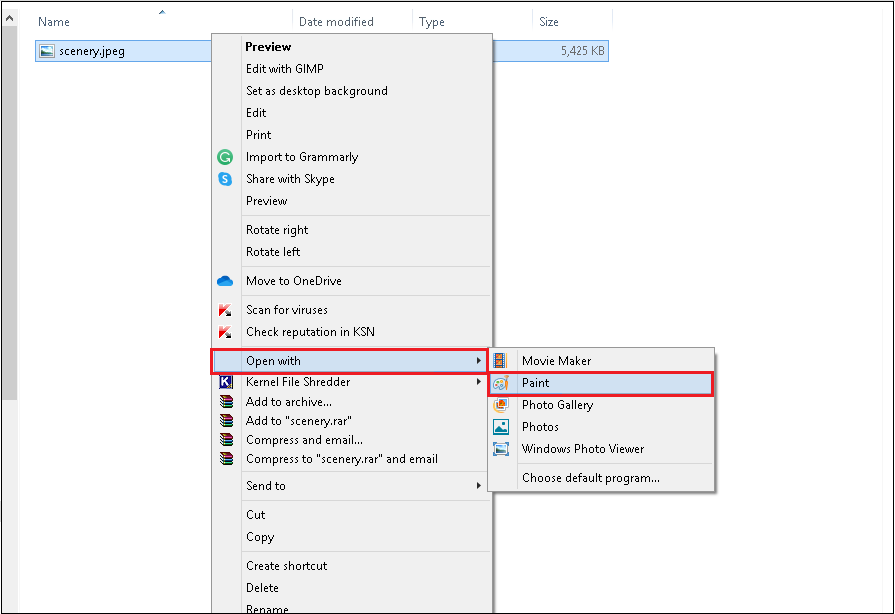
- Navigate to File>Save as option. Choose the saving file extension as the JPEG picture.
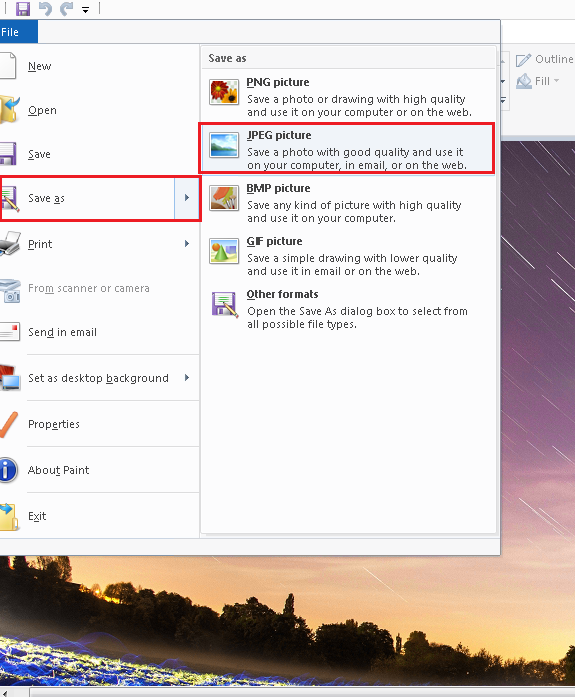
- Select the destination, change the file name (optional), and click on Save. This will save the file to the desired destination in the desired format.
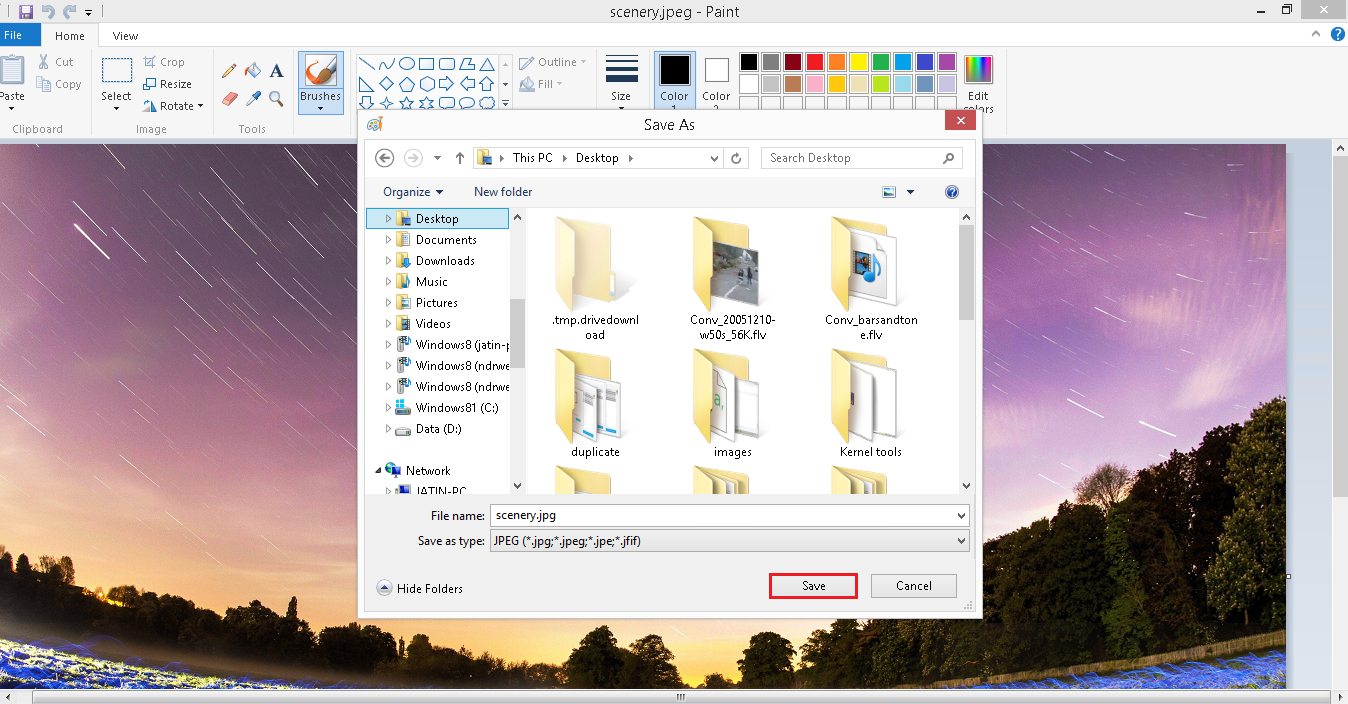
- Now try to access the file in Adobe Photoshop to check the effects.
- Right-click on the JPEG image file and select the Open with option. Then select the MS Paint program to open it.
- Rename the file
If you know the original name of the file, you can anytime rename the current file, which name may be changed multiple times before using it in the Photoshop application. The renaming of the file is just simple. You can select the file and press the F2 key on the keyboard, now type the original file name.
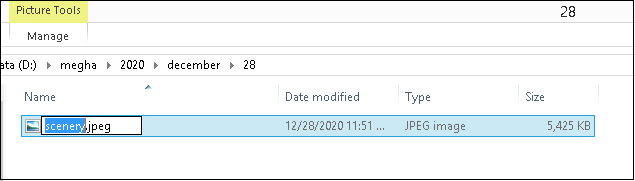
Or right-click the concerned file to select the Rename option from the drop-down list and change the file name hen. - Unhide locked file extensions
You can check if the extensions for known file types are not hidden as they can cause the error. In Windows 10 user, try these steps to check this option.- Open Control Panel on your system.
- Click on the File Explorer options to open it.
- Now, switch to the View tab, go to the Advanced Settings section, and ensure that “Hide extensions for known file types” is unselected; click OK.
- The problem may have resolved now.
Or go to the File Explorer and click on the View menu at the top, from there make sure the File name extensions checkbox is selected. If not, then select it.

- Perform hardware troubleshooting
It is important to check for hardware issues and perform hardware troubleshooting as the error may occur due to the malfunctioning of hardware and other devices. Check out this process to run the hardware troubleshooting on your system.- Go to Control Panel on your system.
- Click on the Troubleshooting option from the Control Panel Items.
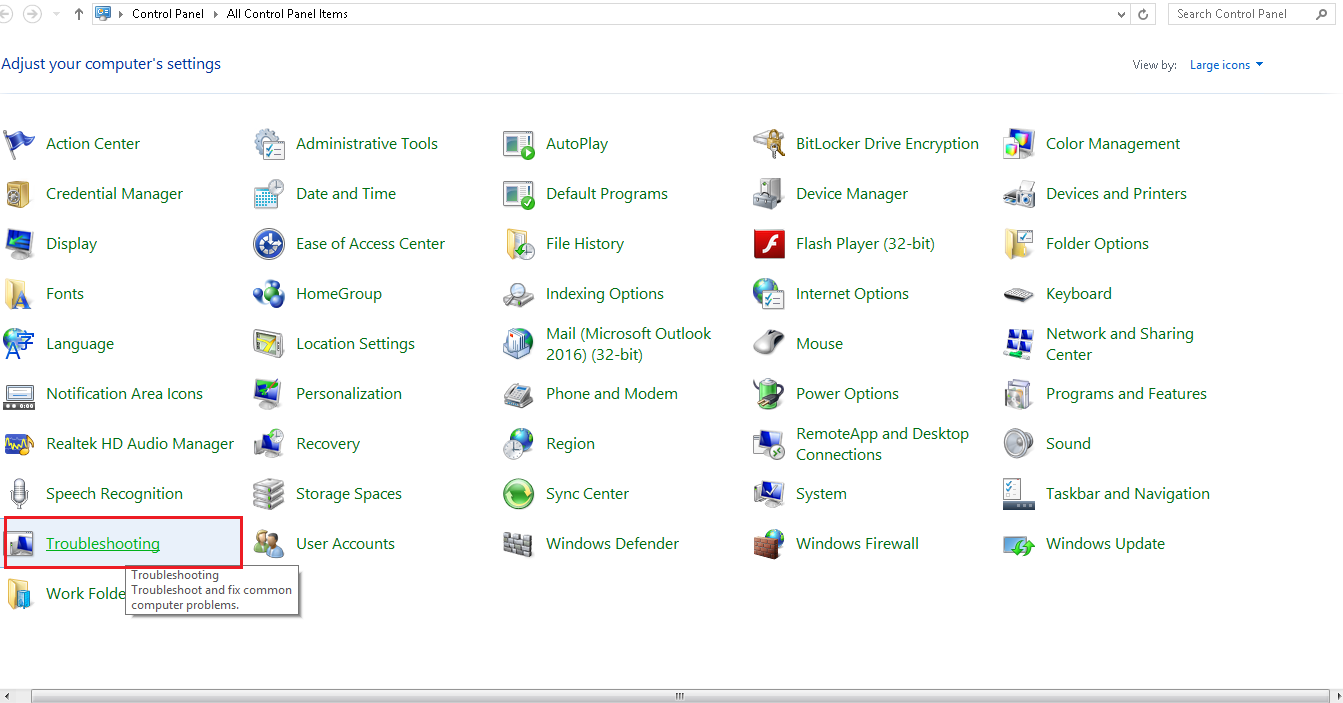
- On the Troubleshoot Computer Problems page, click on the Configure a device option under the Hardware and Sound section.
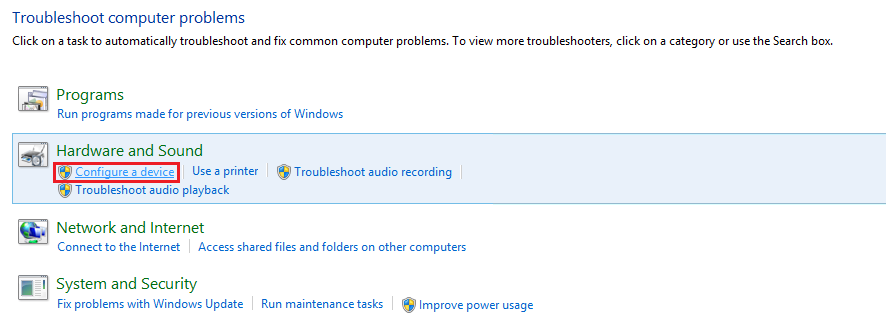
- On the next page, click on Next to continue.
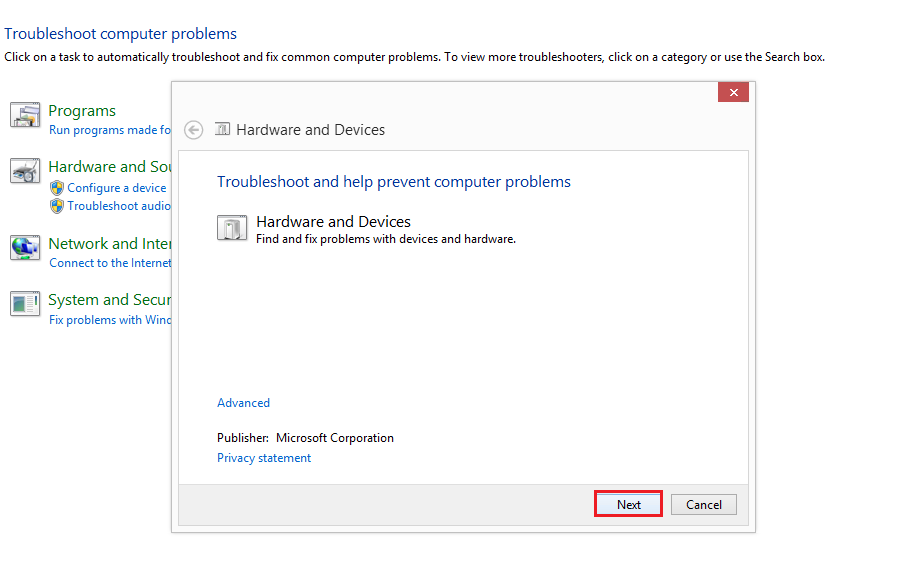
- Follow the instructions to troubleshoot and find the existing issues with the hardware and devices.
- If issues are found, perform the suggested solutions to fix this.
- Open the file in another photo app
Users can go on opening their JPG or JPEG image file in another Photo App like Picasa or Windows Photo Viewer or another and then save it with a different name to a different location. This practice can fix the “Invalid JPEG marker type” issue as the file is now anew and ready to open in the Adobe Photoshop application. Try to open it in the same to confirm.
Get help with Kernel Photo Repair
If the manual solutions are not able to fix the “An unknown or invalid JPEG marker type is found” error, then we recommend an advanced and quick professional photo repair tool – the Kernel Photo Repair tool, also known as the best JPEG repair tool for Windows systems. It can repair all image file formats and make it healthy again for use in minutes. Let us understand its working and know this automatic repair solution better. Visit https://www.nucleustechnologies.com/photo-repair/ to download and install the Kernel Photo Repair tool on your system first.
- Launch the Kernel Photo Repair tool. Click the plus icon to add your JPEG files from the system drive location for repair.
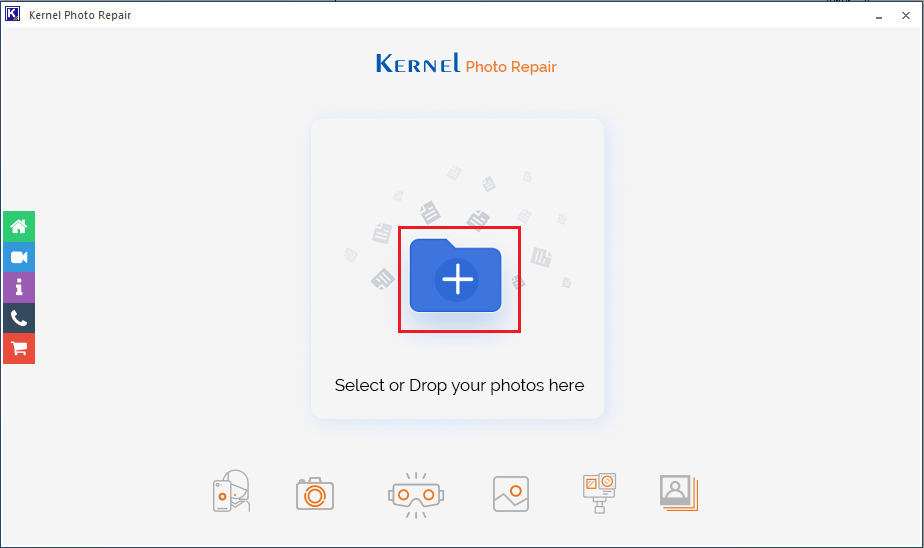
Note: You can also drag the image files from the system folder location and drop them to the plus icon to add it directly. - Browse and select the JPEG images from the system drive location. Click Open to add it.
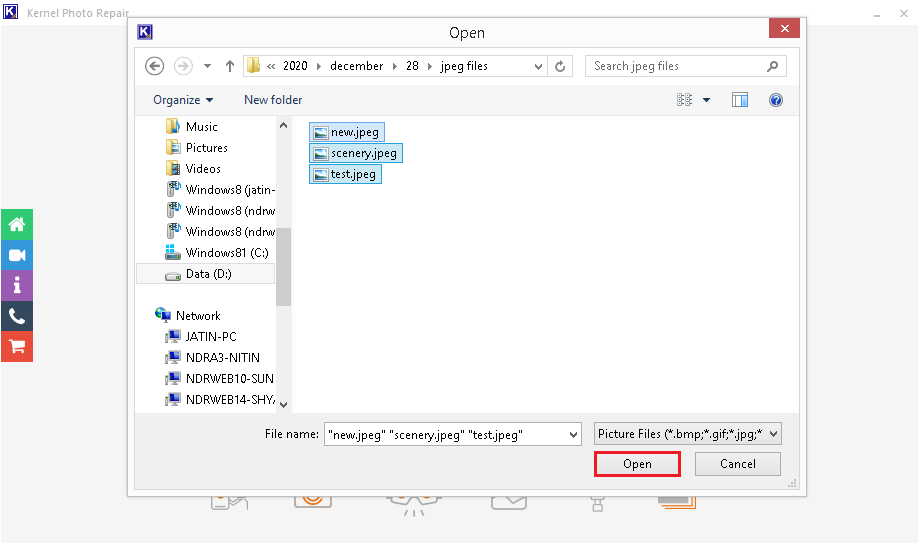
- On the next screen, files will get added, click the Repair Files option to initiate the repair process.
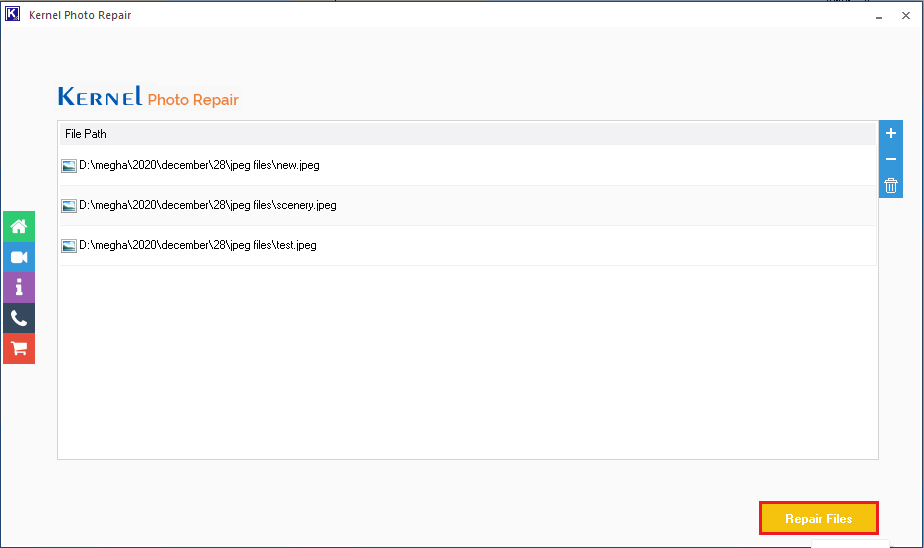
- Provide the saving path location to save the repaired files and then click on OK.
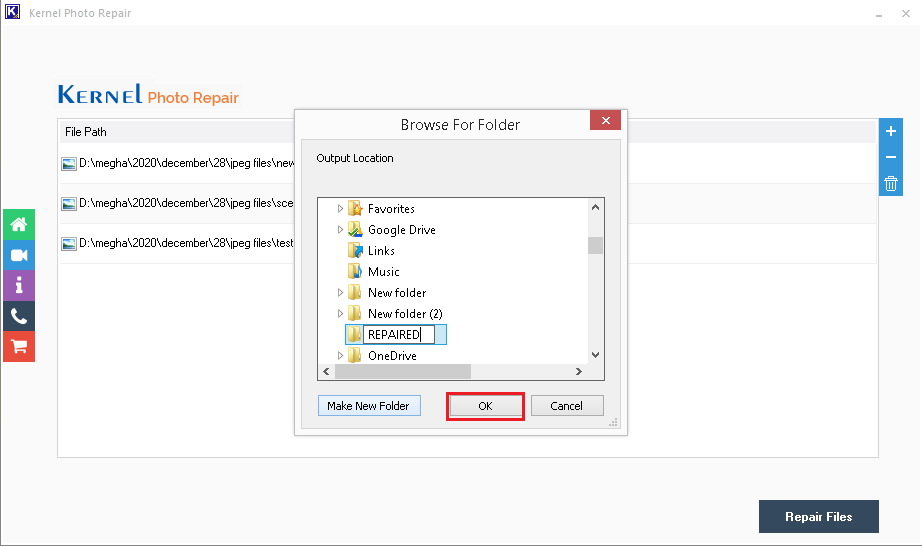
Note: You can create a new folder at any system drive location by clicking on the Make New Folder option and save the repaired files there. - Let the files be repaired. View the live repair process.
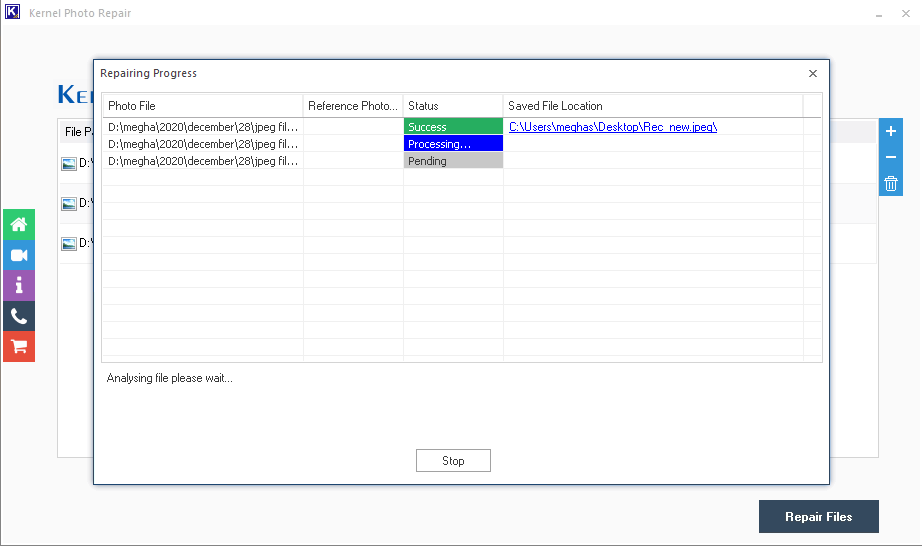
- The files will be repaired soon. Click on Save to CSV option to save the repair report in the CSV file format.
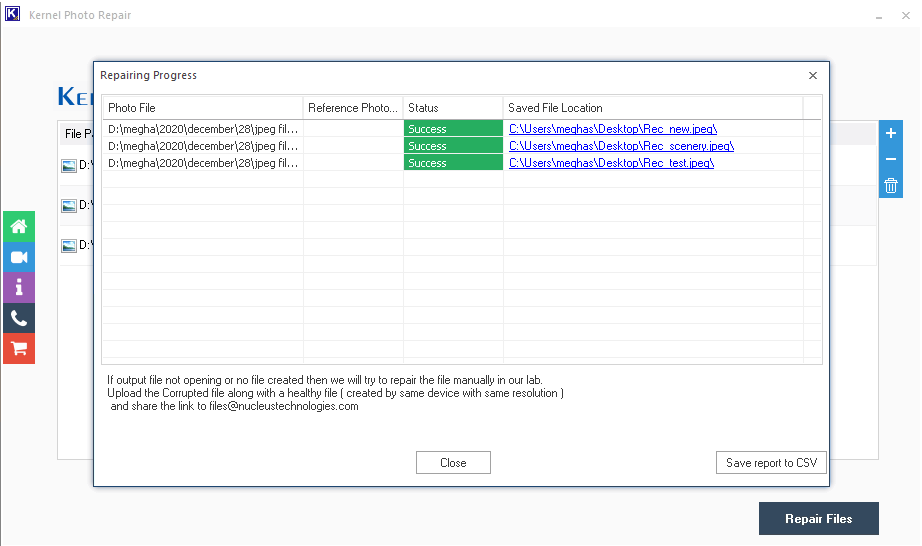
- Now, locate and use the repaired files in the Photoshop application.
Conclusion
Many Photoshop users face common errors while processing the JPEG image files, for which the reasons are inadequate settings of files, malfunctioning hardware, incorrect extensions, and more. So, there are manual fixes for the issue based on such reasons which are explained thoroughly in the article. Try all and check which one works for you.