Read time 8 minutes
YouTube is undoubtedly one of the most popular social media platforms for video sharing. But, it can be a disappointment to see “This video is not available” when you’re eagerly trying to watch your favorite content. The reasons why videos may be unavailable on YouTube are numerous, ranging from regional restrictions to technical issues.
But, there are several easy and efficient ways to troubleshoot this error message. In this article, we will discuss some of the most effective methods to fix the “This video is not available” error on YouTube. By following the suggested steps, you can enjoy uninterrupted video streaming on YouTube.
About “The video is not available” message on YouTube
Many users complain of the error “The video is not available” while they try to play a video on YouTube.
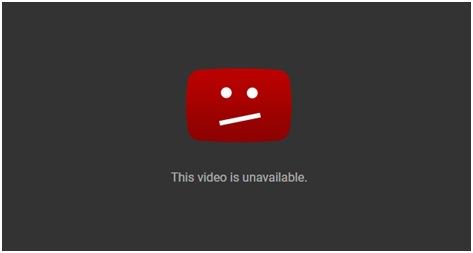
Sometimes this error occurs due to minor issues with browser settings or corrupt files. The frequency of this error is random, and one cannot tell the actual reason behind it. It is annoying to users when they don’t get accessibility to desired information at the right time. So, we have found some possible reasons and solutions to help in resolving the issue.
Solutions for “This video is not available” message on YouTube
There are multiple workarounds that can help users fix an error like the “This video is not available” message.
These solutions depend upon the reasons which can be responsible for the issue. If you are not sure about the reason, you can follow a trial-and-error method to get access to the YouTube video again. Check the following solutions to fix the video not playing issue.
Note: For the demonstration, we have used the Microsoft Edge browser. Users can find similar settings in Mozilla Firefox, Google Chrome, or any other browser.
- Refresh the web browser
First, check the current internet connection, network speed, and refresh the web page a few times. If it doesn’t help, close the currently opened web browser for viewing the video and then restart the web browser. Then try opening the YouTube video again. Other options are re-installing the current web browser and using another web browser for running the YouTube video. - Clear the cache
The corrupted cached files on your device can obstruct the functioning of the web browser, leading to an error like “This video is not available” on YouTube. These files store temporary data on devices, which can be cleared to fix YouTube video not playing issue. Perform these steps to clear the cache:- Launch your web browser, click on 3 dots on the top right, and click on Settings.
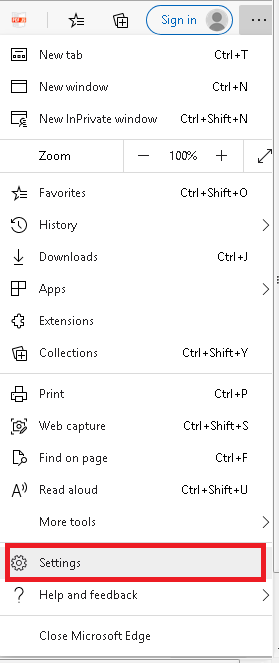
- Then select the Privacy, search and services option from the left panel.
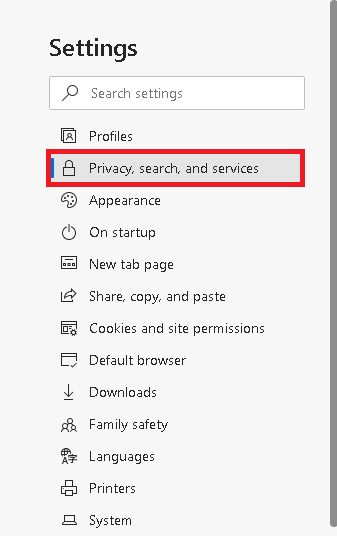
- Now, move to the right panel and scroll to the Clear browsing data section.
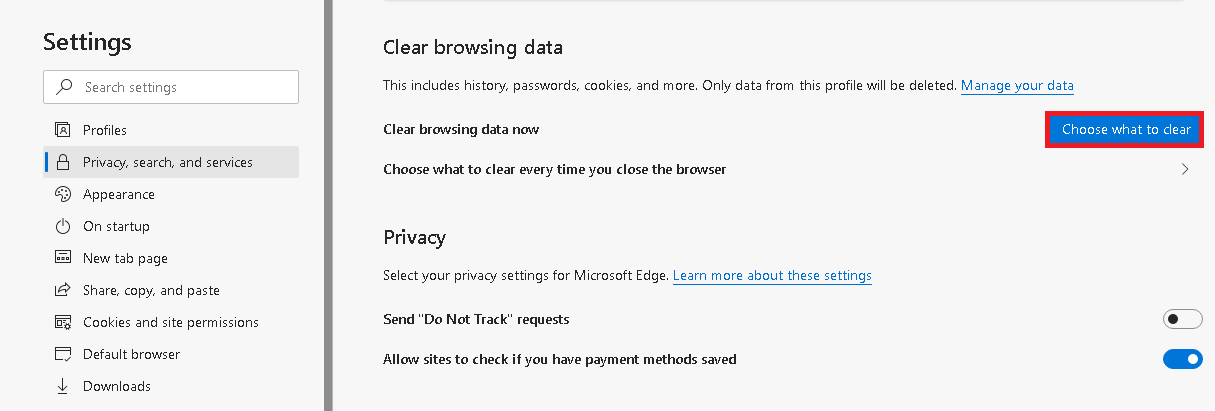
- Next, click on Choose what to clear option and then select from the given options. Click on Clear now to clear the cache.
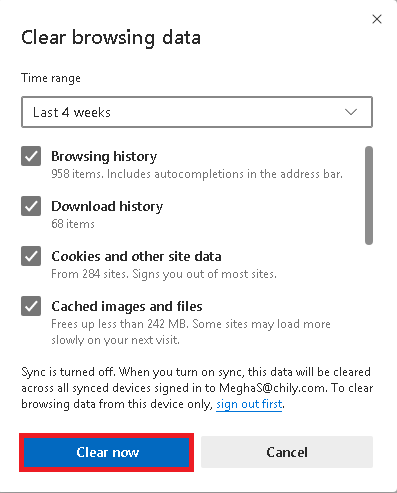
- Launch your web browser, click on 3 dots on the top right, and click on Settings.
- Try disabling or removing the extensions
Some faulty extensions to your web browser can create issues in running online videos, including YouTube videos. So, you need to identify those extensions and disable/remove them. If you have recently installed any extension and the problem started after that, that is a cause of concern. Here is the process to disable the problematic extension.- Click on the 3 dots on the top right of your web browser.
- Then click on the Extensions option from the drop-down list.
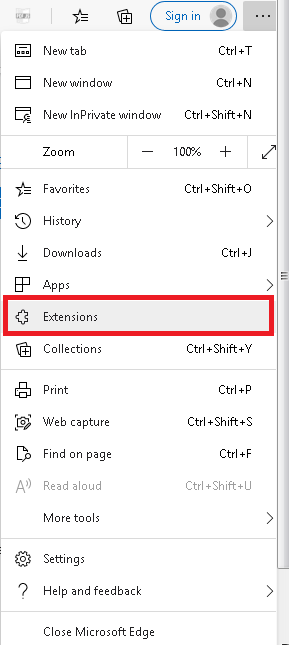
- Go to the Installed Extensions section, and against the desired extension, toggle off the switch to disable it. Or you can directly click on the Remove option underneath it to remove that particular extension.
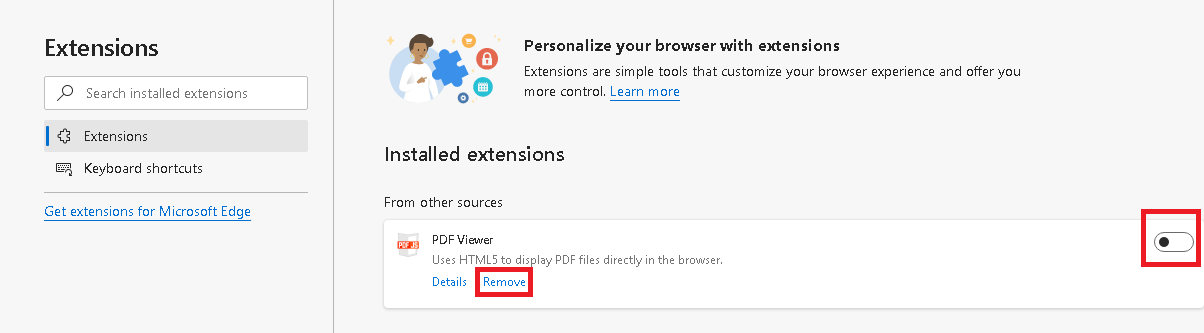
- Disable the hardware acceleration (if enabled on your system)
The hardware acceleration feature on the systems utilizes CPU for rendering videos. But it can affect the performance of the CPU and can create problems like the “The video is not available” message on YouTube. So, you should disable the hardware acceleration feature on your browser.- Click on the browser Settings option.
- Then, click on the System option from the left panel.
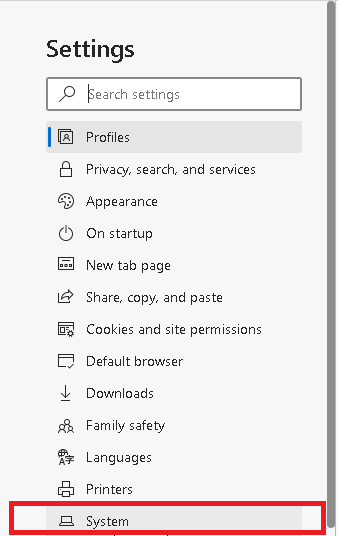
- On the right panel, toggle off the switch against Use hardware acceleration when available.
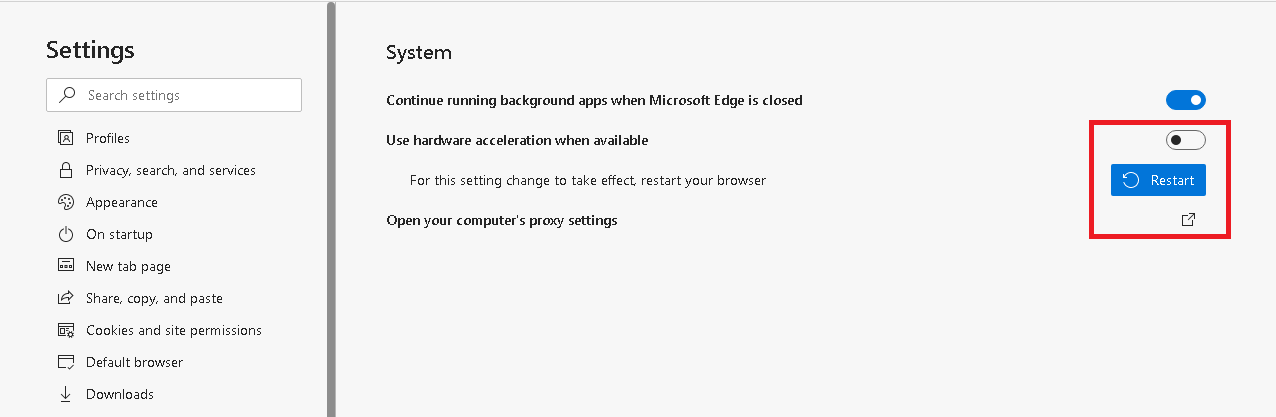
- Click on the Restart option to restart the web browser and make the setting change to take effect.
- Change the video quality settings
The current quality settings of the video may not be appropriate for running certain HD videos and may get affected by the slow internet speed or hardware problems. So, try modifying the Video Quality from the YouTube settings.- Open the YouTube video, which is throwing the error.
- Click on the gear icon on the bottom right corner of the video.
- Go to the Quality section and select a different resolution for the video.
- Now close the video and try re-opening it.
- Try the default web browser settings
If the users have modified the web browser settings randomly for different requirements, it is possible that the new combination of the browser settings is not suitable for online videos. So, it is advised to switch back to the default web browser settings and then run the YouTube video.
To reset the default settings of your web browser, these are the steps.- Open the browser settings.
- Go to the Reset settings section and click on it.
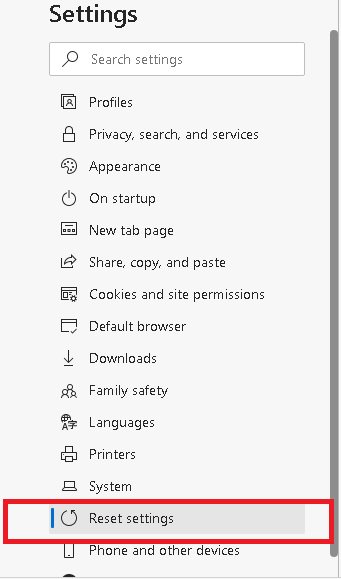
- Next, click on the option Reset settings to their default values.
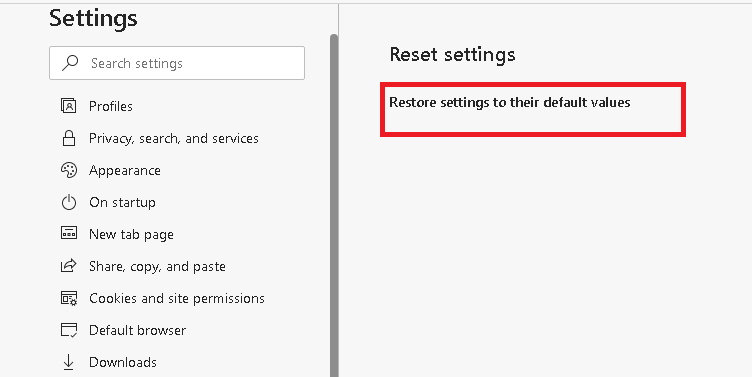
- Confirm this operation and wait until the resetting process gets completed.
- Use a VPN-
If you encounter the “This video is not available” error message on YouTube, it may be due to geo-restrictions set by the content uploader or your location. In this case, using a VPN (Virtual Private Network) can help bypass these restrictions and enable you to view the content.
A VPN encrypts your internet connection and changes your IP address and provides you with access to content from different regions. It’s crucial to choose a reputable VPN provider and connect to a server in a region where the content is available. - Try changing the video quality-
To fix the “This video is not available” error on YouTube, try changing the video quality settings. If you are experiencing this issue, there may be a problem with the video’s original resolution. Lowering the video quality options can often resolve this error and allow you to watch the video.
To change the video quality, click the gear icon in the video player and select a lower resolution option. If this doesn’t work, try restarting your device.
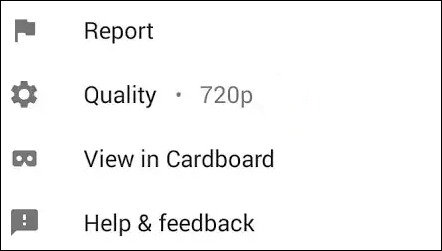
- Uninstall and reinstall the browser-
If none of the above methods have worked out for you, then an unidentified issue in the web browser could be behind all the trouble. A simple method to resolve this is by uninstalling the browser. After a while, reinstall it and start fresh.
We have discussed some manual solutions for the YouTube video issue “The video is not available.” But, if you are facing such an error with the video file on your system (including downloaded YouTube videos), the video file may be corrupt. You need to repair it with a reliable Video repair solution.
Kernel Video Repair software is an advanced software developed to repair almost all types of video file formats, including the downloaded YouTube videos on your system. The repair process is direct and automatic and can be done for multiple files simultaneously. You can take a trial of the software with the free version available on its website to learn its working and features.
Note: There is another similar kind of issue known as “The video is not available in your country,” which you can resolve by downloading the free browser extension or bypassing YouTube restrictions with a proxy.
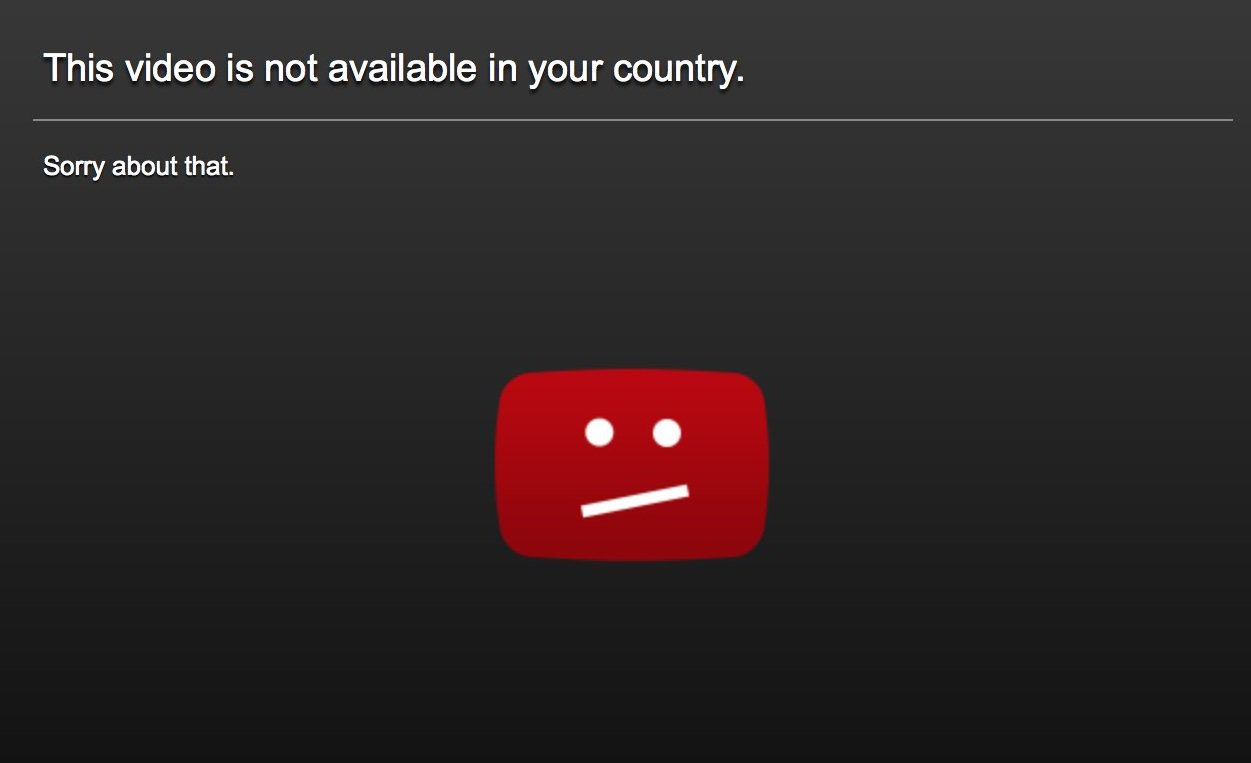
Final words
When it comes to fixing the “This video is not available” error on YouTube, users need to first check their internet connection, keep their browser up to date and clear cached files and carry out other steps included in the post. They should also try refreshing the page or watching the video on a different device.
If all previous steps fail, then users should consider downloading special software such as Kernel Video Repair that can help repair videos with corruptions or errors. With these steps, users will be able to fix this common problem and continue watching their favorite Youtube videos without any interruption.







