How to Backup and Restore Exchange 2016 Using Windows Server Backup? – Part II

Written By
Sandeep Saxena
Updated On
December 02, 2022
Read time 4 minutes
Exchange server disasters can happen despite all the precautionary measures taken by the administrators. Fortunately, there are many professional Exchange recovery tools that help in dealing with such situations. Still, many experienced administrators keep regular backups so that everything can be recovered after Exchange crashes. This two-part article shows you how to use the backup feature of Windows Server to backup and restore Exchange data.
You are lucky if you have Exchange backups to rely on after Exchange crashes. Here, we will show you how Exchange data can be recovered from Windows Server backups. However, any changes post backup would not be recovered. Here are the steps to be followed for the recovery:
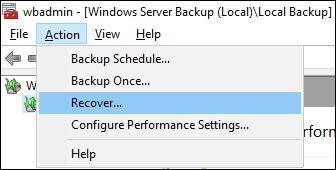
For local drives, select the drive and back location; for remote shared folder, provide UNC path (on Specify remote folder page); click Next.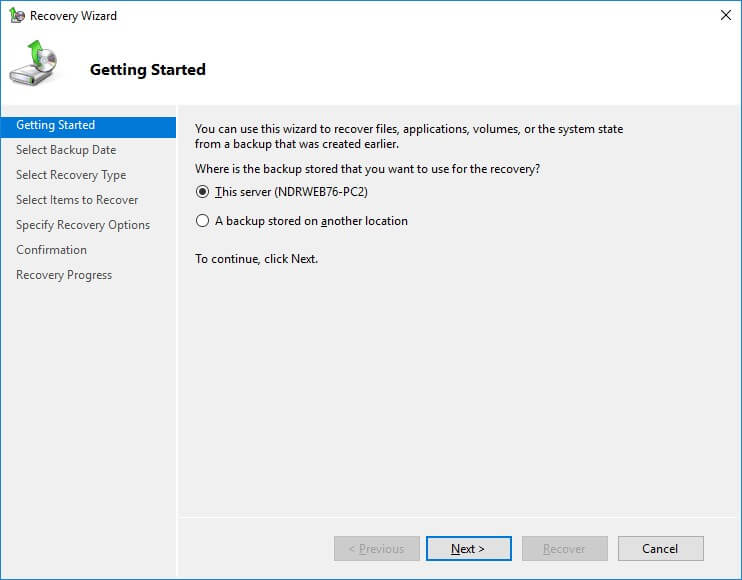
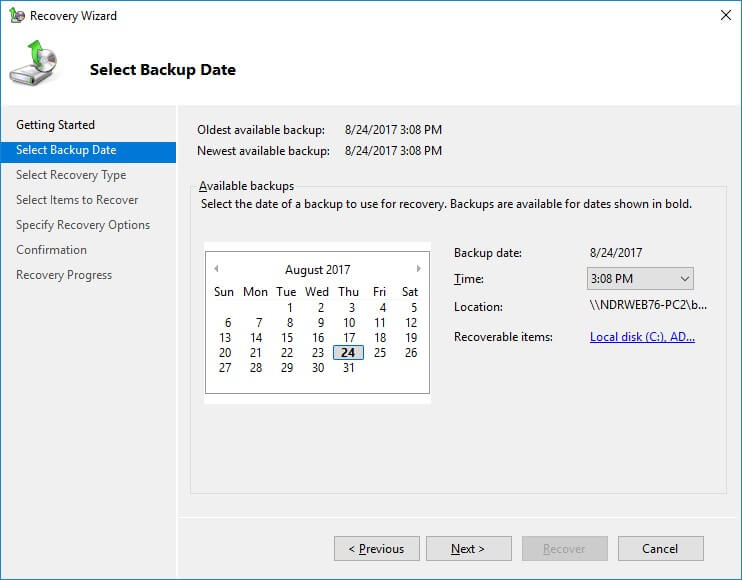
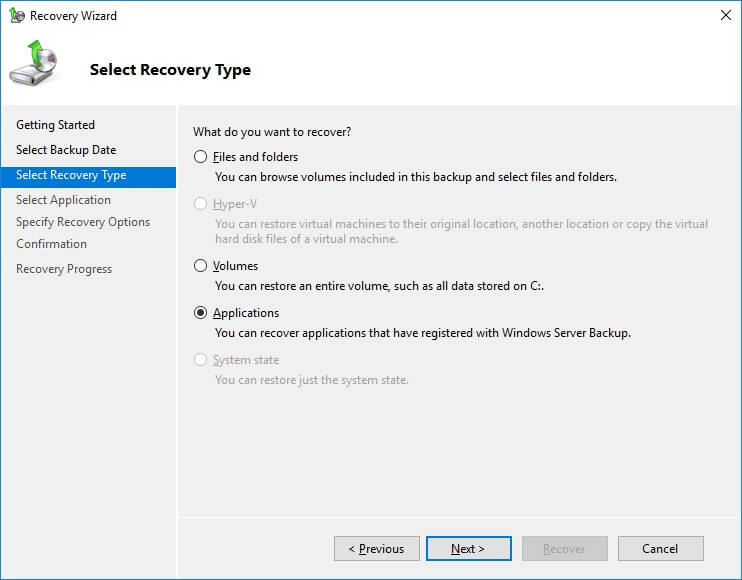
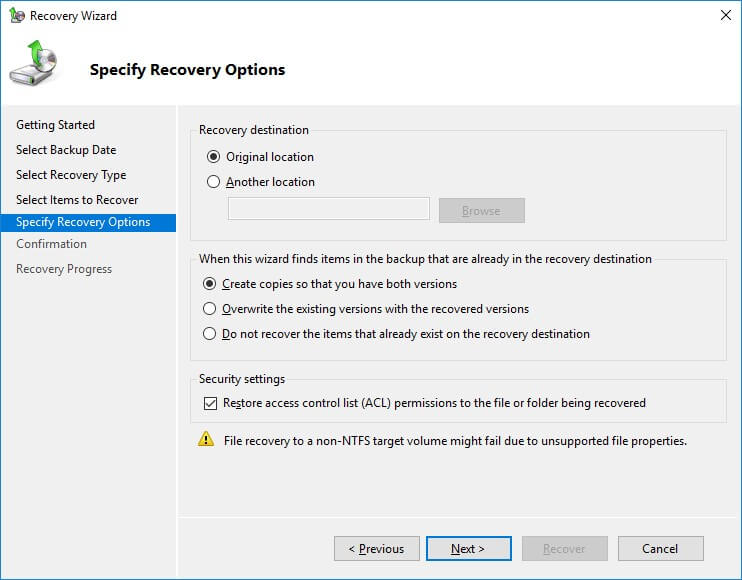
Windows Server Backup saves the backup in VHDX format (for Windows Server 2012 and newer versions) and has a size limitation of up to 2 TB. It is sizeable enough for smaller businesses, but if you are a large organization, it will remain shorter for your backup requirements. There is another limitation with Windows Server Backup, which controls the automatic disk space management wizard. It automatically deletes older backup files when it finds no space for the new file. To overcome such limitations, you should use professional Exchange Backup software. Kernel Exchange Backup & Restore software can take an unlimited backup of all exchange mailboxes and saves the resultant backup file at the desired location.