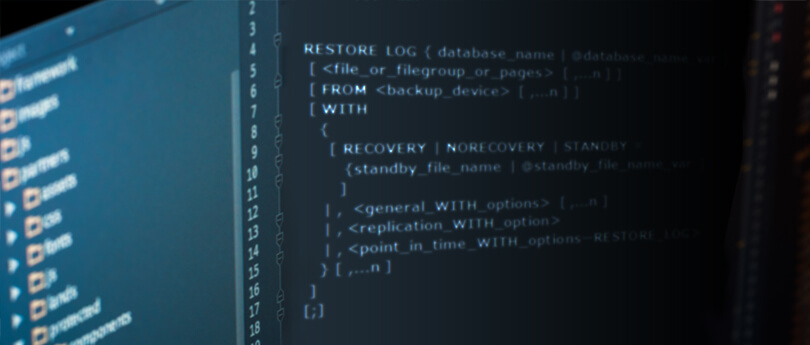Read time 4 minutes
SQL Server is the best database management system for a small organization, a multi-national corporation, or a big government organization. A dedicated SQL Server decreases your costs to manage a large amount of data and helps the business to increase its productivity.
Various editions of SQL Server offer different levels of functionalities and price ranges suitable for any user.
|
|
|
|
|
|
|
|
|
|
|
|
|
|
|
|
|
|
You may be using any version of SQL Server, but it is an application, and the application may face challenges from time to time. There can be corruption, user errors, abrupt shutdown, accidental deletion, hacking, etc., and show a message that shows the ongoing problem.
The common issues with SQL Server
Though popular, SQL Server is not devoid of issues. It can face server crashes, database corruption, error messages, and similar issues. Among them, SQL Server 1067 is a common error message.
SQL server 1067
The SQL Server 1067 error shows the following error message:
“Could not start the program services on local computer.”
Or
“The process terminated unexpectedly.”
The message does not show any cause or issue behind it and the user has to try various troubleshooting methods to remove the error. There are some basic methods that you can follow:
Method 1. Check the event logs
Event logs save each activity of the SQL Server, and you can check the recent logs that may contain the cause of the error.
The location of the logs as follow:
C:\Program Files\Microsoft SQL Server\MSSQL11.SQL2012\MSSQL\Log\ERRORLog
After accessing the log files, you can open them in Notepad and read the latest entries. After reading the log entries, you can follow the right-step to remove the issue and reaccess the database.
Method 2. Change the SQL server settings
To fix the issue, you can create a new Domain Account and Window Account using the Administrator privileges. You will need to change the MSSQL Server account using the SQL Server Configuration Manager. After creating the new account, start the server again and try to access the new account.
Method 3. Reinstall the SQL server
If the above two methods do not rectify the problem, then you need to reinstall the SQL Server once again. It is a time-consuming process first to uninstall the SQL Server and then install it again. So, you should take a backup of all the databases and their associated files before reinstalling them.
Conclusion
It is tough to troubleshoot an SQL Server issue when the error message does not denote the exact reason for the error. There can be multiple reasons behind the error, and if the SQL database is facing any corruption or deletion, then the troubleshooting methods will not rectify the problem. That’s why you should use the Kernel for SQL Server Recovery to recover the data from the corrupt database files. The tool can remove any corruption and retrieve all the tables and their properties. After recovering the data, you can save it to a live SQL Server.