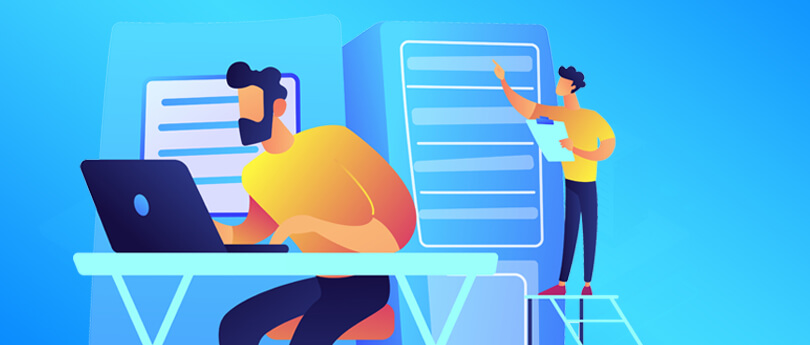Read time 4 minutes
SQL is a common database used by various organizations for managing their application data. Also, it is a popular choice of DBA because it is reliable, easy to use, and easy to maintain. The most crucial task in MS SQL Database for administrators is to backup and restore the databases whenever required. But while restoring the database, most DBA often encounter a common error – “Restore Failed to the Server.”
You won’t be able to restore the databases to the SQL server unless you fix this Error. One primary reason behind this Error could be multiple active users. When you are restoring the database to a SQL server, you need to disconnect all the users with the ‘Close Connections’ option.
In this article, we will discuss how you can resolve the “Restore Failed to the Server” error, and make your application work after restoring the database.
Methods to fix “SQL database restore failed” error
Before you begin to implement any of the below methods, make sure you have installed both SQL Server and SQL Server Management Studio on your system. After installation, you can pick the below means to resolve the Error.
- Check Active Users by using sp_who
First of all, you need to disconnect all the users while restoring the database with the ‘close connections’ option. However, if you don’t want to disconnect the users, then check for the active users with sp_who command. This is a popular command in SQL Server that helps users to find processes and active users with the help of the database.This command is primarily useful when you don’t want to disconnect the users when they are performing essential tasks on the server.
- Restart the Service
You can also disconnect all users by restarting the SQL Server with the help of SSMS, service console, command line, PowerShell Management, or SQL Server Configuration Manager. However, you should opt for this option only if the above method doesn’t work. Here, we will discuss the process of using the configuration manager to restart the service.- If you are using Windows Server 2008 or 2003, then open the SQL Server Configuration Manager by the following Start>>Programs>>Microsoft SQL Server>>Configuration Tools>> SQL Server Configuration Manager.
- Now, select SQL Server Services from the left pane in the SQL Server Configuration Manager. The services will be displayed in the right-pane, right-click on SQL Server Service, and then select Restart from the context menu.
- Run SQL Server in Single-user Mode
Another ideal option to disconnect active users from SQL Server without even notifying them is to change multi-user mode to single-user mode. To switch between modes, you will need to run the following SQL command in T-SQL:USE master;
GO
ALTER DATABASE AdventureWorks2012
SET SINGLE_USER
WITH ROLLBACK IMMEDIATE;
GORunning this command will end all the existing connections before restoring the database.
- Fix Corrupt SQL Database
One of the primary reasons behind the “Restore Failed to the Server” error could be corrupt SQL databases. So, if any of the above methods are not working, it means the database is corrupt. Now, coming to SQL database recovery, there aren’t many options available. Thus, it is recommended to use a tool that can quickly repair SQL Databases.We believe, Kernel for SQL Database Recovery is an excellent SQL database file repair tool that can quickly repair the database with a simple working process. It is equipped with smart features that the repairing of SQL Databases more comfortable, such as the recovery of all database objects, auto-detection of SQL Server versions, Support recovery of UNICODE and ASCII characters, complete preview of the database after repairing, restoration of recovered MDF/NDF files to Live SQL Server, and much more.
Using this incredible utility, you can quickly repair the SQL Database file no matter what their size is. And after repairing the database, you will be able to restore it to SQL Server without encountering the “Restore Failed to the Server” error.
Note: You should opt for this solution if there are no other options left to restore the databases.
Wrap up
Restoring the SQL database to the server could be challenging if you are facing the above Error, which often occurs due to multiple active users. However, this Error can be resolved with the given methods. In case, if you are still unable to restore the SQL Database, then we have mentioned an automated utility that allows you to repair the database, and then restore it to the server.