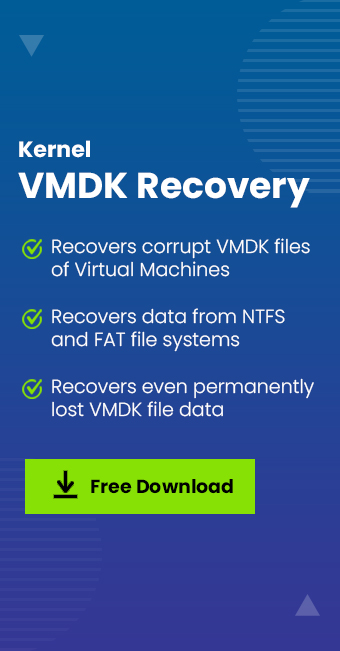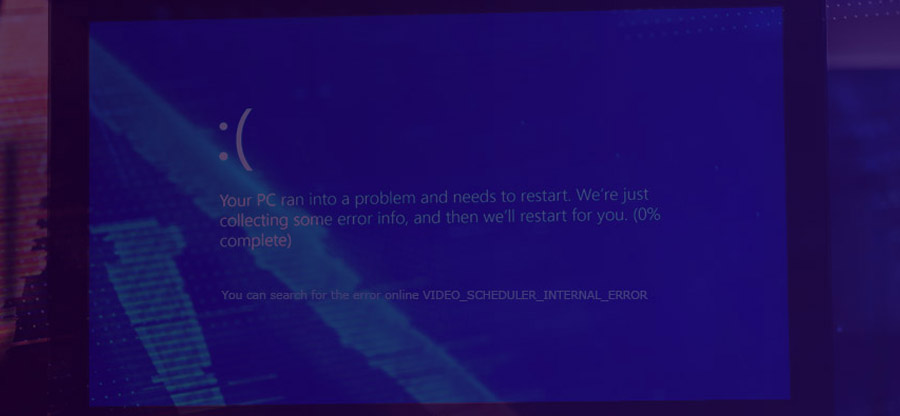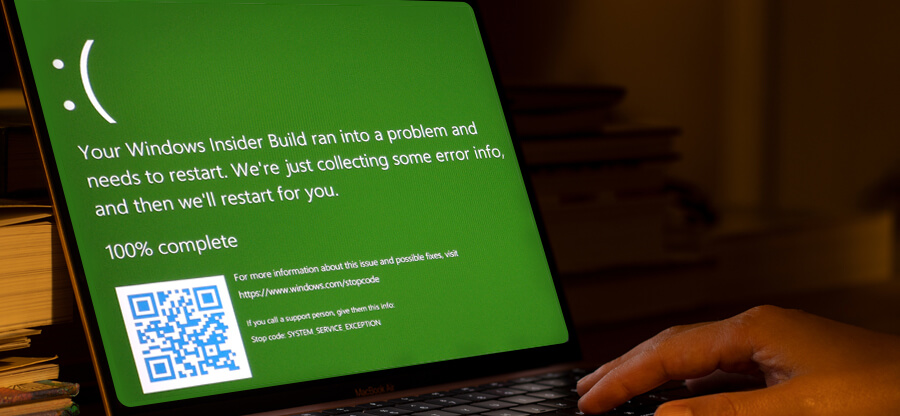Read time 3 minutes
We have come across frequent queries related to the error “Virtual Disk is not accessible on the host” and so decided to have a detailed discussion on this topic with some suitable solutions.
This error is most prevalent in the VMware environment. The error message is “Virtual disk is not accessible on the host, unable to access the file.”
The users cannot access their VMDK files data in such a condition and thus feels frustrated. Let us understand this error more and also about the possible reasons behind it.
Some general information
A Virtual Machine can be easily created with the VMware Workstation using the New Virtual Machine option. After starting the virtual machine and completing the Windows installation, you can install the VMware tools as per your needs. This Virtual Machine consists of VMDK files, which are stored on the hard disk of the host computer. VMware stores its digital data on the file format VMDK files only. So, users have to start the Virtual Machine first to access the stored data on the VMDK files. However, as mentioned, the issue may occur when we try to access the virtual disk. The error “Virtual disk is not accessible on the host, unable to access the file” restricts the access to the virtual disk.
Some possible causes behind the error
Go through some of the most common causes to the “Virtual disk is not accessible…” error.
- Inefficient disk management
- Forceful/sudden system shutdown or termination of VMDK files
- Cleared system registry
- Hardware issues
- Corruption of VMDK files
These errors can ultimately affect the Virtual Database files and make then corrupt, further making the data inaccessible.
Solutions
We advise you to check the disk space on your system first and the space allotted for Virtual Machine. Also, increase the storage space on it and then try to access the virtual disk again.
Next, you can check the hardware connected to the system. If there is an issue, rectify it then and there.
For corrupted VMDK files, we suggest you try a manual solution. Just try performing these steps on your host system.
- Press the Windows key and R letter together and type cmd in it to open the Command Prompt.
- Now, follow the path C: ->program files->VMware->Virtual disk Development kit ->bin, which is the local installation of the VMware development Kit.
- Next in the Command Line tool (Command Prompt), run the command “VMware-vsdiskmanager ”-R
- This could repair your VMDK files to an extent which you can check by starting your Virtual Machine and access data on the VMDK file.
Though you can give the above method a chance, you should not completely rely on the above-explained manual method as there is no such guarantee of file repair.
The best solution – Kernel VMDK Recovery
For effortless and direct recovery of VMDK files, look for a professional utility. Kernel VMDK Recovery tool recovers corrupt VMDK files from Virtual Machines applications like VMware Workstation & VirtualBox effectively. It repairs all types of VMDK files with a few steps only. The advanced tool lets you preview the recovered data. You can also decide the saving location as per your needs. The tool also shows wide compatibility to Windows Operating System versions.
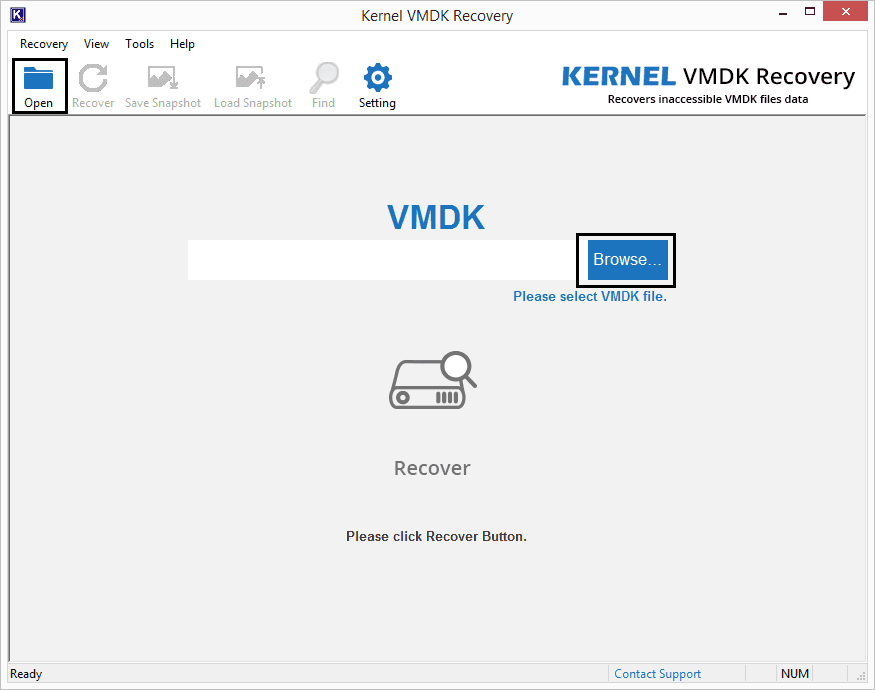
So, now you know about the perfect solution to repair corrupt VMDK files and fixing the “Virtual Disk is not Accessible on the Host” error.