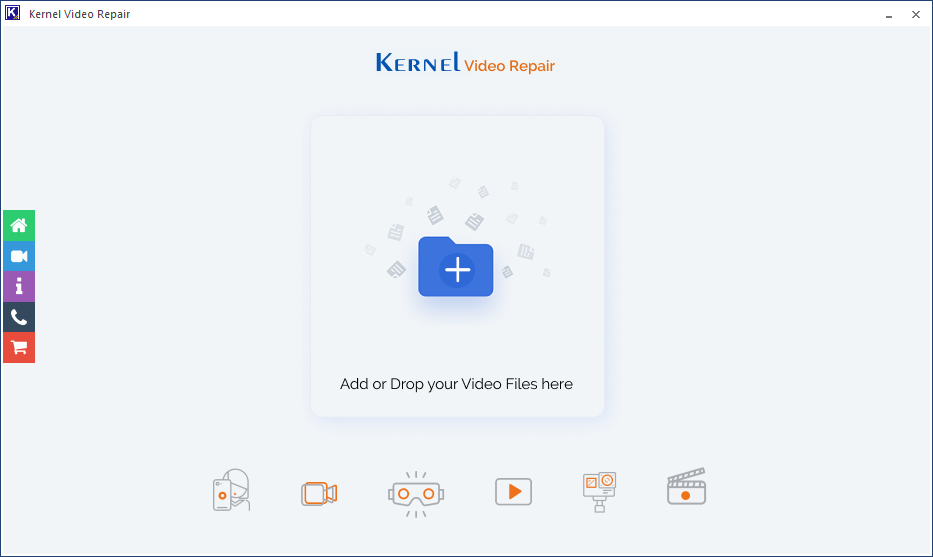Read time 4 minutes
Frustrated with failed attempts to pay DivX files on your media player? Don’t worry, you are currently on the right page. Here, you will get some solutions and apt suggestions to repair corrupt DivX video files quickly.
To start with, let us have general information or an overview of the DivX video files.
Introduction to DivX video file
A DivX video file is a video codec file with higher compression than other formats to facilitate easy digital video distribution. It compresses video files to a good fraction of the original size without any compromise in the quality. The file format has the extension ‘.divx’ and is compatible with DVD players, different software video player programs, and some consumer electronics products.
What can go wrong with DivX video files?
DivX video files can become inaccessible due to multiple reasons. It may be possible that files play, but the quality is quite poor, pixelated, blurred, flickering, grainy, or restricted. Here is the list of some factors responsible for the inaccessibility of DivX video files.
Incomplete Download: The actual configuration of the video file can occasionally be damaged by incomplete downloads of files from the source, which can be the internet, and it may crash on every playback attempt.
Infected Storage Media/Drive: The DivX video file may become corrupted and therefore useless if the storage medium—such as a hard drive, flash drive, or other system drive—that contains it has a virus, a flaw, or is otherwise damaged.
Improper File Conversion: If the user had tried converting the DivX file before and the method of conversion was not proper, then the files may get affected and break down or show blurriness, patchiness or incomplete screen while playing the video.
Incompatible Video Media Player: Sometimes media player program shows incompatibility with the DivX video files and does not open or play them.
Some manual tricks to fix DivX video files
For the above-mentioned issues with the DivX Video files, we have some quick solutions which you can give a try.
- Copy the file to a different location – Copy the file to a different system drive location and check if it is playable now
- Download files again – Go to the original source from where the DivX video file was downloaded or transferred and download it again. This works sometimes.
- Change the video file format – Save the .divx extension file in another video file format such as .mov, .wmv, .flv, .mp4 etc. and play it.
- Try a different video player – If the current media player is not supporting the file, try playing it with some other compatible video players, including DivX.
- Use Correct Codec – To run the .divx file smoothly, install the correct Video Codec pack with wide support.
- Update System Drivers/Graphics Cards – Update graphics cards and system video drivers and ensure required RAM and processor to play the DivX file. If your system does not meet them, get them, and then check if the video is playing.
If these tricks do not work, then think of the possibility of corruption in your DivX files and try a professional third-party software for efficient repair.
Super solution for DivX repair- Kernel Video repair
For a successful and accurate repair, the specialized third-party utility Kernel Video Repair, supports all Video file-formats, including ‘.divx’ video files. It is designed to repair all types of video file corruption and return a clean video file. Additionally, it simultaneously fixes several video files. Additionally, it works with every Windows version.