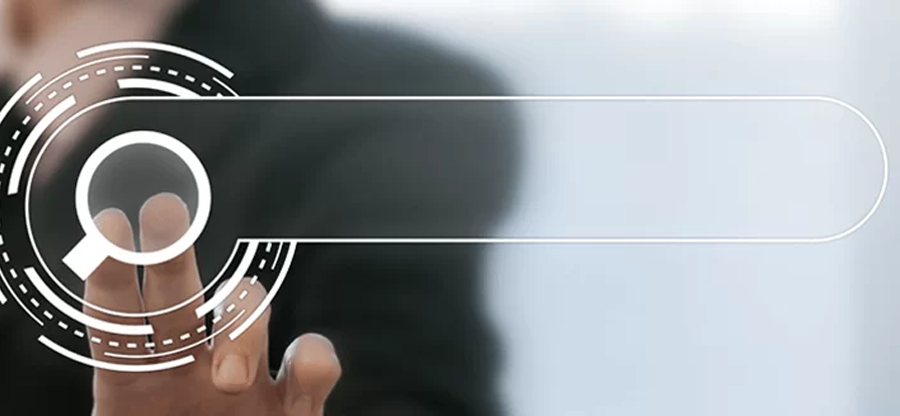Read time 3 minutes
Outlook application offers many advantages and Microsoft provides constant updates to all of its applications. Most users update their Outlook application periodically and it brings beneficial changes in functional processes, user interface, etc. But there are a few instances where the users encounter the error when they open Outlook after updating it.
“Cannot display the folder. There is not enough memory to run this program. Quit one or more programs and then try again.”
The same error occurs when you import a PST file from another account.
The preceding message can flash on your computer screen even when no other application is running. In that situation, exit Outlook, restart your computer, and again start Outlook. There are chances that Outlook will start working perfectly fine. However, most of the time restarting the computer and Outlook does not work. There can be various reasons behind the given error message, so let us first learn about the possible causes of the error.
Reasons for the ‘Cannot display the folder’ error
Every error in Outlook has a major cause behind, and below we’re going to learn some major causes that might be responsible for the Cannot display the folder’ error in Outlook:
- The latest Outlook version is not compatible with the Operating system installed on your computer.
- The Outlook PST file you are trying to import is damaged.
- Unstable network connectivity
- Incompatible Add-ins and antivirus or malware.
- Accidental deletion of folder.
Follow basic tips to terminate the folder missing error
By keeping the tips in mind you can reduce the chance of error in your Outlook. So, go through the below tips to prevent your Outlook from the ‘Cannot display the folder’ error:
- Ensure there’s consistent Internet connectivity.
- Regularly check and remove the damaged antivirus or malware applications.
- Configure your Outlook account correctly.
- Ensure the continuous power supply to the system.
- Configure the Exchange server if there is any problem.
Solutions to fix the ‘Cannot display the folder’ error in Outlook
This section contains the different manual methods to resolve the missing folder issue in Outlook efficiently. To make your folder visible, follow the procedures below respectively.
Method 1. Repair Outlook profile
Repairing Outlook profile removes the bugs that are responsible for different Outlook errors. To repair the Outlook profile, follow the below stepwise instructions:
- Open Outlook, click on File then choose Account Settings in the Account settings section.
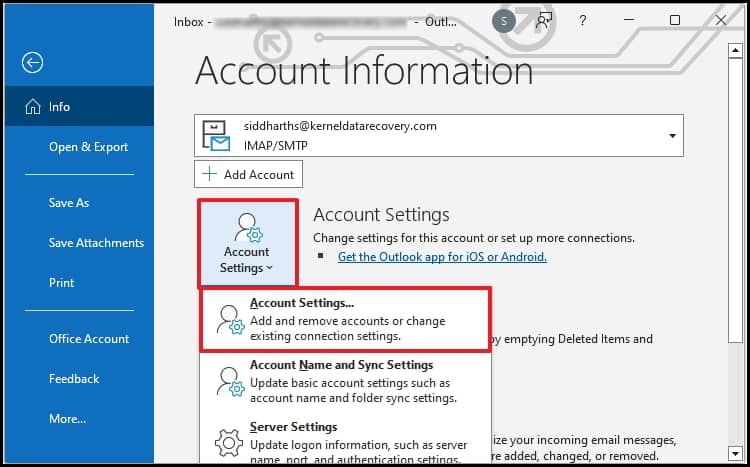
- Choose the required Outlook profile and click on Repair.
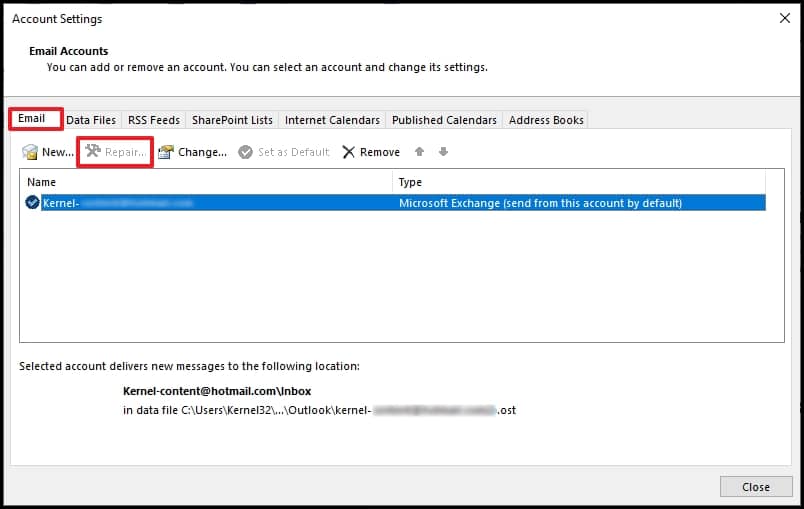
It will repair all issues related to your account. Now, restart Outlook and check for results.
Method 2. Repair Outlook data files using the Inbox Repair tool
When Outlook is not taken care of carefully, the data file becomes corrupt/ damaged or deleted. In such cases it is required to repair the data file to retrieve the Outlook data for further use. To tackle this situation, Microsoft provides the Inbox repair tool, also known as SCANPST.exe, to repair the corruption in data files. This tool repair minor issues up to 2 GB of PST file size and fails to repair if the file size is large. Along with its other limitations, it might be an inconvenient utility for users having large file sizes with crucial data.
The damaged Outlook PST file can put you in a strenuous condition of losing important emails, notes, contacts, etc. Therefore, recovering emails, notes, to do list, etc., from the damaged PST file is essential to save you from hazardous situations. Other solutions that you can try that includes running Outlook with administrative rights, regularly checking for Outlook updates, and renaming or deletion of data files. However, if none of these solutions work for your situation, the best alternative would be to try a professional PST repair tool.
Try an automatic solution to repair PST file
Kernel for Outlook PST Repair is a tool designed to efficiently tackle errors occurred due to PST corruption. The software repairs the Outlook PST file and recovers emails, contacts, notes, to-do list, attachments, etc. from it in a short span with full accuracy. Moreover, the software recovers attachments, zipped attachments, and images. The PST file repair software supports almost all versions of Microsoft Outlook, including Outlook 97, Outlook 98, Outlook 2000, Outlook 2002, Outlook 2003, Outlook 2007, Outlook 2010, Outlook 2016, and Outlook 2019.
Conclusion
The above-mentioned tips and methods are efficient in resolving the ‘Cannot display the folder’ error in Outlook. But if there is severe corruption/damage or accidental deletion in the PST file these methods are of no use. We recommend Kernel for Outlook PST Repair software, savior for corrupt PST files coming from all the Outlook versions. It maintains the email structure, attachments, properties, and folder hierarchy.