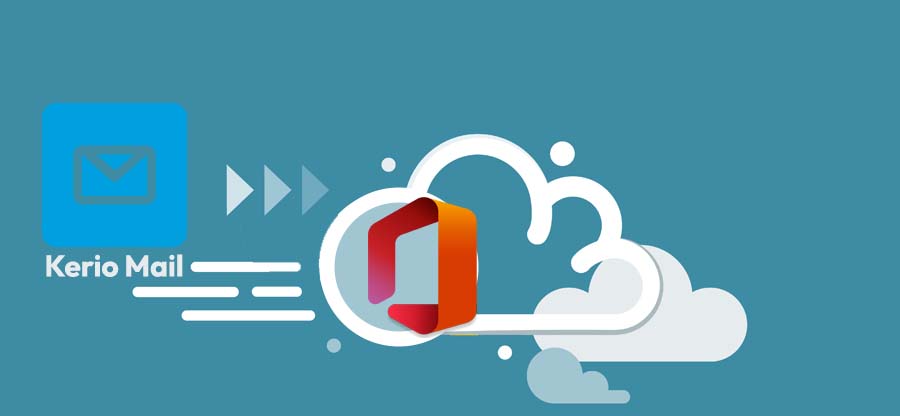Read time 5 minutes
You are planning to move to Office 365, but most of your crucial data rely on the Gmail account. Now, you are looking for native methods to migrate Gmail emails to Office 365. Thankfully, Microsoft provides three different ways to migrate Gmail emails to Office 365, one of which we covered in our previous article How to Migrate Gmail to Office 365?.
The other two methods include:
- Importing a copy of all your Gmail data into Office 365 account
This way, you can have all your Gmail emails in one account. You can use this method if you’re planning to retire from Gmail, and have Outlook app installed on your system. We will perform this method in this article. - Connecting your Gmail account to Outlook
Using this method, you will be able to see and access your Gmail data within Outlook, but it will be stored in the Gmail account, not in Office 365. You can use this option if you are planning to keep your Gmail account running and don’t have an Outlook app installed on your system. You can easily connect your Gmail account to Outlook on the web.
And here, we are giving the simplest method – Import Gmail Emails to Office 365 via Outlook.
Import Gmail emails to Office 365 via Outlook
To use this method, make sure you have MS Outlook app installed on your system, and the Office 365 account is configured with it. Also, check if your Gmail account is POP/IMAP enabled and ready to connect with MS Outlook.
- After the Gmail account is ready to connect with MS Outlook, you need to configure the Gmail account with MS Outlook.
- Once the Gmail account is configured with Outlook, you can see its mailbox data in the left folder pane. Also, a copy of your Gmail mailbox will be created on the desktop in PST format by Outlook.
- Now, you can either use the saved file or copy Gmail messages to your desktop again with the below steps:
- Open MS Outlook and go to the File tab.
- Click Open/Export and then select the Import/Export option.
- A new wizard will appear on your screen, select Export to a file, and click Next.
- Select the Outlook data file (.pst) and click Next.
- Here, select the Gmail account that you want to export and click Next.
- Click Browse to select a specific location to save the PST file. You can even change the name of the file and then click Finish.
The Gmail mailbox data will be saved on the specified location.
- After saving the PST file on your system, you need to import it to Outlook to move it to Office 365 account.
- Click the File tab and select Open/Export >> Import/Export.
- Select Import from another program or file, and then click Next.
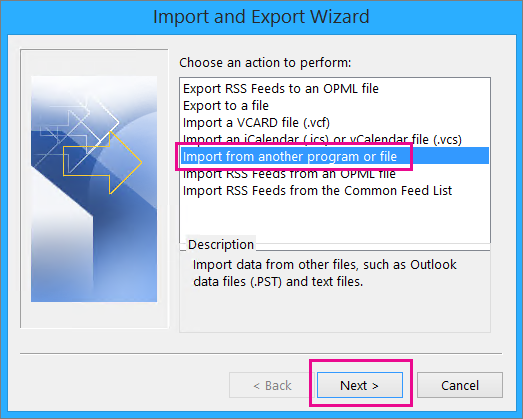
- Select the Outlook data file (.pst) and click Next.
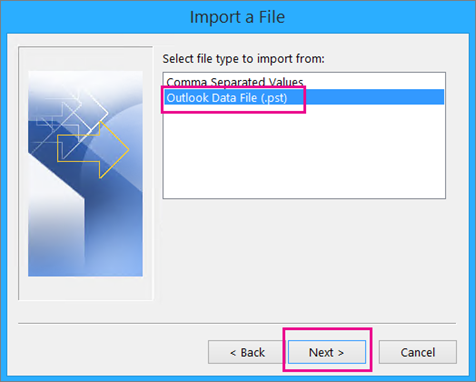
- Now, select the PST file that you created in the above step and click Next.
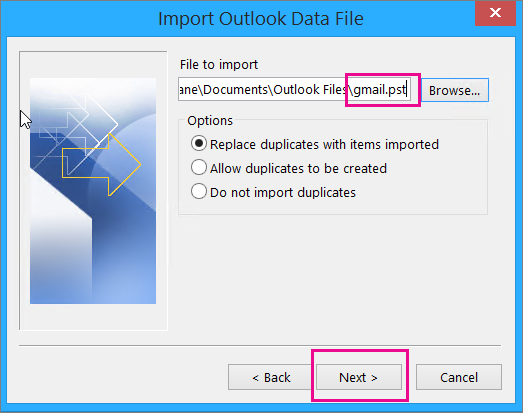
- In the next step, select the option to import the PST file to your Office 365 account and click Finish.
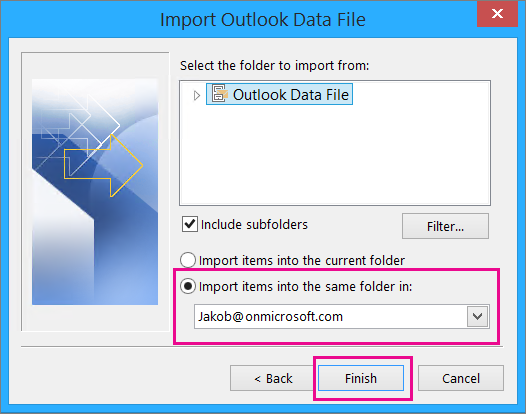
- MS Outlook will start copying the data from the PST file to your Office 365 mailbox. Even if you close the Outlook during the import process, it will continue to import when you open Outlook the next time.
- Once the import Gmail Emails to Office 365 process is complete, you will see a message on the screen displaying Gmail messages are now stored in Office 365 mailbox.
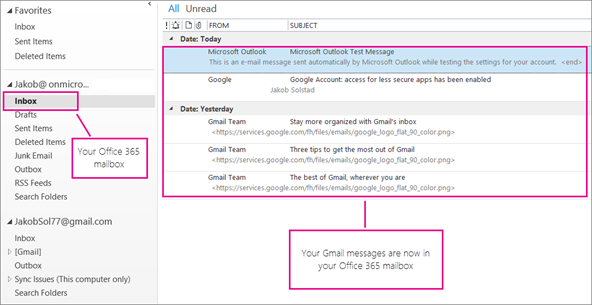
- After migrating Gmail data to Office 365, you can even access it with Outlook on the web using the same Office 365 credentials. And if you don’t want to continue using Gmail with Outlook, you can remove it by visiting the Account Settings.
Well, this is the easiest method to migrate the Gmail mailbox to Office 365. However, there are some problems related to this method, such as you won’t be able to migrate the entire data, or the process might stop in-between due to various reasons. So, there is an alternative method for migrating Gmail messages to Office 365 – Kernel IMAP to Office 365 Migrator. Using this software, you can easily migrate Gmail messages to Office 365 without installing MS Outlook. Also, it gives you the freedom to migrate specific data from your Gmail account to Office 365.
Conclusion
Migrating Gmail mailboxes to Office 365 has become a need for working professionals, as every organization is moving towards cloud solutions. Therefore, to help those organizations, we have covered a simple method to migrate Gmail to Office 365. Also, we have talked about third-party software that doesn’t require using MS Outlook to migrate IMAP mailboxes.