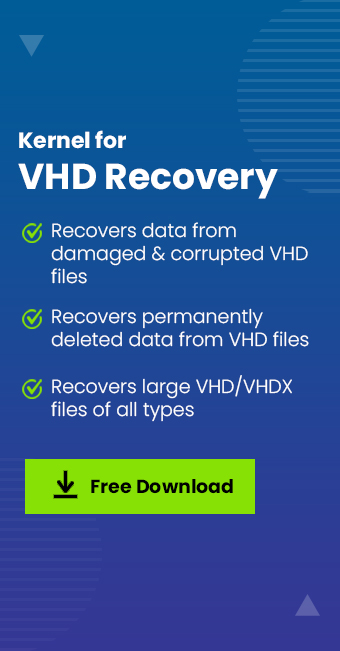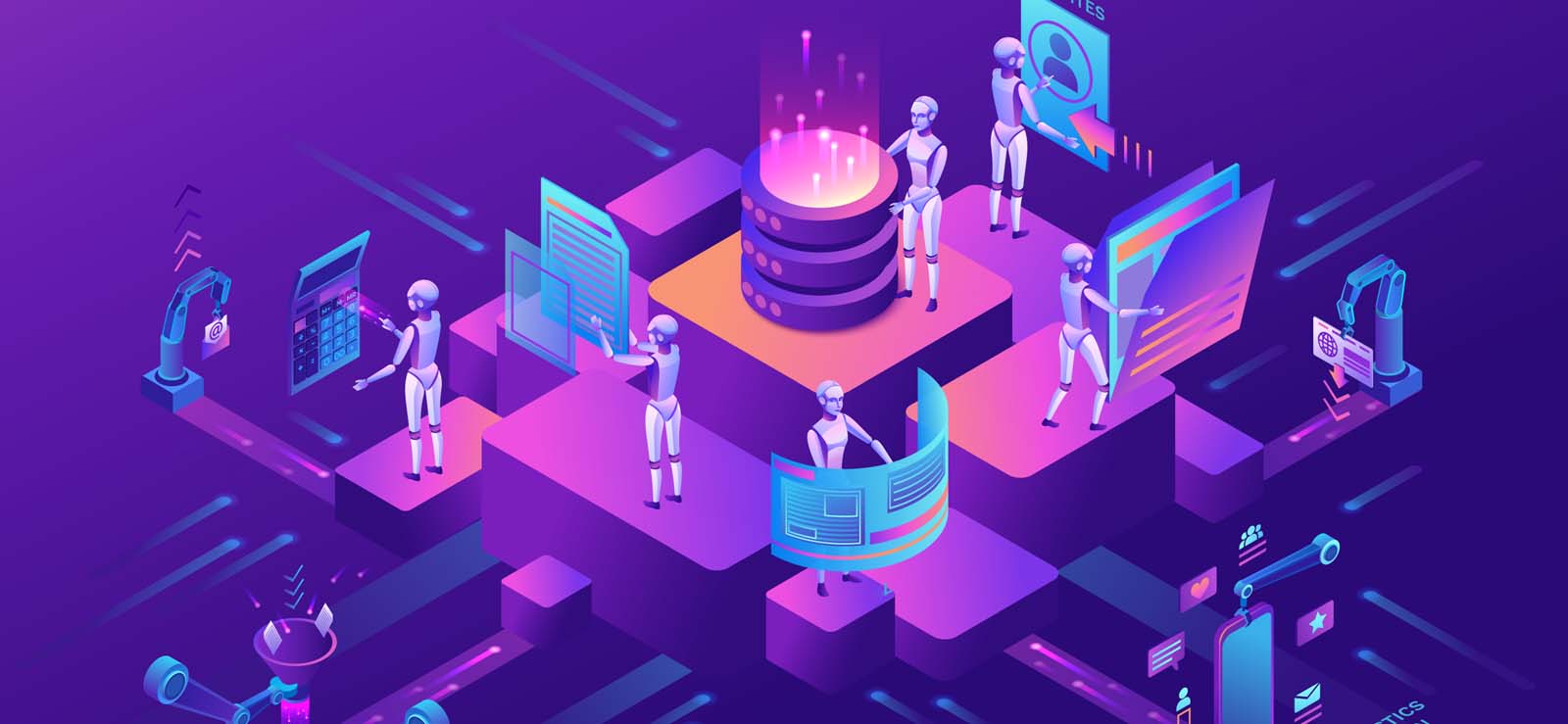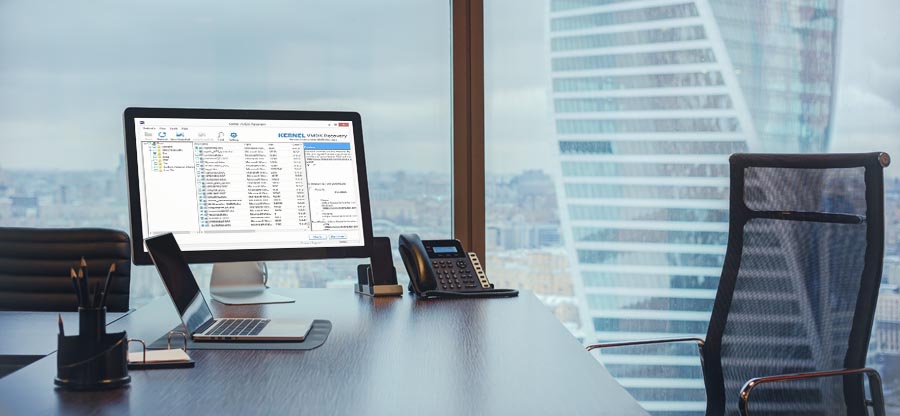Read time 5 minutes
Creating a backup is always a wise decision, no matter which platform you are working on. This blog is going to explain how one can back up Hyper-V virtual machines. The first objective of this blog is to help readers with creating a backup, and the second motive is to make it as easier as possible. Keeping in mind the accuracy of results, we are going to mention some of the best approaches to backup Hyper-V Virtual Machines.
How to back up virtual machines?
Let’s discuss how to back up Hyper-V virtual machines with the help of some easy approaches. So that you can also use VHD Viewer according to your convenience. Let’s move towards discussing other backup approaches.
- Create Hard Disk File’s copy
Creating a copy of the VHD files from a Virtual machine is one of the easiest solutions to have a backup. Although it is quick and straightforward, only the data available in the file at the time of copying is backed up in this way. - Try Exporting
Exporting the virtual machine is one of the best options to create a backup of the Virtual machine. Though many limitations, it can help in critical situations. You can do it with Hyper-V Manager. Hyper-V Manager is an administrative tool that comes with Hyper-V. The user can create a backup using this utility. However, it is very complicated to use and has a lot of limitations and hence, is not recommended. - System Center Virtual Machine Manager (SCVMM)
System Center Virtual Machine Manager (SCVMM) helps you restore VM data when there is a requirement. For this, you will require to purchase SCVMM (System Center Virtual Machine Manager) which is a virtual machine management tool by Microsoft. When you restore a Virtual Machine, its state goes back to its earlier version. It allows you to restore individual files too.SCVMM may seem an effective way to create a backup, but it is not recommended because of its complexity and risk factor.
- Windows Server Backup
Another way to backup Hyper-V Virtual Machine is to use Windows Server Backup. Backup, as well as restore, can be done using this feature. - Go for a Third-Party Backup Solution
The best and the easiest way to create Hyper-V Virtual Machines backup is by using a third-party tool. An automated third-party tool is a less complicated way to achieve great results, and mostly all third-party tools come with a user guide to help users with an uninterrupted experience. You can search online for a reliable Hyper-V Virtual Machine backup tool and select it on the basis of user reviews and other important factors.
Points to keep in mind while creating backup
While creating Hyper-V Virtual Machine Backups, I came across a few important backup practices everyone should keep in mind, Let’s discuss:
- Don’t assign too many roles to a single Virtual Machine! If you want to keep the backup process quick and straightforward, then don’t complicate it by assigning too many tasks or roles to a single VM.
- Snapshots are not for backup! Yes, it is a good and helpful feature when it comes to troubleshooting, analysis, and quick rollbacks, but they are certainly not backup, and hence, it is suggested to no rely on them for backups and to protect data.
- CPU, RAM, Bandwidth! Virtual Machine data backup is a tedious process, and it requires a lot of processing, data reading, and bandwidth. It is always good to have enough of all the resources like CPU, network bandwidth, and storage space to speed up the backup process.
- New is always better! Keeping your Hyper-V hosts and backup software updated can make the backup process quick and also saves you from facing a lot of errors. Always keep checking for updates or check it before creating a backup.
- Always have a Plan B! If you are up for creating a backup and already have made one, you should know that having a backup is not enough. Always have a backup plan for backed-up files. For this, it is suggested to keep three sets of data (one original and two copies), have a backup on at least two types of media (like local server and on the cloud), and always keep one backup elsewhere, like keeping it offsite. Always make sure that whenever you plan to keep backup offsite, it should be encrypted when it leaves premises and when it arrives at the destination.
What if VHD file gets corrupt or damaged?
It may possibly happen that while performing any of the above steps, VHD files get corrupt, broken or damaged. In that case, we suggest you to not perform any traditional method and simply try an automated third-party tool like Kernel for VHD Recovery. This tool easily recovers dismounted VHD files, including all types of data it contains, like audio files, database files, docs, email files, etc. This powerful utility successfully extracts permanently deleted data and also provides users with the preview of the recovered data. The tool has self-descriptive features that allow even beginners to work on it without any difficulty.
Wrapping up:
Well, this blog was all about how one can create a backup of Hyper-V Virtual Machine and have discussed many ways and methods to do that. No doubt that backup is really essential and is a bit tedious to perform, but keeping in mind a few points, we actually can create a backup with ease. In this blog, we have also discussed how we can make the backup process better by keeping a few practices in mind. Meanwhile, while creating a backup or performing any of the above steps, if you have accidentally damaged the VHD file, then you can use Kernel for VHD Recovery to perform a quick and easy recovery of the damaged file. I hope you like the blog, and it helps you with a successful backing up experience; for more information about the tool, you can visit the tool’s page at the Website.