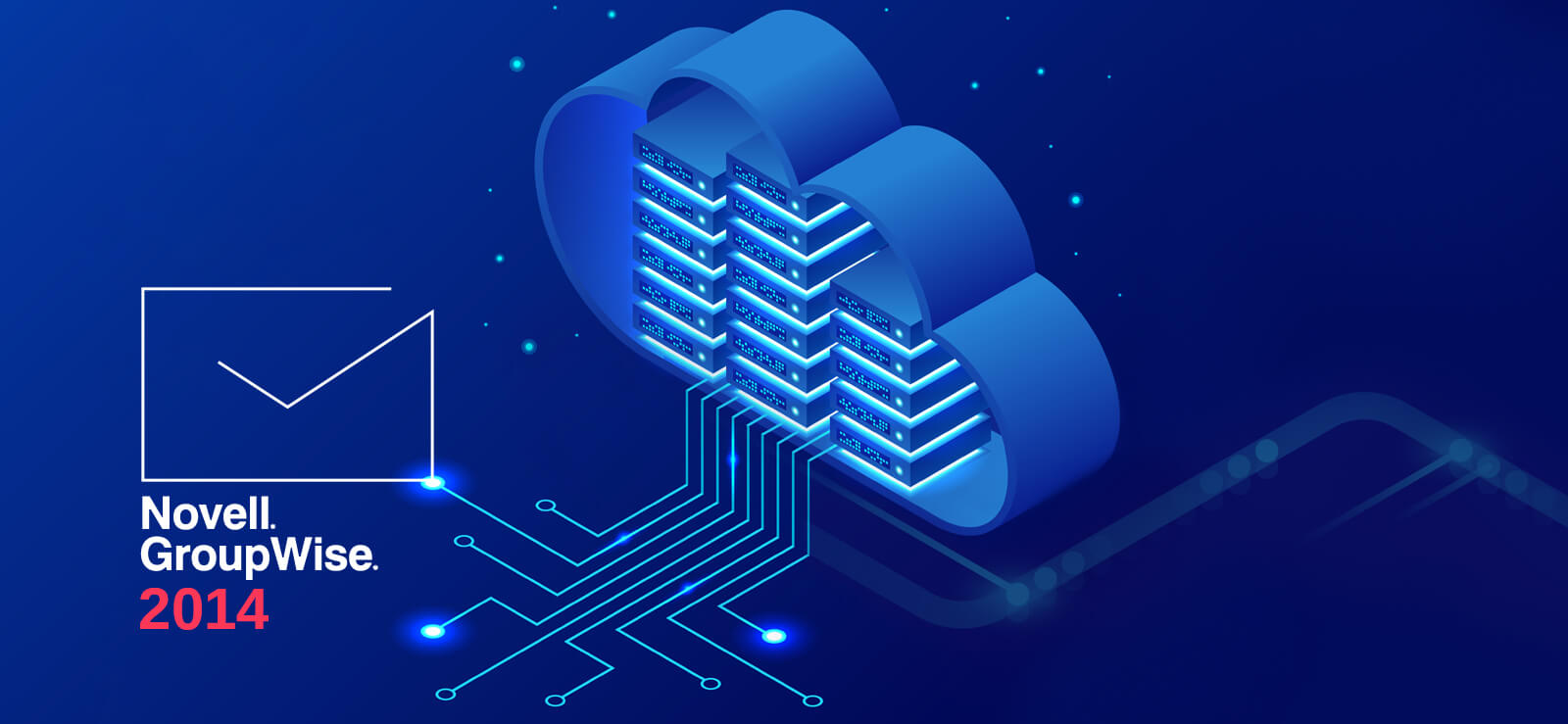Read time 6 minutes
When you have used GroupWise for a long time and decided to adopt a new platform for your emails, then your search might end with Office 365. It is a subscription service from Microsoft which incorporates all the necessary applications, including Exchange Online for your business. Office 365 removes the need for deploying on-premises infrastructure for different software. Instead, you can subscribe a suitable Office 365 plan and use all the software as a service. However, you do not require to jump into the bandwagon instantly but make your decision based on proper research and business requirements of your organization.
There are so many questions that may come into your mind, and you should get satisfactory answers to them. Here are some noteworthy questions:
- Is it cost-effective than on-premises IT environment?
The subscription plan of Office 365 is based on the type of software you use and the number of total users who are going to use it. It means, you can easily downgrade the subscription and later upgrade when there is a requirement. So, it is cost-effective. - Is it secure enough for the professional data?
Security of the data is always the primary concern of any organization, and they so keep spending money on increasing the security level. Also, for legal and compliance requirements, organizations have to retain data for long.Office 365 comes with many inbuilt security features that ensure the security of data at all levels. Also, it has robust data retention features that help organizations to meet legal and compliance requirements.
- Do I need to pay for each update in the software?
When you use on-premises installations, you need to update them by paying for the new version. Many times, the users do not update the software and use the older versions without the latest updates. But, it is not the case with Office 365 because all the updates in the software are done automatically. You do not need to pay for any update and new features.
How to Migrate GroupWise 2014 to Exchange or Office 365?
There is no easy native method which can accurately migrate the GroupWise 2014 mailboxes to Office 365 or live Exchange. But you can take the assistance of a professional tool that facilitates GroupWise to Exchange/Office 365 migration. Kernel for Novell GroupWise to Exchange is one such software that will be meeting all your migration related needs. It provides different login methods for GroupWise and migrates all types of data. It also has a unique option for migrating GroupWise archives mailbox to Live Exchange/Office 365.
Here is the whole process of using the software:
- Install the software using the given instructions. Then start it and choose the first option among the two – Multiple mailboxes using Proxy.
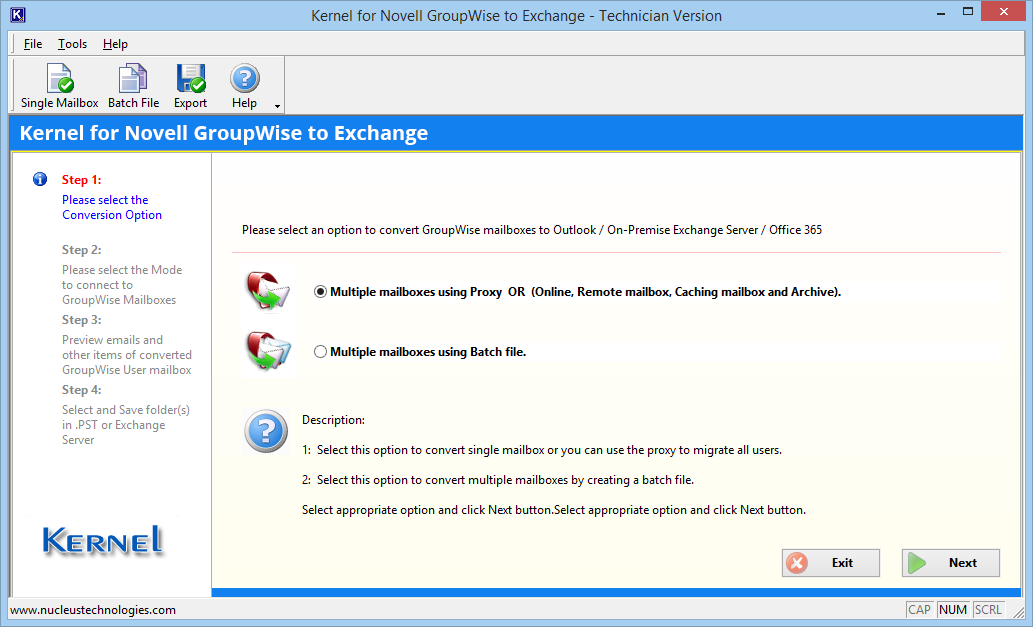
NOTE: If you want to migrate the mailboxes in multiple batches, then use the second option – Multiple mailboxes using Batch file. - There are various modes that enable you to access your account – Default Mode, Login Mode, and Command Line Mode. Also, there is another option to select the Archive folder also. Choose as per your convenience and click Next. The Default Mode is chosen by default.
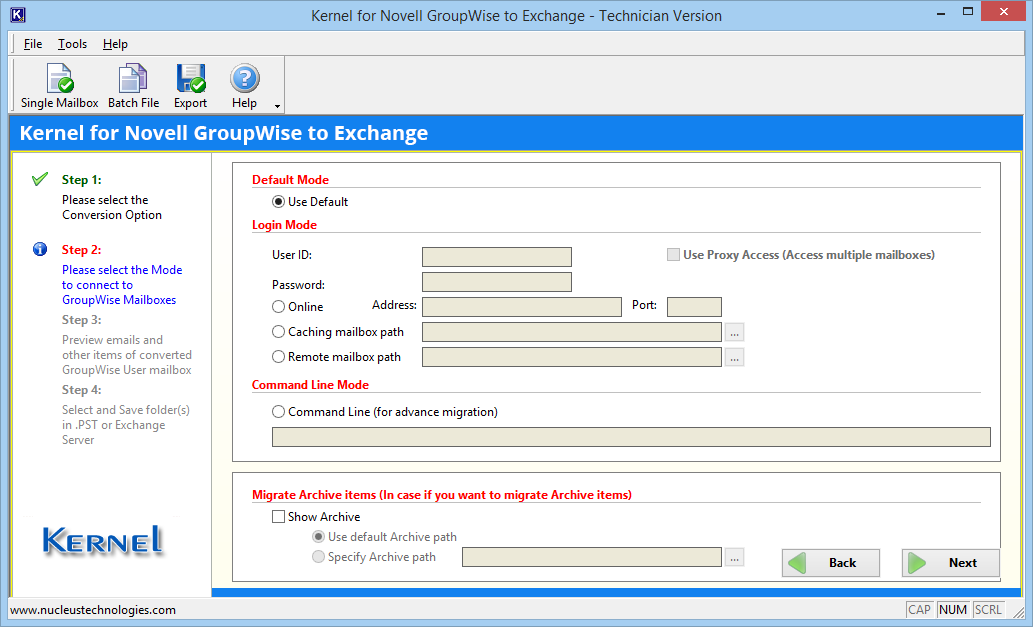
- Input the user name & password of your GroupWise 2014 account and provide the Online Address. Click OK.
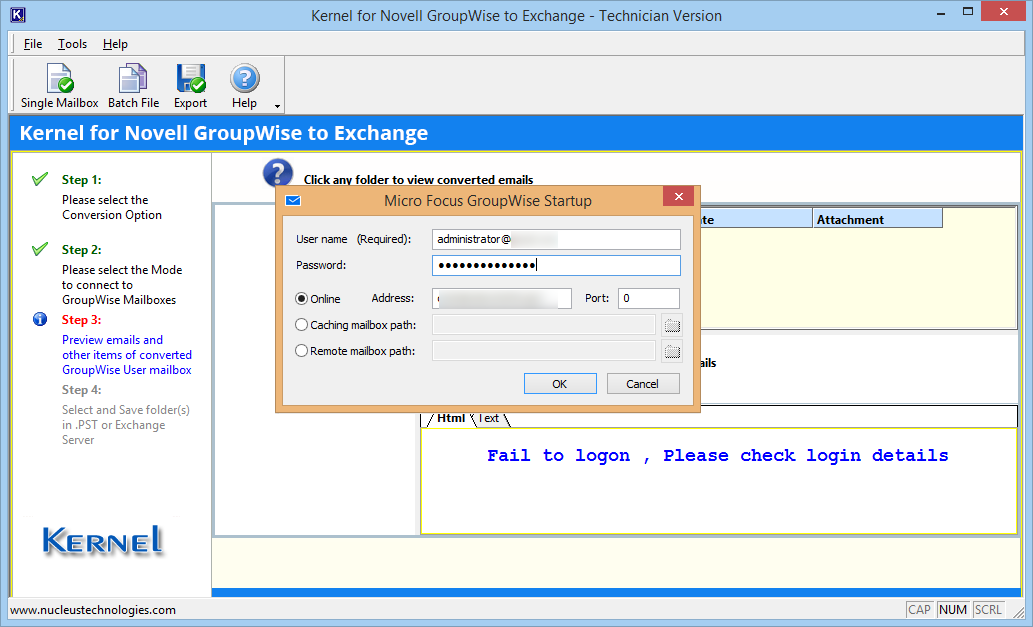
- All the folders of your GroupWise mailbox are displayed, and you can visit any item to get its preview. Now click the Export button.
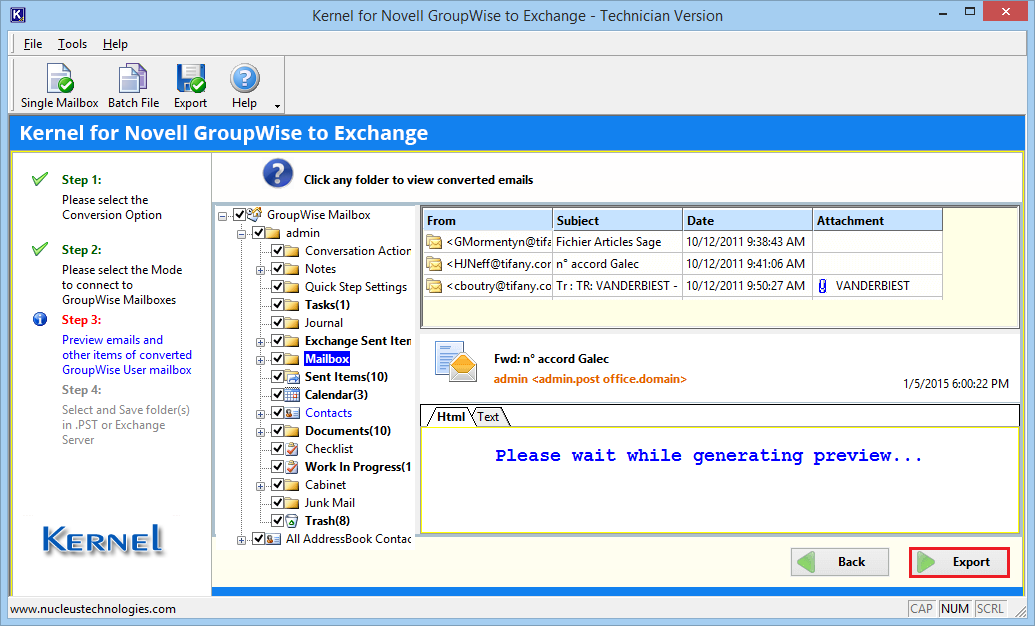
- Choose the second option, ‘Save to Live Exchange/Office 365.’ Choose OK.
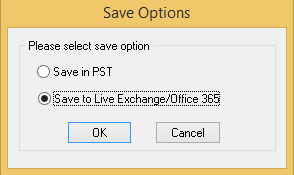
- By default, Live Exchange is selected. But select Office 365.
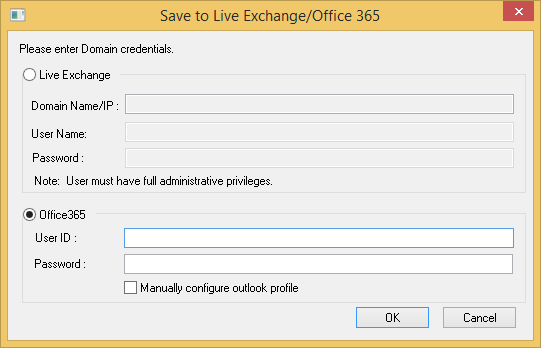
- Enter the Office 365 username and password. Click OK.
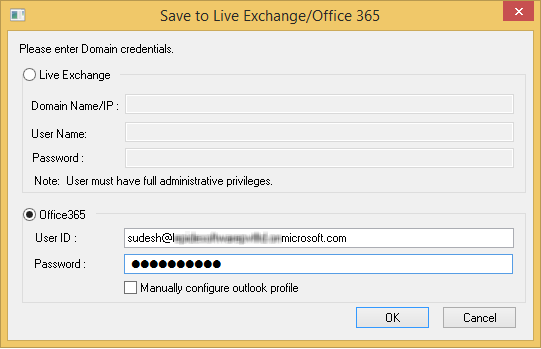
- Map the source mailboxes with the target mailboxes using the Mapping button.
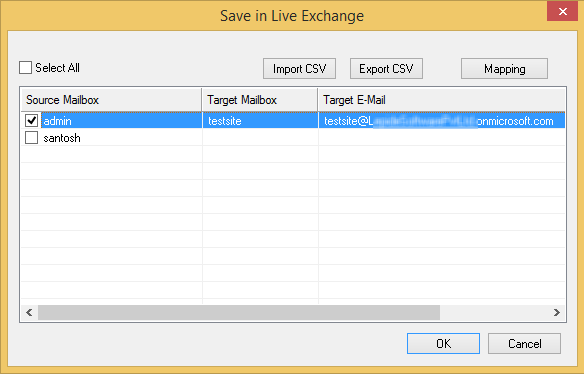
Note: When you click the Mapping button, the Select Target Mailbox button appears. Select the user mailboxes. Select the required mailbox and click OK.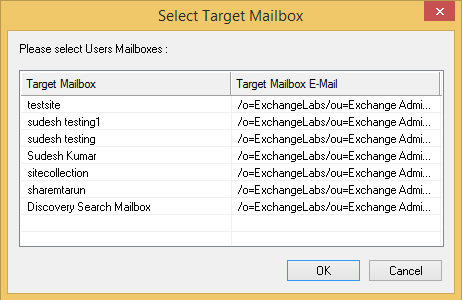
- The new page is ‘Export Options’ which has multiple filter options to migrate specific data. Click Export after making your selection.
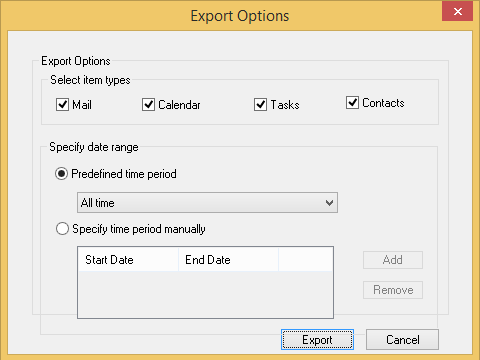
- The migration starts. You can see the progress and also choose to either hide or stop the progress.
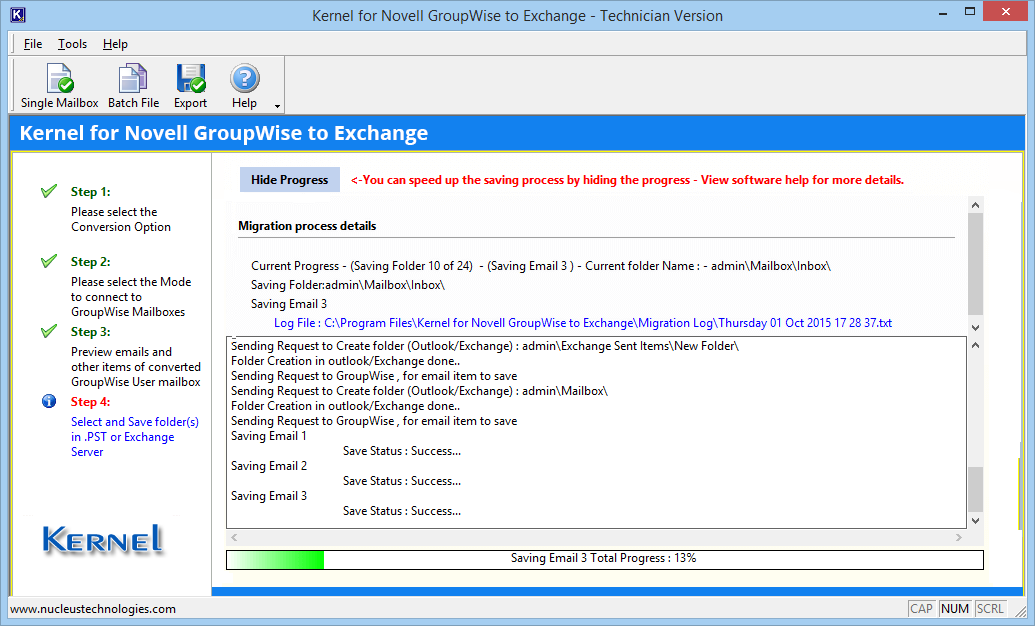
Conclusion
Kernel for Novell GroupWise to Exchange makes up for the lack of a native method for GroupWise 2014 to Office 365/Exchange migration and supports all GroupWise/Exchange versions and Office 365 plans. It provides options to use an Excel sheet for batch migration of multiple mailboxes. So this is a complete tool for GroupWise 2014 to Office 365 migration.




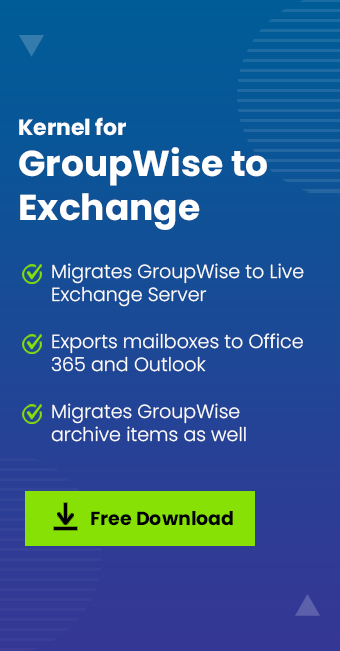

![Thunderbird ImportExportTools NG is not working [Issue fixed]](https://www.nucleustechnologies.com/blog/wp-content/uploads/2023/08/How-to-fix-the-Thunderbird-ImportExportTools-NG-is-not-working-issue.jpg)