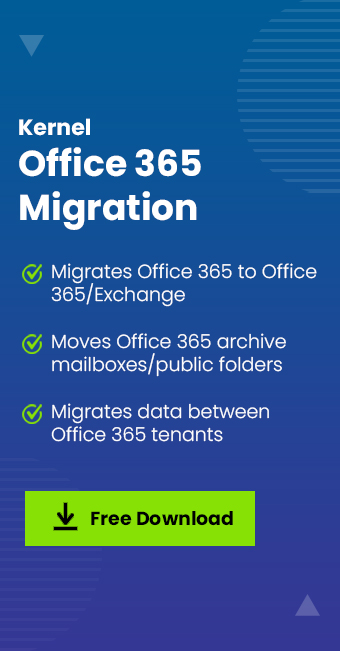Read time: 12 minutes
As Microsoft 365 offers excellent features and functionalities, it has gained a remarkable position in the market by means of a collaboration and productivity platform. Many organizations acquire advantages from offered services as the Office 365 platform is extremely secure for data too. It helps users store and edit enterprise-level data and allows them to share and collaborate with others via advanced collaboration tools and applications, irrespective of their geographical locations.
Microsoft 365 has always encouraged businesses to migrate to the cloud since its launch in 2011. Though it provides multiple subscription plans, affordable pricing, and a set of applications for communication and collaboration purposes, Microsoft 365 still lacks some points. There are some common problems that many Microsoft 365 users often face while using its services.
This article highlights some of the known Microsoft 365 issues and their solutions that users often encounter.
- Sign-in problems with Microsoft 365 – Sometimes users are unable to sign into Microsoft 365 portal; there could be two reasons behind the specific problem – either the incorrect password or service that handles log-ins is not supportive. You need not worry about this as it can fix easily.
Most users might know that Microsoft 365 Home and Personal license rely on your Microsoft account. Hence, your Microsoft 365 ID and password must match your Microsoft 365 account. Make sure you input the correct credentials for your account. You must check that the CAPS LOCK key is not turned on while inputting the password. It might be possible that an administrator changed your password or deactivated it. If it happens, you need to contact the administrator to resolve this problem.
In case the problem still persists, click the Can’t access your account link on the Microsoft 365 log-in portal. The password reset guide will help you how to verify and change your password. To recover work or school accounts, you can use this link: https://passwordreset.microsoftonline.com/
While configuring your account, it is quite important to set a recovery email address for recovering the account easily, even if it has been locked. You need to fill out the account recovery form in case your account has been locked, which doesn’t include any recovery email address.
- Synchronization errors with Microsoft 365 – First, let us explain what the synchronization problem is. When you open any Microsoft 365 application like Word, Excel, or PowerPoint, recently added files must appear in every application. But if it doesn’t appear, there are chances of synchronization problems with your Microsoft 365 application.
Well, it’s infrequent with the desktop version; mobile users often face this problem. In such cases, you should close the app immediately and re-open it. If the same problem still occurs, several reasons, such as using an older application version and interrupted internet connection, may be responsible. However, installing the updates may not always be the appropriate solution to resolve synchronization problems, especially for the Outlook application. Many users have complaint that their application crashed after installing KB2837618 or KB2837643 updates. To fix this issue, you must uninstall these updates by following the below steps:
- Open the Control panel in your system and click Programs and Features.
- Select KB2837618 and click Remove.
- Select KB2837643 and click Remove.
- Finally, restart Windows and run your Outlook application again. Check whether everything is working properly.
- Difficulty in getting support – When we take any service or plan, we expect hundred percent technical support from the vendor. But, with Microsoft 365, users don’t get satisfying support from their team. We don’t mean that Microsoft doesn’t provide any assistance, but it doesn’t facilitate any support system to deal with every support request. Hence, if you have a query related to Microsoft 365, you’ll have to wait for some days to get an efficient solution.
The only other solution that you can use is to get help from an external IT support service provider or use a third-party tool to fix your issues.
- Bandwidth demand – High bandwidth demand for Microsoft 365 often becomes the most challenging thing for users. While working online with Microsoft 365, users need sufficient bandwidth to maintain the workflow, especially while managing many files in OneDrive. One way to clear out this situation is by contacting your internet provider and asking for higher bandwidth plans.
- Microsoft 365 isn’t 100% cloud-based – Most of you know Microsoft 365 as a 100% cloud-based platform, but some apps of Microsoft 365 are not available in the cloud like MS Access and Publisher. Now, it is up to your bandwidth, which type of Office apps you use – desktop or cloud. Because businesses with lower bandwidth will end up using the desktop version of Office apps.
- It is not easy to migrate to Microsoft 365 – Almost all Office 365 issues can resolve quickly but migrating to Microsoft 365 is one of the worst nightmares for users. While performing the migration to or from Microsoft 365, users face a lot of difficulties, such as:
- Migrating all types of data- Exchange data, SharePoint data, OneDrive data, IMAP data, etc.
- Difficulty in performing the migration using manual methods
- Requirement for technical experts for migration
- Need for selective migration
- Ambiguity is estimating migration time and feasibility
- Finding a good professional Office 365 Migration tool.
- Assigning impersonation rights to users mailboxes
With these obstacles, it is almost impossible for non-technical users to perform the migration in Microsoft 365.
Some additional Microsoft 365 problems and solutions:
- Problem 1 – Microsoft 365 Activation Issues When any user attempts to activate Microsoft Office via Microsoft 365, he may receive an error like when the activation fails – “We are unable to connect right now. Please check your network and try again later.” Or “Sorry, we can’t connect to your account. Please try again later.”
Solution – Try the following solutions to troubleshoot the aforementioned error.
- Utilize Microsoft 365 Support and Recovery Assistant to fix the activation issue.
- Check for the correct license under Microsoft 365 Settings.
- Remove the existing product key to activate the Microsoft Office program
- Check for proxy servers and firewall blocking
- Problem 2 – Glitches in the Microsoft Teams application of Microsoft 365 while working on the Safari browser.
Solution – Before running Microsoft Teams in the Safari browser, you can try unselecting the Prevent cross-site tracking setting from the browser preferences privacy section. But ensure to select this setting for other browsing after completing your work on Teams. - Problem 3 – Update issues in Microsoft 365, such as failure in installing or detecting updates.
Solution – Check for all network connections; check Microsoft 365 update channels from File>Office Account>About Outlook. - Problem 4 – Issues in add-in may also show errors in Microsoft 365, such as programs shut down/crashing, slow performance, etc.
Solution: Disable add-ins and run Microsoft 365 applications in safe mode without using the specific add-ins. - Problem 5 – Temporary server issues while attempting to sign in to Microsoft 365 account for its activation after the installation.
Solution: Perform workarounds like checking internet connectivity, resetting browser (IE) settings, repairing Office online, disabling two-step verification for the account, and running Microsoft Support and Recovery Assistant - Problem 6 – Office setup freezes or stops responding due to corruption in the installation file.
Solution: Use the Microsoft Office Uninstall wizard to remove the currently installed Office and then re-install it. - Problem 7 – SharePoint Online may show several issues, such as the inability to share content with external users, the user’s profile picture not showing, site collection creation and library sync issues, SharePoint tenant storage and access denied issues, etc. If we talk about OneDrive, several problems may occur, such as the OneDrive site collection provisioning issue, issues while changing storage quota, OneDrive web access and sync issues (OneDrive & sync client), etc.
Solution: Run respective diagnostics in Microsoft 365 Admin Center for the specific SharePoint Online and OneDrive issues. - Problem 8 – Error: UserAlreadyBeingMigratedException while trying to enable or disable an archive mailbox for the Microsoft 365 user.
Solution: To resolve this error, you must connect to Exchange Online PowerShell and remove the request by running this command – Remove-MoveRequest -Identity IdentityOfFailedRequest. Now, rerun the command to enable or disable an archive mailbox for the user. - Problem 9 – Cannot migrate archive mailbox to Microsoft 365
Solution: Ensure to enable the archive mailbox before starting mailbox migration to Microsoft 365 and reconnect the on-premises archive mailbox within 30 days of disconnection. - Problem 10 – Cloud-based Archive Mailbox cannot be accessed by Outlook Web App in a hybrid deployment. Instead, an error appears – “Your archive appears to be unavailable. Try to access it again in 10 seconds. If you see this error again, contact your Help Desk.”
Solution: To fix the problem, update root certificates by running the Windows update on the Exchange hybrid server and rerun the Hybrid Configuration Wizard. - Problem 11 – Items are duplicated in the Microsoft 365 archive mailbox while an active IMAP migration batch is running, or the MRM retention policy is enabled.
Solution: Pause or stop the running migration batch, remove duplicate items manually, or delete the migrated mailbox entirely and try to migrate it again. Also, you can disable the MRM Retention Policy before starting the migration batch. - Problem 12 – Unable to receive emails in Outlook 365
Solution: Check the correct working of the Inbound mail flow via the Microsoft Remote Connectivity Analyzer tool (perform Inbound SMTP email test under Office 365 tab>Internet Email Tests). - Problem 13 – Can’t connect to a Skype user account
Solution: After enabling multi-factor authentication for the account, you have to use the app password to connect to Skype for Business and if you have selected the option saying, “Allow users to create app passwords to sign in to non-browser applications”, then you can create a separate app password also. - Problem 14 – Failure in signing out of the Microsoft 365 web services
Solution: Try solutions such as signing out the Microsoft 365 account, and signing in again, closing and launching browsers again, signing out of all Microsoft online services, clearing web browser cache and cookies, etc. - Problem 15 – Failure to sign out of the Microsoft 365 web services
Solution: Check for missing messages on Outlook on the web, run Microsoft Support and Recovery Assistant tool, check Microsoft 365 service health, and use the inbuilt message trace tool in Microsoft 365. - Problem 16 – Can’t use Autodiscover or Setup wizards
Solution: Check the default Autodiscover URL, use Microsoft 365 Support and Recovery Assistant tool to run an automatic check for the issue, update the Outlook application to the latest version, and test the working of Exchange Autodiscover via Microsoft Remote Connectivity Analyzer. - Problem 17 – Repair process for an Office Click-to-Run application does not start
Solution: Perform online repair on the installed Microsoft 365 program. - Problem 18 – Can’t search inactive mailboxes in Exchange Online
Solution: To the Discovery Management Role group in Exchange Online, add the View-only Recipients Role. - Problem 19 – Litigation Hold users cannot delete messages in Microsoft 365 (cannot clear Deleted Items folder, mailbox items, or create copies of items)
Solution: Use this command to review each affected mailbox folder statistics and duplicate items analysis –Get-MailboxFolderStatistics <UserIdentity> -IncludeAnalysis | ? {$_.name -like “Deletions” -or $_.name -like “Purges” -or $_.name -like “Versions” -or $_.name -like “Recoverable Items”} | FL Name,ItemsInFolder,FolderSize,*Subject*If you are an administrator and member of User MRM Management or SSA Records Management and the Recoverable Items Folder size is more than 30GB, then execute this command.
Start-ManagedFolderAssistant <UserIdentity> -HoldCleanup
- Problem 20 – Error “We can’t display your message right now. Something went wrong and your encrypted message couldn’t be opened. To view the message, follow the instructions in the original email message and try again,” while attempting to view an encrypted message.
Solution: Fix this problem by resetting the MIME types related to the default Outlook Web App policy to its default values. For this, connect to Exchange Online using Remote PowerShell and then run the following cmdlets one after another.$owapolicy = Get-OwaMailboxPolicy
Set-OwaMailboxPolicy -AllowedMimeTypes @{remove = “text/html”} -BlockedMimeTypes @{remove = “text/html”} -ForceSaveMimeTypes @{add = “text/html”} -Identity $owapolicy.Identity - Problem 21 – Microsoft 365 Import Job fails with MailboxAmbiguous error in the Import Job log file while importing PST files via Network Upload or Drive Shipping method.
Solution: First, execute these commands to check whether objects are recipients or soft-deleted users.Get-Recipient <SMTP_ADDRESS>
Get-Mailbox <SMTP_ADDRESS> -SoftDeletedMailbox
Get-MailUser <SMTP_ADDRESS> -SoftDeletedMailUserOnce the user is identified, utilize the Exchange GUID as the target mailbox while mapping with the CSV file.
- Problem 22 – Having email issues after adding a custom domain in Microsoft 365
Solution: Ensure that mailboxes are created for everyone in the cloud platform, for those who hold the email in the domain, before changing the MX record when you add a custom domain to your Microsoft 365 account. - Problem 23 – Issue (Error: List ‘|0’ does not exist at site with URL ‘|1’) when creating documents in Microsoft 365 portal
Solution: Try restoring Documents Library from the Recycle Bin and if failed, create a “Documents” list on your Team Site. - Problem 24 – Unable to setup Microsoft 365 on your iOS device
Solution: Check for the correct assigned Exchange Online license, check whether the Exchange ActiveSync of the account is enabled, and try resetting the password for the account also. - Problem 25 – Missing email after moving from WorkSpace to Microsoft 365
Solution: If folders or messages are missing on the Outlook on the Web but available on the WorkSpace webmail, restore deleted items from the Deleted Items folder, and if folders or messages are missing from both Outlook on the Web, and Workspace WebMail, contact for official help. - Problem 26 – Error when you try to turn on/off the search Audit Log in Microsoft 365
Solution: Check that the user is assigned the Audit Logs Role in the Exchange Online. By default, global admins in Microsoft 365 are members of the Organization Management role group to which the Audit Logs role is assigned default, but the user needs to check this permission to fix the issue. - Problem 27 – Archive Status is set to “None” for an active archive mailbox while checking the archive status of the mailbox in the Exchange Online PowerShell.
Solution: To check the status of the archive, use ArchiveDatabase and ArchiveGuid properties using the following command.Get-mailboxUserName|fl archivedatabase,archiveguid
Similar issues can arise during Office 365 migrations too. The best solution to these problems is either taking help from an expert who knows how to deal with Microsoft 365 migration or using third-party tools like Kernel Office 365 Migration (https://www.nucleustechnologies.com/office-365-migration/), Kernel Migrator for SharePoint (https://www.nucleustechnologies.com/sharepoint-migration/), Kernel IMAP to Office 365 (https://www.nucleustechnologies.com/imap-to-office-365/), etc. for a smooth and seamless migration.
Wrap up
Undoubtedly, Office 365 is a beneficial platform for organizations, but users may face some problems while using it. Some office 365 known issues are discussed above. Therefore, it is necessary to understand the common issues with Office 365 and how they can be solved. In this article, we tried to highlight the most common problems faced by Office 365 users and recommended some reliable professional solutions for them.