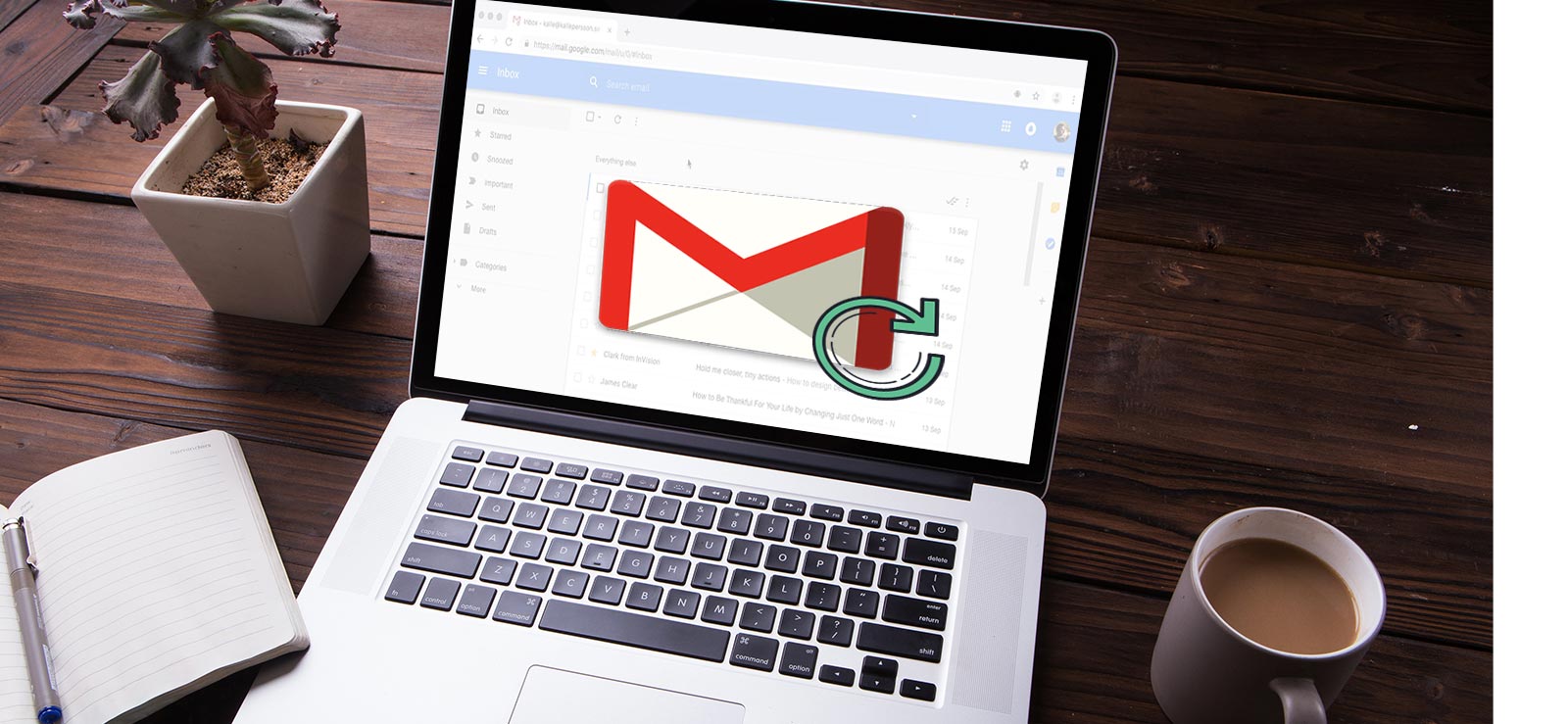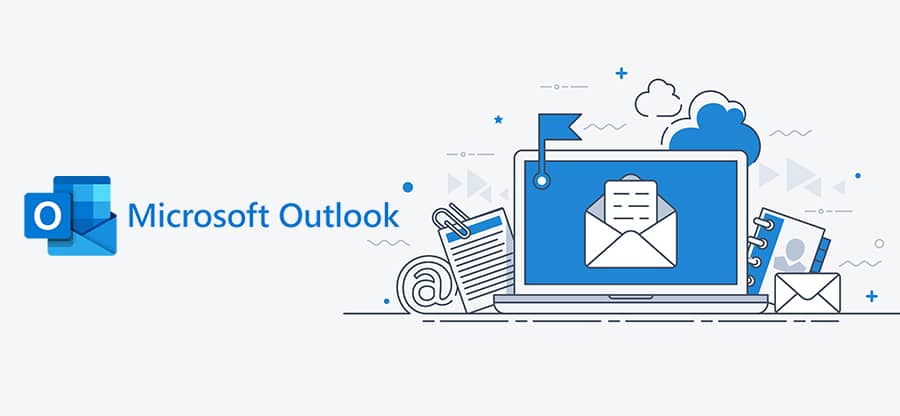Read time 5 minutes
Email servers like Gmail, Outlook.com, and Yahoo save data on local systems in OST format when configured with IMAP settings in email clients like Outlook 2010 and later versions. However, OST data is not portable. So, having a backup of this locally stored OST file is highly recommended to ensure the safety of IMAP mailbox data. To help you in taking a backup, we have some methods to convert IMAP mailbox to PST file. Just read the blog further to know these methods.
Methods to save IMAP mailbox data in PST
To save IMAP data in Outlook PST files, we can try the following methods.
- Import and Export Method
- Change IMAP Settings to POP3
- Use a third-party tool to export IMAP data to PST
Kernel IMAP Backup, an automated tool to save or backup IMAP Data to PST and various other file formats, including EML, MSG, MHT, HTML, DOC, DOCX & PDF.
Any of these methods can be used to save IMAP mailbox data to Outlook PST file as a backup.
A. Import and export method
This is the method in which user backup IMAP mailboxes using Outlook application. Follow the process – In Outlook, there is an Import and Export feature (File > Open & Export > Import/Export) using which you can export IMAP mailbox data to Outlook PST file with the Export to a file option. You need to choose Outlook Data File (.pst) as the saving format. But the limitation is that you can move only one mailbox at a time to PST file.
B. Change IMAP settings to POP3
This method involves changing the Outlook account settings from IMAP to POP3. You can modify the account manually using the correct server settings. After this change, your IMAP data will automatically be saved in PST files.
C. Use a Third party tool to export IMAP data to PST
As we know, manual solutions come for free but with some limitations such as restrictions to file size, choice of mailbox items, complexity, process duration, etc. Meanwhile, professional tools like Kernel IMAP Backup software allow backup of variety of IMAP servers to Outlook PST file in an organized and safe manner. It can back up emails, calendar, contacts, tasks, etc. in one go, that too after filtering for specific items (for that, we have many filter options). I hope you will understand it better with the working of the tool (please note that the steps are given in brief only).
- Just add your IMAP Server account with the login credentials (you can add multiple mailboxes from your IMAP Server account as well). Once added, click Set Filter and Migrate option to move further.
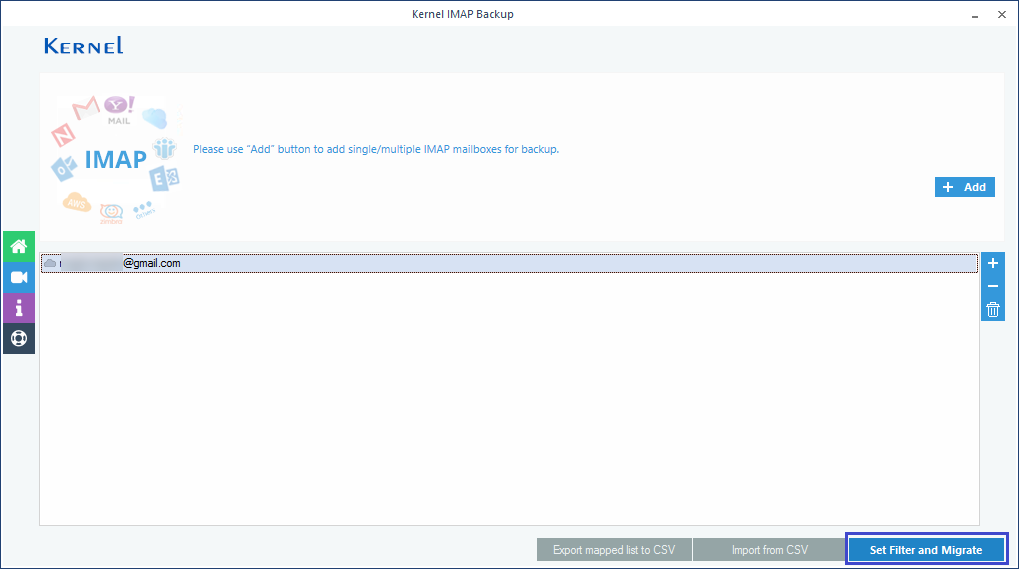
- Apply filters (Folder Review, Date Filter /Exclude empty/Exclude deleted folder, Skip previously migrated items, etc.) as per your requirements and then click Migrate. It will ask the file format for saving the data. Select PST and click OK.
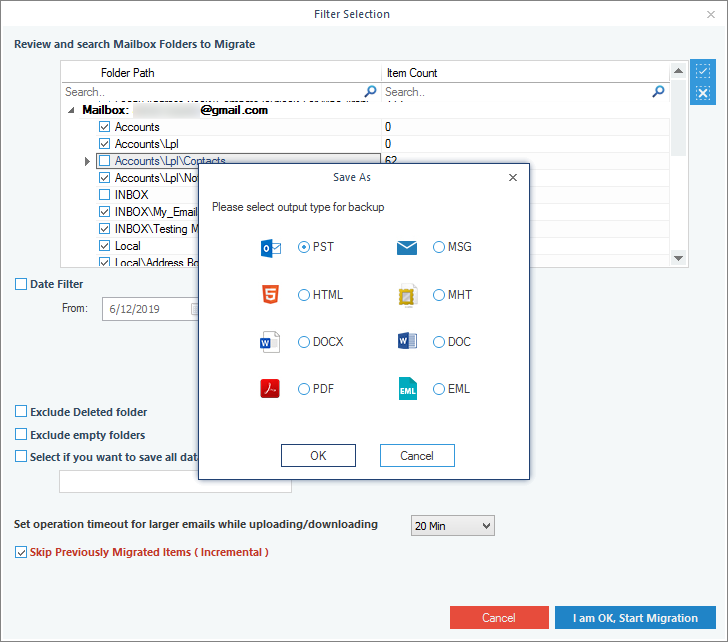
- Then, add a location on your system to save the PST file and click OK.
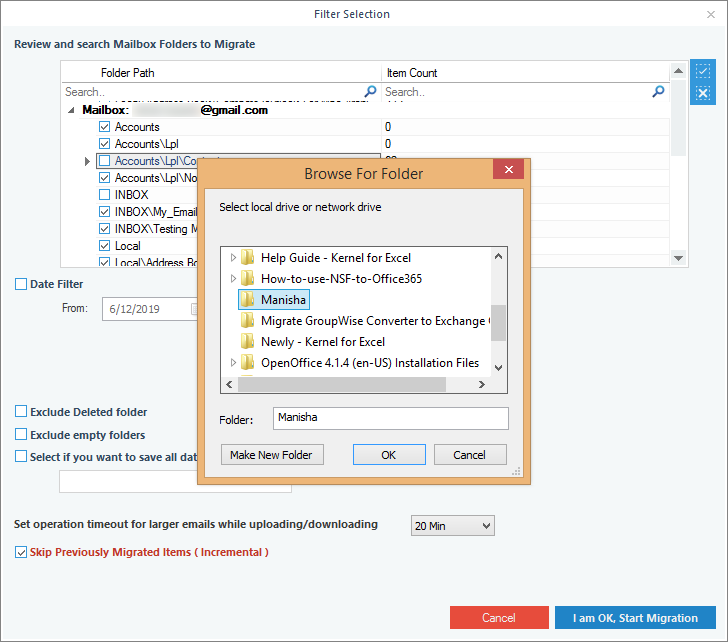
- The migration gets started and will show the completion message at the end.
Thus, you now know how easy it is to save IMAP mailbox data to PST with the Kernel IMAP Backup software. After trying its trial version, you can understand about the efficiency of this tool. The advantage of this method is that you don’t need Outlook for backing up IMAP data.
Conclusion
Email servers save data in OST format while configured in Outlook with IMAP settings. However, it often becomes necessary to save the IMAP data in PST files. Here we have given some backup methods to save IMAP mailbox data to PST.