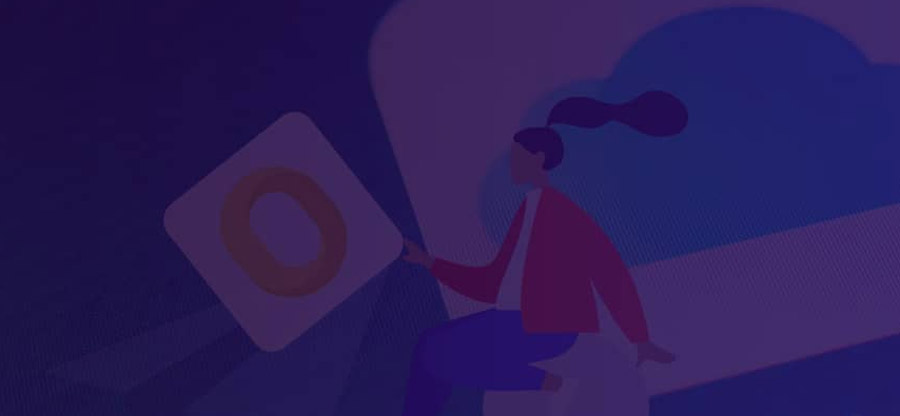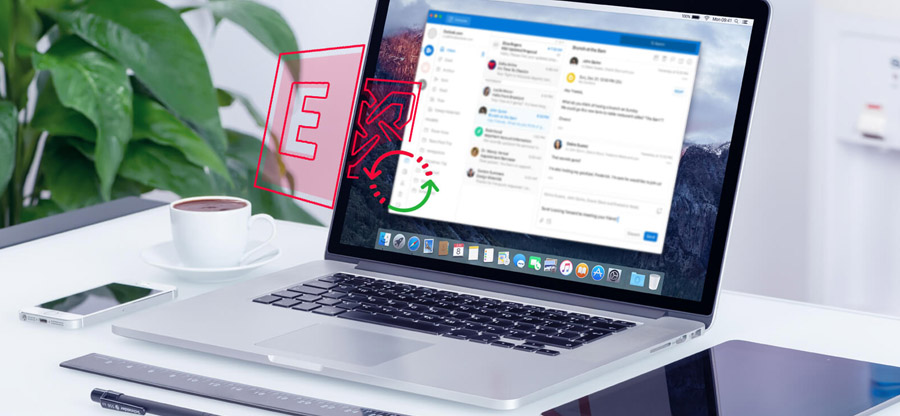Read time: 5 minutes
With Outlook for Mac version 2011, the OLM file format came into existence as the master container for Mac Outlook data. It can store all kinds of data like Emails, Contacts, Calendar, Tasks, Notes, and the rest. OLM itself stands for ‘Outlook for Mac,’ and the file format is not compatible with any other email client including Outlook for Windows. This is because other email clients do not support the OLM format.
One of the prime reasons behind users not being able to view OLM files without Outlook is compatibility issue. It is quite difficult for users to view OLM files without Outlook email client and hence through this article, we will try to provide you with the best practices on how to open OLM file on Mac without Outlook.
Note: The upcoming section will help you figure out the location of OLM files in your system.
The location of the OLM file varies from the version of Outlook you are working with. Once the account is created, the application creates a file automatically at a dedicated location. You can check the files at following paths:
- Outlook 2019 for Mac: Users/‹username›/Library/Group Containers/UBF8T346G9.Office/Outlook/Outlook 15 Profiles/Main Profile
- Outlook 2016 for Mac: Users/‹username›/Library/Group Containers/UBF8T346G9.Office/Outlook/Outlook 15 Profiles/Main Profile
- Outlook 2011 for Mac: /Users/‹username›/Documents/Microsoft User Data/Office 2011 Identities/Main Identity
How to open OLM file on Mac?
If you want to open OLM file on Mac, you can utilize Outlook Import option. Here are the steps to do so:
Step 1. Open Outlook for Mac on your device.
Step 2. Click on Tools, then click the Import button.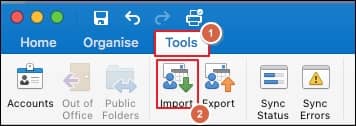
Step 3. Select Outlook for Mac archive file (.olm) from the given option and then click Continue.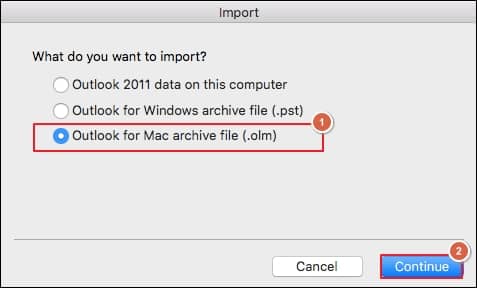
Step 4. Now locate the OLM file on your system and select the file, then click the Import button to proceed.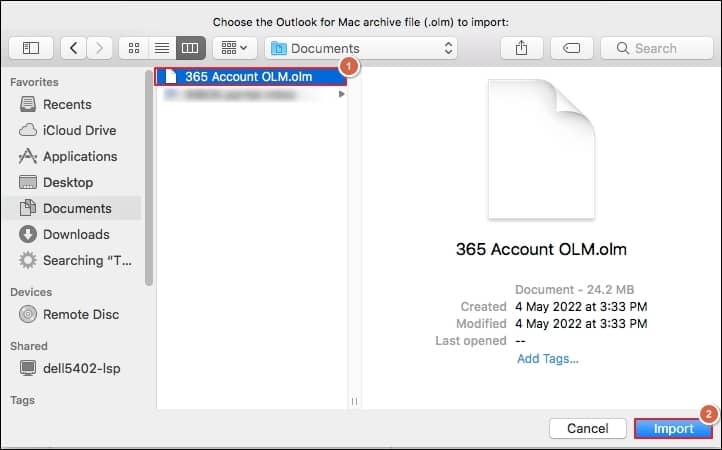
Step 5. You can view your OLM file in the On My Computer located at left side of Outlook for Mac.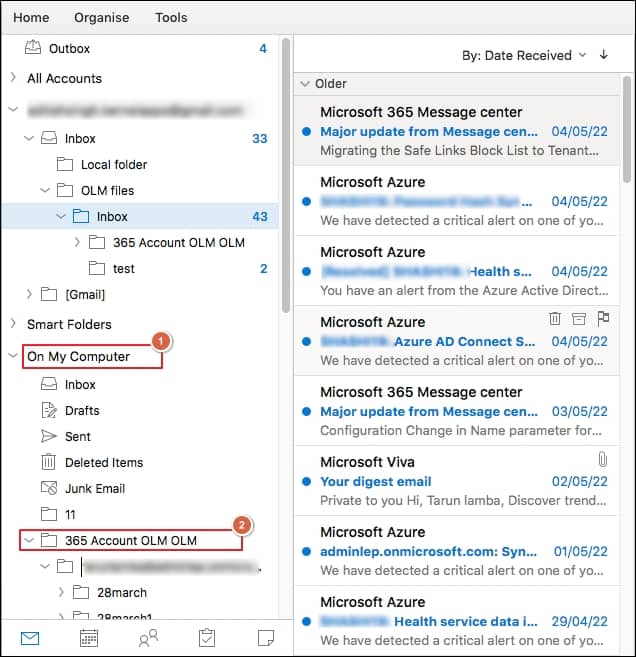
How to open OLM file on Mac without Outlook?
Opening OLM files on Mac without Outlook is not an easy task because the file format is not compatible with other platforms. Additionally, if you try to open the file without any professional tool or reliable platform, you may face corruption in the data file. Furthermore, you can rely on Kernel OLM Viewer software to open OLM file on Mac without Outlook.
The OLM Viewer comes with smart features integrated within it like advance filters, live preview, deep search, support for healthy & corrupt OLM files, etc. With this tool, you can view large OLM files and OLM files of all Outlook for Mac versions. With Kernel OLM Viewer, you can generate file analysis reports for analyzing the OLM file to get some meaningful insights.
Steps to open the OLM file with ease with OLM Viewer tool:
Step 1. Download Kernel OLM Viewer software.
Step 2. Install it properly on your device and launch it.
Step 3. Once the software is open, click Select File.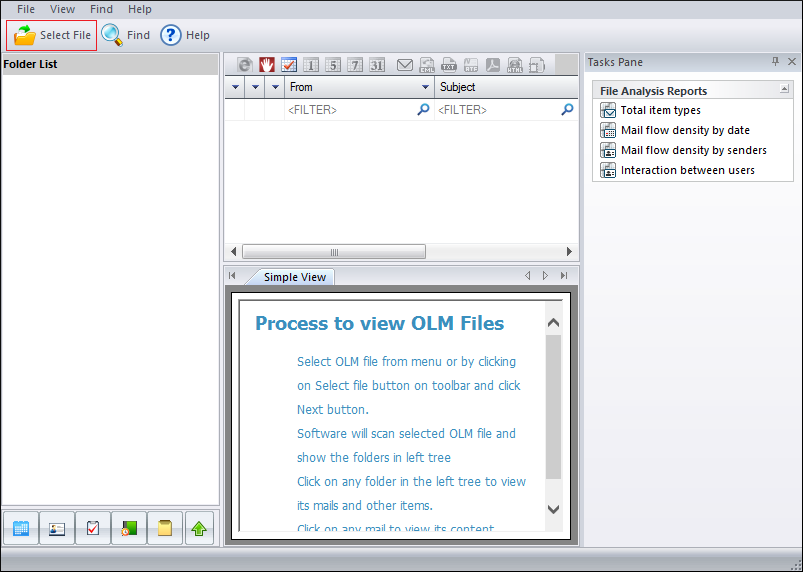
Step 4. Click Browse to select the OLM file and click Next.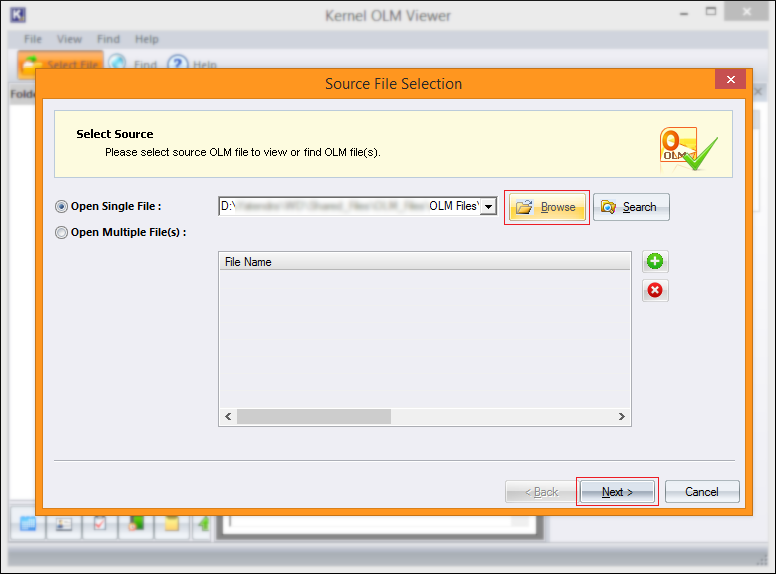
Note: If you wish to open multiple OLM Files at once, you can do that by clicking on the + icon or you can select Open Multiple File(s) button.
Step 5. Moving ahead, click Finish.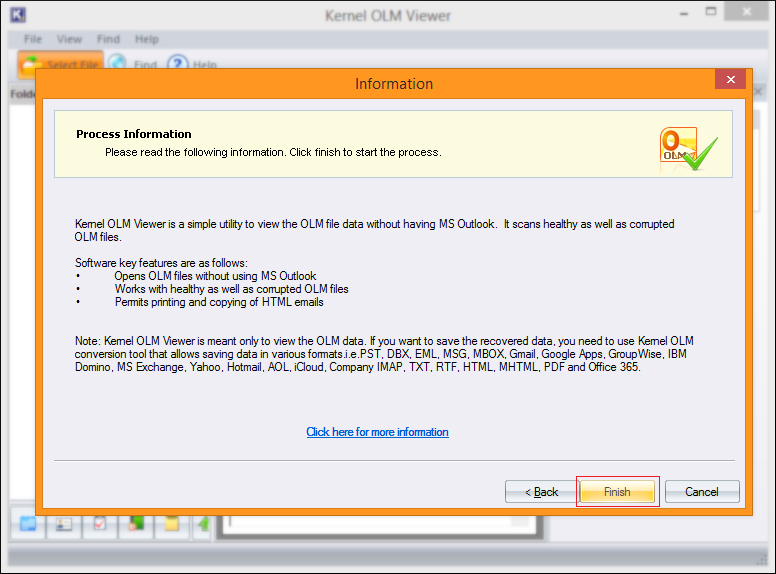
Step 6. Once the OLM file is loaded, all data inside will appear on the screen.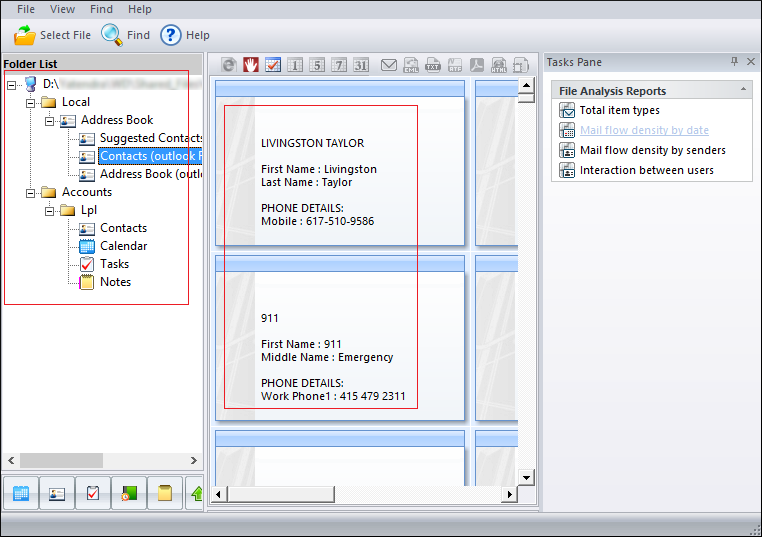
Step 7. Click on any folder to get a preview of it.
With Kernel OLM Viewer, you can only view OLM files. To save OLM files to various file formats and destinations, you can purchase Kernel for OLM to PST, a popular tool for OLM file conversion and migration software. It is the best OLM to PST Converter software, which can provide you with ease in converting your files.
Wrap up
If you look to open OLM file on Mac, then you can use Outlook for Mac email client for it. But if you want to open OLM file on Mac without Outlook, then you need to use a third-party OLM file viewer software. Additionally, users who are using Windows platform wonder how to open OLM file on Windows. In this scenario, you can use Mac OLM Converter software, which will automate the process and accomplish the task in no time.