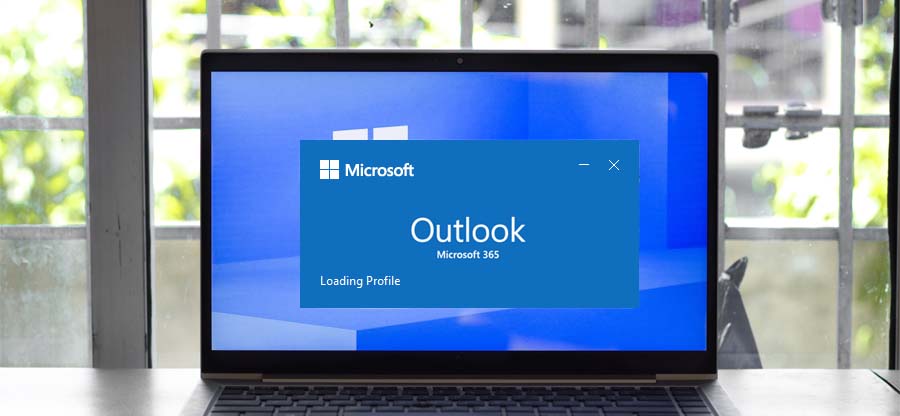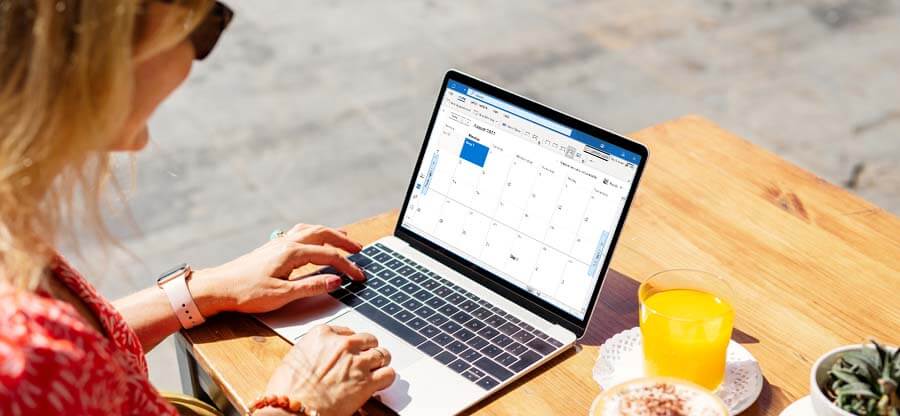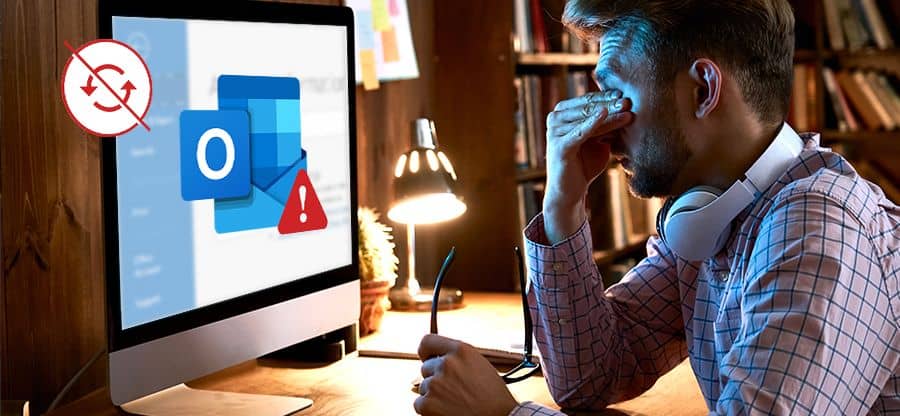Read time: 7 minutes
It is quite common for Outlook users to face the server unavailability issue which further leads to different kinds of errors. If this error message comes up: “Task Exchange Server reported error 0X8004011d: The server is not available. Contact your administrator if the condition persists.”, then you will no longer be able to perform any further Outlook operations.
With sync issues, server problems, and corrupted profiles, there can be several reasons for the Outlook error 0X8004011d. To help you out with this problem, our guide will provide you with the possible causes of the existence of the error along with manual and automated solutions that will resolve the Outlook error 0X8004011d in no time.
Possible reasons for Outlook error 0X8004011d
There are many different probable reasons for this kind of Outlook error but here are a few major ones to look out for.
- Corrupted Outlook profile
- Add-ins issue
- Storage media errors
- Virus or malware attack
- Oversized data files
- Damaged file headers
- Improper installation of Outlook.
Fixes for the Outlook error 0X8004011d
It is time to provide the step-by-step instructions to resolve the Outlook error 0X8004011d. Here is what you need to do:
1. Create a new profile
As in Outlook, the error code 0X8004011d can be caused by a damaged profile. It is, therefore, necessary to create a new Outlook profile. Read below to learn more.
- Close Outlook and go to the Control Panel.
- From User Accounts, click on Mail. Tap on Show Profiles and click on Add.
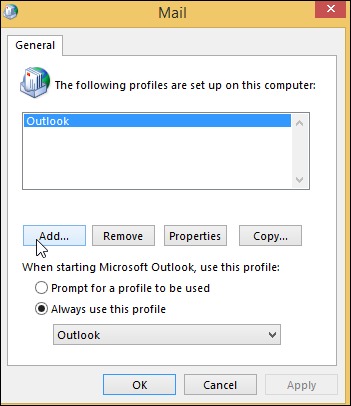
- Give a profile name and hit OK.
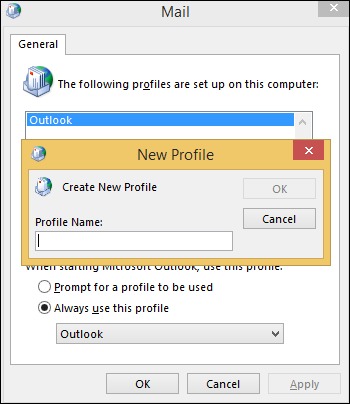
- For the new email account, go through the on-screen instructions. Hit Next.
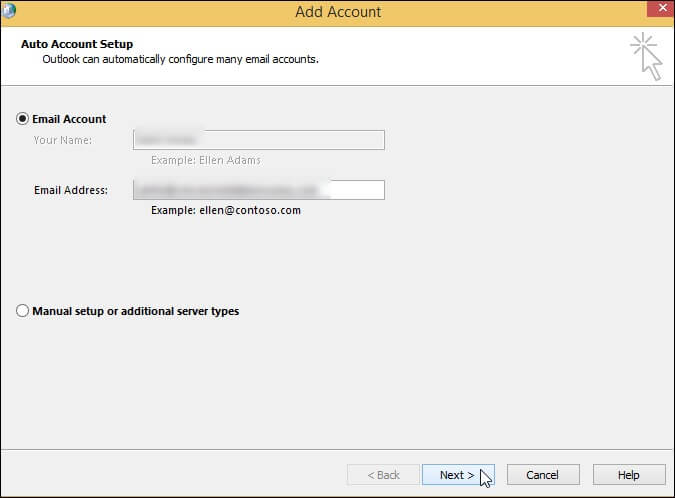
- Click Finish.
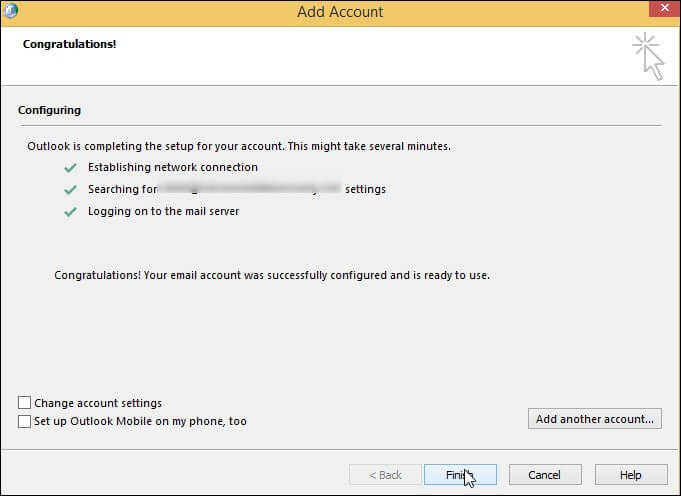
- Once you’ve created a new profile, you can set it as default or choose to prompt for a profile.
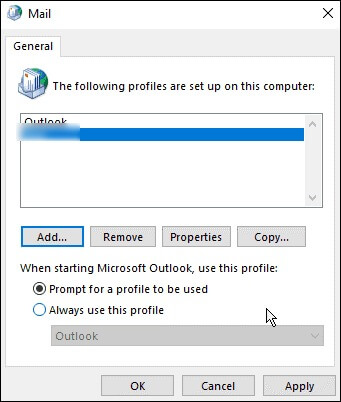
- Tap OK and access Outlook again.
2. Compact Now option
It is possible to experience performance issues and the Outlook error 0X8004011d when your OST files become oversized. A reliable alternative is to use Compact Now directly. Follow these steps to do so:
- Click on File and go to Account Settings > Account Settings.
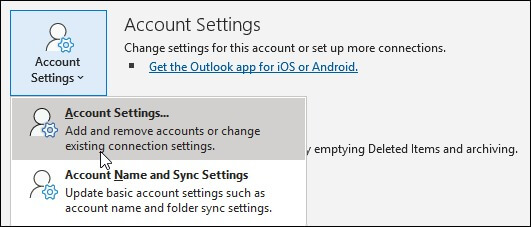
- Under the Data Files tab, select your OST file.
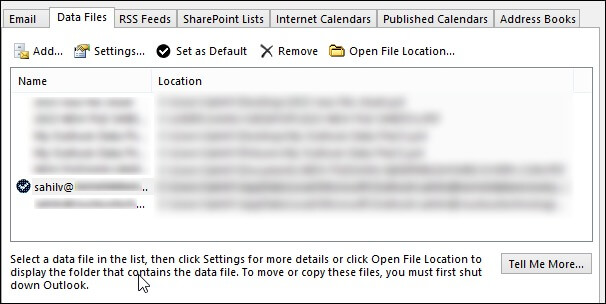
- Tap on Compact Now and give Outlook a quick restart.
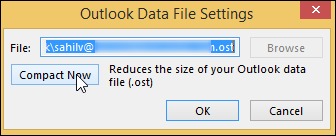
3. SFC scan
A quick SFC scan is one of the universal solutions to fix any kind of Outlook error. With a deep scan and error identification, this method can quickly fix the server related Outlook issues. Here is how.
- In the Run window, type ‘cmd’ and hit Enter.
- Open the command prompt as admin.
- Type up the command “sfc /scannow” and hit Enter.
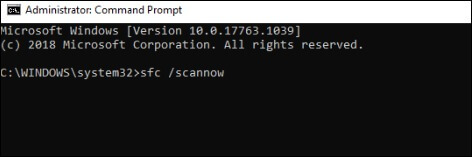
- As the scan begins, it will identify the root cause of the error and fix it automatically.
- Restart your PC and check for the existence of the error.
4. Checking the information stored on database
It is always necessary to check all the information stored on your server. We will first verify all the system information and if an issue persists due to this, we will give you a straightforward resolution.
- Open Exchange Manager and go to Server.
- Tap on Server name and then click on First storage group.
- Do right click on the Mailbox store and check its state. In case it comes as dismounted, choose the option Mount store.
- We will now check the status of the database. Use C:\Program files\Exchsrvr>bin\eseutil/mh mdbdata\priv1.edb to check the status of the database.
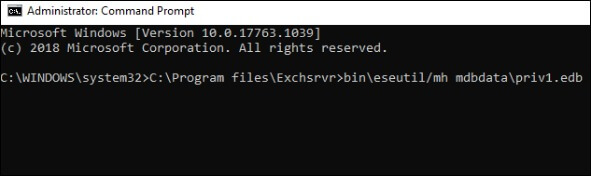
- If the status comes as Dirty, check that all transaction logs from the checkpoint are available.
- Navigate to the Mount Store.
- If no logs exist, execute the command Eseutil /p to fix the database.
- You must also defrag the database with the Eseutil /d command.
- Run Information Store Integrity Checker and execute this command Isinteg.exe –fix.
5. Enable the Cached Exchange Mode
The default setting in Exchange and Office 365 is Cached Exchange Mode. Nevertheless, if the administrator has configured a different policy to enable Online Mode or Cached Exchange Mode has been disabled, follow these steps to enable it and resolve the issue.
- Go to the Control Panel and tap on Mail. Click on Email Account.
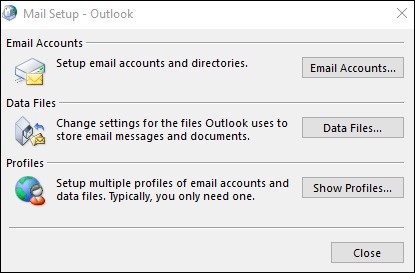
- Choose the email account and tap on Change.
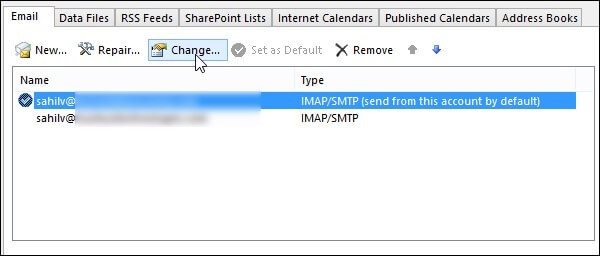
You need to check whether Cached Exchange Mode is enabled or disabled. When disabled,
- Checkmark the box for “Use Cached Exchange Mode” and enable the option.
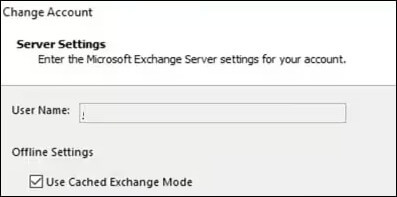
- Tap on Next and click OK.
- Restart Outlook and check if the Cached Exchange Mode is enabled.
Still stuck with the Outlook error 0X800401d even after trying out all these solutions? You now need to opt for the automated utility that will effectively fix this error.
Automated repair software
When users face Outlook error 0X800401d due to data file corruption, the Kernel for Outlook PST Repair tool should be your reliable solution. This tool is designed to repair corrupted PST files and guarantee the restoration of Outlook emails along with their properties.
It supports the recovery of large PST files, deleted emails, and attachments and can repair password-protected and Unicode/ANSI PST files. The tool also facilitates the recovery of archived PST files of any size, making it a high-end solution for managing and recovering Outlook PST data and fixing common Outlook errors with ease.
Winding up
We hope our solutions to fix the Outlook error 0X8004011d have helped you in the best way possible and got you out of this frustrating error. Choose the solution at your convenience, but our best bet would be to go for the automated utility Kernel for Outlook PST Repair, as it is 100% effective in countering the issues and errors related to Outlook. Try the trial version today and get away from the Outlook problems now.