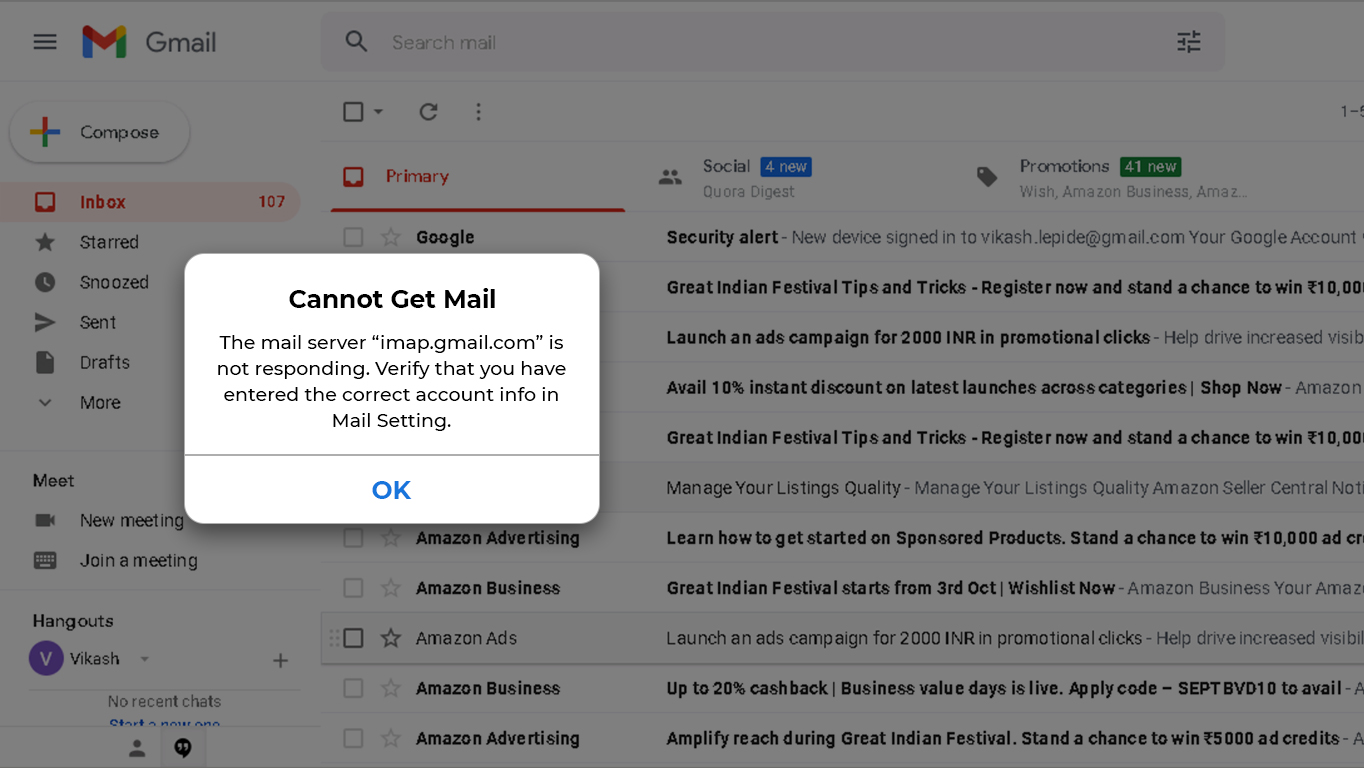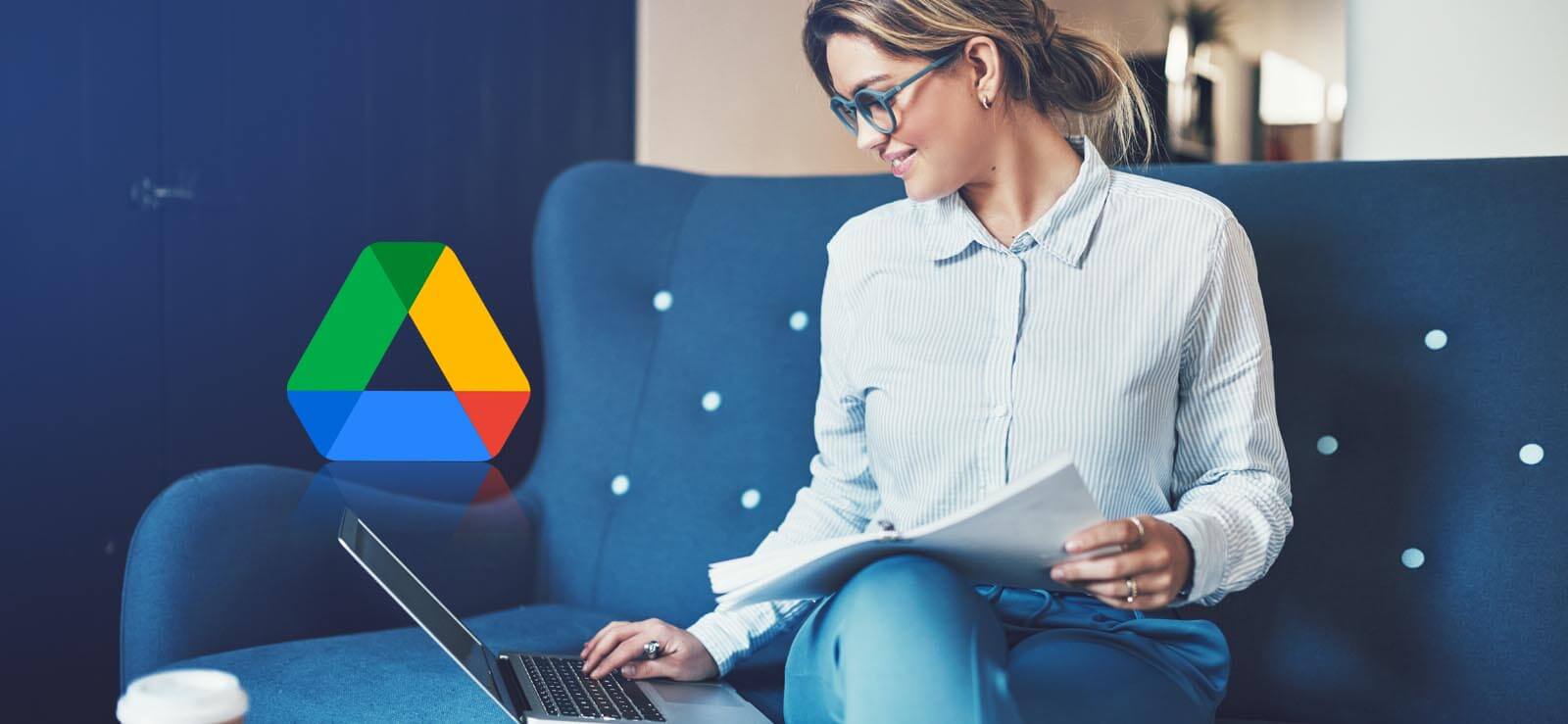Read time: 4 minutes
Are you experiencing the notification “Backup to Google Drive disabled by admin” on your Android device? As an update to Google Workspace, admins now have more control over what users can back up to their Google Drive.
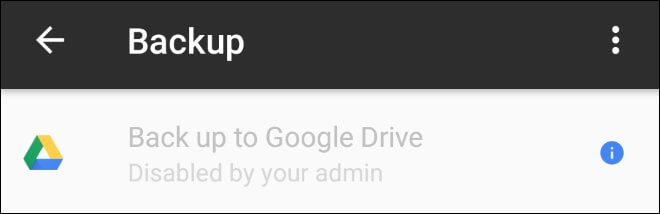
This feature is designed for better data management within their domain. While it may seem frustrating to users, it’s crucial for maintaining data privacy & security.
So, what can you do if your admin has disabled backup to Google Drive? Our expert team recommends communicating with your admin, but there are other ways to handle this situation. In this informative blog, we’ll see different options that you can take to continue backing up your data & avoid any hassle.
Enable and disable backup to Google Drive as an admin
As an administrator, you have the power to enable & disable third-party app backup to Google Drive for other users. This is important as it helps to protect sensitive data from being lost due to system outages, Google account storage limitations, accidental deletions, or other unforeseen circumstances. To get started, follow below.
- Sign into your Google Workspace admin console & click on the Apps option.
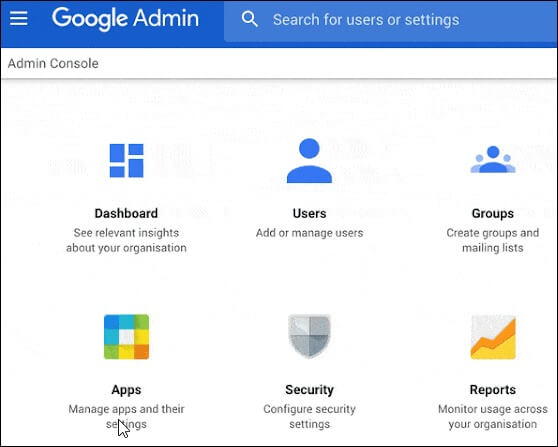
- From here, select Additional Google Services & look for the Third-Party App Backups option. Enable or disable as per your requirements.
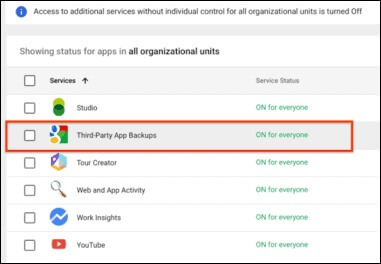
These changes require admin access to Google Drive. Communication is also crucial so that your users understand the impact of any changes.
In addition, you can find out how to check whether third-party app backup has been enabled.
Check for enabled backups for third-party apps
If you use a third-party app, you should know if your admin has enabled backups. In case your Google Drive account comes with this feature, you can check with the steps below.
- Sign into the Google Drive account.
- From the left dashboard, go to the Storage option.
- Within the Google account avatar, you will see the Backups option in case your admin has enabled backup of third-party apps.
- For an overview of the backed-up app data, click the Backups option.
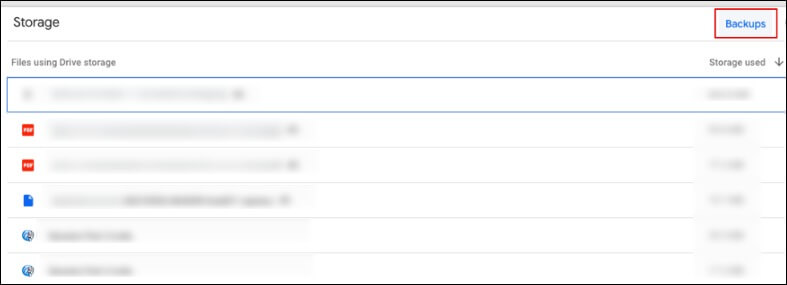
Admin console: How to enable Google Drive?
As an admin of Google Workspace, you must know how to enable & disable Google Drive functionality for users. With these given steps, you can choose to turn on & off Google Drive access.
- Go to your Google Admin Console and tap on Apps.
- Navigate to Google Workspace and tap on Drive and Docs.
- Click on Service Status and change the status from “On for everyone” or “Off for everyone”.
Closing thoughts
All in all, we recommend you back up data to Google Drive to ensure all files & information are safe and secure. However, if the admin has disabled access, you can always use other activities such as sharing Google Drive files locally.
If that doesn’t work for your needs, then the Kernel Google Workspace Backup and Restore Software (formerly Kernel G Suite Backup) is a great tool to safeguard all your data against any potential risks. Its user-friendly interface ensures an efficient backup process – you won’t have to compromise future safety. Backup your data now & make sure your information remains safe.
A. Google Drive may be disabled due to violations of Google’s policies. These policies include the Google Terms of Service. If an account’s owner has not followed these policies, their account may be disabled to maintain the safety & security of the Google user community.
A. If your Google account has been disabled by your administrator, it is likely due to suspicious activity such as spamming & phishing. This automatic detection could also be triggered by an unverified login attempt.




 >
>