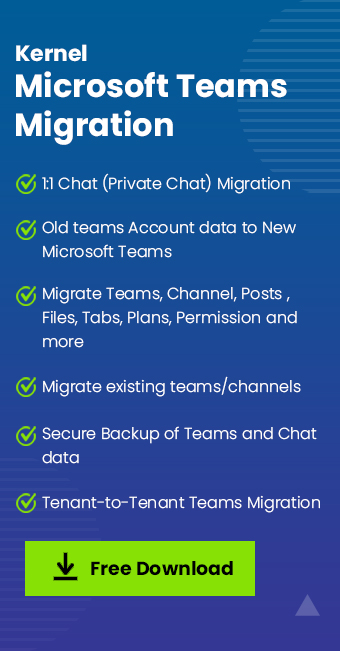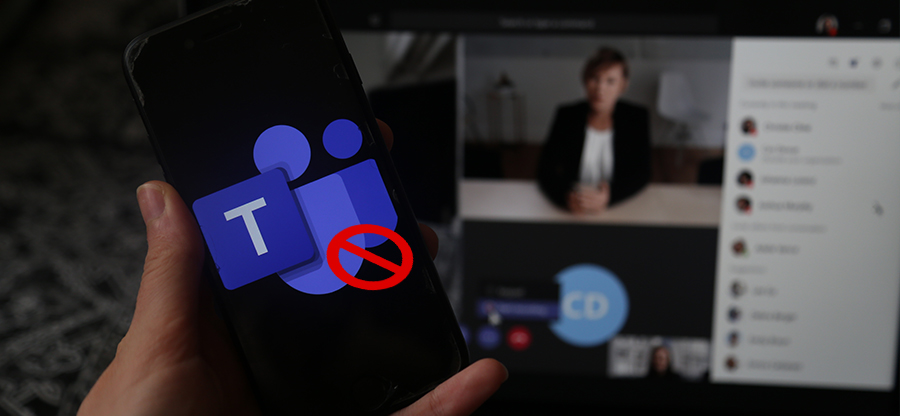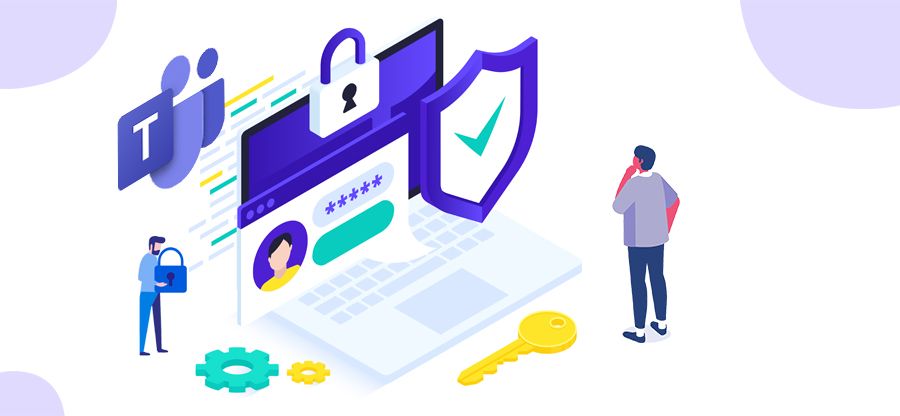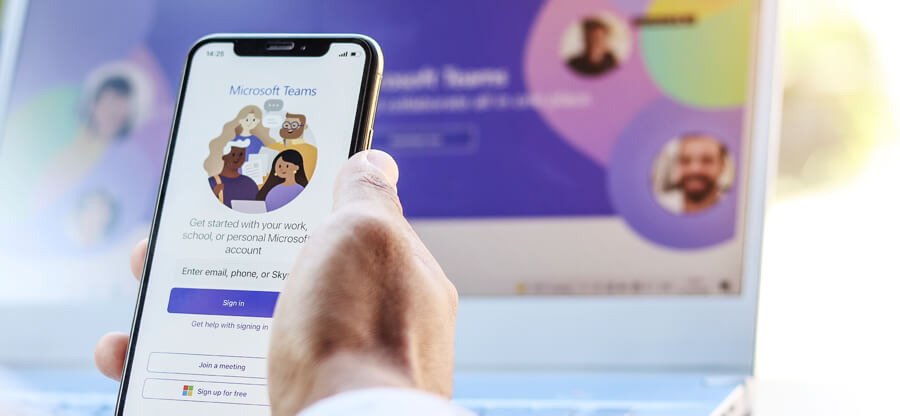Read time: 3 minutes
In the contemporary business landscape, it has become customary for numerous workplaces to engage in employee monitoring. The proliferation of remote work has heightened the importance of vigilantly overseeing employee productivity to guarantee the judicious use of company assets. A prevalent method employed by numerous companies for this purpose is the utilization of Microsoft Teams Employee Monitoring, a well-known communication and collaboration platform.
Microsoft Teams is a premier solution for remote work, facilitating open communication channels and enabling collaborative project work among employees. Nevertheless, it also offers the capability to monitor staff activity, a feature that some employers may choose to utilize.
In this article, we’ll explore the methods administrators can use to monitor their employees’ actions on Microsoft Teams. We will delve into the extent of tracking capabilities available to the host of a Teams meeting and also uncover the behind-the-scenes information that can be gathered about users within the Microsoft Teams application.
Microsoft Teams host tracking capabilities
When discussing employee monitoring in Microsoft Teams, the individual leading a Teams meeting possesses the greatest authority in terms of tracking functionalities. The host has the ability to retrieve an attendance roster that contains the names of participants, as well as the precise times they entered and exited the meeting, along with the duration of their attendance. This feature can be especially valuable for monitoring attendance in educational or professional settings.
Furthermore, the host has the capability to both initiate meeting recording and notify participants about the recording process. The ability to record meetings proves advantageous for both businesses and educational institutions. It is essential to emphasize that recording a meeting without the informed consent of all participants constitutes a violation of privacy.
What employee activity can be tracked in Microsoft Teams?
As users engage with Microsoft Teams, their every move within the application is meticulously monitored and logged. Whether they’re initiating a meeting, conversing with coworkers, or exchanging files, each activity is duly documented and retained.
- For chat, Microsoft Teams records the number of messages the user sends, the replies they have made & the total number of messages they have been involved in.
- When making a phone call, the app records the caller, how long they talked & the user’s IP address.
- For video calls, it records the duration of the call, screen sharing time, meeting members & the user’s last activity.
Organizations utilizing the Microsoft 365 admin center can access this data for purposes of Microsoft performance management. However, ethical access is contingent upon the presence of probable cause, and the IT and HR departments must obtain approval from the legal department before doing so.
How to get Teams app usage report
Microsoft Teams generates different types of reports based on user app usage. In the Office admin portal, you can view Channel usage, Team usage and other information to analyze Team member productivity.
To view these reports, follow the steps mentioned below:
- Login to Office.com and select Admin option from the left navigation menu.
- A new tab will open. In the left menu pane, click Show all, then Reports > Usage.
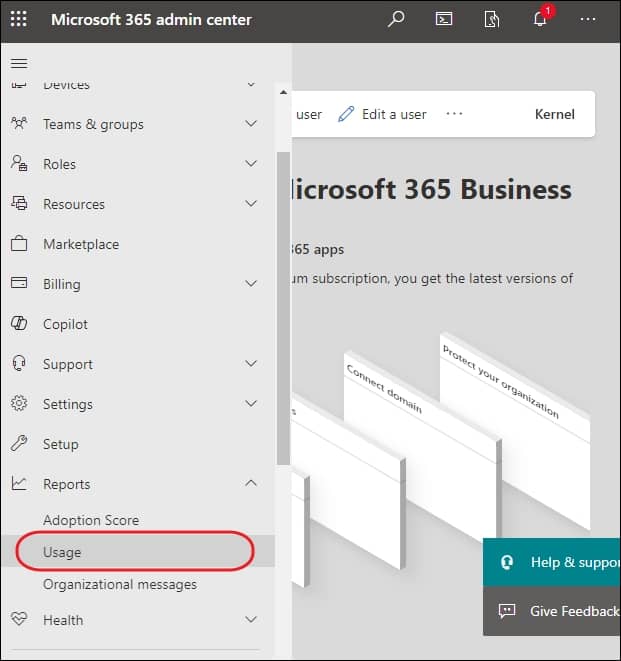
- Select Microsoft Teams under the Overview section.
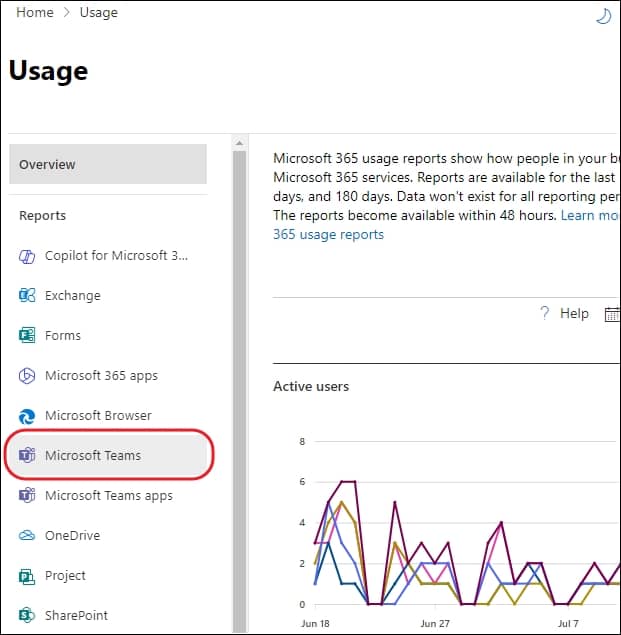
- On the right-side pane, you will get 3 tabs (User activity, Team usage, Device usage). Each tab displays reports related to different Teams data.
- Select, for example, Team usage tab to view reports on Channel & Team usage.
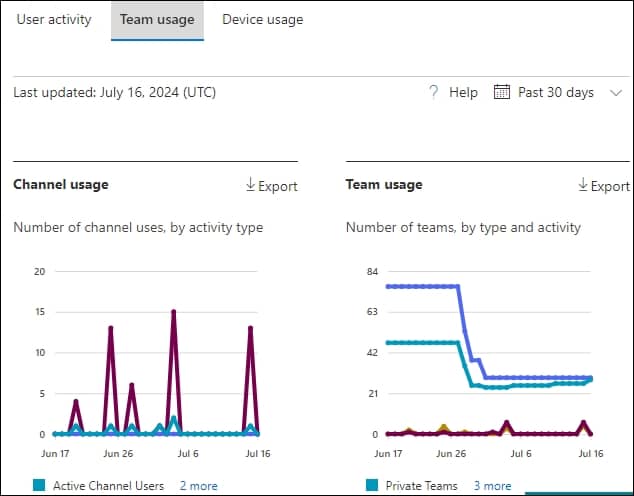
- Channel usage: Tracks the number of channels by activity type overtime.
- Team usage: Tracks the number of teams overtime based on type & activity.
- The chart below the Channel usage & Team usage chart will display additional details such as last activity date, active channels, and other data.
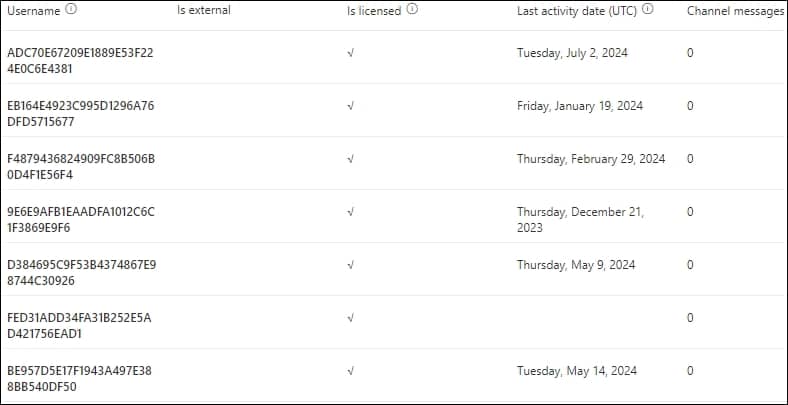
- To add/remove columns from chart, slide to the far right and select Choose columns.
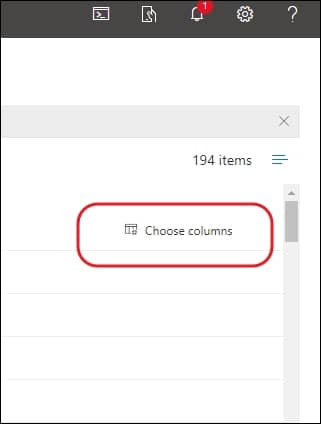
- Select or unselect the columns at your convenience. After making your selection, click Save.
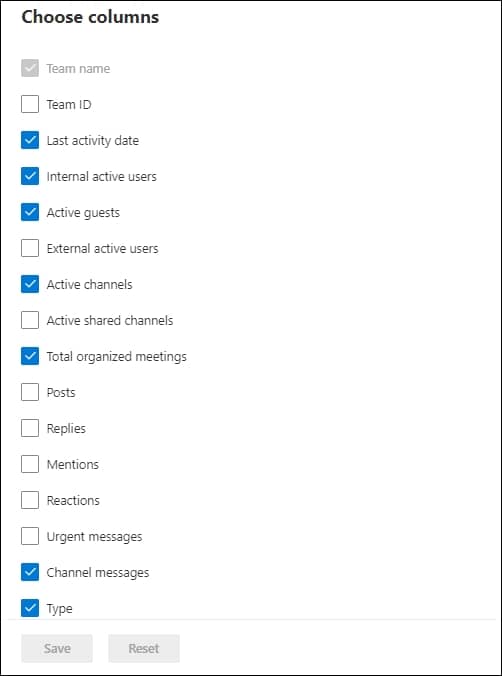
Note: To view the reports, you must have the role of Teams or Skype for Business administrator or Global reader.
What employee activity can be tracked outside of teams?
Microsoft Teams isn’t the only app that can monitor employee activity. In addition to Microsoft Teams employee tracking, authorized personnel can access user information through other Microsoft apps. For instance, OneDrive files, SharePoint, Skype & Exchange (Microsoft Outlook), emails, and calendars can all be monitored while improving Microsoft Teams performance. This includes every action an employee makes, such as file sharing, posting on a SharePoint site & meeting invites sent via Outlook.
It is crucial to remember that although this data is accessible to Microsoft and authorized personnel, conducting extensive employee monitoring without reasonable cause is regarded as unethical and may potentially infringe upon privacy laws.
Wrapping up
The Microsoft Teams employee monitoring functionality facilitates improved attendance monitoring, collaboration assessment, and data security. It’s essential for employees to stay informed about the information being monitored. By gaining insight into the monitoring features available in Microsoft Teams, individuals can make more informed decisions regarding their communication and the platforms they choose for sharing personal information online. Moreover, it’s important to bear in mind that all actions are logged in accordance with ethical standards and privacy regulations.
Furthermore, if you wish to migrate your data from one platform to another, we recommend using Kernel Microsoft Teams Migration for all your migration needs. This tool can accurately map source & destination Teams, migrate attachments in chats/conversations & migrate data either to existing or new Team depending on user needs. Leverage the tools highly optimized algorithms to quickly migrate Teams from one tenant to another. Give it a try today and feel the difference.
A. Yes, you can monitor Teams status via reports available in the Microsoft 365 admin center. These reports offer valuable insights into user activity and device usage & allow you to monitor your team’s productivity & guarantee everyone is staying on track.
A. Microsoft Teams is a highly secure app that prioritizes user privacy. It is equipped with advanced security measures & compliance capabilities. MS Teams is built according to the Microsoft Trustworthy Computing Security Development Lifecycle, which is a key part of the Trustworthy Computing Initiative.