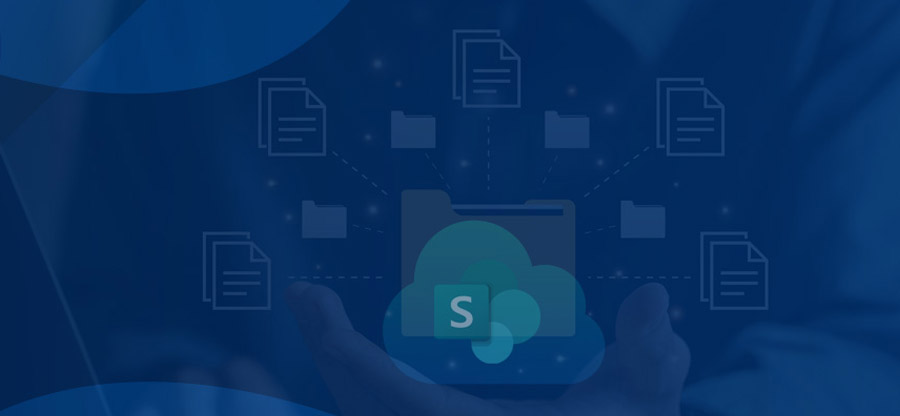Read time: 7 minutes
A site collection administrator holds the key role in managing the SharePoint environment. However, it is not always the case that a person should be a site collection administrator from the start. Permissions can be granted to a specific individual to become a site collection administrator for a specific site collection.
This enables a focused management of the environment so that users have the right level of access to perform their tasks effectively. With our in-depth analysis, we will discuss some of the ways in which a user can be granted site collection administrator privileges, including PowerShell scripting, SharePoint Central Admin & more.
4 Quick methods for granting user site collection admin rights.
There are different ways to do this, ranging from SharePoint PowerShell commands, Central Administration, SharePoint Online Admin Center, etc. Here are the 4 methods discussed in detail below.
Method 1: SharePoint admin center
This method is one of the go-to methods used by the site admins as it gives a filtered access to a specific site collection. But it does not offer the admin rights to all the site collections collectively. Follow these 3 basic steps to assign Site collection administration SharePoint Online rights now.
- Firstly, tap on SharePoint under the tab Admin centers.
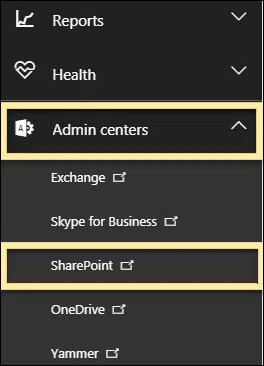
- Within the Owners tab, you need to check the box on the right of the site collection.
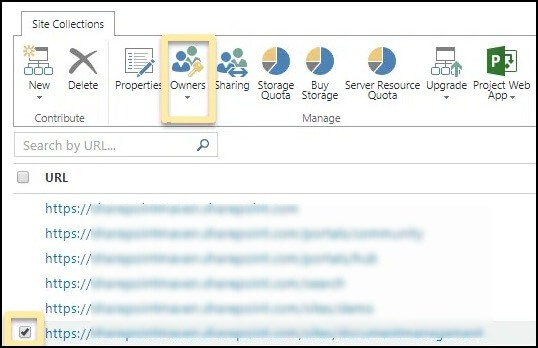
- Find the Site Collections Administrators area & type up the name there.
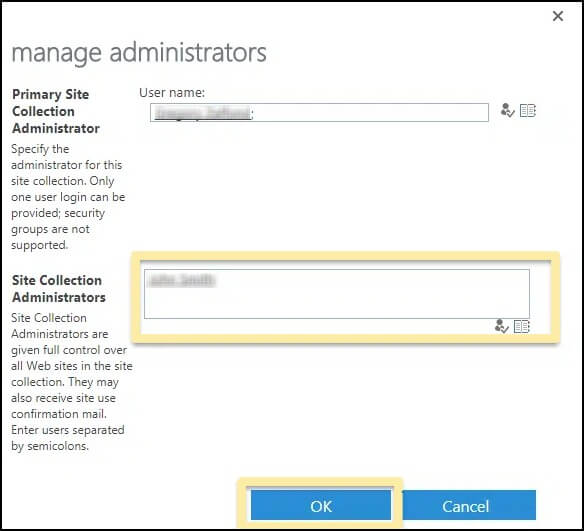
- Hit OK & you will have now given Admin access to the selected site collection only.
Method 2: Office 365 admin center
What if you do not want to give site collection admin access to just the specific ones separately. We have got the option of using the Office 365 Admin Center and provide Site collection administration SharePoint Online all the rights in an instant. Go through the steps carefully & get it done now.
- From the Office 365 Launcher, tap on Admin.
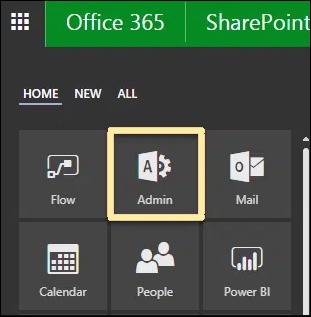
- Click on the Users option. From the drop-down menu that opens, tap on Active Users.

- You can make a user a Site Collection Admin by checking the box next to their name.
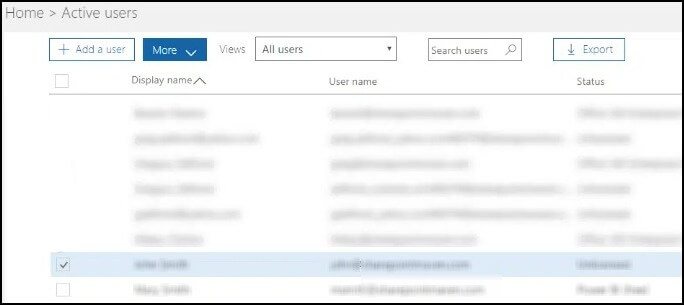
- Next, under the Roles section, tap on Edit.
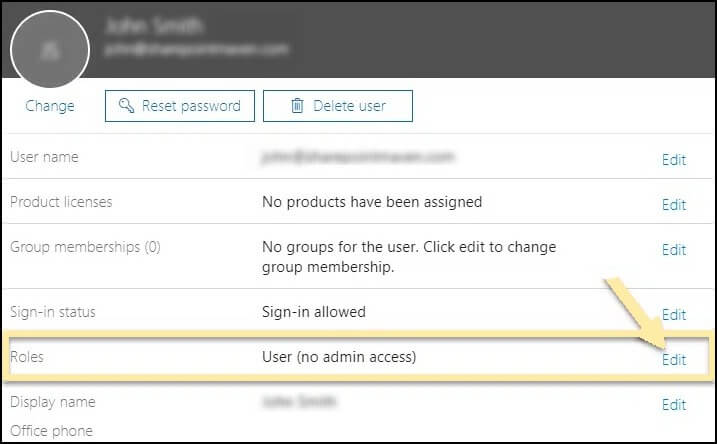
- Within the Edit User Roles window, check the option Customized administrator. Then tick mark the box of “SharePoint Administrator”. Hit Save to finish the process.
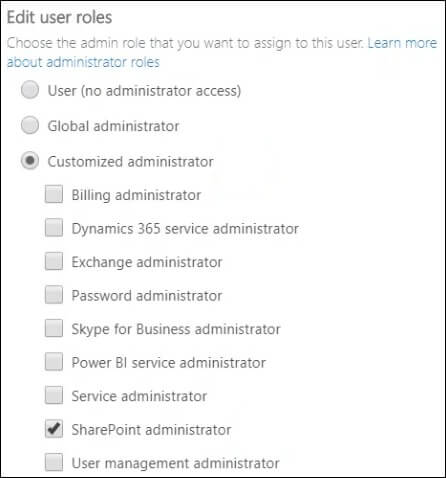
Note: You need to be a Global Office 365 admin and this method will give admin access to the entire SharePoint Admin center.
Method 3: Using site settings directly
This method should only be used if the first method fails as these below steps will only provide specific access to Site collection administrators. To get started,
- Go to the root of the site collection. Tap on the gear & click on Site Settings.
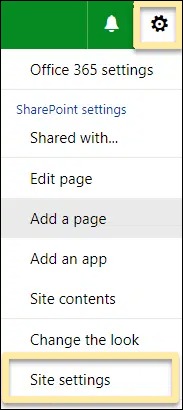
- From the next window, select Site collection administrator coming under the Users and Permissions section.
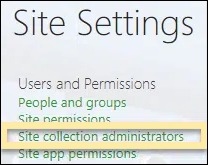
- Add the name of the users one by one & hit OK.
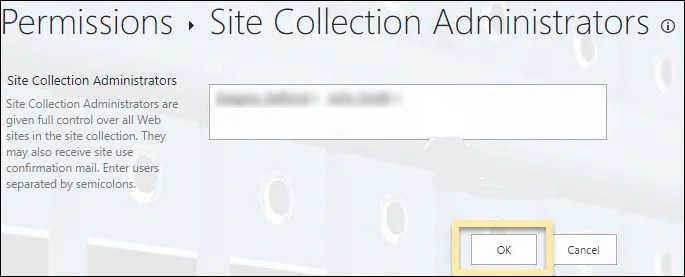
Method 4: Using PowerShell
With its extensive scripting capabilities, PowerShell can automate various administrative tasks, such as adding users as site collection administrators. The cmdlet Set-SPOUser enables administrators to add a user to a specified SharePoint Online (SPO) site as a site collection admin.
This command takes three parameters: the site URL, the login name of the user & a Boolean value that specifies whether the user is a site collection admin. PowerShell also allows administrators to perform bulk operations, such as provisioning new sites & managing groups, with ease.
Here is the syntax below to provide Site collection administration SharePoint Online rights:
Winding up
To recap, there are several ways allowed to make a user a Site Collection Administrator which provides its users with bespoke admin privileges. Whatever option is chosen depends heavily on the organization’s needs & goals for content flow management & security. These administrative privileges should be utilized effectively to manage & administer your SharePoint site in the right way.
Furthermore, when it comes to looking for a reliable, efficient & affordable tool to migrate your SharePoint content, Kernel Migration for SharePoint should be your go-to choice. With its impressive list of features, this is a must have tool for a successful SharePoint migration of files & databases from both on-premises or cloud SharePoint environments. So try out this amazing tool today & make your SharePoint migration faster & easier than ever.
A. There are three primary roles for administrators in SharePoint Online: Office 365 Global Administrator, SharePoint Online Administrator & Site Collection Administrator.
- The Office 365 Global Administrator has complete control over the entire Office 365 environment.
- The SharePoint Online Administrator is responsible for managing the SharePoint Online service at the organizational level.
- The Site Collection Administrator manages a specific site collection & has complete control over the collection’s settings and content to customize user permissions.
A. The site owner is responsible for creating & adding content to the site. They have full control over the content & can make changes or updates as required. On the other hand, the site collection administrator manages the technical aspects of the site, including permissions, features, etc. They have got the authority to manage the entire site collection so that it runs smoothly.
A. Yes, it can be done. Site collection administrators are responsible for managing the top-level site in a SharePoint environment. While traditionally such positions have been held by internal personnel, SharePoint admins can now grant this role to external users as well. This can be useful for scenarios where external contractors or team members need to manage content or settings for a particular site.