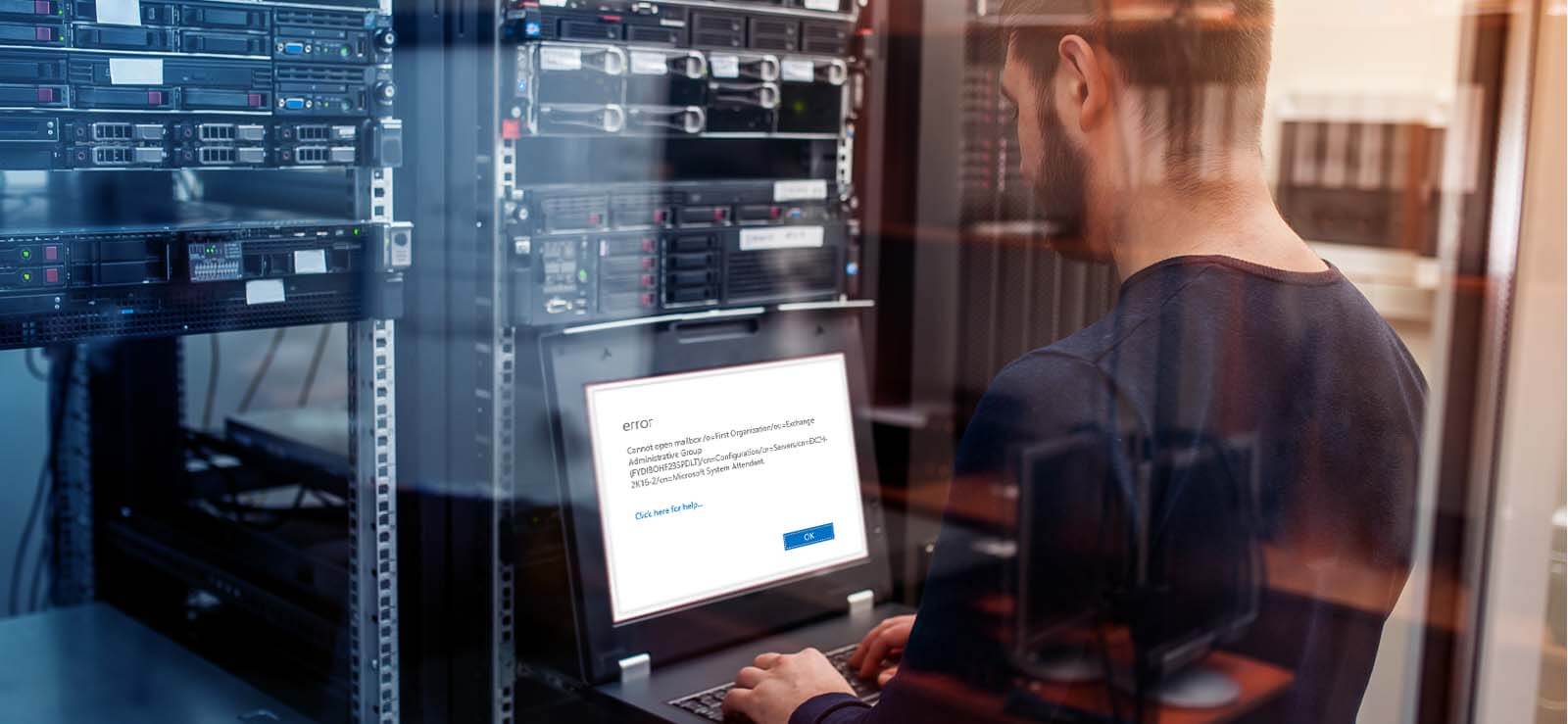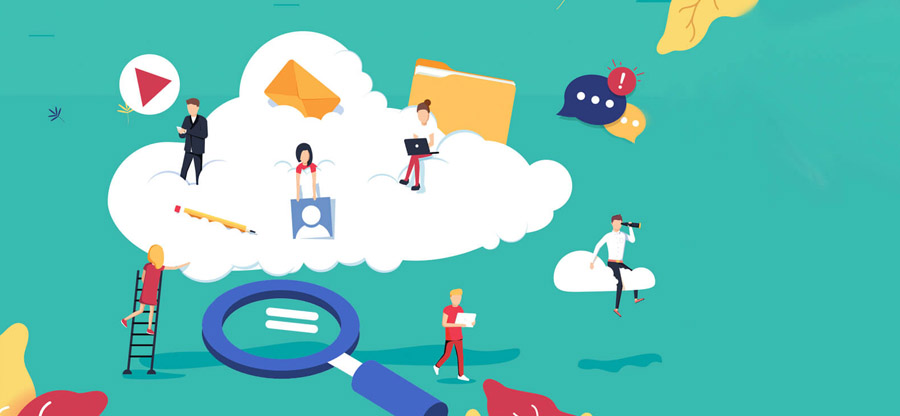Read time 4 minutes
The Exchange Server can connect with numerous client systems simultaneously and fulfill their requirement sufficiently. Each client creates a thread with the Server to ask for the resources constantly. When some threads freeze and start to consume more CPU power than necessary for a longer period, then Exchange puts such mailboxes in a quarantine state. During this time, the mailbox will not be accessible, and it is called a quarantine state. Let’s understand this phenomenon more deeply.
Mailbox quarantine issue
MAPI clients such as Outlook use multiple threads for store procedures while connecting to mailboxes. And, if these threads get frozen for any reason, the store process would take more CPU time to make those threads work again. In this scenario, the mailbox would be termed quarantine. It happens when any of the following conditions:
- If at least three threads stop working for two hours.
- If five threads freeze together for more than a minute.
In both conditions, the mailbox is in an unstable state and is called quarantine. It makes mailboxes inaccessible to Exchange users, so the mailbox becomes poisonous. If you try to open Outlook Web App, it will also show the error that ‘something went wrong. Cannot get the information.’ You will not send an email or receive new ones. Also, if other users try to send you emails, they will get the error message ‘Your mailbox was not delivered because the recipient’s mailbox is quarantined.’
Users came to know that their mailbox is in quarantine state when,
- Not able to send/receive any mail through the mailbox, and when trying to access the Outlook Web Access, receive an error saying, “
Something went wrong. Cannot get the information.” - External users send any message to the quarantine mailbox, and it shows a delivery error, “
Your mailbox was not delivered because the recipient’s mailbox is quarantined.”
The effect of the ‘mailbox has been quarantined’ is that it cannot be accessed. There is a time duration for the quarantine state of the mailbox in which it cannot be accessed, but after that duration, it returns to its normal state. By default, this time duration is 6 hours. You can check the registry key.
MailboxQuarantineDurationInSeconds to detect the time duration up to which the mailbox will remain in the quarantine state.
If you need that quarantined mailbox urgently or if it is causing any interference in the flow, you can fix it immediately.
Fix the mailbox quarantine issue
Exchange 2013/2016 and 2019 users can run this command in the Exchange Management Shell to check if the mailbox is in the quarantined state.
If the output of this command displays the value of IsQuarantine as true, then the Exchange mailbox is quarantined.
Note: The Exchange Store creates an event id (10018), which you can check to confirm that the mailbox is in the quarantined state. It carries all the details like which mailbox and when it is quarantined.
Solution
Removing Registry Key: To access the quarantine mailbox urgently, delete the registry key with the quarantine state of the mailbox. The registry that you need to remove is –
Once you have removed this registry key, either you need to restart the Information store service or dismount and mount the database.
Note: If you do not want to perform the above operations, like removing the registry key, dismounting/mounting, or restarting the store service, just modify the “Crash Count value” in the CrashCount key to 2.
This would remove the mailbox from the quarantine state and make it normal.
Running Exchange Powershell cmdlets: For Exchange 2013 and above versions, dealing with the quarantined Exchange mailbox is easy. To let the mailbox out of the quarantined state, run this cmdlet in the Exchange Management Shell:
This would release the mailbox from the quarantine state, which you can now access. But it is recommended to run this command to check and repair for any corruption in the mailbox.
Hence, the Mailbox quarantine issue has been resolved. But the above manual solutions seem tiresome and not completely promising. The mailbox may still not be accessible even after performing all the operations mentioned above. Here, the situation becomes complex. Choose a smart and powerful EDB Recovery tool to fix the corruption issue or resolve other Exchange Server errors instantly and completely. For user’s convenience and benefits, we recommend using the Kernel for Exchange Server tool which is designed to fix all Exchange data-related issues in the minimum time possible. Other than this, the tool can help to recover deleted Exchange mailboxes as well.
Summary
Exchange mailboxes are in a quarantine state due to the freezing of multiple threads used by MAPI clients to access mailboxes, which makes mailboxes unavailable for the users for some time (by default 6 hours). Some manual solutions, like removing the registry and turning off the mailbox, can resolve this issue. However, the best professional Exchange mailbox repair tool should be used to fix the corruption in the mailbox database.