Read time 5 minutes
Summary: Videos serve as excellent sources of both entertainment and information, but encountering playback issues due to file corruption can be quite frustrating. In this blog post, we will provide you with straightforward methods to effortlessly repair a damaged 3GP file.
3GP stands as a prominent file format affiliated with the Third Generation Partnership Project, often employed as a multimedia container for diverse multimedia services. When recording or playing videos, individuals occasionally encounter associated glitches such as insufficient storage space during recording or error notifications indicating an inability to display or play files. These unexpected errors can instill fears of data loss, as 3GP files may succumb to corruption or damage stemming from various factors, including hardware malfunctions, corrupted SD cards, reliance on unreliable sources, mobile phone-related complications, and excessive phone storage consumption.
We are well aware of the significance of a 3GP file to users and its vulnerability to damage. Therefore, let’s explore solutions to address this issue and safeguard valuable data.
Methods to repair a damaged 3GP file
Let’s discuss a few manual methods with the help of which you can repair the damaged 3GP.
- Try Changing the Video Format
- Right Codec can make a Difference
- Try VLC Media Player
- Try Hex Editor
- Try Repairing the Video
Several factors could be causing a specific video to be unplayable on your phone, with one of them being an incompatible video format. If your system is unable to play 3GP videos, consider converting the file into a different video format that is compatible with your device.
Note: If altering the video format proves ineffective, consider attempting to transform the video into an alternative format. If you lack knowledge on video file conversion, you can explore the straightforward Kernel Video Converter as a solution. You can find guidance on this process here. how to convert 3GP Video File to MP4 Without Losing Quality.
If you find yourself unable to play a video a video despite altering its format, it is advisable to inspect the codec in use. In cases where your mobile device lacks the requisite codec, video playback may remain inaccessible. To address this issue, seek assistance from a knowledgeable individual who can provide the appropriate codec for your software.
VLC enjoys widespread popularity as a versatile media player, serving as a multimedia hub across various platforms, including Android, iOS, Windows, and Linux. This broad compatibility empowers VLC to handle a diverse array of video formats, enhancing the likelihood of successful playback for your videos. Moreover, VLC provides a convenient feature for format conversion, allowing you to effortlessly adapt your videos to supported formats after conversion, thereby ensuring seamless playback.
A hex editor is undeniably a complex software tool, and its use is advisable only for those who possess expertise in its operation and have a comprehensive understanding of the entire process or are receiving guidance from a seasoned expert. If you have chosen to engage with this software, you can commence by comparing the intact portion of the file with the corrupted section and subsequently make necessary edits to the damaged portion as needed.
If the video remains unplayable, it is likely due to video corruption. To address this issue, you’ll require a trusted third-party solution, such as Video Repair. Let’s explore the functionality of this software by examining the steps of the recovery process.
- After installing, run the software and add the 3GP file by clicking on the plus icon on the welcome screen or dragging, then dropping that file to the same place
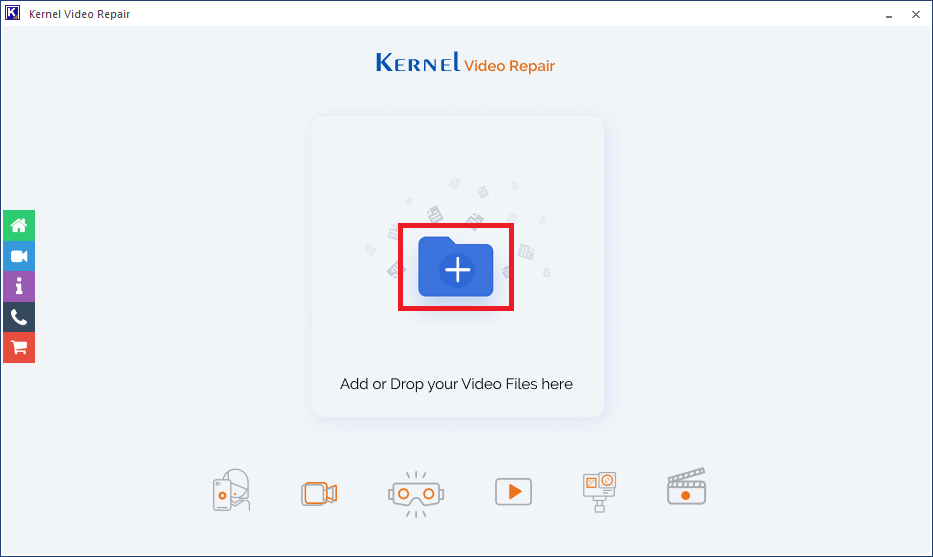
- After adding the file, click on the Repair Files button.
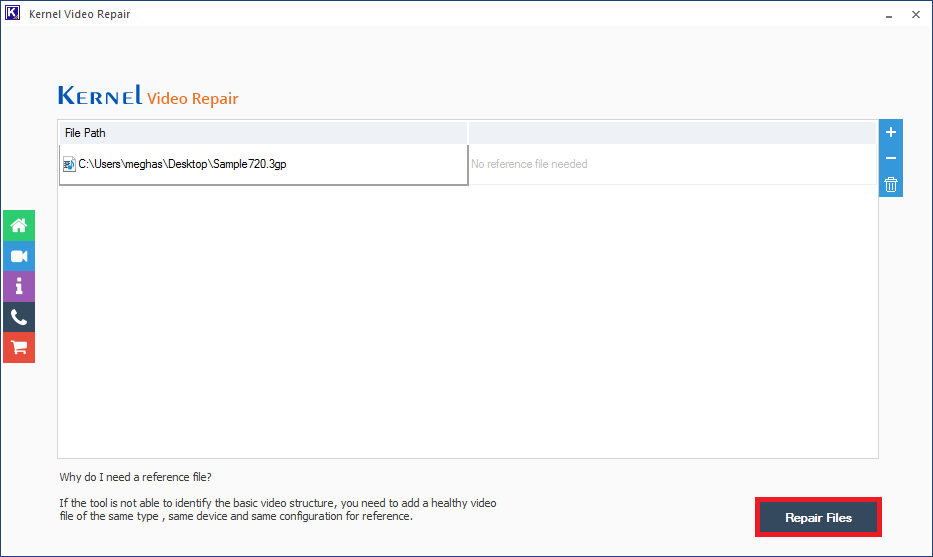
- In the next step, provide a destination path to your file.
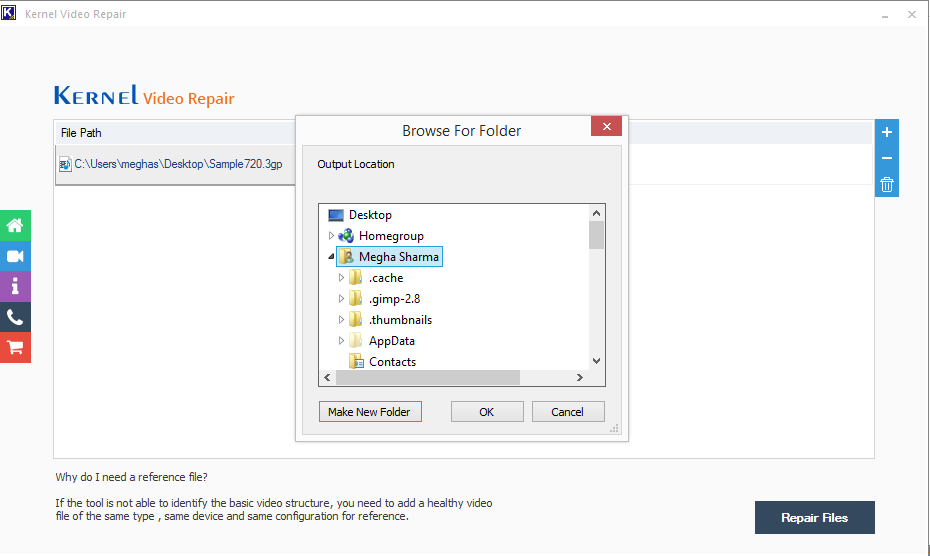
- The repair of corrupt 3GP will be started
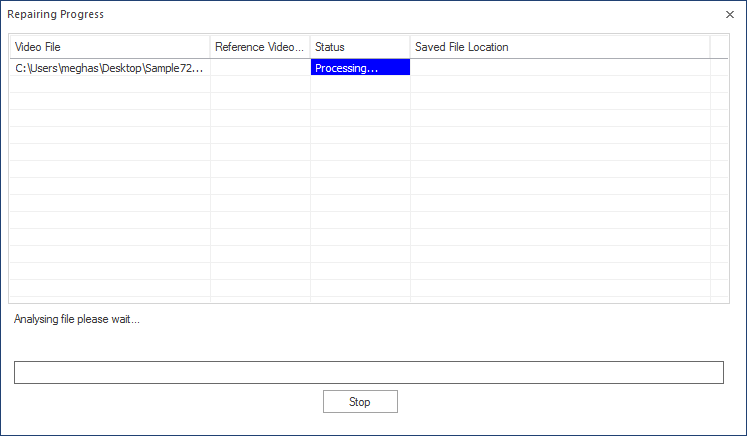
- Hence, your video file is repaired and saved.
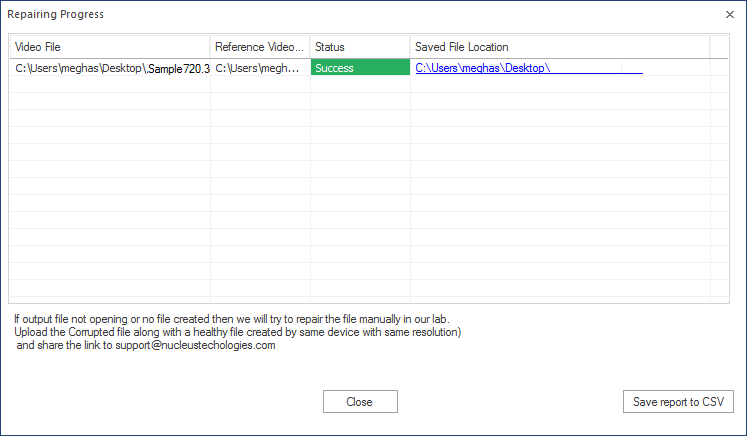
Conclusion
In this blog post, we have explored the techniques for repairing damaged or corrupted videos, both through manual and automated methods. It is evident that none of the manual methods can guarantee a successful outcome, with only one method offering a potential solution to the corruption issue. On the other hand, the automated approach can efficiently resolve video corruption problems with minimal effort. The software provides a trial version for close analysis and offers the capability to repair files of up to 30 seconds. However, the complete repair and file saving functionality are only available in the full version.







