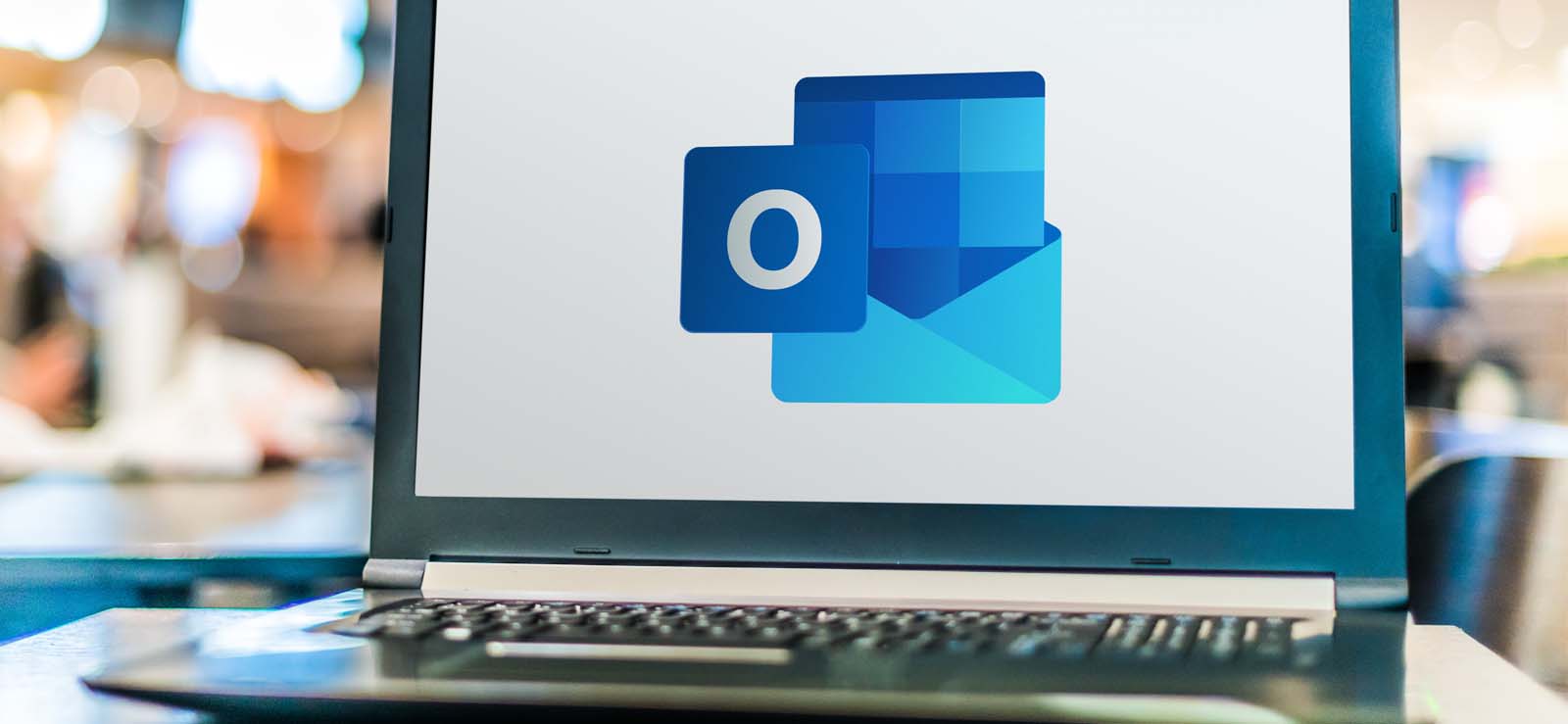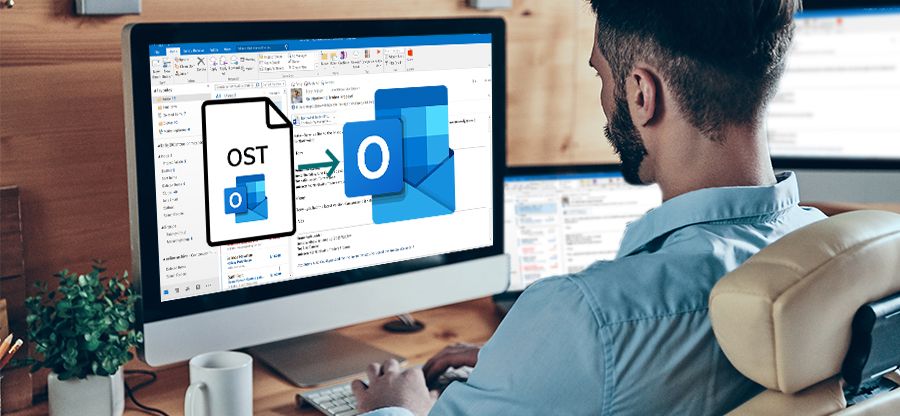Read time 7 minutes
OST files are the offline storage folders provided by Microsoft to save user information and email data in offline mode (Cached Exchange Mode). An OST file carries the actual copy of mailbox data on the Exchange Server. When you are not connected to the Exchange server, you can access that offline files if you have saved them as OST files.
However, unfavorable conditions or technical glitches lead to OST file corruption. Its cruciality among organizations makes it necessary to repair damaged OST file as soon as possible. So, let’s delve into the discussion of finding the possible practical solutions to repair OST file.
How to fix OST file issues?
OST files can become corrupt and inaccessible due to various software and hardware issues. In normal situations, when the file is available on Exchange Server, you can easily recreate the OST file just by deleting or renaming the OST file from its location. Exchange Server will automatically create a new OST file with all the original data. Also, you can try to repair corrupted OST files or run Outlook in Safe mode to access the OST file data. However, there are situations when you are left with a corrupted OST file. Such scenarios require you to immediately repair damaged OST file. Also, if your Outlook file is damaged then it could prevent emails from updating. Therefore, while you are trying to fix OST file you should check for email synchronization. If you are facing synchronization issues between OST and Exchange Server, then you have to repair OST file to access them in such situations.
So, for this purpose, we have come up with the top 3 effective ways to repair OST file. Here is a detailed analysis of them:
- Scanost.exe
- Scanpst.exe
- OST repair tool
1. Scanost.exe
Scanost.exe is available with the earlier versions of Outlook and enables you to repair corrupt OST file but at the minor level. This utility is also known as OST Integrity Check Tool because it checks & repair Outlook OST file.
You can find the location of Scanost.exe tool by following the given place:
Drive:\Program Files\Microsoft Office\Office version.
How to repair OST file using Scanost.exe?
Proceeding with the manual tool of scanost.exe in a system can provide positive results to the users. It requires hierarchical knowledge to perform this activity to repair corrupt OST file, so we have mentioned step by step guide below:
- Open Scanost.exe & configure profile as per your Outlook.
- Choose to connect online or offline.
- Now, select the OST file that you want to repair & click on Repair errors.
- Click on Start Scan to begin the scanning process.
Advantages of Scanost.exe
- Easily scans the entire OST file data & allows to repair OST file parallelly.
- Easily finds any conflict between server and client.
- It ensures harmony between server and client.
- Find scan log files in the folder of Deleted items of MS Outlook.
Disadvantages of Scanost.exe
- Doesn’t maintain data integrity.
- Not capable enough to recover deleted OST files.
- Supports only Outlook version 2007 & earlier versions.
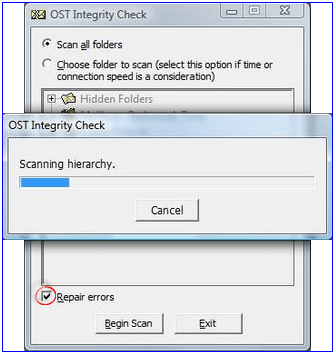
2. Scanpst.exe
Scanpst.exe is widely known as an Inbox Repair tool by Microsoft that helps to repair OST file and PST. This tool allows you to repair corrupt OST files. User can locate Scanpst.exe tool in system by following the given path.
Advantages of Scanpst.exe
- Repair corrupt OST file and PST, too.
- Recover corrupted Outlook data.
- It is a free tool provided by Microsoft.
- Support all versions of MS Outlook.
Disadvantages of Scanpst.exe
- Cannot repair OST and PST files larger than 2GB.
- Difference of files & scanpst.exe location in the system.
- Unknown security restriction cancelling Scanpst.exe launch.
- Need to run this utility many times to fix corrupt OST files.
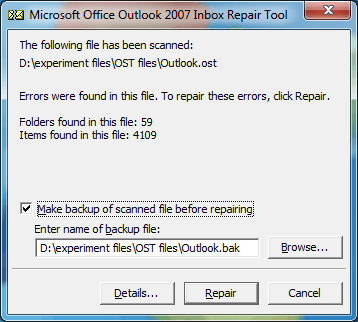
Using an automated OST repair tool
To continue using Outlook, it is vital to repair OST file. Using ordinary ways to repair Outlook OST file can fail to run or show unloaded data, so it’s suggested to use a tool with specialized expertise. Kernel for OST to PST is a free tool to access and fix corrupt OST files. This OST repair tool effortlessly repairs corrupt OST files. Its user-friendly interface & robust algorithms make it one of the best OST file repair tools for users. It even helps the users to access their content from the OST file in the case of an unavailable original Outlook profile & to resolve other OST related issues like Outlook “0X80072f06” error.
To execute the tool to repair OST file, you just have to select the damaged file, and then this tool opens it instantly. Here are some additional significant features that make it the best option over others:
Advantages of OST repair tool
- Allows you to convert OST file to PST, MSG, EML, PDF & many more.
- A user-friendly interface helps you to work efficiently.
- Generate file analysis report to analyze OST file data.
- Open healthy as well as damaged OST files.
- Open OST files without the original Outlook profile.
- Compatible with all MS Outlook, MS Exchange, and Windows OS versions.
Conclusion
Fixing your OST file consists of a hierarchical process that includes issue analysis, finding probable solutions, and reviewing data contents before migrating, as we discussed above. The in-house utility provided by Office can only fix minor problems with the OST file. For severe file corruption, it is evident to opt for a recommended OST repair tool to repair OST file & maintain the integrity of the data, which is not effective through manual ways or ordinary tools.






![Different easy methods to backup OST files [2024]](https://www.nucleustechnologies.com/blog/wp-content/uploads/2021/07/backup-ost-file.jpg)