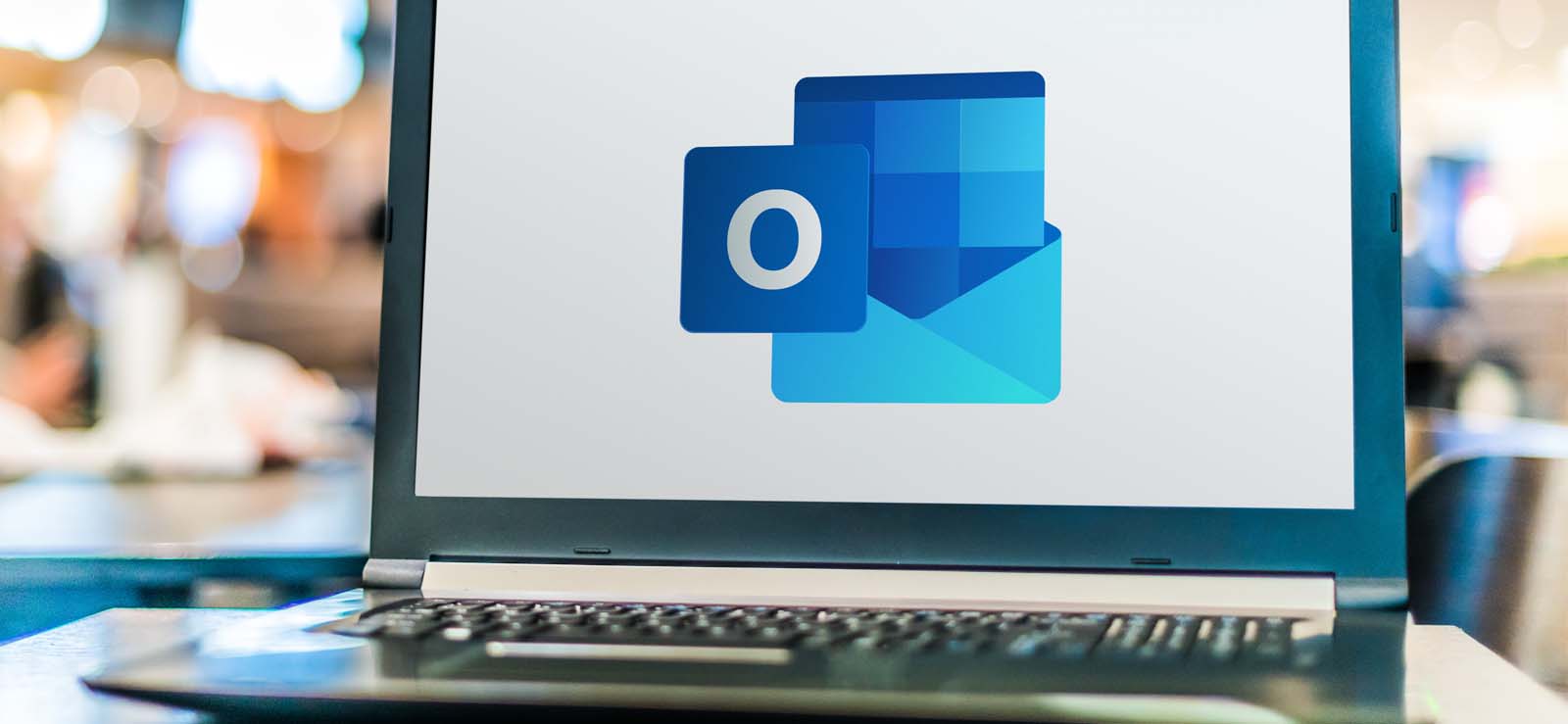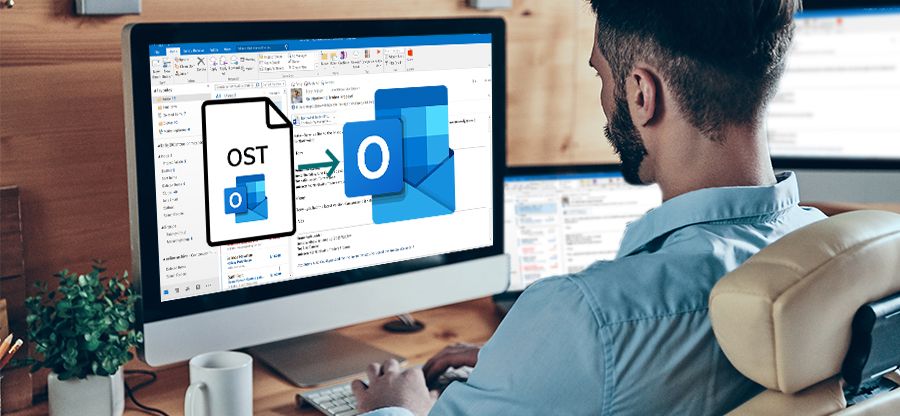Read time 7 minutes
OST files are crucial for every Outlook user. However, OST file corruption makes the mailbox inaccessible, leading to inefficiency in your workflow. This can be a major setback to the productivity of an organization that depends on Outlook for day-to-day communication.
It is crucial to repair corrupted OST file in time to avoid losing track of communication with customers and shareholders. This article provides a detailed explanation of how to come out of this situation. From free in-built utilities to a professional Outlook OST repair solution, this guide explains it all.
How to fix OST file issues?
OST files can become corrupt and inaccessible due to hardware failures, oversized OST files, or virus/malware intrusion. If you have the file on the Exchange Server, try deleting or renaming the file to fix the OST file corruption. The Exchange Server will automatically create a new OST file with all the original data.
Run Outlook in Safe mode to see if you can access the OST file data. However, there are situations when you are left with a corrupted OST file. Such scenarios require you to repair the damaged OST file immediately. Also, if your Outlook file is damaged, it may restrict emails from updating. Therefore, while you are trying to fix the OST file, make sure you check for email synchronization issues.
If there are synchronization issues between OST and Exchange Server, repair corrupted OST file to make the mailbox data usable. Here are 3 effective OST file recovery methods:
Method 1. Using OST Integrity Check – Scanost.exe
Scanost.exe is available within the earlier versions of Outlook. It allows you to repair corrupt OST files, but only at a minor level. This utility is also known as OST Integrity Check Tool because it checks & repair Outlook OST file. Use the utility to repair Outlook OST file when experiencing minor corruption issues. In some cases, this tool rebuilds the OST file, too.
You can find the location of Scanost.exe tool by following the given place:
Drive:\Program Files\Microsoft Office\Office version.
How to repair OST file using Scanost.exe?
Proceeding with the manual repair through scanost.exe in a system can provide positive results to the users. It requires hierarchical knowledge to perform this activity to repair corrupt OST file. We have mentioned a step-by-step guide below to repair corrupted OST file:
- Double-click on Scanost.exe to open the utility
- Select the Outlook profile containing corrupt OST as per your Outlook.
- Select Scan all folders or Choose folder to scan from the OST Integrity Check window.
- Mark the check box Repair errors and click Begin Scan.
- This will start the scanning of the selected OST files.
- After the process is completed, it will show a pop-up.
- Click Ok to finish the process.
Advantages of Scanost.exe
- Easily scans the entire OST file data & repair OST file parallelly.
- Easily finds any conflict between server and client.
- Maintains harmony between server and client.
Disadvantages of Scanost.exe
- Doesn’t maintain data integrity.
- Not capable enough to recover deleted OST files.
- Supports only Outlook version 2007 & earlier versions.
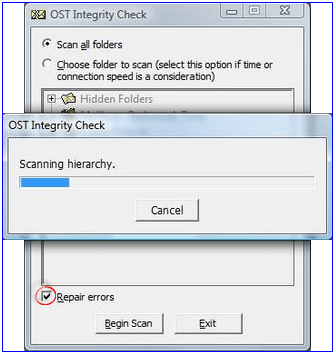
Method 2. Using Inbox Repair Tool – Scanpst.exe
Scanpst.exe is widely known as an Inbox Repair tool by Microsoft that helps to repair OST file and PST. This tool allows you to repair corrupt OST files. Apart from corrupt Outlook OST file repair, it repairs damaged and inaccessible OSTs. Users can locate Scanpst.exe tool in the system within the Outlook installation directory. The location of this utility may vary based on the Outlook version you have in your system.
How to repair OST file using Scanpst.exe?
Go to the Scan PST location in the Windows File Explorer. Double-click on the utility and follow the given steps to recover the corrupted OST file.
- Click on the Browse button to locate the corrupted OST file in Outlook.
- Select the corrupt OST file you want to repair and click Open.
- When the file is selected, click the Start button.
- The utility will begin the scan to find inconsistencies or other issues in the file.
- Select ‘Make backup of scanned file before repairing’ if errors are detected.
- Use the Browse button to define the path to save the backup and click Repair.
- Click OK on the pop-up message, “Repair Complete,” to finish.
Advantages of Scanpst.exe
- Repair corrupt OST file and PST, too.
- Recover corrupted Outlook data.
- It is a free tool provided by Microsoft.
- Supports all versions of MS Outlook.
Disadvantages of Scanpst.exe
- It cannot repair OST and PST files larger than 2GB.
- Difference of files & scanpst.exe location in the system.
- Unknown security restriction cancelling Scanpst.exe launch.
- Need to run this utility many times to fix corrupt OST files.
- Scanpst.exe fails to repair OST file with severe corruption.
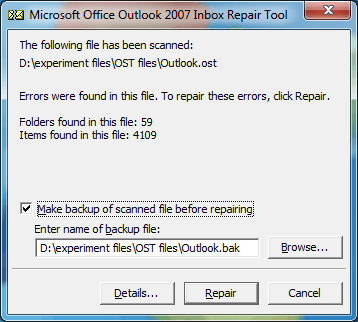
Method 3: Using an automated OST repair tool
Manual methods to repair OST file have their own pros and cons. These methods might help you fix the corruption issue, but always carry the risk of data loss during the process. Therefore, a better method to recover corrupted OST files would be a professional OST repair tool.
Kernel for OST to PST converter is a free tool to access and fix corrupt OST files. This OST file repair tool effortlessly removes corruption from the OST files. The user-friendly interface & robust algorithms make it one of the best OST file repair tools for users. It also helps the users to access their mailbox data stored within the OST file in the case of an unavailable original Outlook profile. You can also use the tool to resolve other OST-related issues like the Outlook “0X80072f06” error.
Advantages of OST repair tool
- Allows you to convert OST file to PST, MSG, EML, PDF & many more.
- A user-friendly interface helps you to work efficiently.
- Generate a file analysis report to analyze OST file data.
- Open healthy as well as damaged OST files.
- Open OST files without the original Outlook profile.
- Compatible with all MS Outlook, MS Exchange, and Windows OS versions.
Conclusion
Fixing your OST file corruption is a hierarchical process that includes multiple tasks. You must perform error analysis, find probable solutions, and review data contents before migrating. The in-built utility by Outlook can only fix minor problems within the OST file.
For severe file corruption, opt for a recommended OST repair tool. It will help you repair corrupted OST files while maintaining the integrity of the data. However, this is not possible through manual OST file recovery methods. For hands-on experience with the tool, take the free trial today.





![Different easy methods to backup OST files [2024]](https://www.nucleustechnologies.com/blog/wp-content/uploads/2021/07/backup-ost-file.jpg)