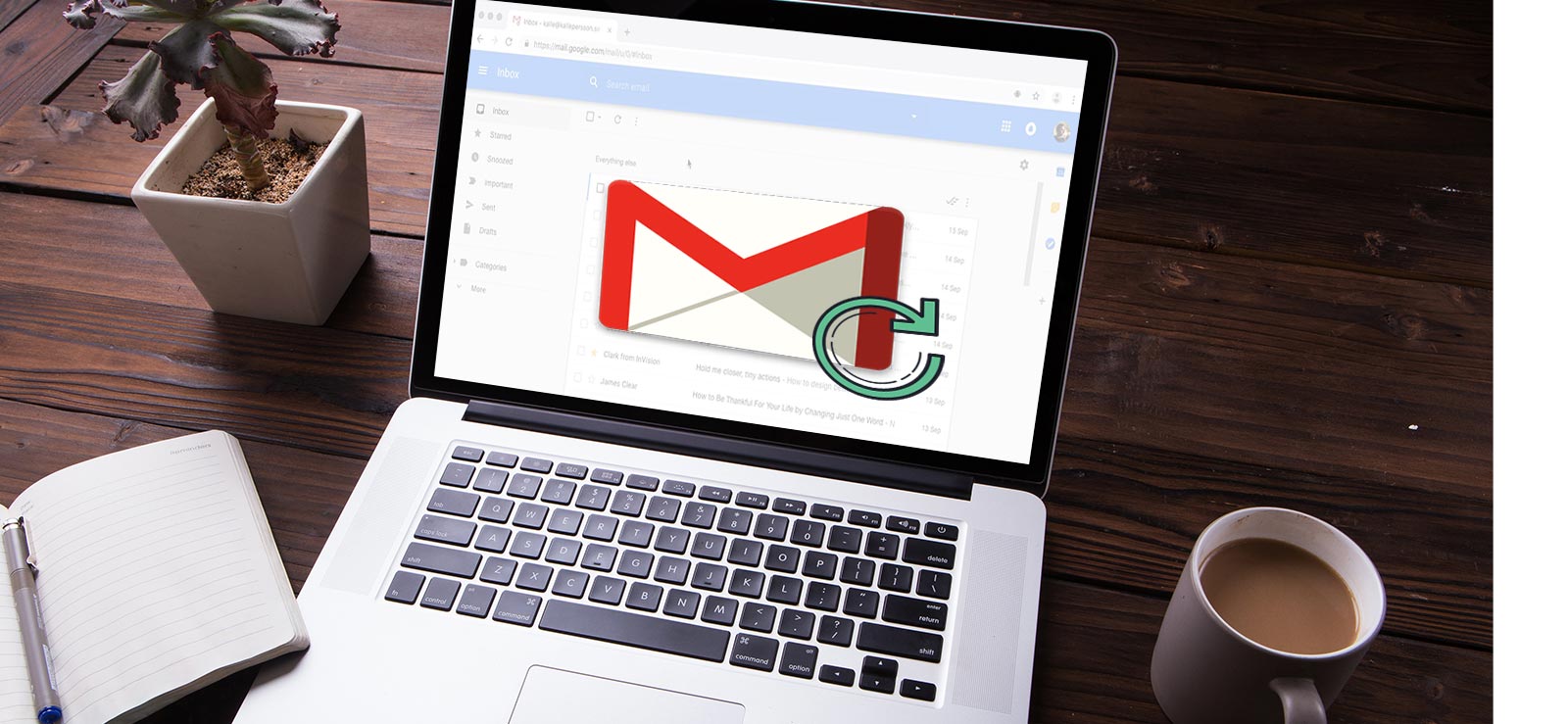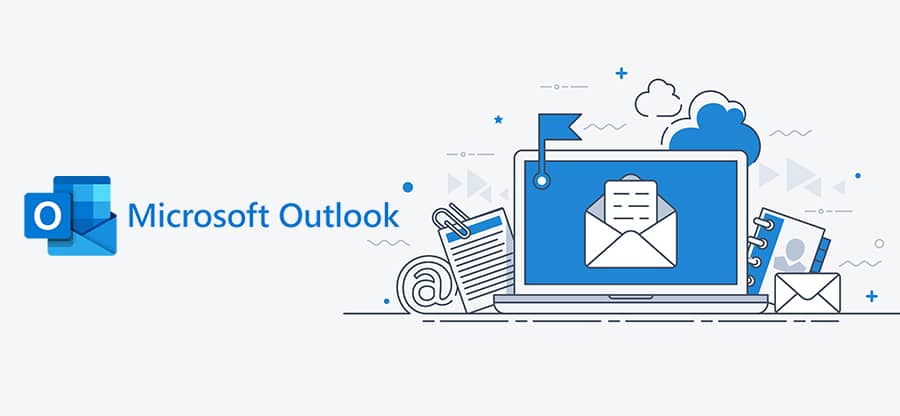Read time: 6 minutes
IMAP, or Internet Message Access Protocol, is an application protocol that allows you to access and manage your emails from a remote server using multiple devices. Multiple email clients, like Gmail, Outlook.com, Zoho Mail, Yahoo, AWS, iCloud, and many more, use the IMAP method to set up their accounts. Email clients use IMAP algorithms to fetch data from servers.
Like other email clients, Outlook accounts also use an IMAP server to fetch data from servers. Export IMAP mailbox data in multiple Outlook versions, such as Outlook 2019, Outlook 2016, Outlook 2013, and Outlook 2010 with ease. Here, in this guide, we will provide reasons to export IMAP data to PST, along with all possible solutions.
Why Export IMAP Mailbox to PST?
Let’s know all the prime reasons before saving IMAP email to PST.
- Local backup and disaster recovery: Create a local copy of your emails to protect against accidental deletion, account suspension, or other server-related issues, including cyberattacks.
- Offline access: Access your emails when you don’t have an internet connection, since IMAP requires an active connection to view messages on the server.
- Data migration and transfer: Easily move your entire mailbox to a new Outlook profile or to a new computer without having to re-download emails from the server.
- Server storage management: Free up space on your IMAP server by storing older emails in a local PST file, which can improve the performance and speed of your mailbox.
- Consolidating multiple accounts: Consolidate emails from various IMAP accounts into a single PST file to simplify management and organization.
- Legal and compliance: Some organizations need to save IMAP emails to a PST format for legal compliance or audit purposes.
- Switching email clients: If you are switching from an IMAP account to a different type of account or client, the PST file provides a way to transfer your data.
Best Methods to save IMAP mailbox data in PST
To save IMAP mail in Outlook PST files, we can try the following methods.
- Outlook Import and Export Method
- AutoArchive Settings
- Use an automated tool to export IMAP data to PST
Kernel IMAP Backup, an automated tool to save or backup IMAP Data to PST and various other file formats, including EML, MSG, MHT, HTML, DOC, DOCX & PDF.
Any of these methods can be used to save IMAP mailbox data to Outlook PST file as a backup. Now, let’s start by knowing each method in detail with a step-by-step procedure to export IMAP to PST.
Method 1: Outlook built-in Import and export method
As we have previously described to you, you can easily establish any IMAP account in Outlook. That means you can easily access all the IMAP accounts like Gmail, Yahoo, Zoho, Outlook.com, and many more in Outlook. After that, export their data with the help of Outlook’s built-in Import/Export tool.
The Import Export tool helps you initiate a successful IMAP export process without any hassle. Go through this stepwise process to export an IMAP mailbox to PST using the Outlook application.
Step 1: Launch Outlook and add an IMAP account to it.
Step 2: After synchronizing all the IMAP emails, click File.
Step 3: Go to the Open & Export > Import/Export.
Step 4: In the following wizard, click Export to a file option.
Step 5: Choose the Outlook data file (.pst) option and click Next.
Step 6: Now choose the mailbox and click Next.
Step 7: Click on Browse to select a PST file saving location.
Finally, click on the Finish option.
Method 2: Auto Archive emails in Outlook
After synchronizing your IMAP account in Outlook. You can easily archive your data using Outlook’s built-in AutoArchive option. With this option, safeguard your old emails in a PST file without data loss. Here is the step-by-step process to AutoArchive your emails
Step 1: Launch Outlook and click on File.
Step 2: Click on Options and go to the Advanced.
Step 3: In the AutoArchive section, click AutoArchive Settings.
Step 4: Check the box for “Run AutoArchive every n days” and select a day frequency.
Step 5: Choose the settings for how old an item must be before it’s archived (e.g., how many months/days old).
Step 6: Select the destination for your new PST file by clicking Browse.
Step 7: Click OK.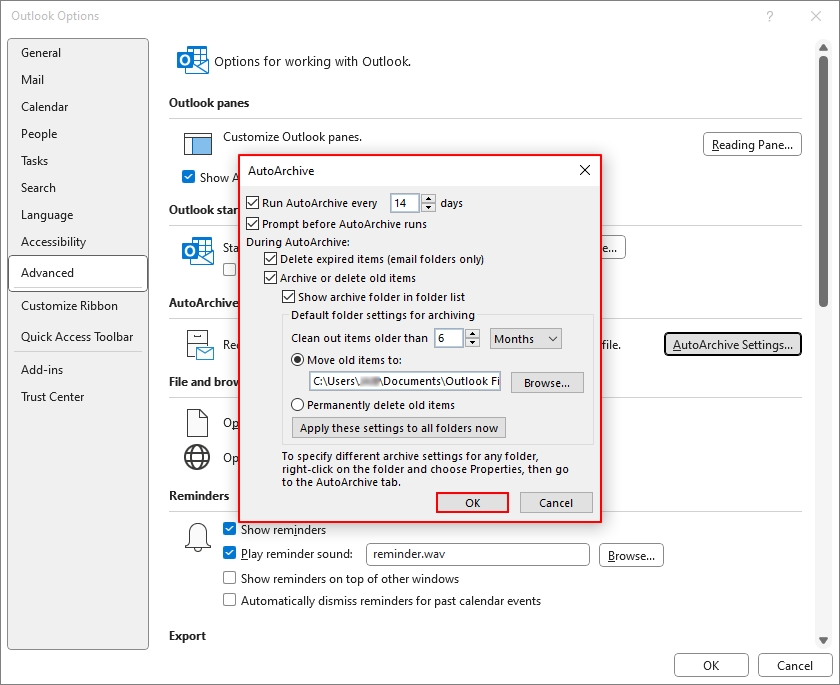
Limitations of this Import/Export tool
Here are all the prime limitations that exploit professionals experience while exporting IMAP mailboxes to a PST file via the manual method.
- Time-consuming: For large mailboxes, the process can take a very long time.
- Risk of failure: Outlook can freeze or crash during the export of large mailboxes.
- Data loss risk: There is a risk of losing attachments, data, or corrupted files, especially if the process is interrupted.
- No selective export: The tool lacks built-in filters to export only specific emails, such as by date or sender.
- Folder structure issues: The original folder structure may be disrupted, requiring manual adjustments after the import.
Method 3: Use an advanced tool to export IMAP data to PST
As we know, manual solutions come for free, but do not guarantee reliable results. Relying on professional IMAP Backup tool is the best option. Kernel IMAP Backup and Restore software allows you to back up a variety of IMAP servers’ emails to an Outlook PST file in an organized and safe manner. It can back up emails, calendar, contacts, tasks, etc., in one go. Apply multiple filters to export specific emails from IMAP to Outlook PST.
Initiate a error-free IMAP export in just 3 steps
Step 1: Launch the Kernel IMAP Backup tool, add your IMAP account and click Set Filter and Migrate option.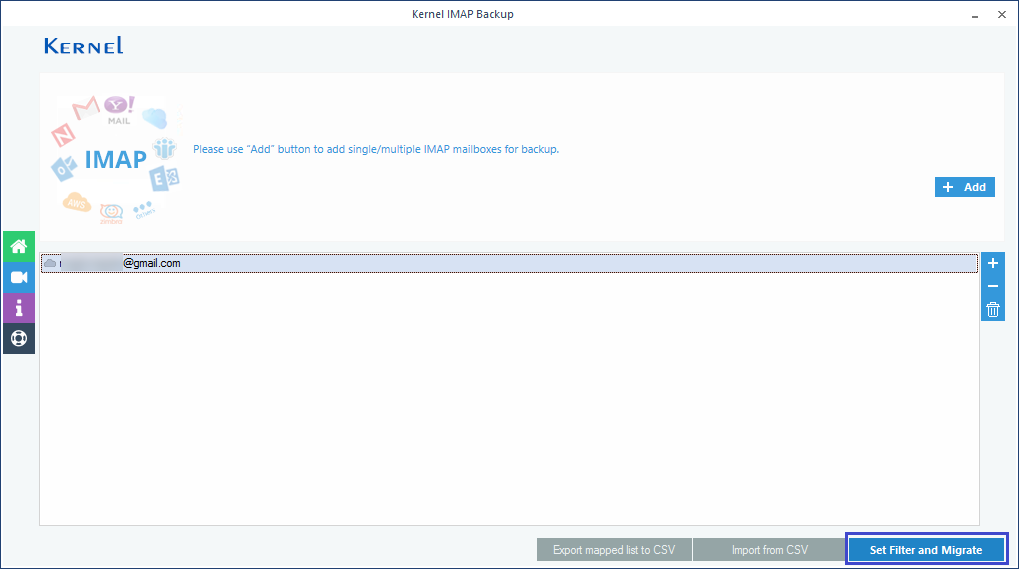
Step 2: In the Filter Selection window, apply necessary filters, and choose the output format as PST. Click I am OK, Start Migration.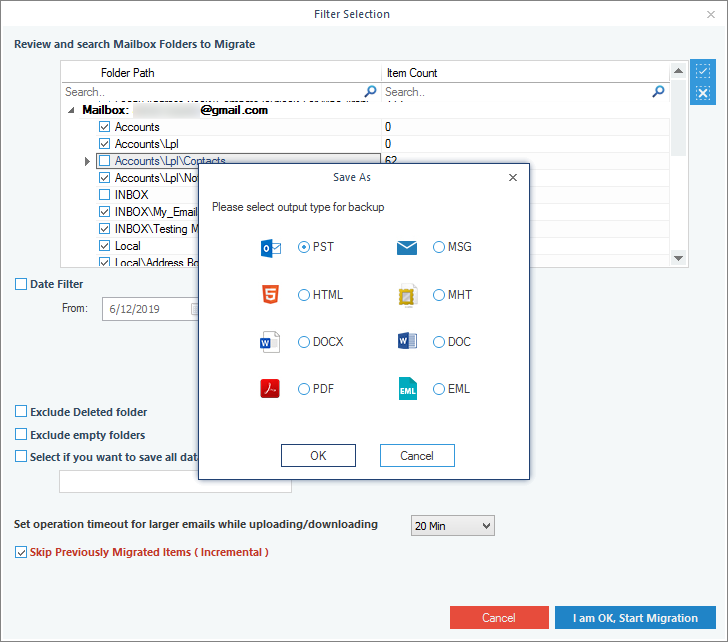
Step 3: Select the desired output file saving location and export IMAP to PST with complete data integrity.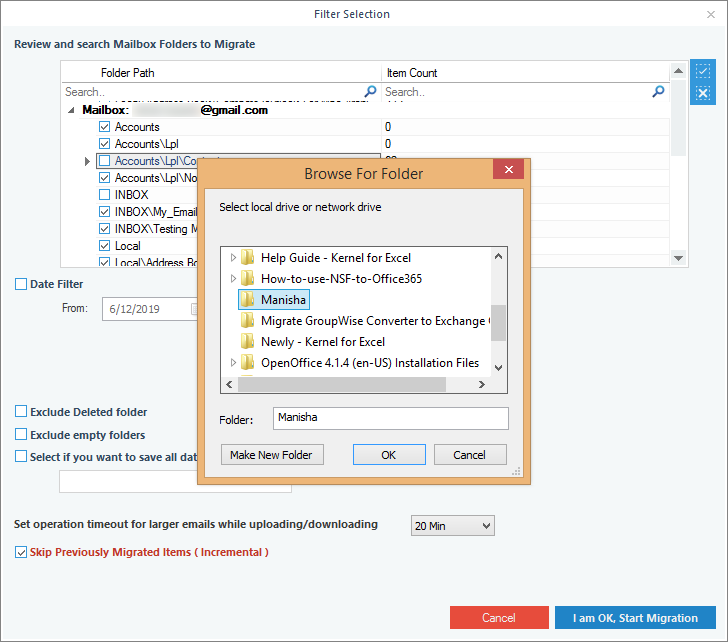
Thus, you now know how easy it is to save IMAP mailbox data to PST with the Kernel IMAP Backup software. To experience its advanced features, test its trial version, and export 10 items per folder for free.
Conclusion
This article explained to you three simple methods to export IMAP mailbox to PST with all the emails intact. However, manual methods have multiple restrictions. Thus, utilizing a professional Kernel IMAP Backup tool is a must. It will easily initiate a hassle-free IMAP export process with complete data integrity.
Frequently Asked Questions!
Answer: No, IMAP free account doesn’t allow users to export attachments. To export attachments, you need to be a paid IMAP account user.
Answer: Yes, you can easily set up your IMAP Gmail, Yahoo, Outlook.com, and AOL accounts in Outlook via IMAP Settings. However, you can add any IMAP accounts in Outlook and export their data using the Outlook Import/Export tool.