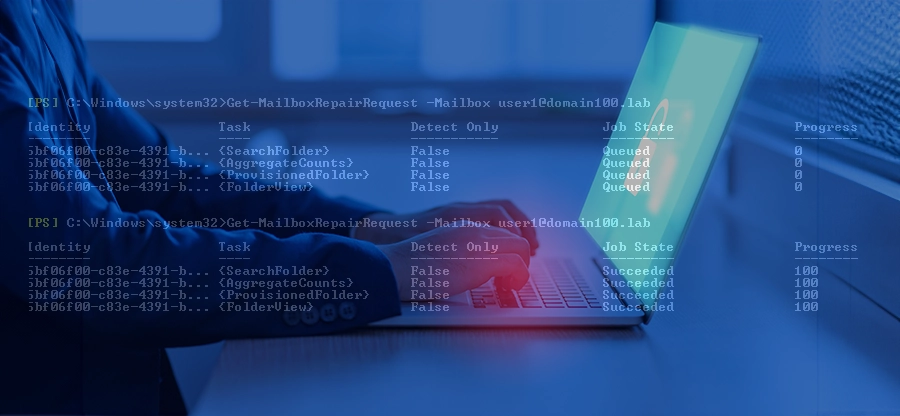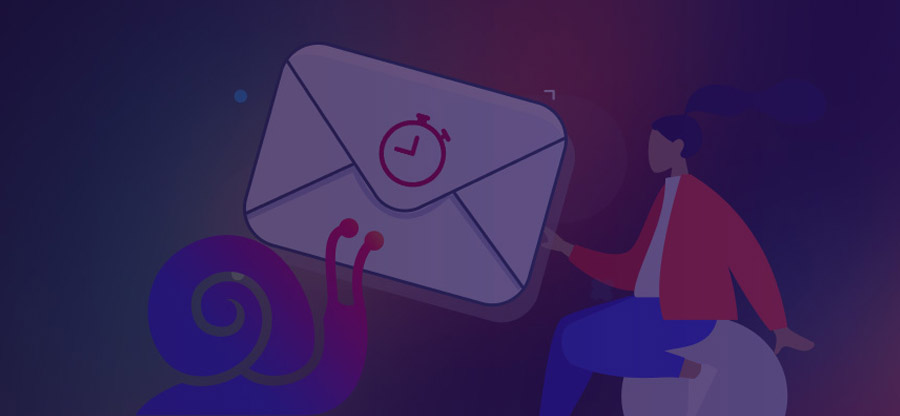Read time 3 minutes
JET engine errors in Microsoft Exchange Servers are the most complicated errors that are often not repairable with the Eseutil or other manual approaches. If you have also encountered Exchange Server error 2140 or 0xFFFFFE02 JET_errLogWriteFail, follow this article and learn how you can resolve it thoroughly.
At times, when attempting to initiate the directory service on a Microsoft Exchange Server, you may encounter the following error message prominently displayed on your computer screen:
Unable to initiate the Microsoft Exchange Directory service on \SERVERNAME, encountering Error 2140: An internal Windows NT error has occurred.
When the preceding error message occurs, the following events are logged in the Application log:
Event ID: 109
Source: ESE97
Type: Information
MSExchangeDS (988) the database engine is replaying log file R:\LogFiles\DSAData\edb.log.
Event ID: 110
Source: ESE97
Type: Information
MSExchangeDS (988) the database engine has successfully completed recovery steps.
Event ID: 0
Source: ESE97
Type: Information
MSExchangeDS (988) -510
Event ID: 1166
Source: ESE97
Type: Information
Error -510 has occurred (internal ID 2030148). Contact Microsoft Technical Support for assistance.
Event ID: 1002
Source: ESE97
Type: Information
The Microsoft Exchange Server database (EDB) could not be initialized and returned error -510. Unrecoverable error, the directory can’t continue.
Reason for 0xFFFFFE02 JET_errLogWriteFail
The error number -510 in the preceding events refers the JET_errLogWriteFail message. This error message generally occurs when the .log file gets damaged. If a controller or hard disk does not respond to the disk commands, the server may encounter JET error 510. Inappropriately configured antivirus can lock the AD log files leading to JET engine error.
Solution to resolve the error
Following steps will help you to resolve the specified error message from the Exchange database:
- Backup the current database either in offline mode or in online mode.
- Now, you need to check the consistency of Dir.edb file. You can check the consistency of Dir.edb file by executing the following command:
- After executing the command, check the output to notice the state of Dir.edb file. If the output states, the file is consistent, remove all .log files and start the directory service. But, if the Dir.edb file is found inconsistent, then restore it from the backup.
- If you restore the Dir.edb file from online backup, then replay the transaction logs that are older than the transaction log. But, if you restore the Dir.edb from offline backup, then remove the database and transaction log directories and restore the Dir.edb file only.
eseutil /mh Dir.edb
Other solutions to fix the error
Some instances have been noticed by users where antivirus programs installed on the systems tend to hinder the mail flow and lock the log files or database files of Active Directory. Manage the antivirus programs efficiently or remove it to prevent encountering the error again. You can also analyze to find if a third-party service is conflicting with the Exchange Server performance.
Another method that an Exchange database administrator can opt for includes use of a professional tool that supports EDB to PST conversion and handles Exchange database corruption efficiently. Such tools not just make the corrupt EDB files accessible but also allow accessing deleted mailboxes and emails from the EDB files. It enables you to mend a damaged Exchange database, regardless of the cause, and retrieve your data without any loss.
Conclusion
Kernel for Exchange Server recovery software is the best alternative if you’d prefer not to undergo the recovery process manually. With this user-friendly Exchange Server data recovery tool, all you have to do is locate the damaged .edb file, and the software will repair corrupt Exchange database. The software is compatible with nearly all versions of Microsoft Exchange Server, spanning from Exchange Server 5.0 to Exchange Server 2016, ensuring broad utility.