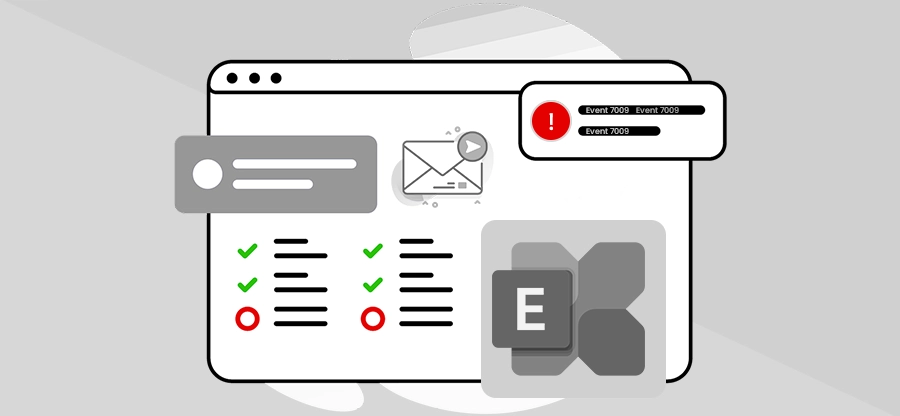Read time 4 minutes
Microsoft Exchange Server is a highly advanced email messaging product developed by Microsoft Corporation. Emails and other related items created by users are stored in their respective mailboxes in .EDB file on Exchange Server.
The Exchange Server is highly prone to damage, corruption, and crashes. It can get damaged anytime due to several logical and physical reasons. When any problem occurs in the Exchange Server, the most affected component of Exchange Server is the Information Store. An information store is the repository of an Exchange Server where public folder store is saved. When there is any problem in the information store, you may face the following issues:
- You cannot start the information store service.
- If the information store service is already running, then you cannot stop it.
- CPU usage becomes 100% even when no other application is running.
- The process of transferring emails stops.
To get rid of these issues, you need to restore the database from offline backup. After restoring the backup when you execute the Information Store Integrity utility (Isinteg), following error message appears:
Resolve Error 4294966746: JET_errDatabaseInconsistent
Here are some methods that allow recovering Exchange database from the inconsistent state. Follow these steps to avoid errors or corruption in the server that can otherwise worsen the situation: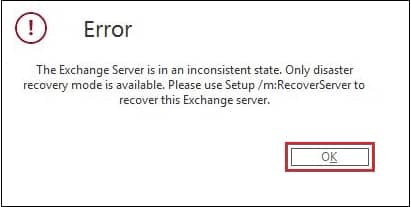
Method 1: Rename the new version of Exchange Server
Renaming the new Exchange server version is one of the simplest methods to resolve the error 4294966746 JET_errDatabaseInconsistent. Simply rename the new Exchange Server with a name different from the previous version. Check that both versions are named differently and then connect them with the domain controller.
Once done, reinstall or upgrade the server again, and if the database inconsistency is still there, try other methods.
Method 2: Reinstall Exchange Server in recovery mode
Try reinstalling the upgraded Exchange Server version with Recovery mode enabled. This approach sometimes proves to help resolve the 0xFFFFFDDA JET_errDatabaseInconsistent error. Check out the following steps to reinstall the server:
- Disable User Account Control (UAC) in the Exchange Server
- Launch PowerShell and then run the scripts to determine the location of Exchange Server setup files.
- Execute the given command:
.\setup.exe/m:recoverserver/iacceptexchangeserverlicenseterms
- The recoverserver switch will start reinstalling Exchange Server using parameters within Active Directory.
- Reconfigure the settings and restart the Exchange Server.
Method 3: Resolve error JET_errDatabaseInconsistent using Eseutil
Follow the steps given below to resolve the preceding error message:
- First of all, you need to check the consistency of the information store. To check the information store consistency, execute the eseutil.exe tool.
To check the consistency of priv.edb file, execute the following command:
Drive:\exchsrvr\bin> eseutil /mh ..\mdbdata\priv.edb
To check the consistency of pub.edb file, execute the following command:
Drive:\exchsrvr\bin>eseutil /mh ..\mdbdata\pub.edb
Note: In preceding commands, replace the term Drive with drive letter where Exchange Server is installed.
- Verify the output of preceding commands to know if the information store is in a consistent state or not. To check this view, the output in the State line and if priv.edb and pub.edb are found consistent then go to step 7.
- If anyone or both of the .edb files are found inconsistent, then you need to perform soft recovery. During the soft recovery uncommitted logs are committed to the information store database.
Execute the following command to perform soft recovery on
priv.edb file:Drive:\exchsrvr\bin> eseutil /r /ispriv
Execute the following command to perform soft recovery on pub.edb file:
Drive:\exchsrvr\bin> eseutil /r /ispub
Note: In preceding commands, replace the term Drive with drive letter where Exchange Server is installed.
Soft recovery helps you bring the priv.edb and pub.edb in consistent state. However, after performing the soft recovery, you need to execute the step 1 to recheck the database state. If the files are found consistent, then go to step 7.
- In case none of the files achieve consistent state then you need to perform hard recovery to repair EDB files.
Execute the following command to perform hard recovery on priv.edb file:
Drive:\exchsrvr\bin> eseutil /p /isprivExecute the following command to perform hard recovery on pub.edb file:
Drive:\exchsrvr\bin> eseutil /p /ispub - Delete all .log, .chk, and Temb.edb (if exists) files in the exchsrvr\mdbdata folder.
- Start information store service to confirm that databases are working.
- Defragment the priv.edb and pub.edb files.
Execute the following command to defragment the priv.edb file:
Drive:\exchsrvr\bin> eseutil /d /ispriv
- After defragmenting the priv.edb and pub.edb files, you need to run isinteg.exe command-line tool to repair priv.edb and pub.edb files.
Execute the following command to repair priv.edb file:
Drive:\exchsrvr\bin>isinteg -pri -fix -test alltests
Execute the following command to repair pub.edb file:
Drive:\exchsrvr\bin>isinteg -pub -fix -test alltests
On executing the preceding commands, you receive a report, which displays total number of warnings, errors, and fixes. Repeat the 8th step until there is no warning, error, or fixes.
- Start the information store. If it starts successfully go to step 10 otherwise restore the priv.edb and pub.edb by executing the following command:
Drive:\exchsrvr\bin>isinteg “patch
Fix Database Inconsistency Using a Professional Solution
After executing these steps, the database comes back to the consistent state, and information store starts successfully. However, it may also happen that executing these steps do not help you in resolving the error. If your problem does not resolve by executing these steps, then you need to repair the priv.edb and pub.edb files using an Exchange data recovery tool like Kernel for Exchange Server.
- No need for the complicated and lengthy process.
- Takes less time and effort than manual methods.
- Simple yet interactive user interface.
- Do not leads to corruption or data loss.
It is the best Exchange Recovery software which efficiently handles the Exchange dirty shutdown, checksum errors, with deleted mailbox recovery. The exchange repair software rebuilds the EDB database and also saves each recovered mailbox from EDB to PST file.
Conclusion
Resolving some of the Exchange JET Engine errors is possible with utilities like Eseutil and Isinteg. However, there are some fatal errors or circumstances when the damage is unrepairable even with these inbuilt utilities. In such cases, the best resolution to JET engine errors like 0xFFFFFDDA JET_errDatabaseInconsistent, 0xFFFFFE02 JET_errLogWriteFail, etc., is a professional Exchange Server repair tool like Kernel for Exchange Server. The tool even allows you to repair and migrate EDB to Live Exchange or Office 365 directly, saving your data and time both.






![Fix Exchange Error 1018 [100% Working Methods]](https://www.nucleustechnologies.com/blog/wp-content/uploads/2025/09/exchange-error-1018.png)