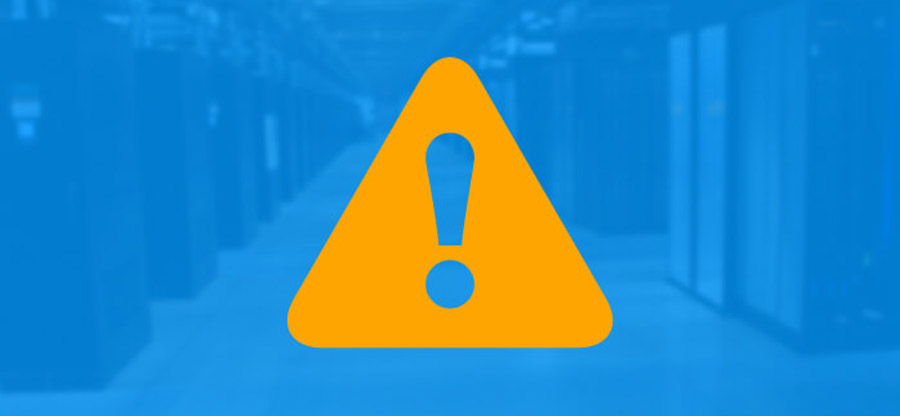Read time 2 minutes
Microsoft Exchange Server saves mailbox store and public folder store in a repository called Information Store Service. Sometimes, when you try to start the information store service, Exchange Server generates error message.
The Microsoft Exchange Information Store service terminated with service specific error 4294966277 after you ran an offline defragmentation of the Exchange database. The preceding error message states that there is some problem in the initialization of information store service. However, detailed information about the preceding error message is recorded in various events in Application log and System log given below.
Events recorded in application log
Event ID: 0
Source: ESE97
Type: Error
Category: Logging/Recovery
Description: MSExchangeIS ((451)) -1019
Event ID: 1120
Source: MSExchangeIS
Type: Error
Category: General
Description: Error 0xfffffc05 initializing the Microsoft Exchange Server Information Store database.
Event recorded in system log
Event ID: 7024
Source: Service Control Manager
Type: Error
Description: The Microsoft Exchange Information Store service terminated with service-specific error 4294966277.
Reason behind the error 0xFFFFFC05 JET_errPageNotInitialized
The specified error message is generated when a blank page is found in the Exchange Server database. This error message can also be generated when an important page in the database gets corrupted. You cannot even repair corrupt Exchange database using eseutil.exe utility to resolve this error message. When you try to use eseutil.exe to get rid of this particular error message, following error message will be generated:
1019 0xFFFFFC05 JET_errPageNotInitialized Repair Only: Read and unused page 4294966277
The preceding error message indicates database corruption. Therefore, you need to restore the database from backup to reuse it.
Solutions to fix error 0xFFFFFC05 JET_errPageNotInitialized
The solutions to resolve the given error include restoring database from backup, implementing Eseutil commands, and using a professional Exchange Server recovery tool. Let’s have a look them one-by-one:
Use backup to restore database
When you receive an error when a blank page is found in the Exchange database, use the latest available backup to restore the Exchange Server. It is therefore important to take regular backups of Exchange Server to avoid situations where you’re unable to get hold of your mailbox data.
Use ESEUTIL switches
ESEUTIL is a built-in utility provided by the Exchange Server that uses different commands to perform a range of operations. These switches can also be used to recover and restore corrupt database. To perform the action, you must know the commands that you’ll enter into the command prompt and how to use ESEUTIL for Exchange Server repair.
How to resolve error 0xFFFFFC05 JET_errPageNotInitialized?
Following steps help you to resolve the JET_errPageNotInitialized error message:
- Create offline backup of the Exchange Server database including all transaction logs.
- Include EDB.chk file in backup.
- Disable all virus programs.
- Examine system logs to confirm that there is no hardware related errors.
- Include all Application and System logs in backup set.
- Verify that all hardware on the machine where Exchange Server is installed are properly configured and working.
- Restore the backup.
Use third-party EDB to PST Converter
Apart from restoring the backup, you can also try using Kernel for Exchange Server recovery software. It is specially designed third-party tool to perform EDB file recovery from databases of Microsoft Exchange Server 5.0 to 2019 and Exchange Online. Users can also download the free trial version of EDB to PST converter software to evaluate its features and functionalities.
Here are some prominent features of our Exchange Server recovery tool:
- Restore corrupt, damaged, or inaccessible EDB to PST files.
- Extract data from Symantec, VERITAS, HP, CAARC, and NT backup.
- Restore lost or deleted public folder data from Exchange Server and Office 365.
- Supports upgrading to latest Exchange Server version.
Conclusion
Manual methods to fix 0xFFFFFC05 JET_errPageNotInitialized error can be helpful, but they may also cause further damage if you’re not familiar with the technical aspects. To overcome these challenges, using tools like Kernel for Exchange Server Recovery EDB to PST Converter is the best solution for repairing EDB files. These tools can help prevent severe repercussions and restore the Exchange database with minimal complexity.