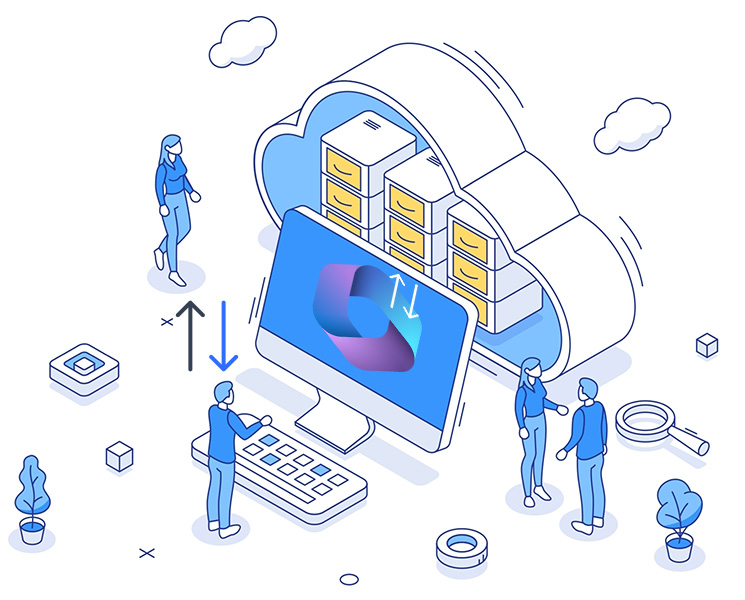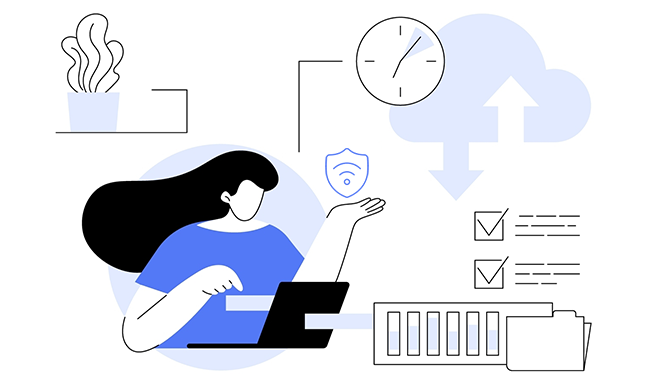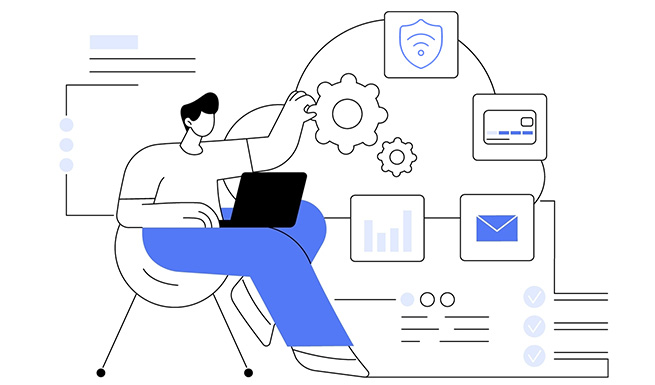Browse through the key features of the Kernel Microsoft 365 Backup tool, which ensures secure, efficient, and reliable backup and recovery of your critical Microsoft 365 data.
Extensive Microsoft 365 mailbox backup
Allows users to save whole mailbox data (emails, contacts, calendars, attachments, etc.) and save them locally at their desired destination. The Microsoft 365 email backup tool ensures to preserve the data integrity and properties of the original mailbox.
Microsoft 365 backup in batches
Run multiple batches or instances to backup Microsoft 365 in one go to ensure efficient backups without overlapping with one another. Simply log in using admin credentials and execute backup jobs while saving time you might otherwise have to spend performing separate instances.
Hosted Exchange Server Backup
O365 backup and recovery tool provides you with the ability to backup individual as well as bulk mailboxes from the Hosted Exchange Server and save them to your system’s local storage. The tool ensures consistency and data security throughout the backup that is obtained.
Backup/Restore Microsoft 365 Groups
With the Microsoft 365 backup and recovery tool, you can’t just backup primary, shared, and archive mailboxes, but you can also save and restore Microsoft 365 Groups. Use the software to backup and recover all data, including inbox and calendar with secured and stable connectivity.
Take backup of Public folders
Public folders in Microsoft 365 store emails, attachments, and posts shareable among teams. Microsoft 365 backup and recovery tool allows you to export Office 365 public folders to PST files while providing offline access to all the essential data for various purposes.
Recover mailboxes using existing backup
Using the Microsoft 365 backup and recovery tool, users can quickly recover mailbox (es) from the existing data saved locally in any format supported by the tool. The tool allows easy restoration of selective or all mailboxes from the selected PST(s).
Save backup to different formats
Microsoft backup and recovery tool supports saving backup of desired mailboxes and their folders to PST, EML, MSG, DOC, PDF, and HTML formats. The generated file is compatible with various devices and can be used later for stress-free Microsoft 365 data recovery.
Use filters to backup selected data
Plan a backup of your data with the advanced filters that allow you to save only the selected data. There are filters such as Date range, Item type, Exclude deleted folders, Exclude empty folders, and others that support backing up only required data.
Split large PST files
With the “Split Output PST file After” feature, you can split PSTs into multiple small PST files containing backup of large mailboxes. Simply mark the checkbox and define the size (1GB, 2GB, 3GB, etc.) of each PST file using up-and-down arrows adjacent to the split PST option.
Check real-time progress
One intelligent fact about using this mailbox recovery tool is that it provides a clear view of the status of the process. Whether you’ve run a backup or data recovery instance, you can check out the progress of the ongoing process through the user-friendly software interface.
Generate post-backup report
Once backup and recovery is done, the tool provides a detailed report about the tasks and data that was backed up or recovered. This report also contains information about the failed items and issues faced during the m365 backup and recovery process.
Maintain folder hierarchy
No manipulation in the folder hierarchy and data integrity of mailboxes when you backup Microsoft 365 is another advanced feature offered by the Microsoft 365 backup and recovery software. The tool performs incremental backup to ensure data uniformity throughout.