HOW TO backup Azure Blob storage data?
With the user-friendly interface of the Azure Blob storage backup software, you can easily execute a backup in just 3 steps:
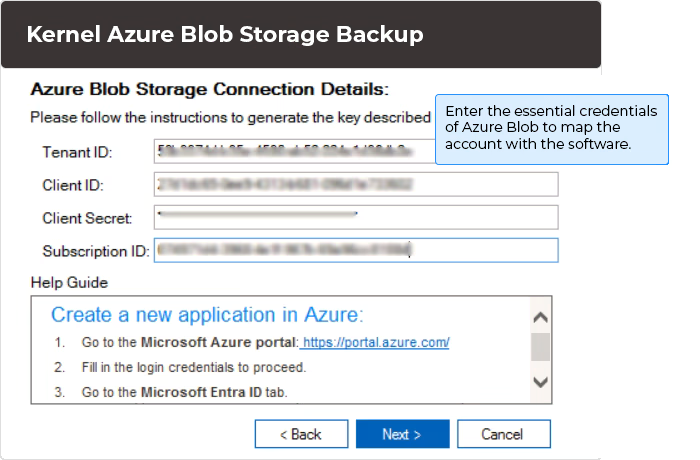
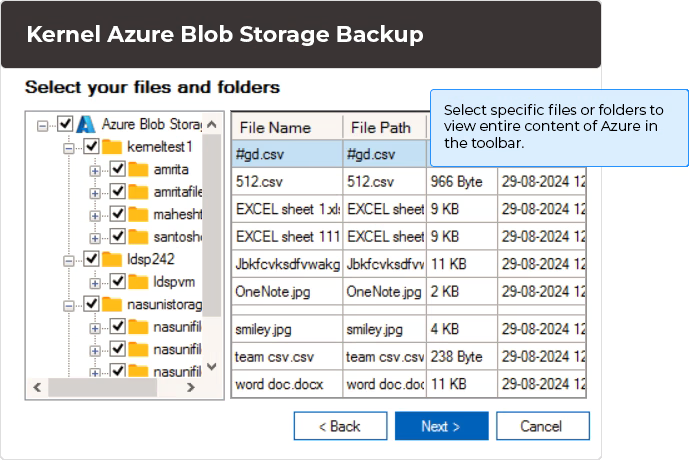
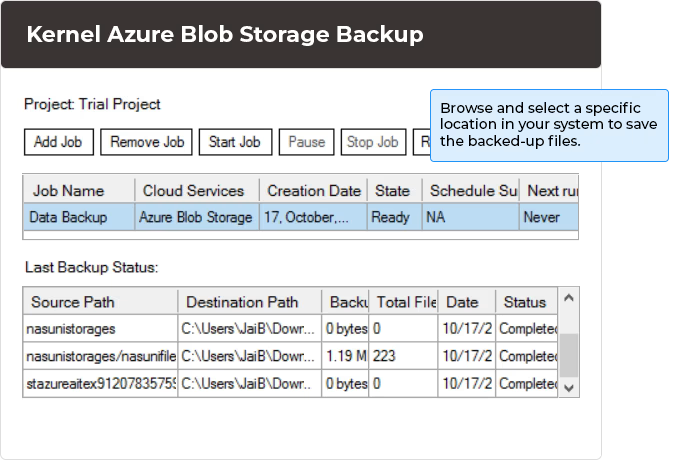
With the user-friendly interface of the Azure Blob storage backup software, you can easily execute a backup in just 3 steps:
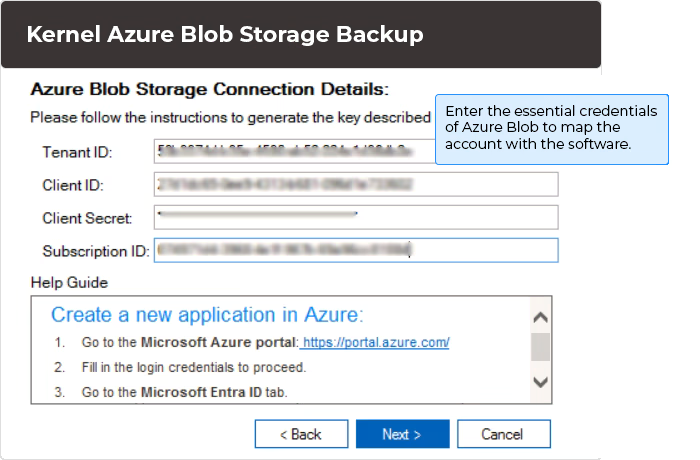
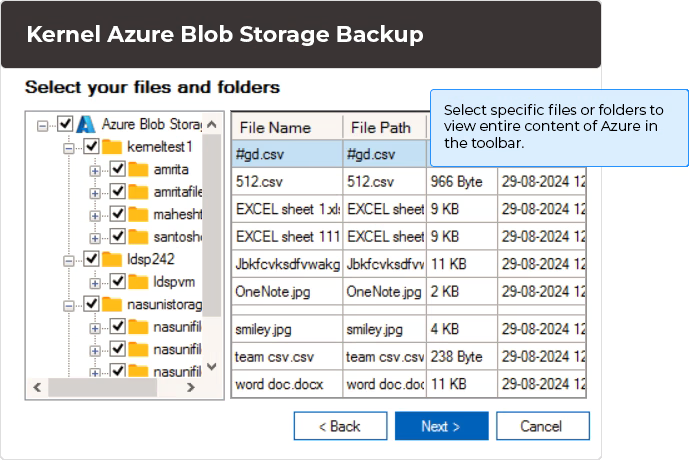
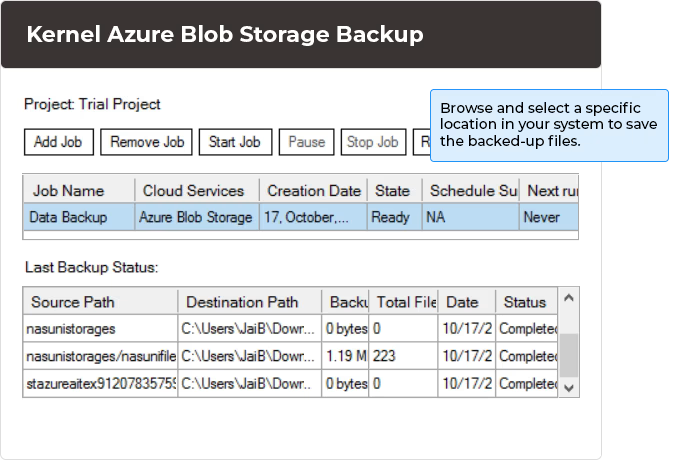
Utilize the professional Azure Blob storage software to execute a seamless Azure storage backup with these robust features:
The Azure Blob storage software facilitates a project creation job that helps you create a project and assign a job of backing up Blob storage data. You can create multiple projects and jobs and run Azure Blob backup numerous times.
Extract and backup all the data stored in Azure Blob storage accounts, including JPGs, PDFs, XLS, DOCs, PNG, CSV, GIFs, and many more. The software can quickly back up multiple accounts and save them in the desired location.
Map Azure accounts with the software using super credentials, like Tenant ID, Client ID, Client Secret, and Subscript ID. Securely map the account with the destination (local/network drive, AWS S3, or Azure) without hampering its data.
Extract storage accounts from the selected Azure account. The software shows all the accounts associated with the given credentials. You can easily view all the accounts in the drop-down list and select specific Azure storage for backup.
The Azure Blob storage backup software facilitates a search option in the Directories: Storage Accounts wizard. This option helps users find specific accounts from multiple accounts and precise their selection process.
Retrieve all the Azure content in the tree-like structure in the original hierarchy. The software displays all the files and folders of the selected account in the drop-down list.
View all the data of the selected files and folders in the toolbar. The software provides a preview tab that views all the data types from the folders, including JPG, CSV, DOCX, PDF, and many more. Shows the item preview in a tree-like structure.
With the software’s advanced filter feature, you can easily select necessary folders and backup their data in the original hierarchy. You can apply Date Filters, File Filters, and Version Filters for precise backup of storage account Azure.
Use the Azure Blob storage backup software to save backed-up files in the desired location on your system. You can easily browse and select the system's local or network drive. Save the backup data to a new folder or within the existing folders.
Perform Azure to Azure migration step by step using a simple process that requires connecting Azure as source and destination. Allows easy backup of data from one account to another with zero latency and complexity.
Migrating from Azure to AWS S3 buckets is easy with the Kernel Azure Blob Storage backup tool. Use the backup solution to quickly transfer the data in all scenarios, be it merging with another Azure account or switching to a new one.
Utilize the software’s schedule feature to set a dedicated time to backup Blob storage data. The software provides two scheduling options: Execute Immediately to start the backup process instantly and schedule to select a time for the backup storage account Azure.
The Azure Blob storage backup tool will show the live backup process, where you can check out all the folders backed up with the complete status. After completing the backup process, the software shows a ready message to be aware of completion.
Generate two detailed backup reports in CSV format to view the Job sessions and folder backup summary. The software provides two backup reports: the first report shows the job sessions and timings, and the other shows the internal folder data of backed-up files.
The Azure Blob backup software has advanced algorithms that can backup Blob storage Azure component of Azure Blob storage in its original state as it was in the cloud. You will get all your files in the folder with data integrity in the destination.
The Azure Blob storage software has a user-friendly interface that assists non-technical users in backing up storage accounts in Azure in just a few steps. In the software’s GUI, you can view a short guide that helps you finalize the backup Blob storage Azure process.
This software is compatible with almost every Windows operating system, including Windows 365, 11, 10, 8.1, 8, 7, XP, Vista, and more. You can easily install it on 32-bit and 64-bit versions of every OS.
The Azure Blob Storage backup software comes with a free trial version. With the free version, you can easily backup unlimited storage accounts data up to 1 GB. For more data backup, you need to purchase the full version of the tool.
Here are the most frequently asked questions and answers of our trusted users, which provide vast information about our professional tool.
Yes, the software facilitates a Search option that allows you to search specific mailboxes and backup Blob storage Azure.
Yes, the Azure Blob Storage Backup software allows you to preview all the data types, such as DOC, DOCX, PNG, JPG, XLS, CSV, and many more specific folders in the toolbar.
Using the Filter feature of this software, you can backup data between date ranges. You need to select the Start Date and End Date to execute Azure backup blob.
Yes, the software can backup data according to versions. You need to select Version filter and input numbers of recent versions of Azure storage for backup.
Yes, the software has an advanced Schedule wizard that allows you to schedule your backup process according to your schedule.
Yes, the Azure Blob Storage backup software provides two different backup reports in CSV format. You can download detailed Job session reports and file reports in CSV format.
The software offers a free trial version, where you can backup unlimited storage accounts up to 1 GB. To backup more data, you need to purchase the full version of the software.
Yes, the tool can help to execute Azure to Azure migration step by step. Apart from Azure Blob Storage, it also allows saving backup to local/network-attached storage and Amazon S3 buckets.
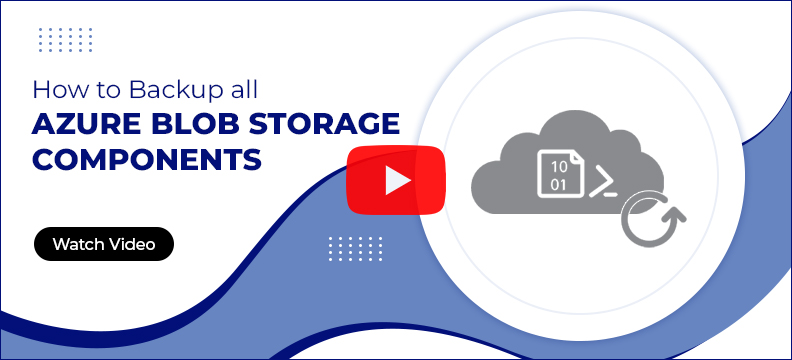
Version: 25.0
Release Date: Jan 2025
Azure Blob Storage: Storage accounts like, General-purpose v2 (Standard), Block Blobs (Premium), Append Blobs, Page Blobs
Hard Disk: 4 GB free space for the installation and data Information
Memory: Minimum 4GB RAM
Processor: Intel® Pentium 4 Class or higher Processor
Operating System: Windows 365 (Cloud PC)/ 11/ 10/ 8 /7 Service Pack 1, Windows Server 2022/ 2019/ 2016/ 2012 R2/ 2012/ 2008 R2/ 2008/ 2003
Virtual Environments: Hyper-V Server, VMware ESX/ ESXi Server, Microsoft Virtual PC