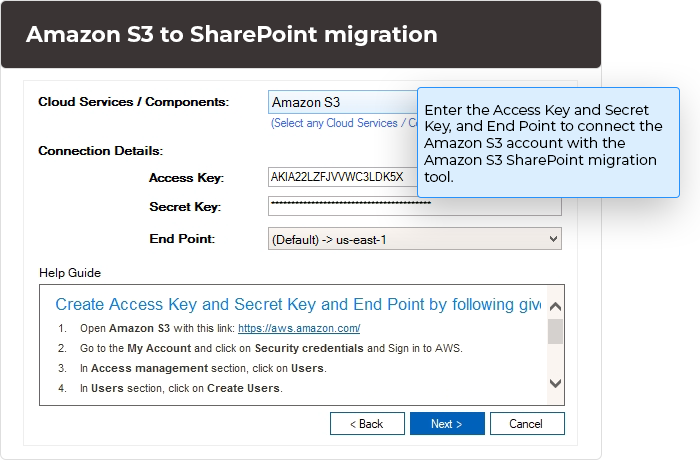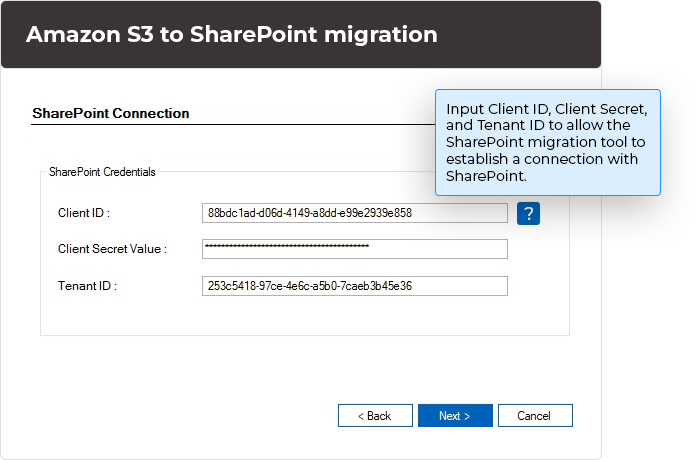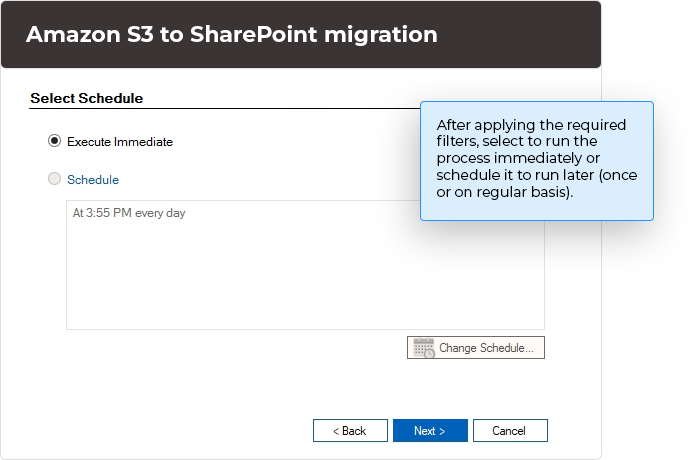Migrate all data safely
Transfer all Amazon S3 data safely and comprehensively to SharePoint without any size limitation. The tool supports migrating all sorts of files stored in AWS S3 buckets, such as videos, photos, documents, PDFs, email data, folders, version history, and metadata.

Encrypted login methods
Supports encrypted and authenticated login to Amazon S3 and SharePoint. Connect tool with the Amazon S3 account using Access Key, Secret Key, and End Point (set by default), while SharePoint is connected through Client ID, Client Secret, and Tenant ID.

Advanced search feature
Smart search feature of the tool allows easy lookup for specific Amazon S3 buckets. The S3 to SharePoint migration tool also allows you to find a specific site or subsite from thousands of sites/ subsites within a SharePoint tenant.

Keep folder structure
Move data from Amazon S3 to SharePoint using Kernel Amazon S3 to SharePoint migration tool without interrupting the folder structure and hierarchy. There is no change in the data integrity when moved using AWS S3 to SharePoint Online migration tool.

Migrate data properties
Migrate data from Amazon S3 to SharePoint with its properties, including metadata (time stamp, file size, file type, etc.), version history, and permissions. This will help in ensuring business continuity and lower the risk of data loss and corruption.

Preview data before migration
Offers a clear preview of the buckets and data stored within them. Click on the + sign preceding the bucket name to expand and see the files and folders stored within. Mark the checkboxes to make your selection and migrate precisely.

Filters for selective migration
Range of filters available in the Amazon S3 to SharePoint Online migration tool allows you to perform selective migration of data. You can apply Date Filters, File Filters, or Version Filters to specify the range of data to migrate.

Select Sites/ Subsites/ Document Library
Use AWS S3 to SharePoint Online tool to migrate data to a specific site/subsite or the selected document library. To take data to a subsite, mark the checkbox Select Subsites on the top. Mark buckets to a new library with the checkbox Migrate as a new library.

Run multiple instances
Supports running multiple instances of a process simultaneously without creating interruptions for the other running processes. The tool ensures that there will be no overlap of data if you run different instances of the same process at the same time.

Schedule recurring migrations
Run on-demand migration of Amazon S3 buckets to SharePoint. You can use S3 to SharePoint migration software to either execute the migration process immediately or schedule it to run later and recurringly on a daily, weekly, and monthly basis.

Generate comprehensive report
After the completion of the Amazon S3 migration process, the tool yields migration logs and a migration report sharing all the details of the completed process. You can Save the report to a CSV file and analyze it to eliminate errors in the future.

Incremental/ Delta Pass migration
S3 to SharePoint Online migration tool supports performing incremental migration of buckets from Amazon S3 to SharePoint sites. There’s a feature on the filter page where you can choose to avoid duplicity using a Skip file if already exists at destination.