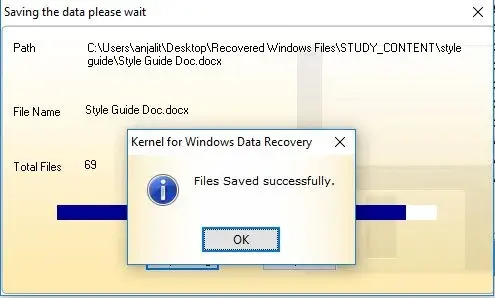Step 1: Select Quick scan mode to recover lost/inaccessible data files from corrupt drive.
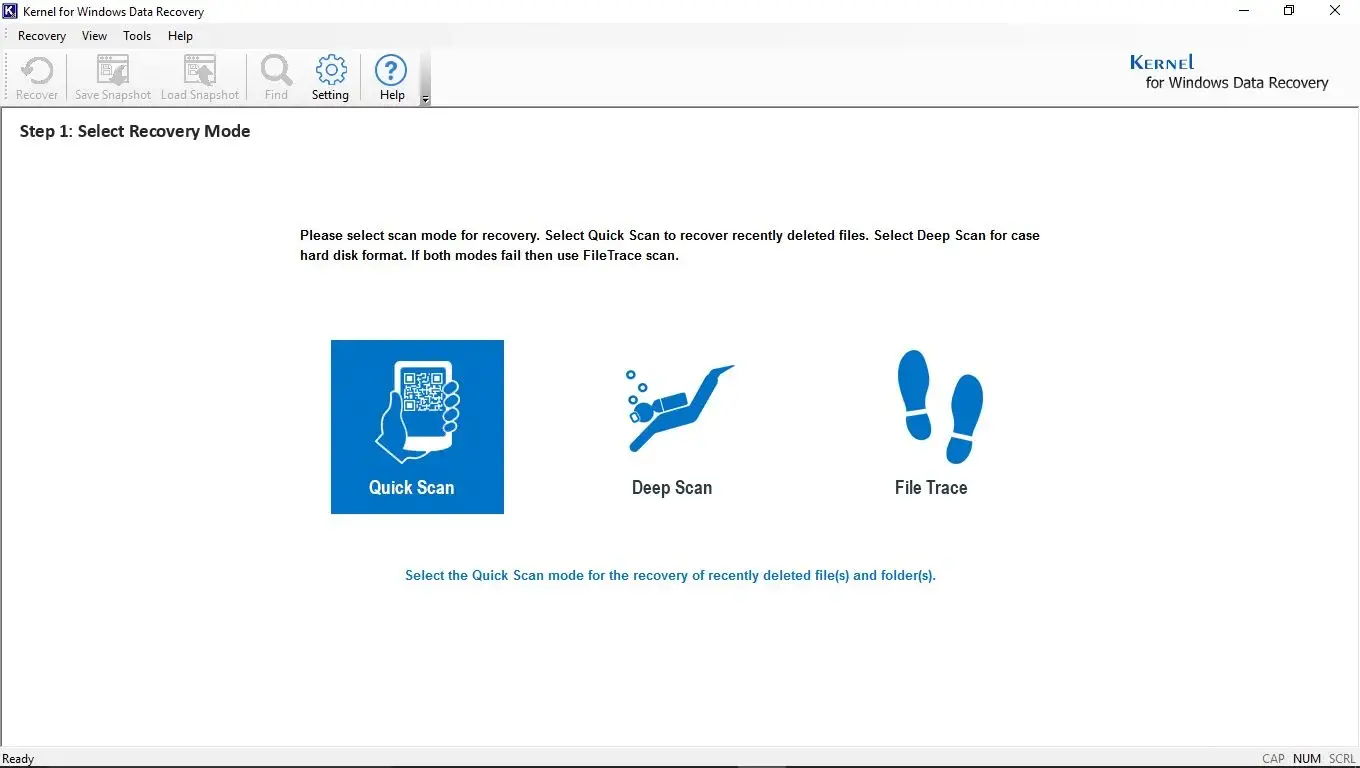
Step 2: Select the drive (physical or logical drive) wherein you want to perform the recovery.
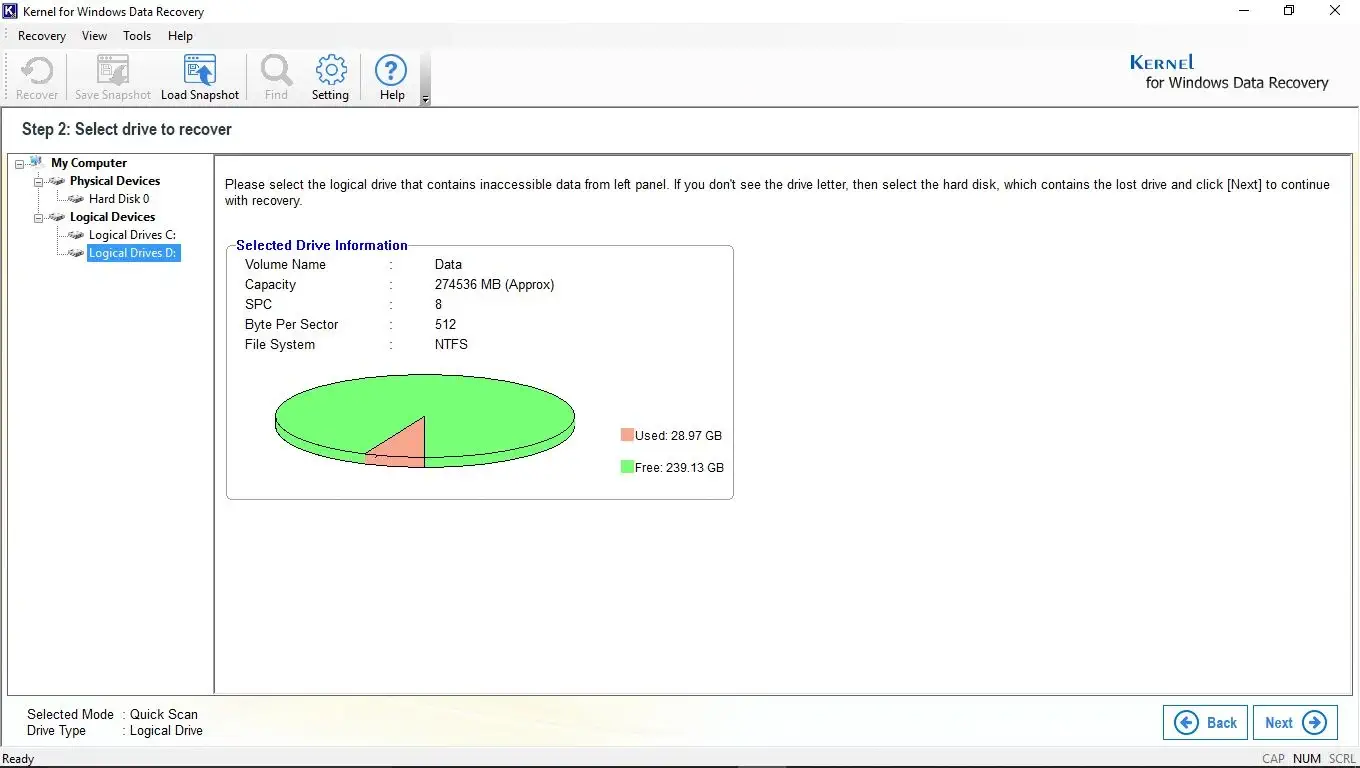
Step 3: Recovery in progress. Searching all the lost/deleted files from the specified drive.
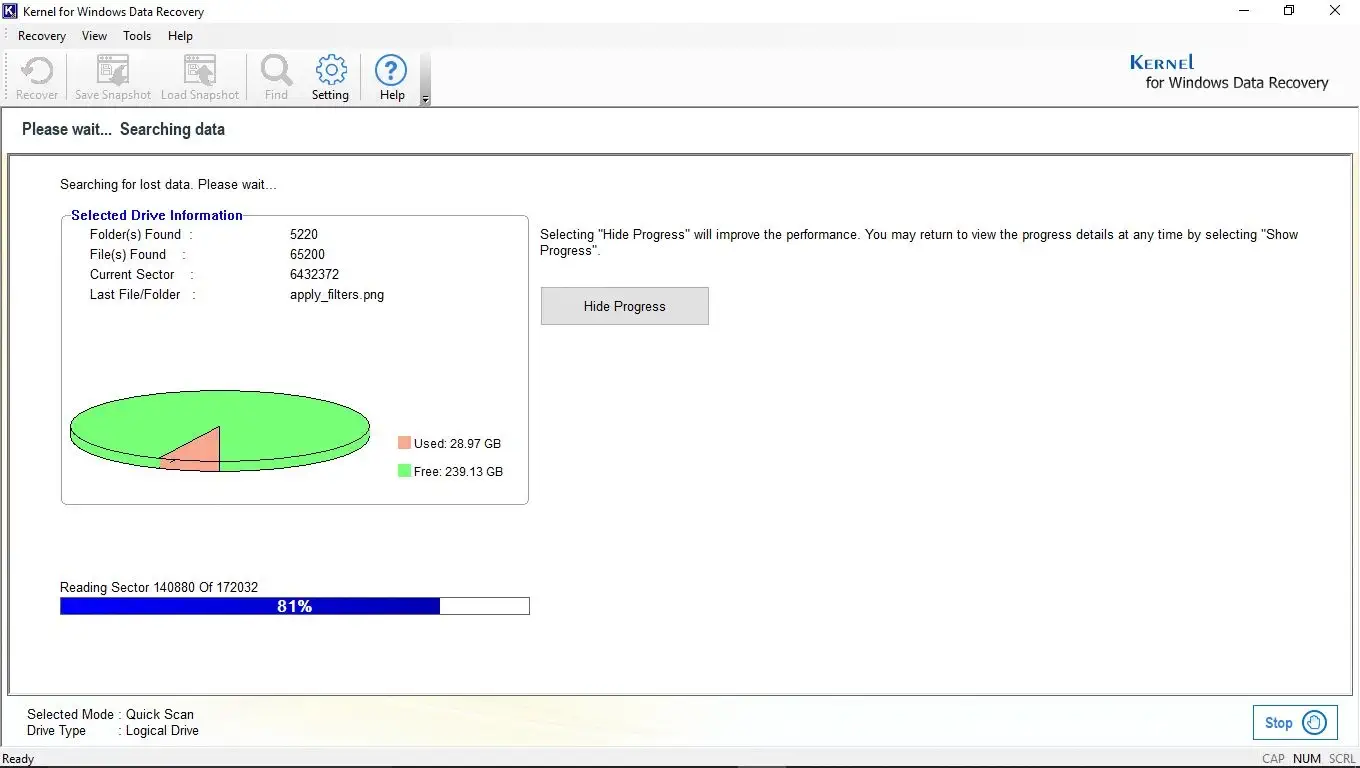
Step 4: Select the files to preview its content. It allows full data preview within the software console.
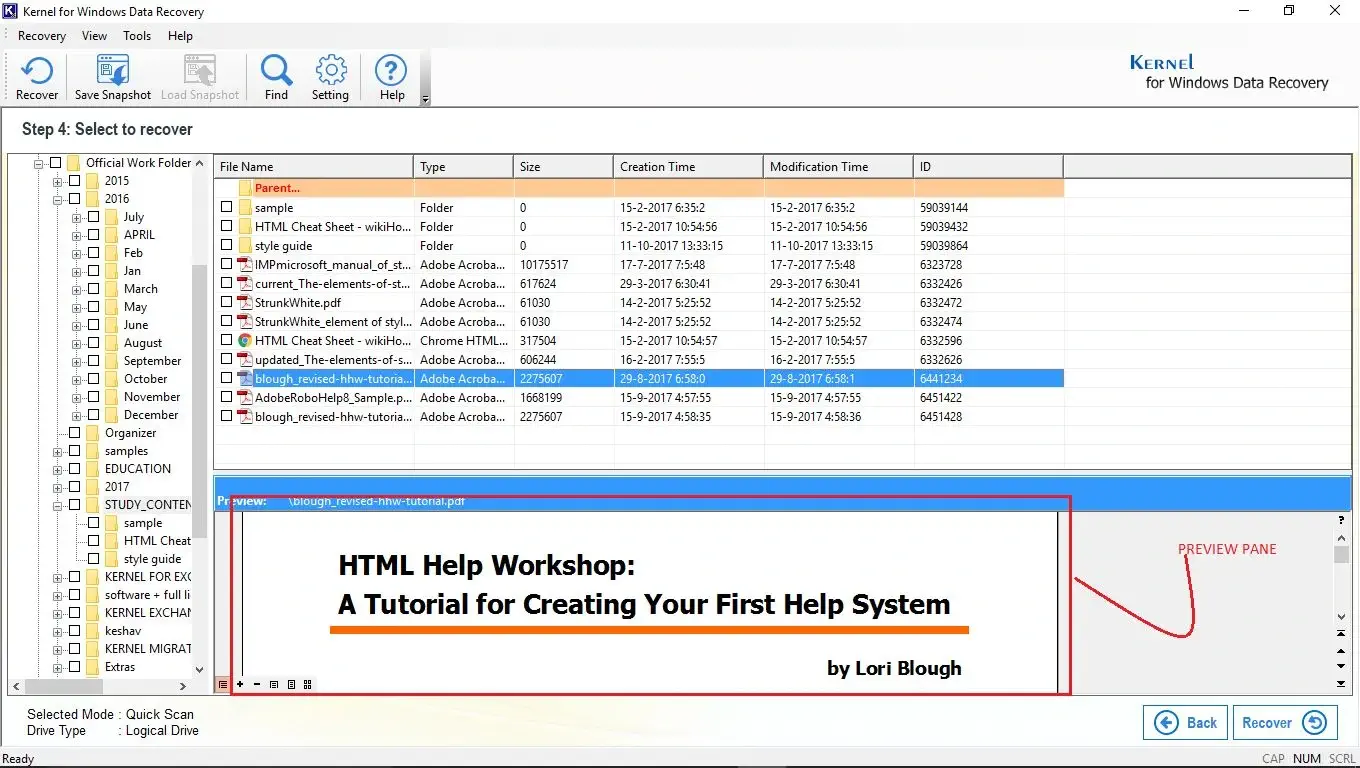
Step 5: Use Find File(s) option to search specific type of files by entering specific file name or pattern (.docx, .xls). You can also save the searched results.
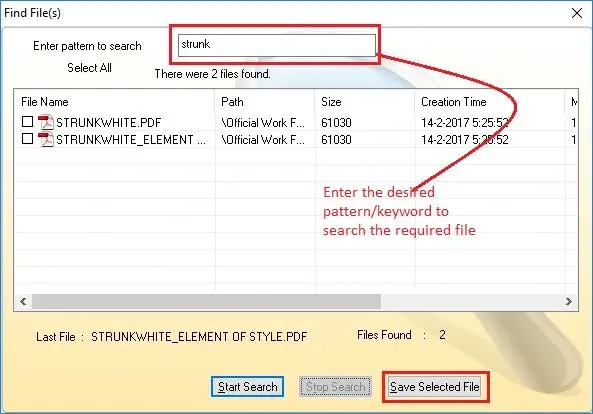
Step 6: Use Recovery Settings option to manage recovery for duplicate files and deleted files.
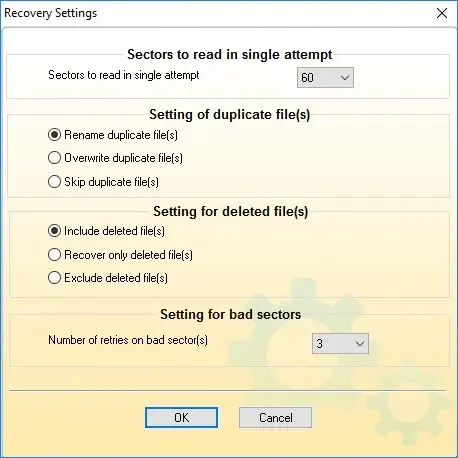
Step 7: Provide the location where you want to restore the recovered files.
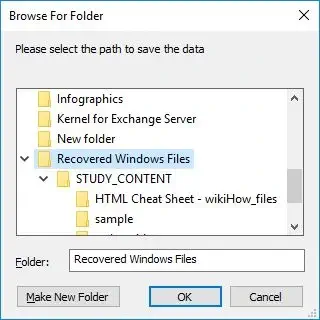
Step 8: Saving in progress.
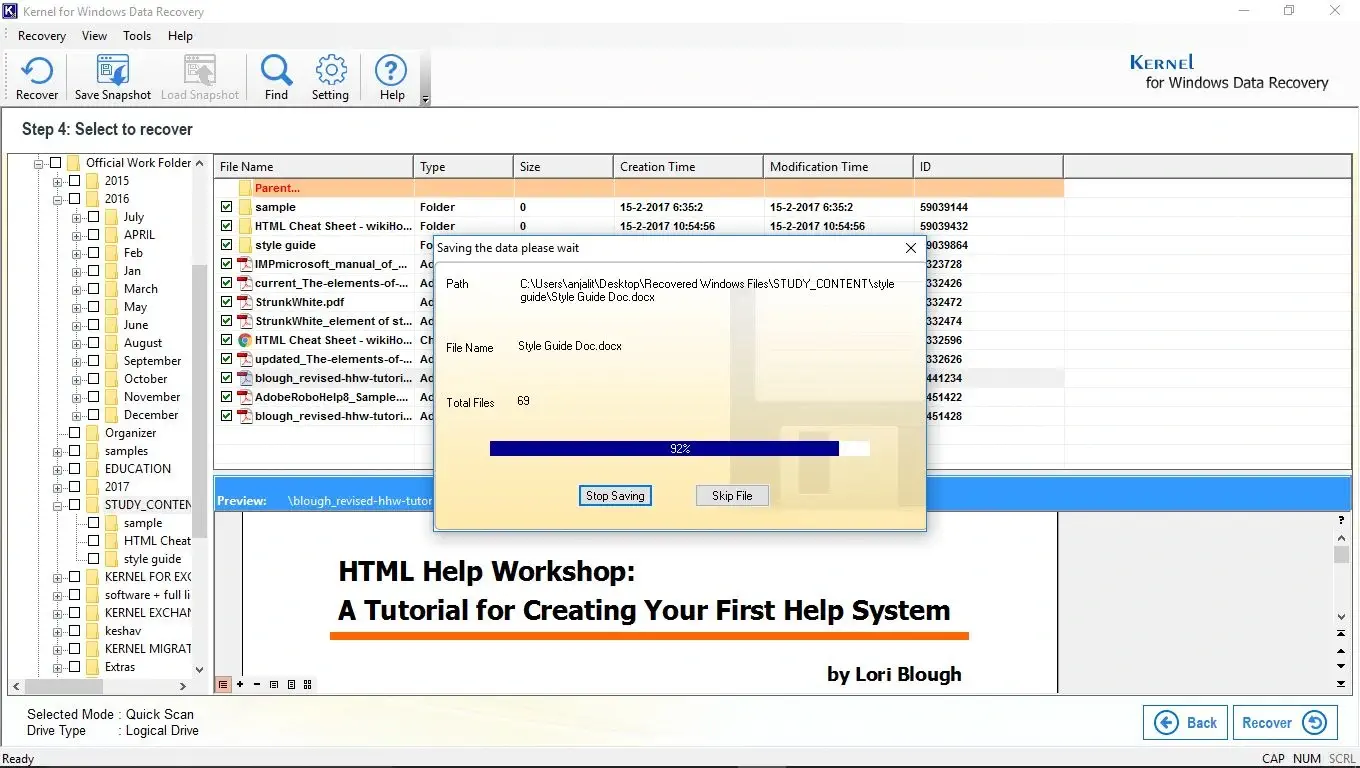
Step 9: The recovered files are successfully saved using the demo version. However, you can save up to 2GB of data for free using the demo version.